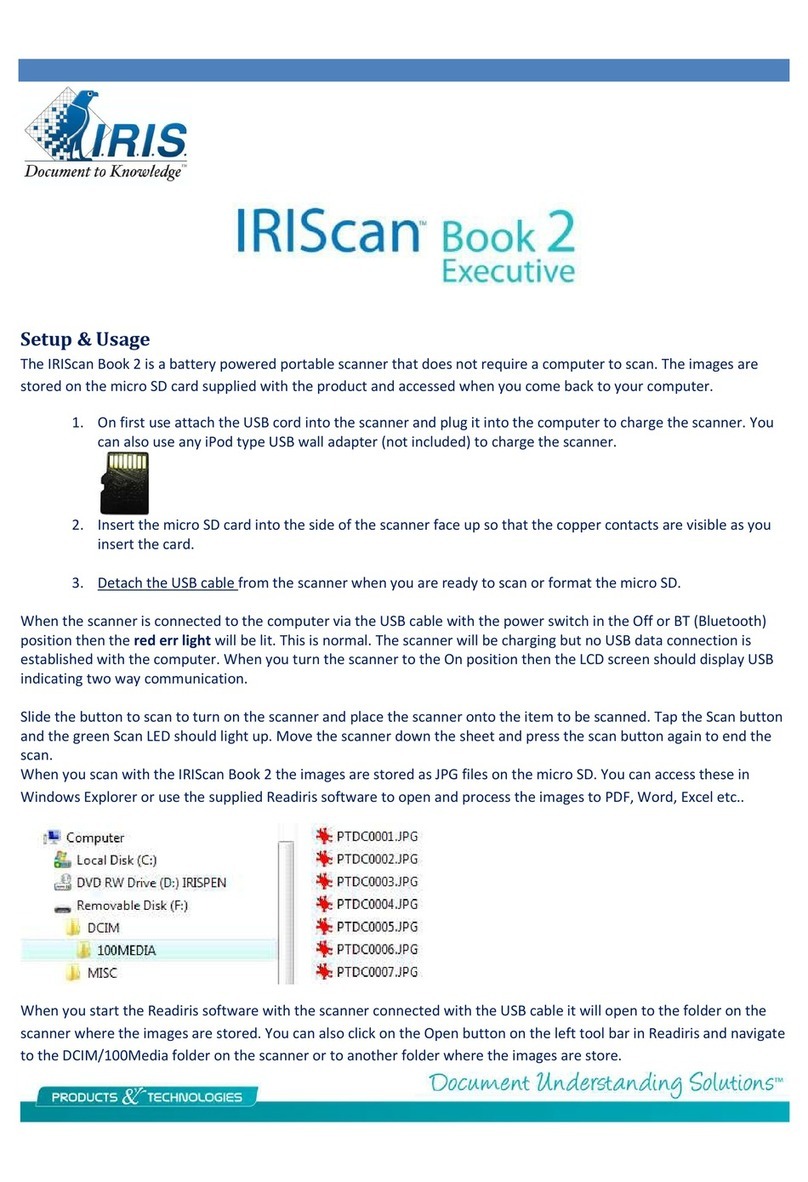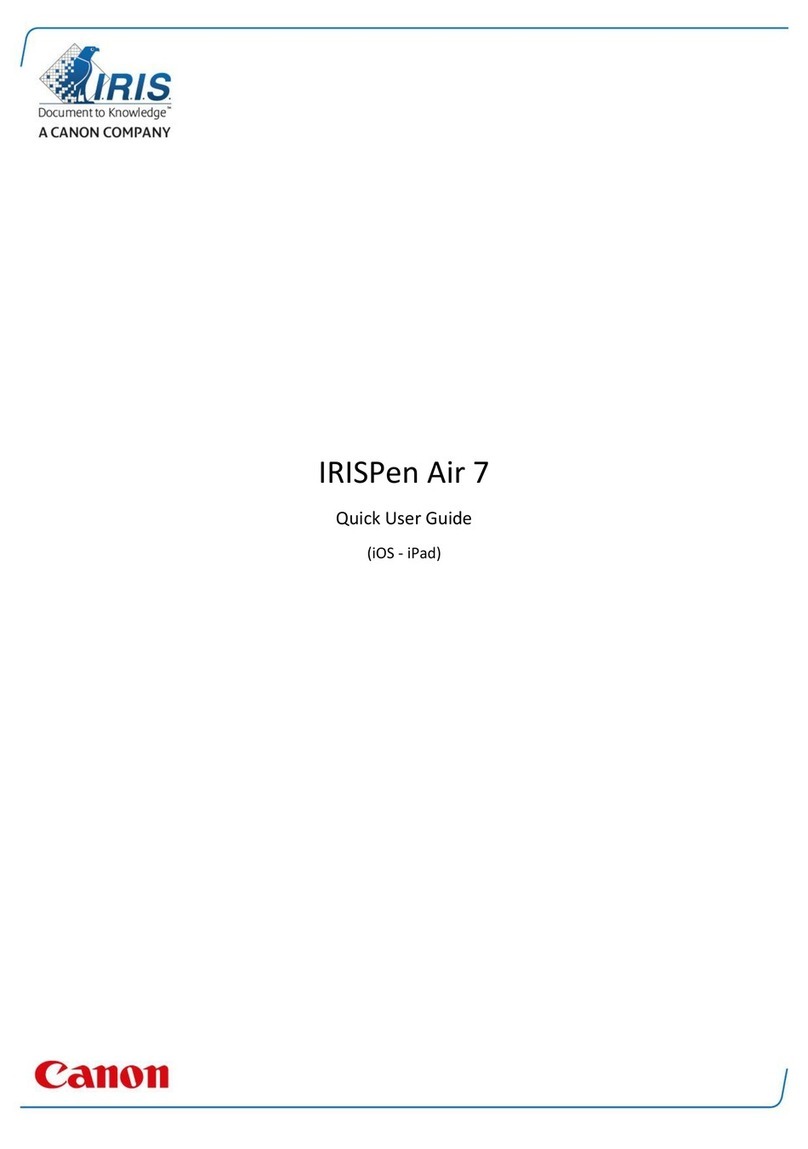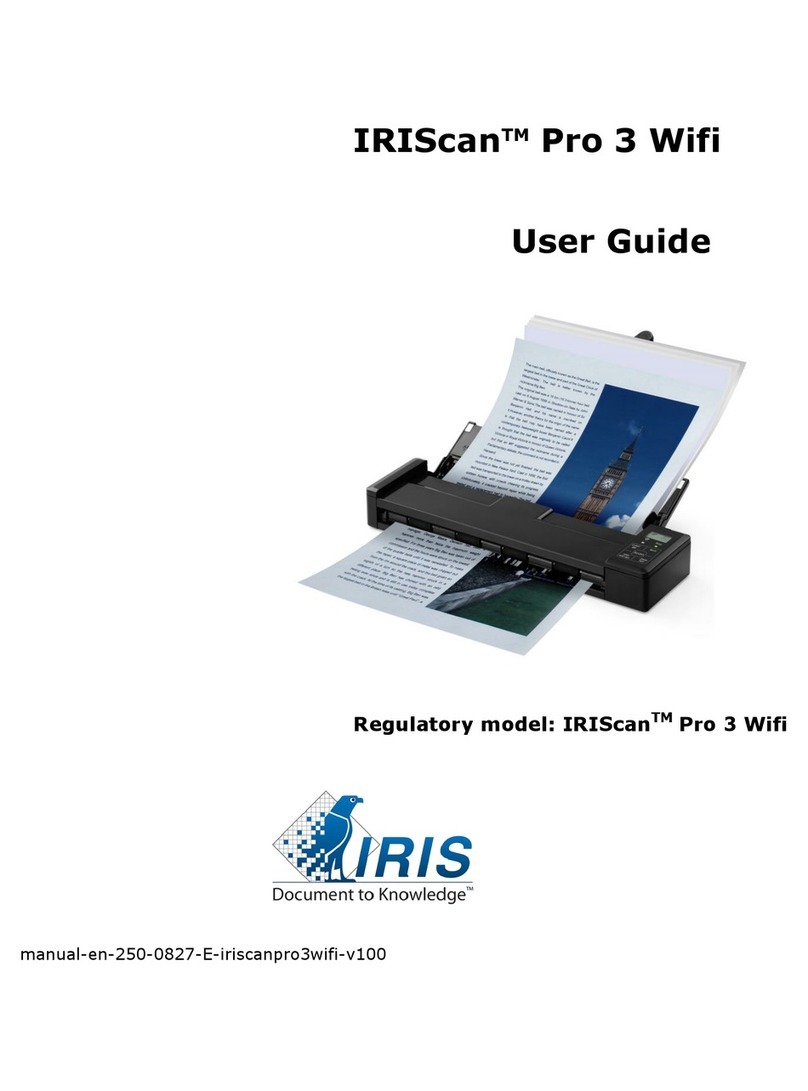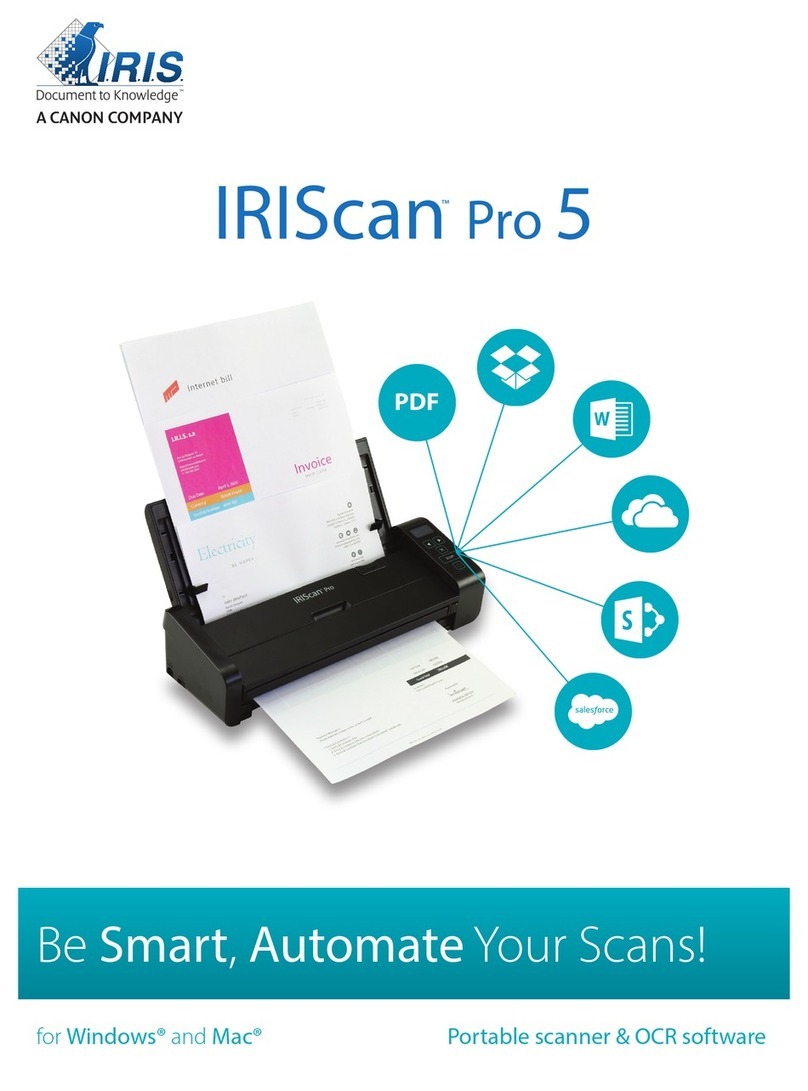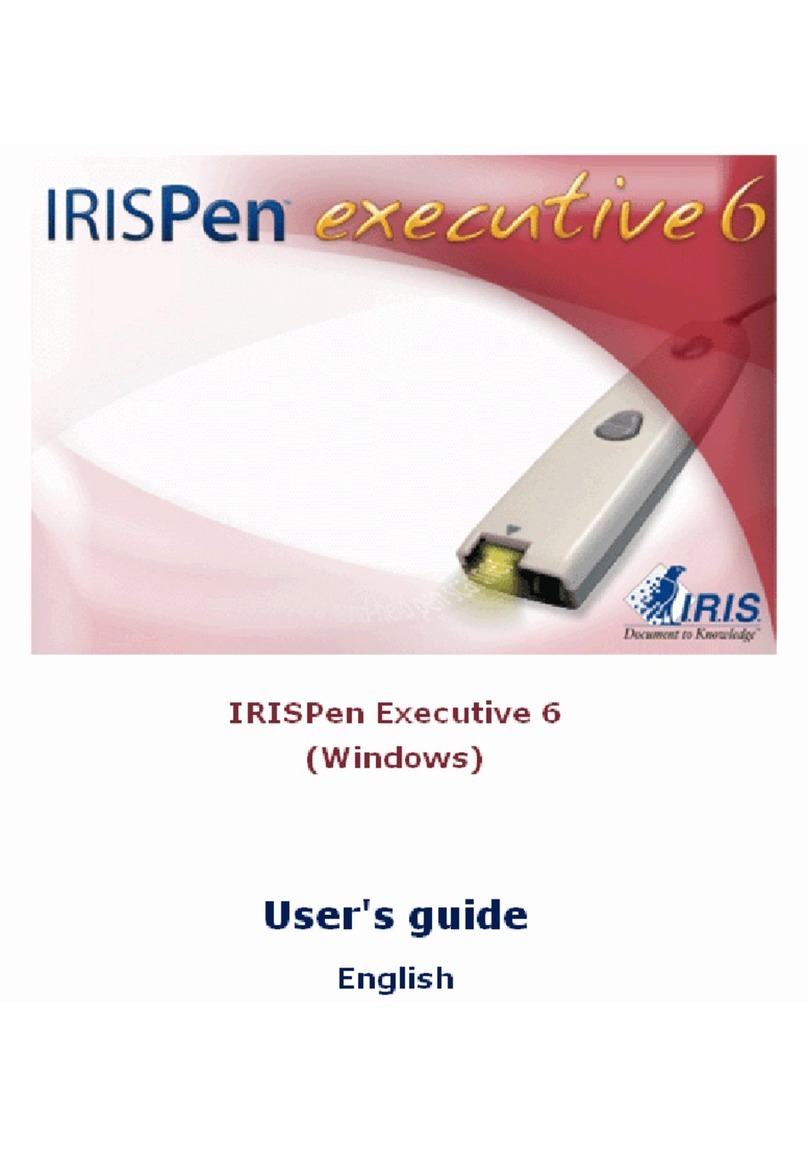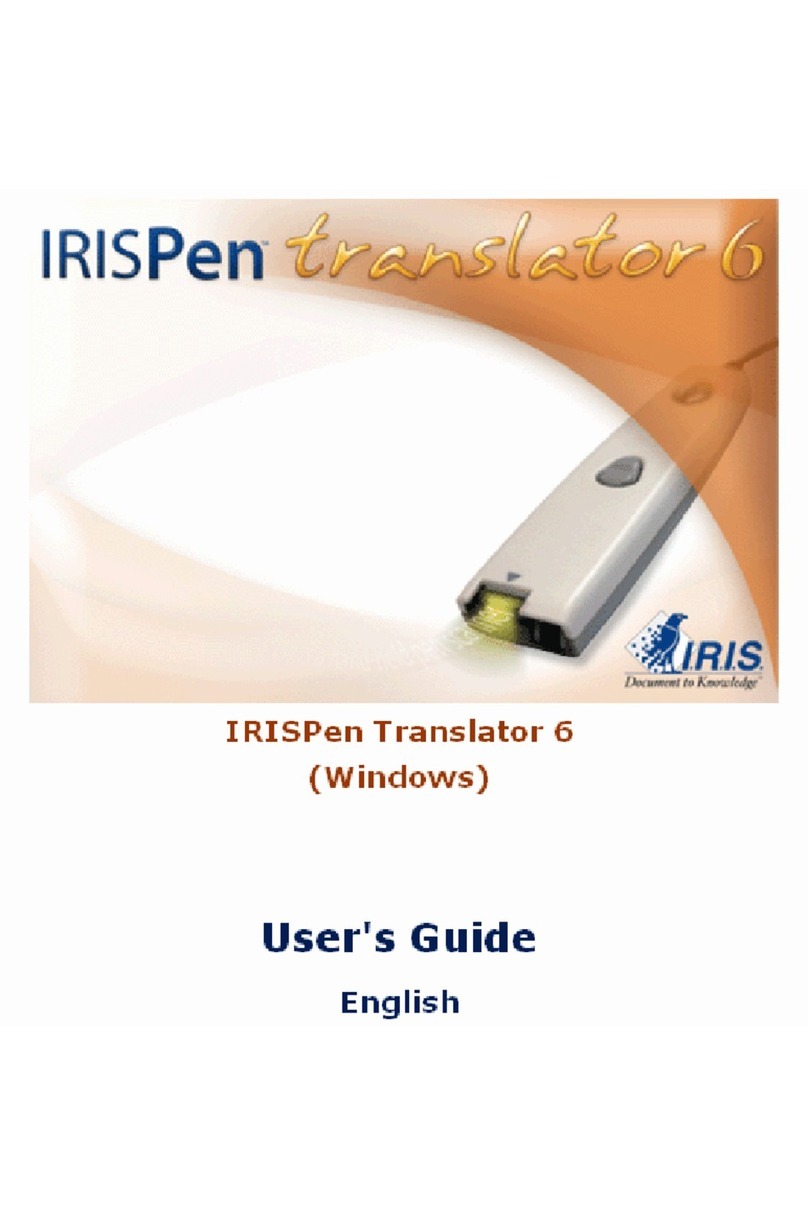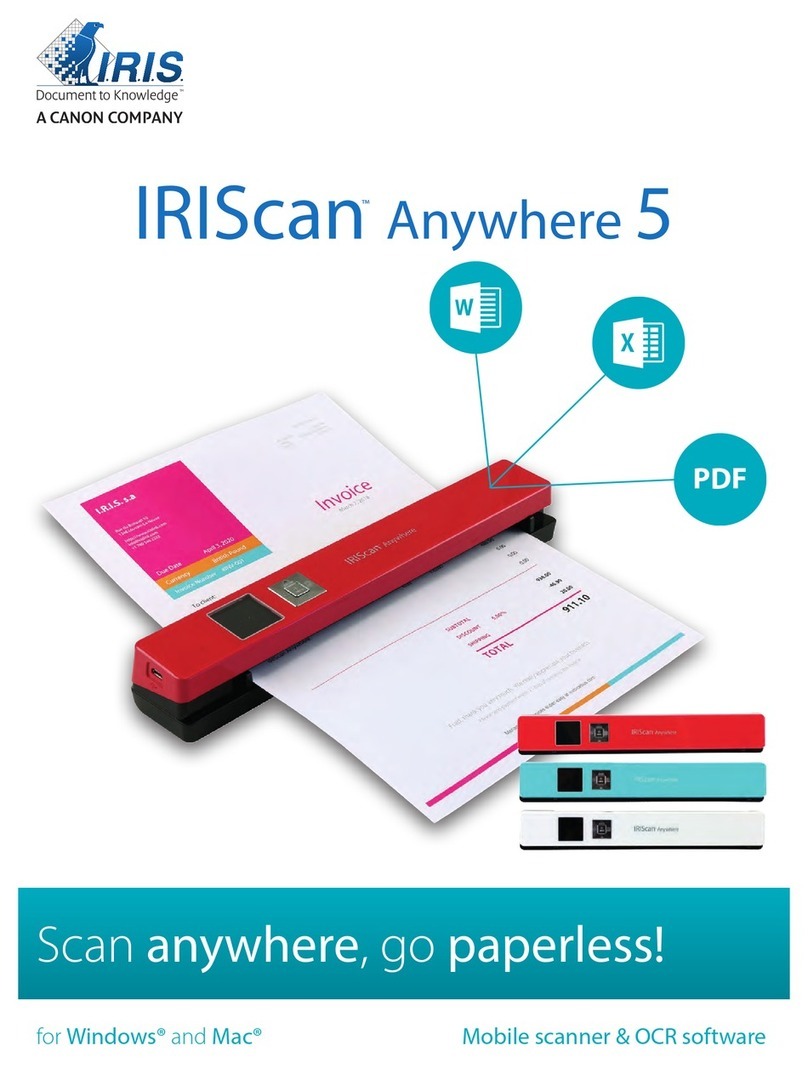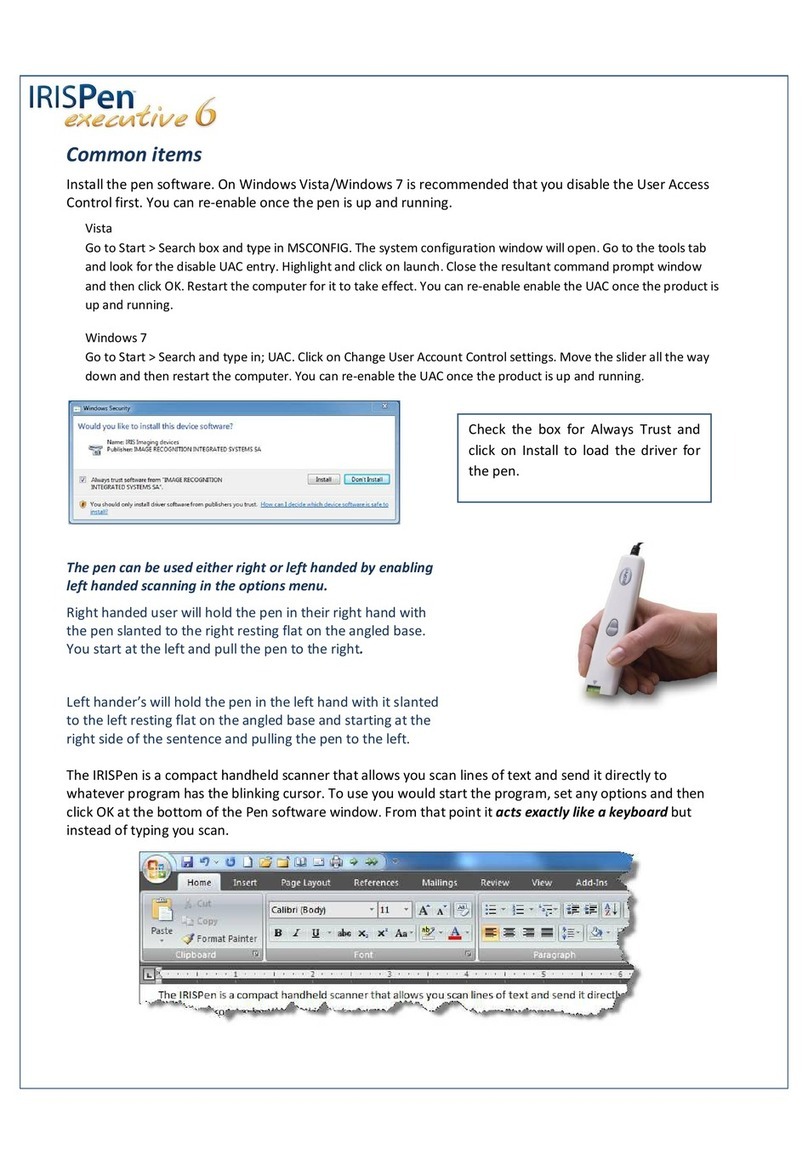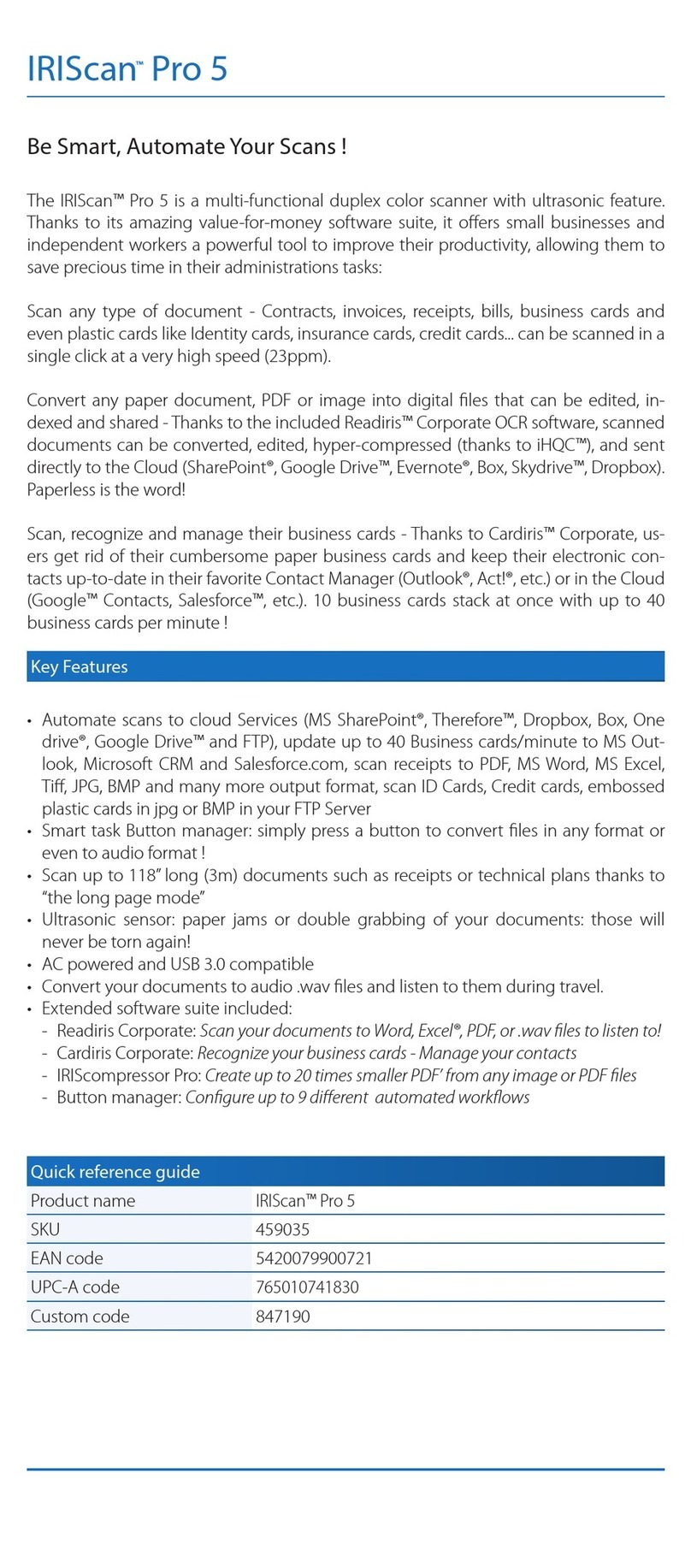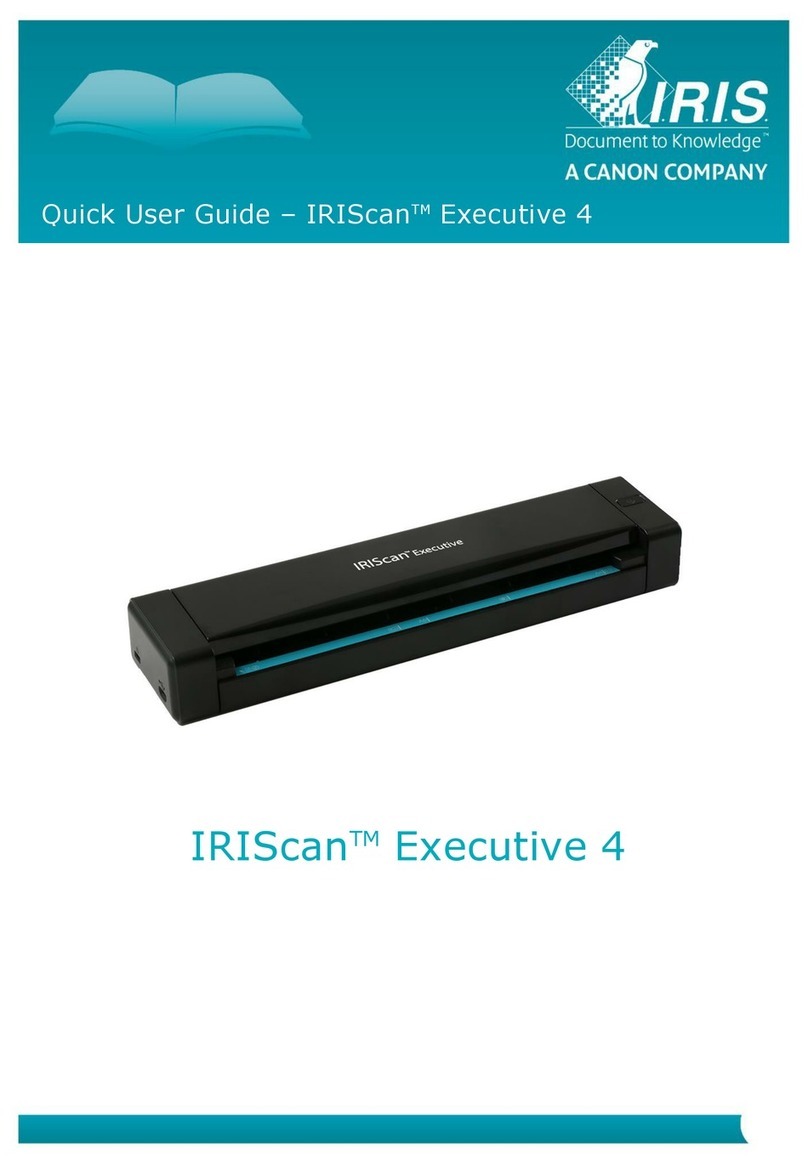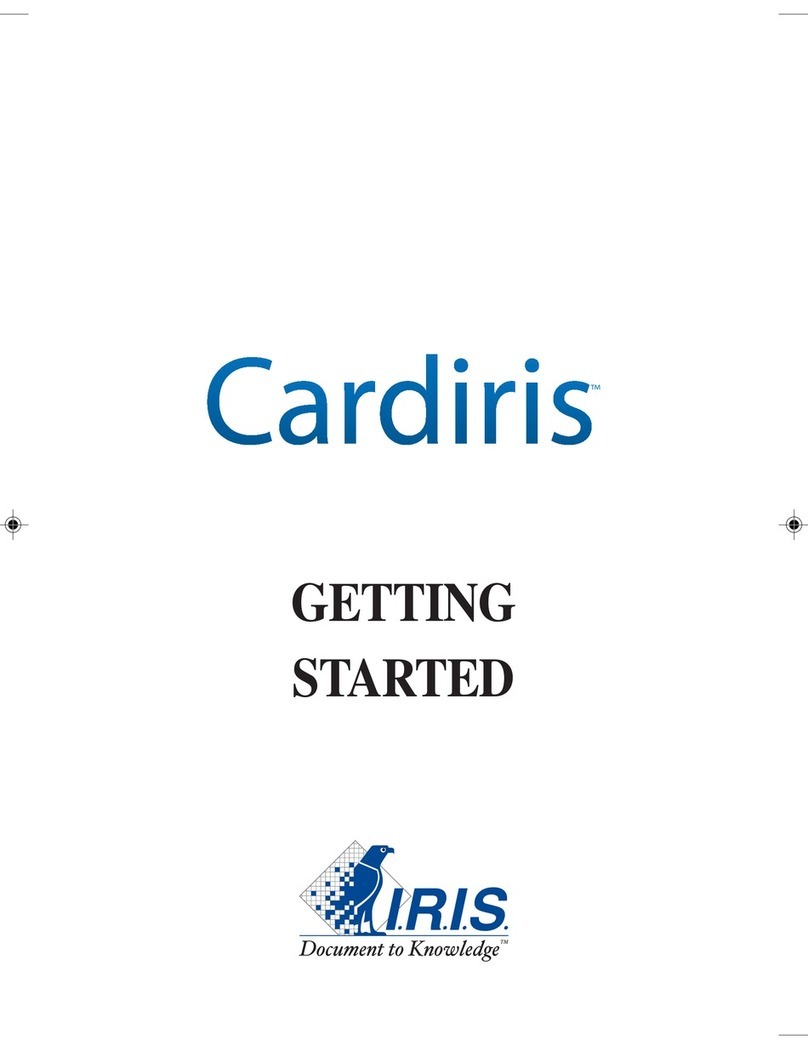English English
3.GettingStartedwiththeIRISPen™
Step1:ConnecttheIRISPen™
PlugintheIRISPen™inafreeUSBport(USB2.0orhigher).Ifthedriverisinstalledsuccessfully,aballoon
messageappearsintheSystemTray.
Step2:Starttheapplication
Double‐clicktheIRISPen™7shortcutontheDesktop.
WhenyoustartIRISPen™7forthefirsttime,aWelcomescreen
appearstohelpyouonyourway.
Step3:WatchtheTutorial
IntheWelcomescreen,clickNexttostarttheTutorial.
TheTutorialshowsyouhowtoscan.
Step4:SelecttheScanDirection
WhenyouhavewatchedtheTutorial,clickNexttochoosetheScanDirection.
Thedirectioninwhichyouscandependsonwhetheryouareright‐handedorleft‐handed.Therefore,youneed
toselectthescanninghand.
TochangethescanninghandlateronintheIRISPen™ribbon:
1.Clickthesettingsiconinthebottomrightcorner.
2.ClickthePersonalizingtab.
3.Selectthescanninghand.
‐SelectRighthandtoscanlinesfromlefttoright.
‐SelectLefthandtoscanlinesfromrighttoleft.
Step5:PracticeyourScanning
ClickNexttodisplaythePracticescreen.Hereyoucanpracticeyourscanningandseewhattheresultslooklike.
1.Intheribbon,selectthelanguageofyourdocuments.
2.ClickandslidetheIRISPen™overalineoftext
andchecktheresults.
Tip:inthisscreenyoucanwatchtheTutorialagain,and
alsoaDemo.
Whenyouaredonepracticingyoucandosomeactual
scanning.