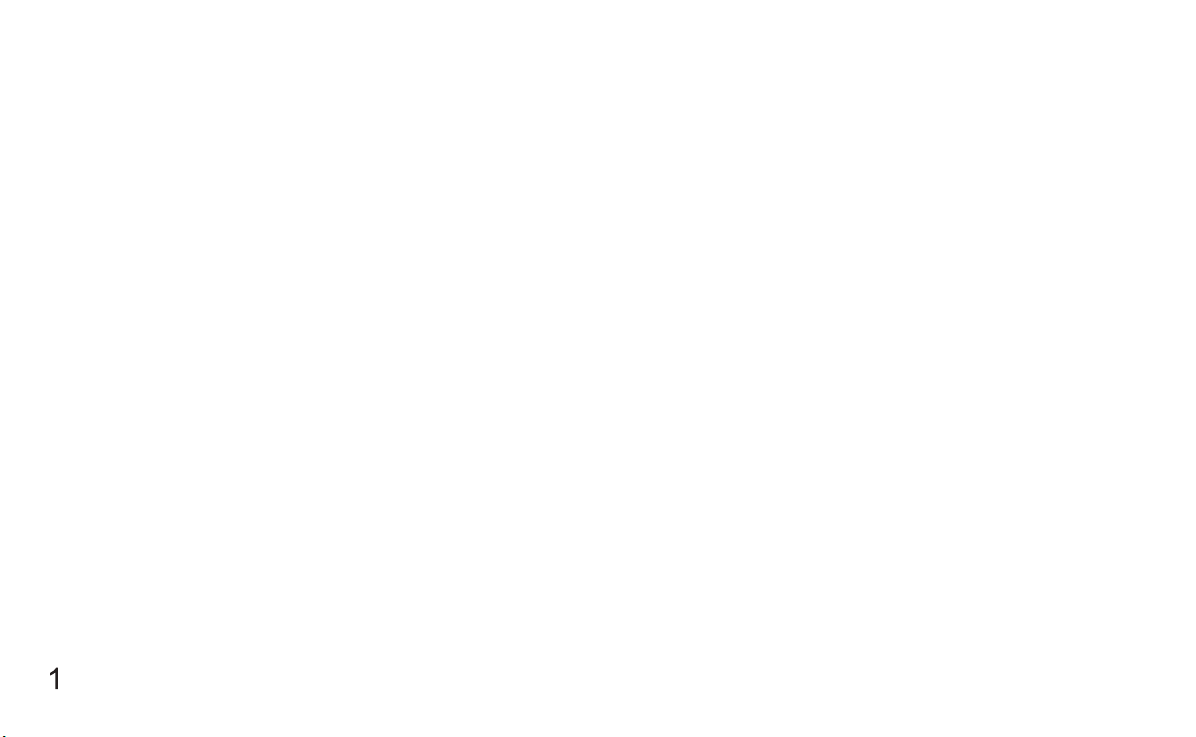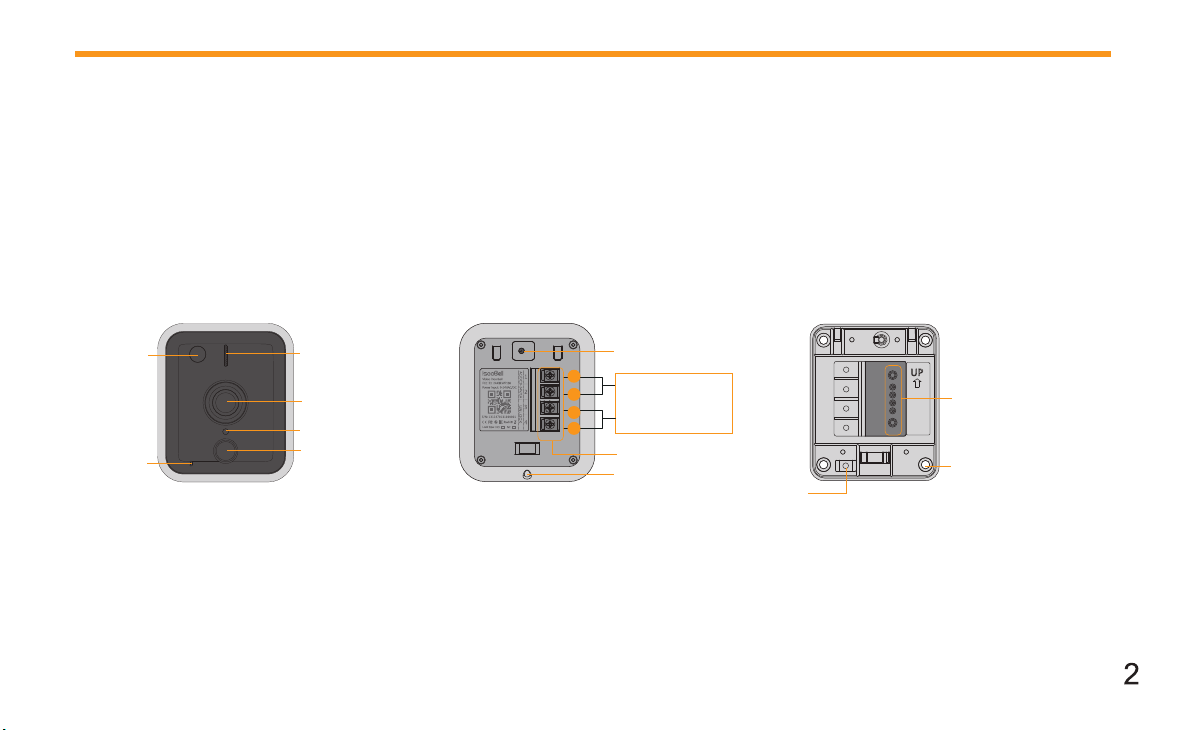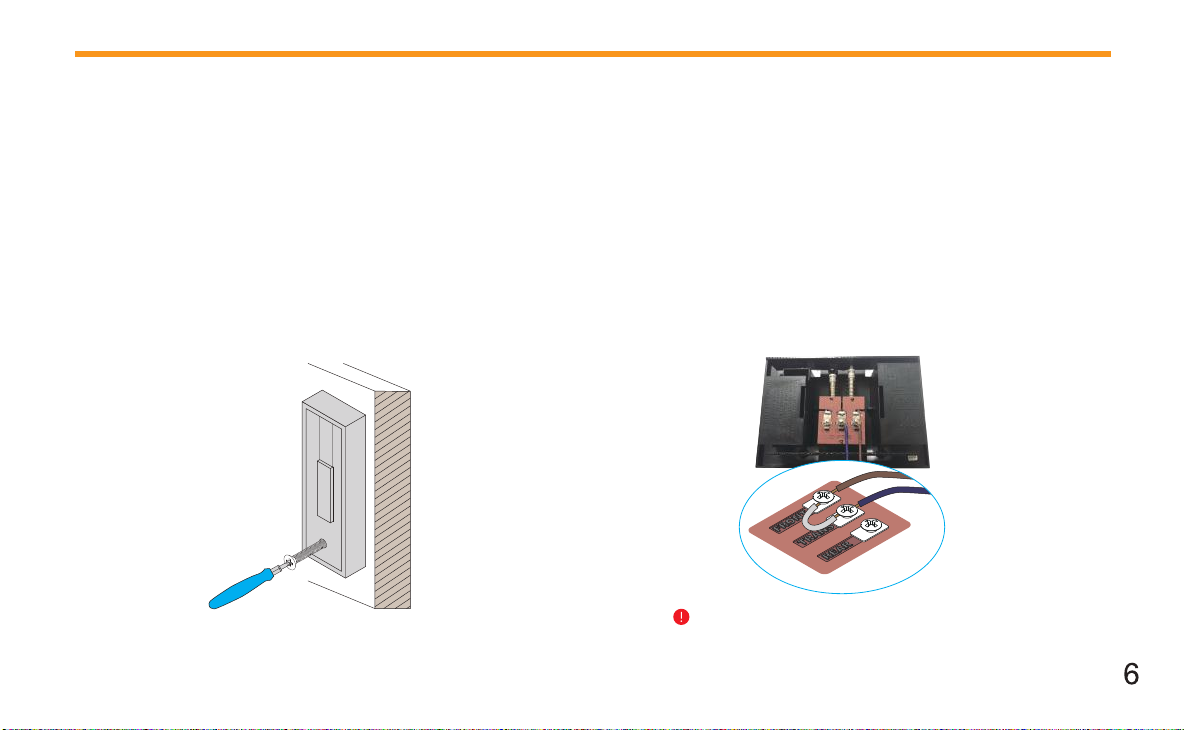VIDEO DOORBELL
What’s in the box
Quick start guide
Wall bracket
Indoor Chime
Wi-Fi Video Doorbell
AC power adapter
AC wall adapter
Wedge bracket
Tool kit
Before you start
• Set it up indoors before mounting it outside.
• If you’re installing on concrete, brick, or stucco surface,
get a power drill ready.
• Do not install iseeBell on a metal surface as it may
block and/or weaken the Wi-Fi signal.
• IseeBell works well with standard U.S. doorbell wires.
And make sure to complete the Step 6 in this manual.
•If you don’t have existing wires or you want to use
iseeBell as an indoor security cam, we’ve included an
AC power adapter (input 100-240V) in the box.
•You can still choose to run new wires, as long as the
operation output voltage to iseeBell is 9-24V AC/DC.
• IseeBell Video doorbell supports 2.4 Ghz Wi-Fi network
only. Please switch your mobile device accordingly if it
connects to a 5Ghz network.
• Move your router close to your iseeBell if your Wi-Fi
signal is week, or invest in a Wi-Fi extender.
IOS 8.0 or above Android 4.4.0 or above
iseeBell only supports 2.4Ghz Wi-Fi network.
If you are connecting to a 5Ghz network,
switch it to a 2.4Ghz instead.
Step 2 Power it up indoors first
• Connect the wires of the power adaptor to the power terminals
on the back of iseeBell Video Doorbell. It doesn’t matter which
wire connects to which screw.
• Plug the power adaptor to a wall outlet (100-240V).
• The front Call button lights up.
VIDEO DOORBELL SETUP
Step1 Download the iseeBell App
Download the iseeBell app from the App Store or Google Play .
Open the app and tap “CREATE ACCOUNT” to create an account.
CTM