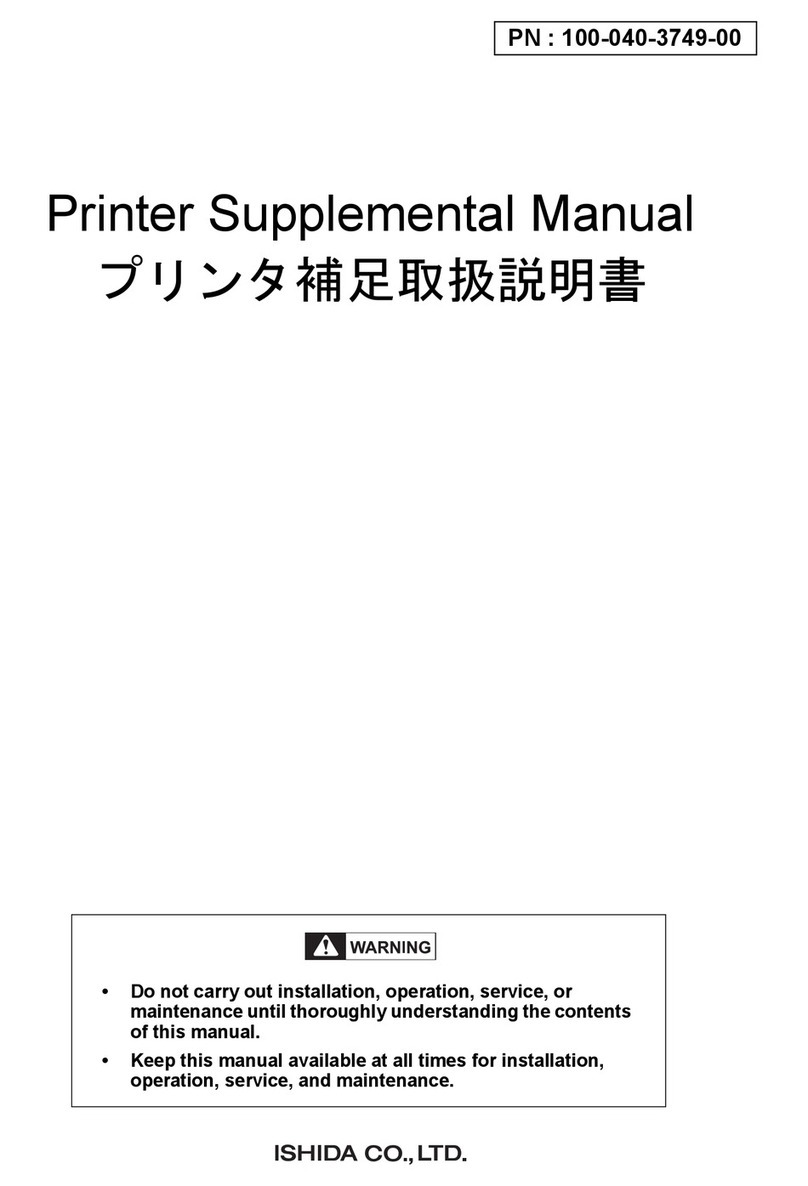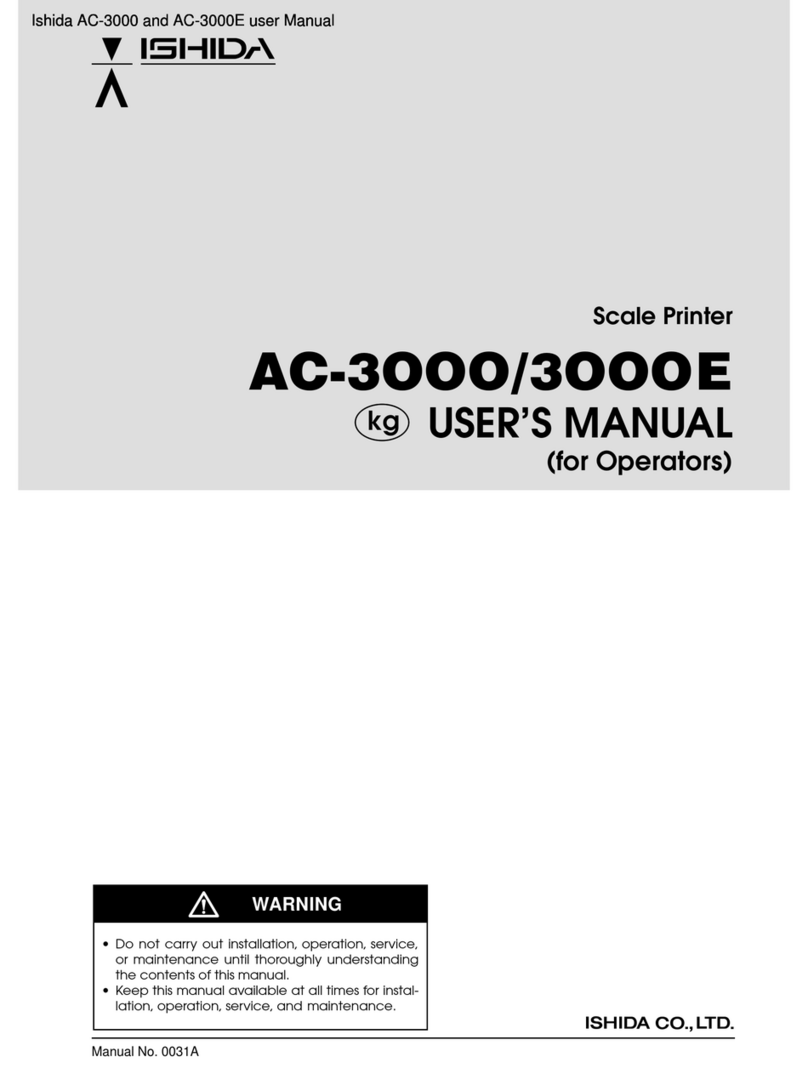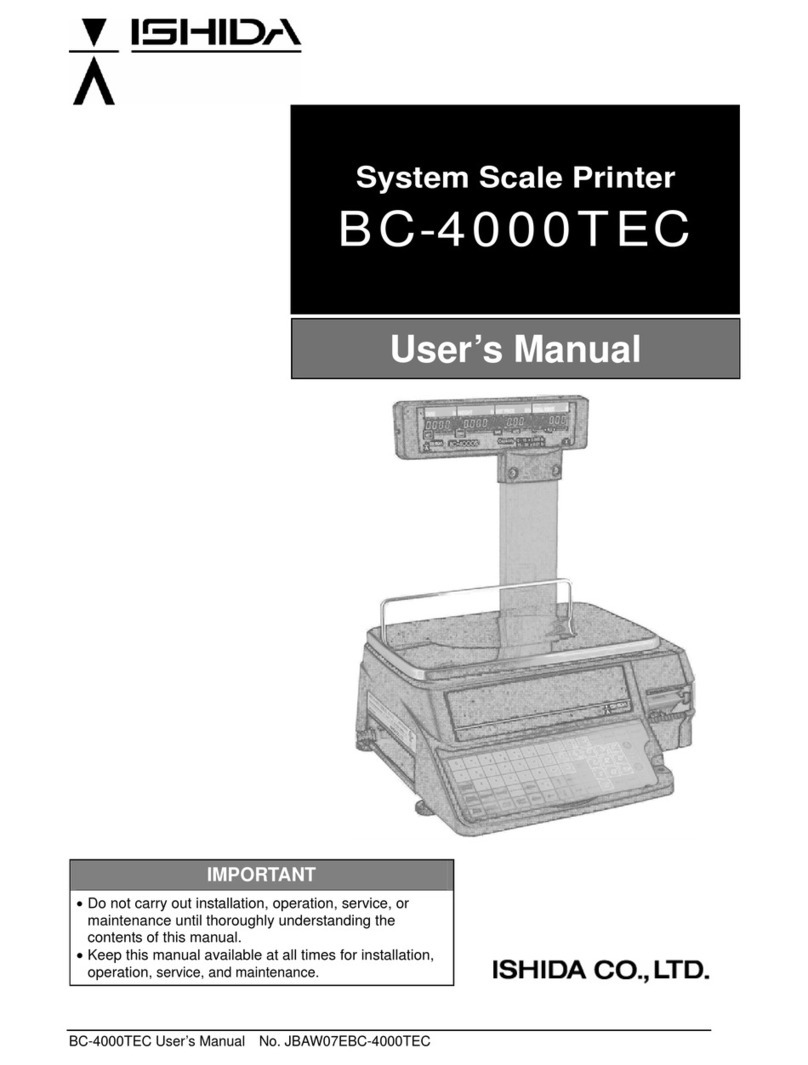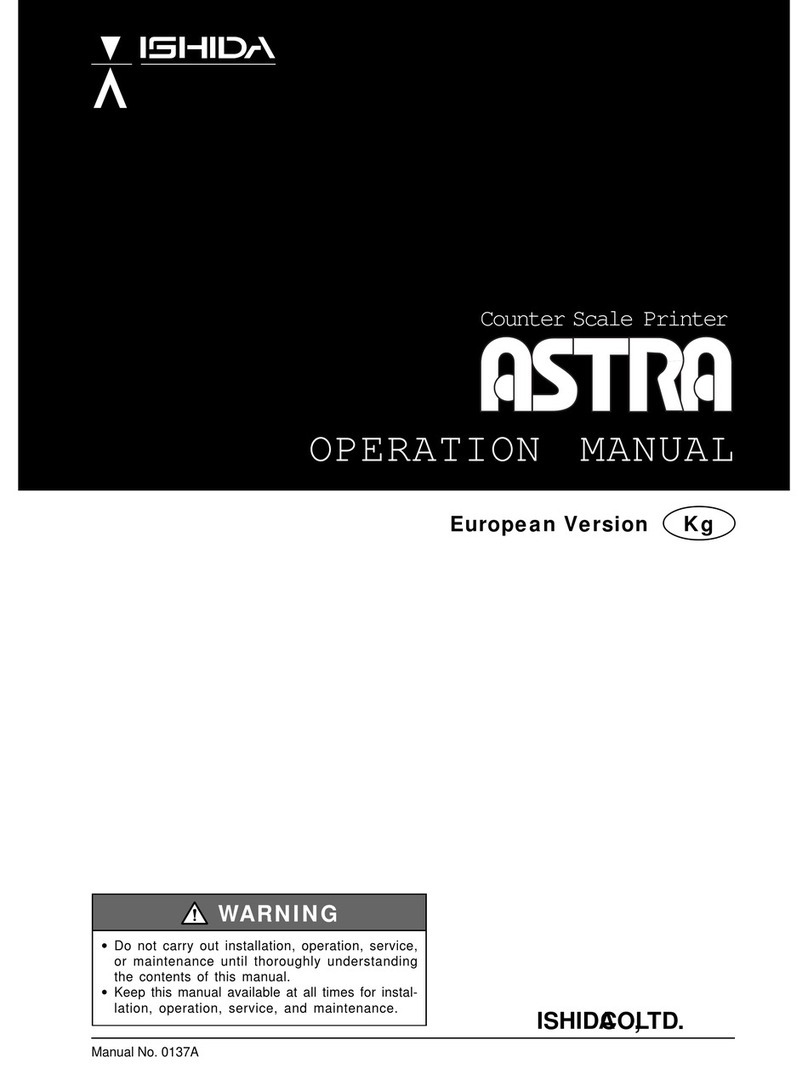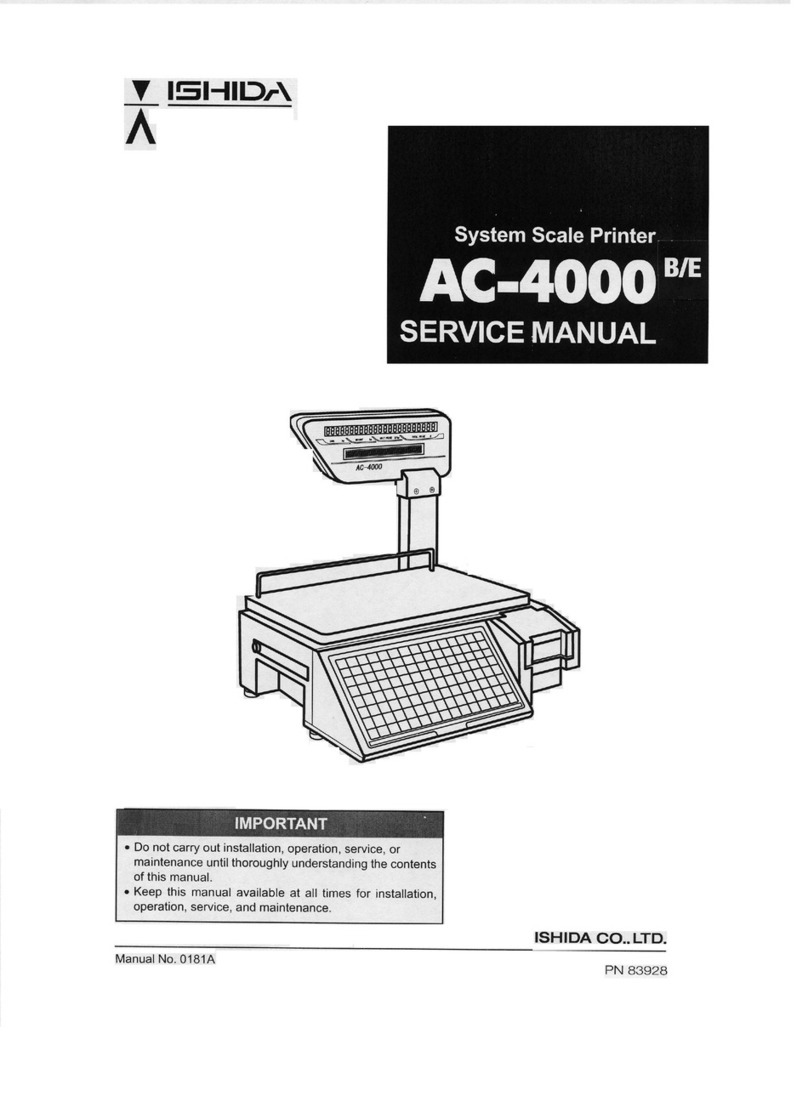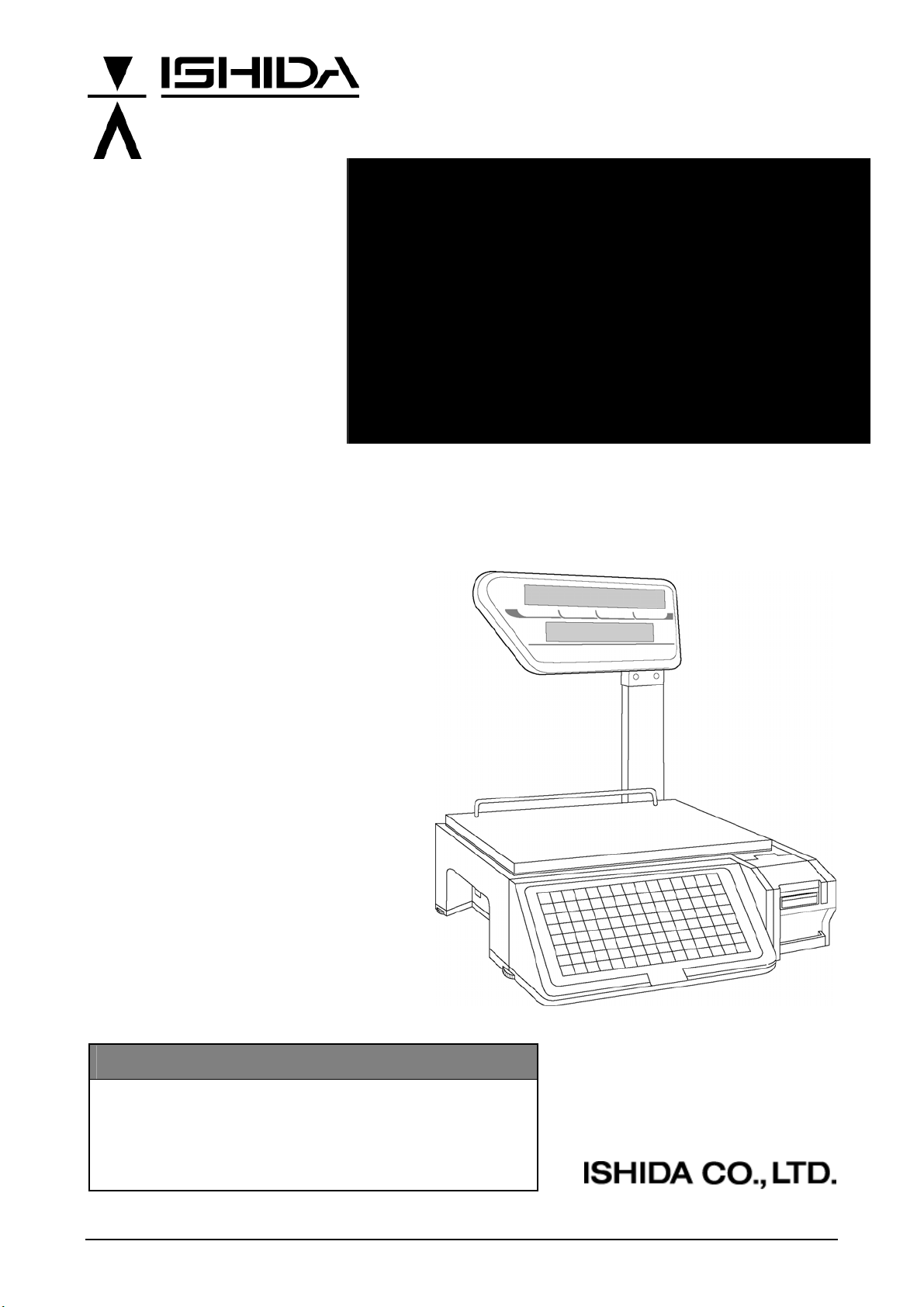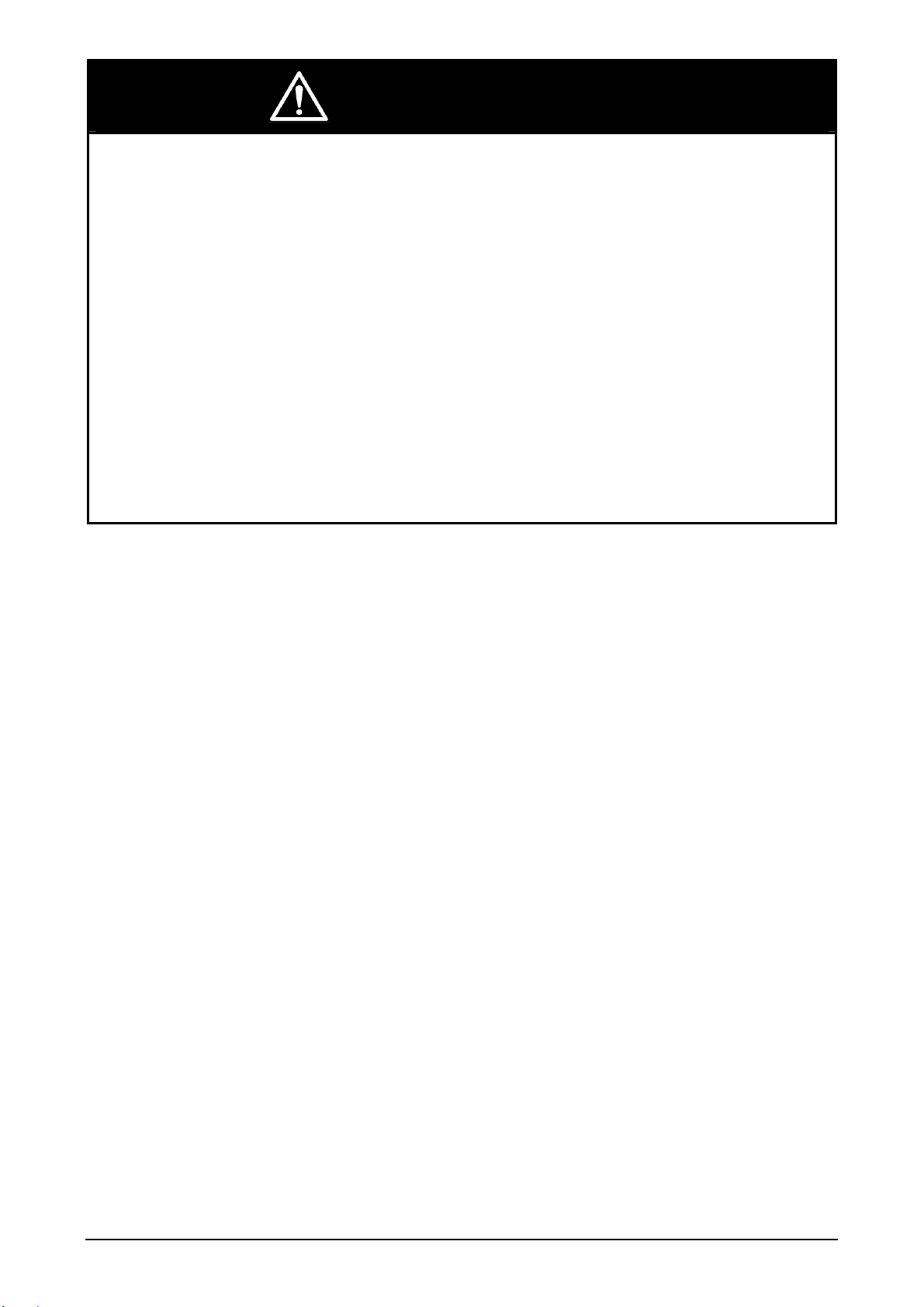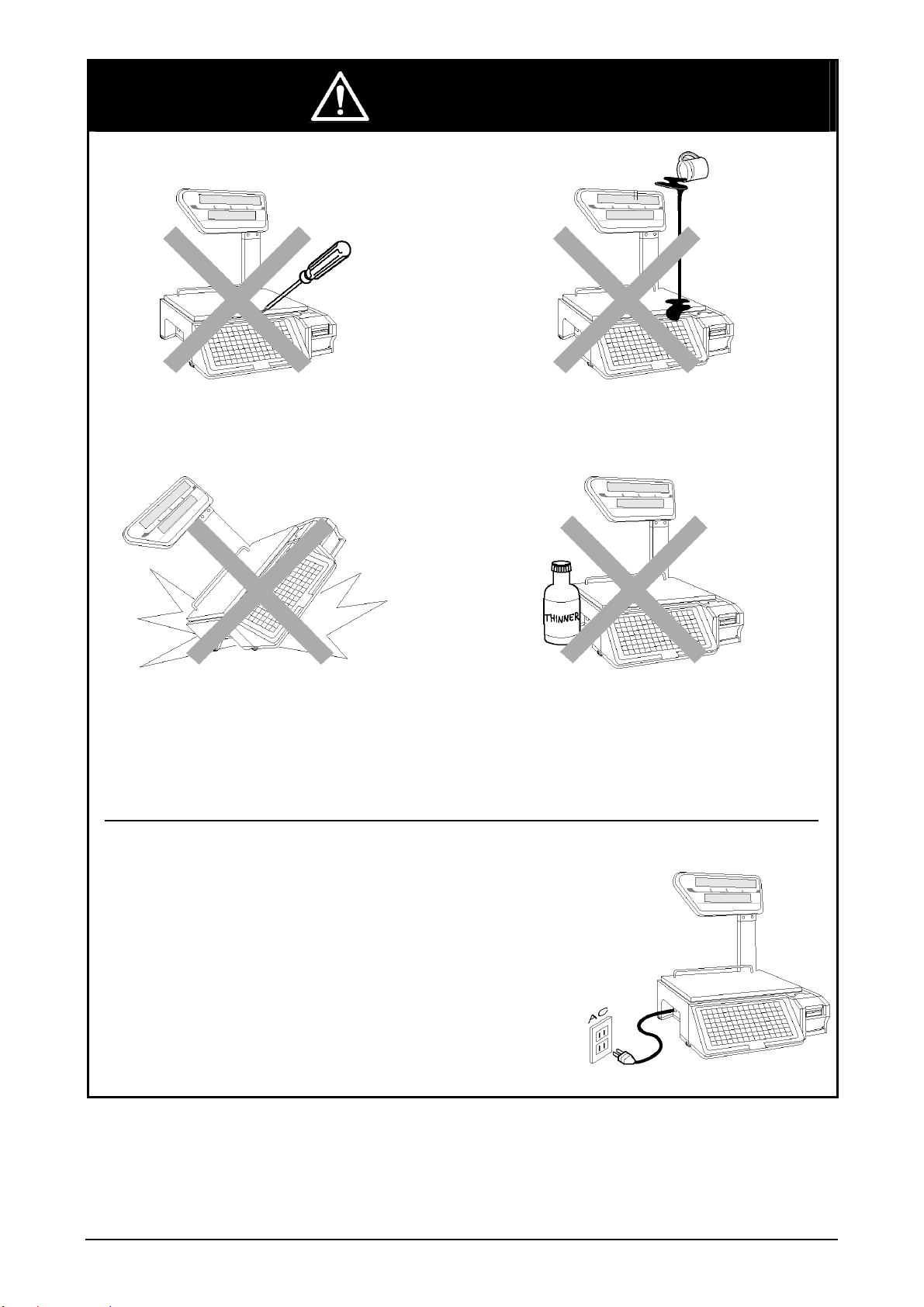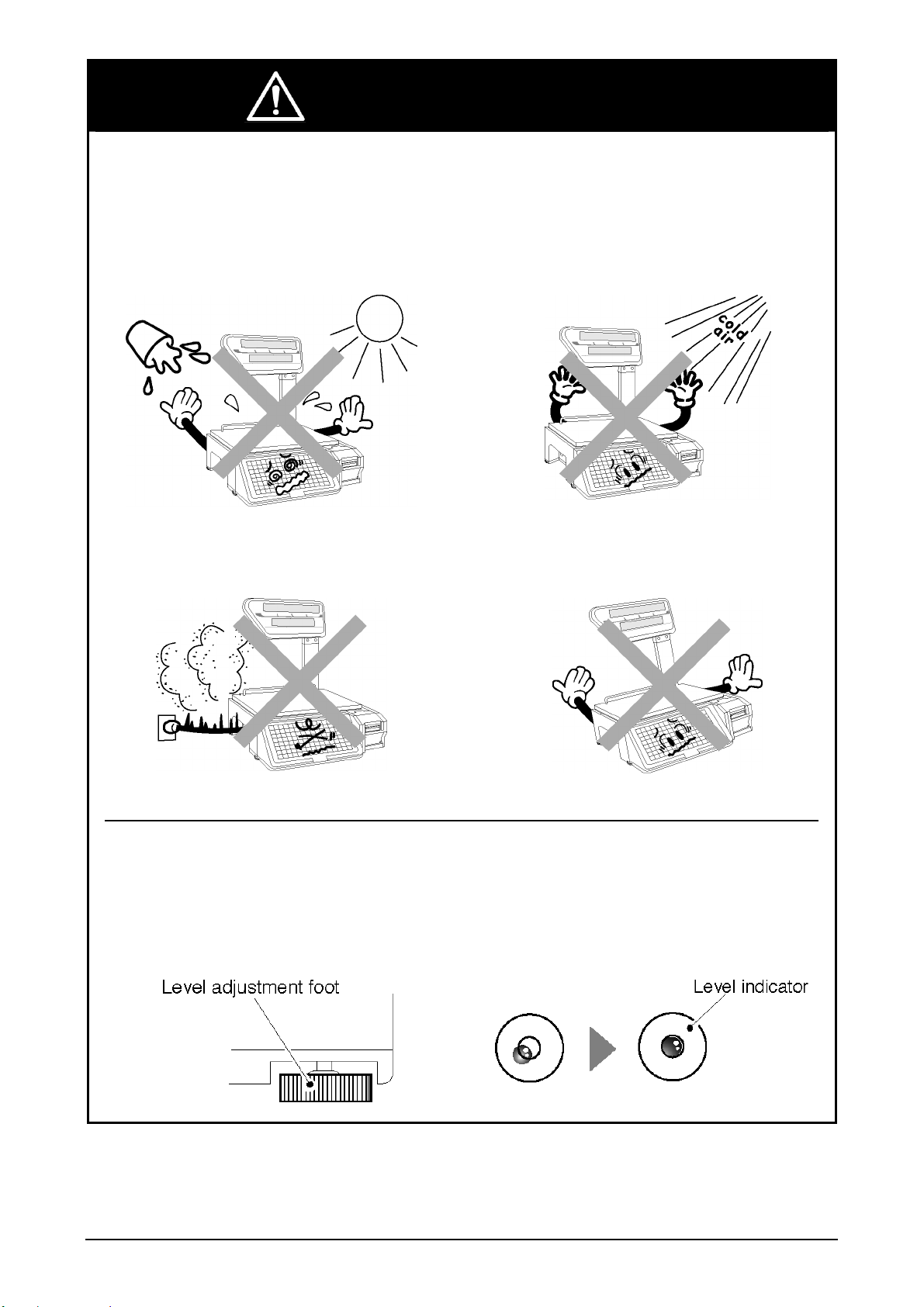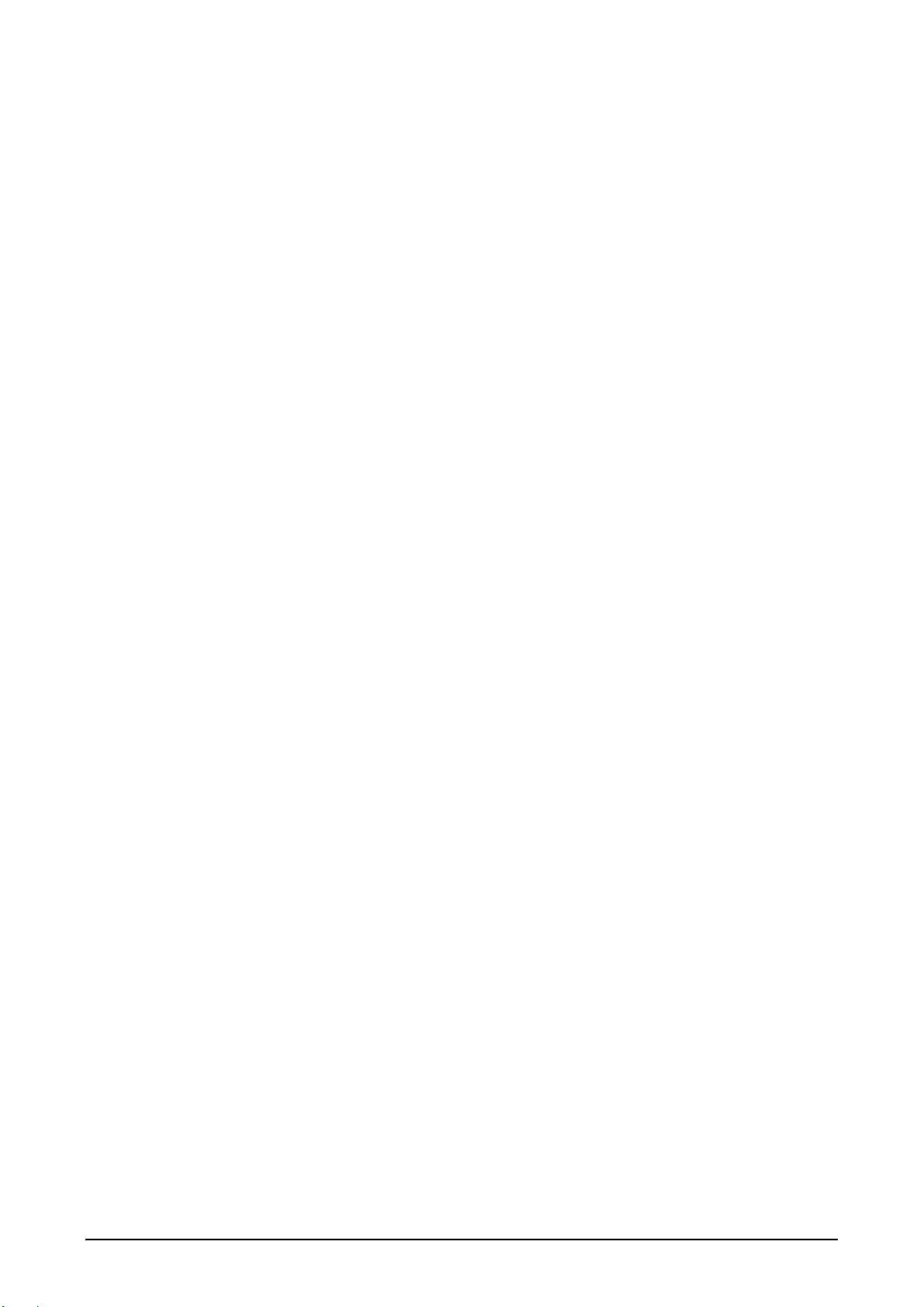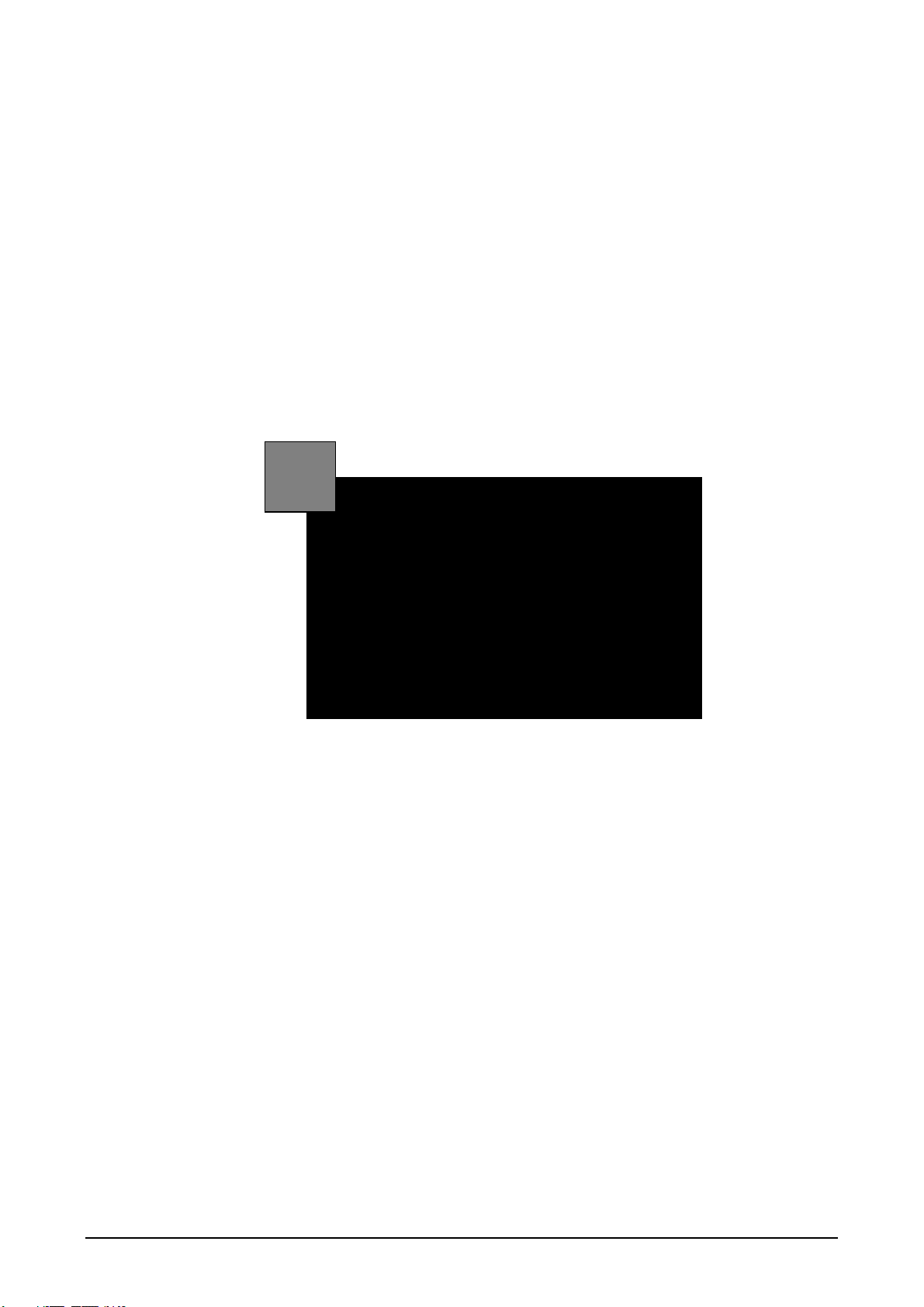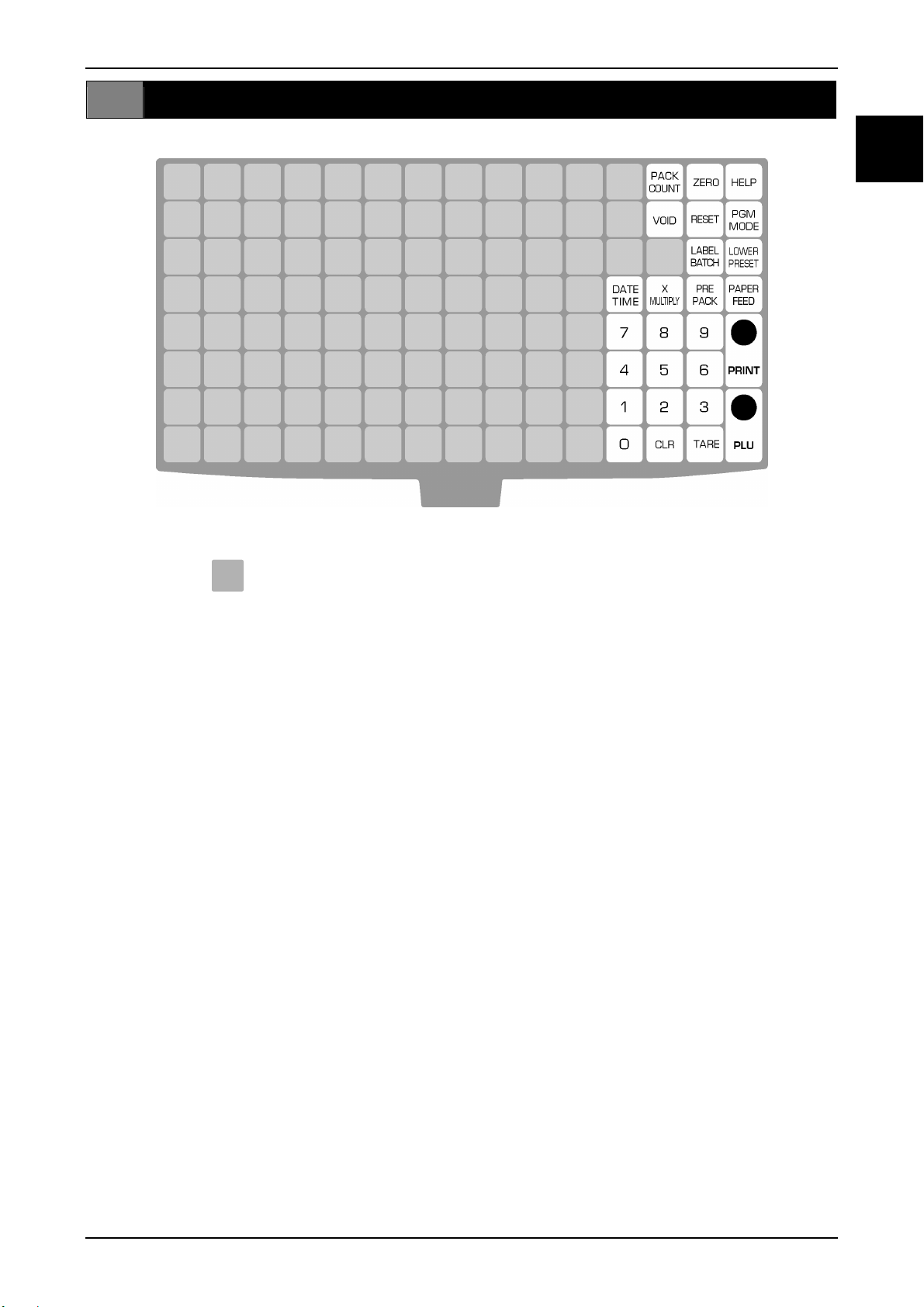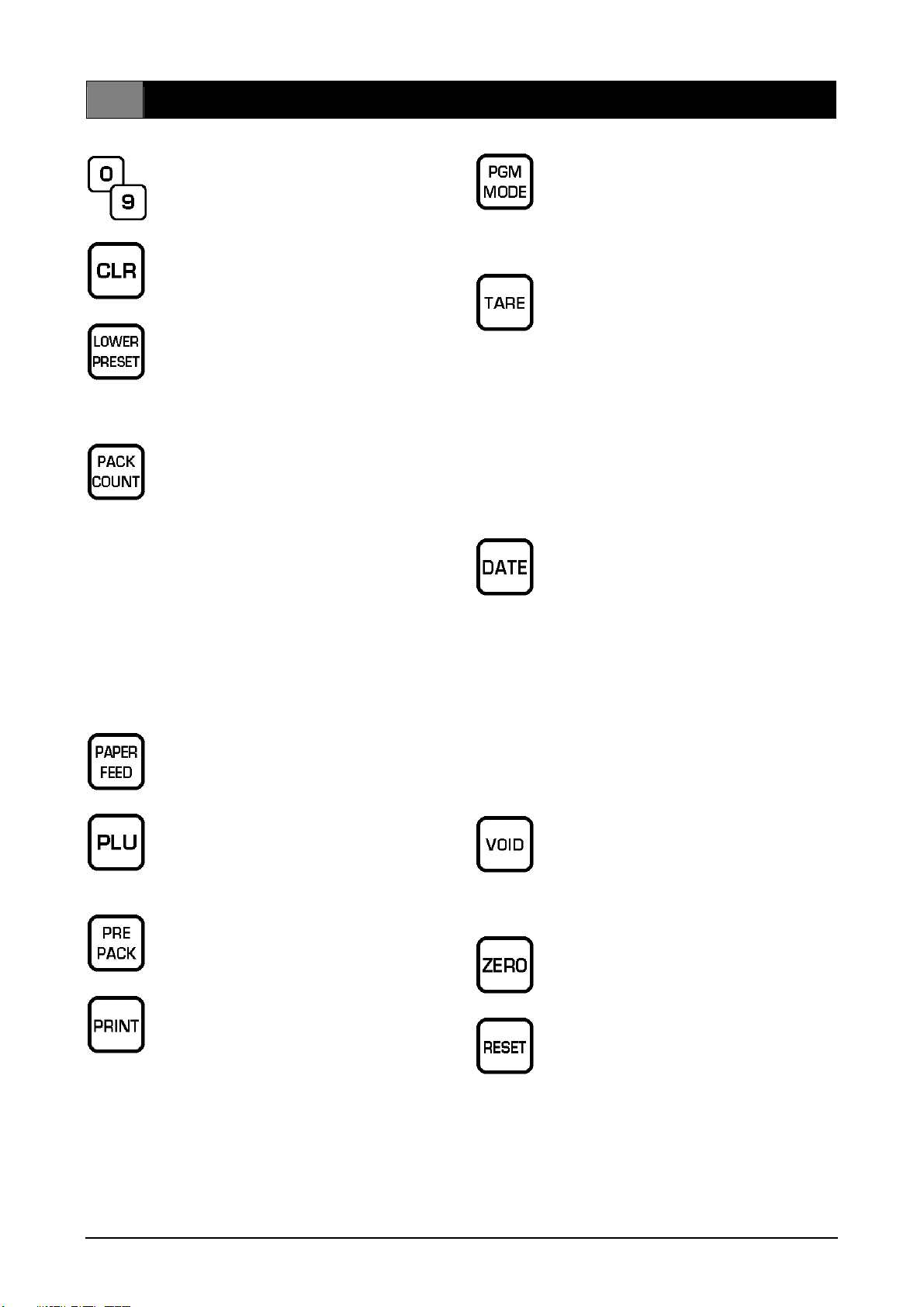Page 4 AC-4000 Series Operator’s Manual No. 0199B
1.3 BASIC FUNCTION KEYS
NUMERIC ENTRY
Keys 0 through 9 are used to enter
numeric data.
CLEAR
Used to cancel incorrectly entered
numeric data.
LOWER PRESET *
Used to access the second level of
data programmed to a preset key.
Press the LOWER PRESET key to
switch back to the first level data.
PACK COUNT(SUBTOTAL LABEL) *
Used to issue a label that shows the
number of labels (packs), total weight,
and total price.
1. Press the SUBTOTAL key.
2. Press the PRINT key.
3. Press either the CLEAR key or the
MODE key to release.
Notes:
a. Subtotal data will be cleared by
pressing the CLEAR key.
b. The data will be saved by pressing the
MODE key to return to Normal Mode.
PAPER FEED
Used to advance labels/receipts to the
correct printing position.
PRICE LOOK UP
Used to access PLU data.
1. Key in the PLU number.
2. Press the PLU key.
PREPACK *
Used to switch between Auto Printing
mode and Manual Printing mode.
PRINT
Used to print labels.
Press the PRINT key to stop printing
of Fixed Price PLUs in Auto Print
mode.
PROGRAM MODE
Used to enter the required mode
after a 1-digit to 4-digit password has
been entered. Also used to exit the
current mode.
TARE
Used to enter a tare weight by
subtracting a container's weight.
1. Place a tare on the weigh platter.
2. Press the TARE key.
Used to enter a tare weight
manually.
1. Key in a tare weight.
2. Press the TARE key.
Note: For dual-range weighing models
(0.000 lb), tare entries must end
in either a "0" or "5".
DATE *
Used to temporarily change the
date(s) printed on the label.
Valid entries are:
1 – 996: Set number of Shelf
Life days.
9999: No date printing.
1. Key in the Date value (MMDDYY).
2. Press the DATE key.
Example: "091504" prints Sep.15.04.
Also used to display the current date
and time for a few seconds.
VOID *
Used to delete the previous
transaction from totals.
1. A label has been printed.
2. Press the VOID key to delete.
ZERO
Used to adjust the scale to zero
when nothing is on the weigh platter.
RESET *
Used to forcibly exit the current
operation and return to the initial
display.
* Key may be disabled in the scale's configuration.