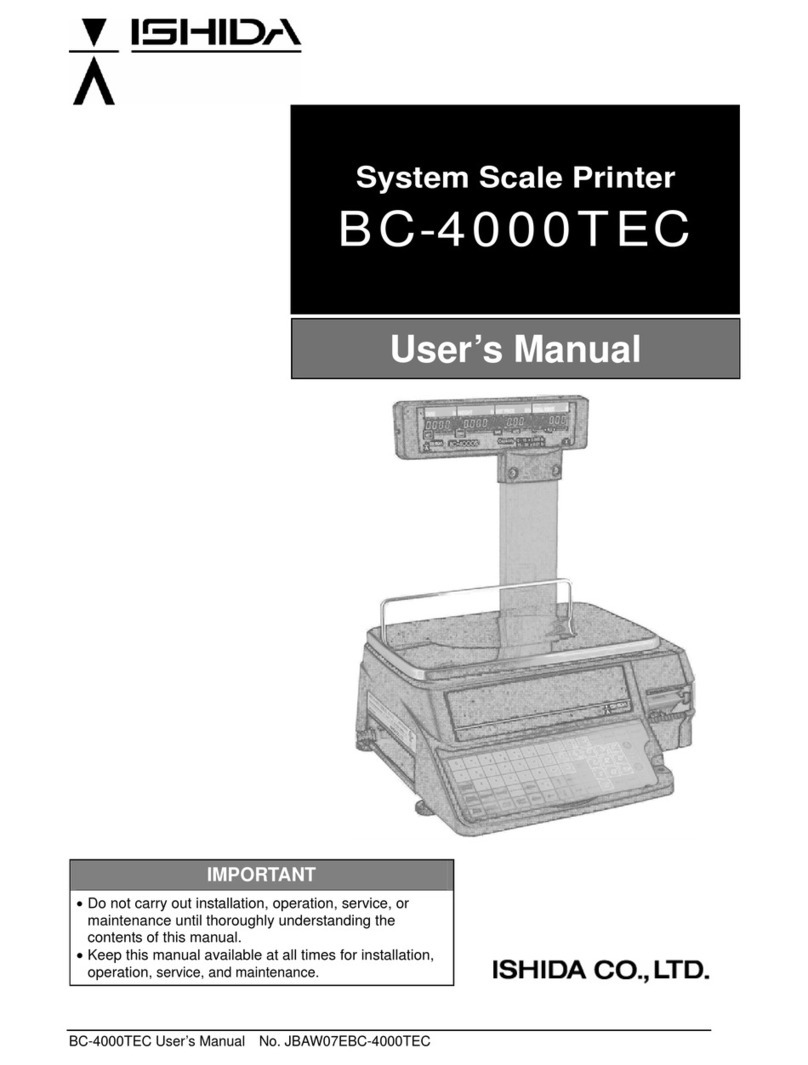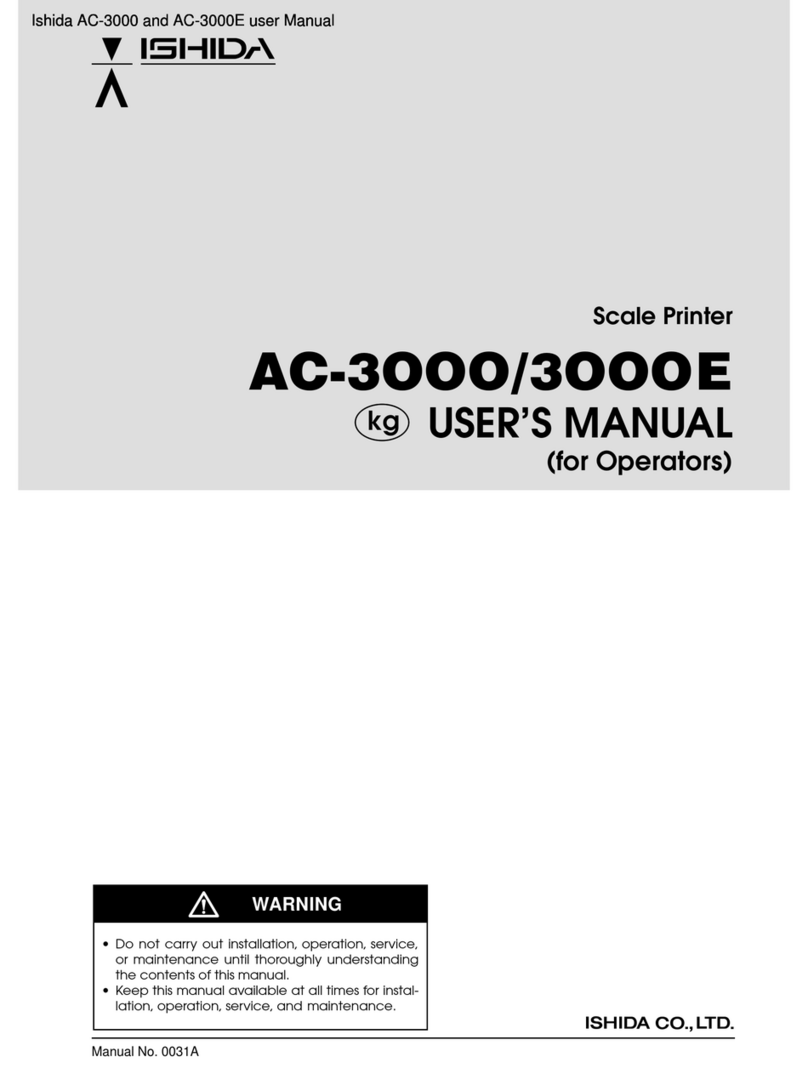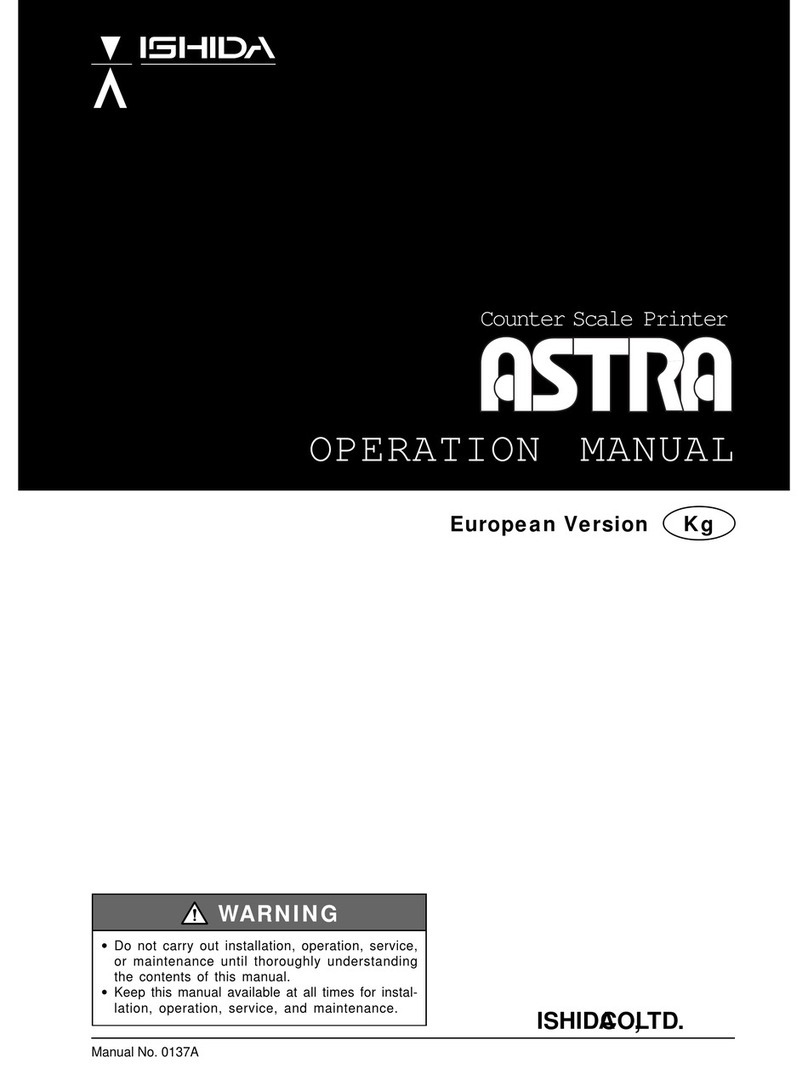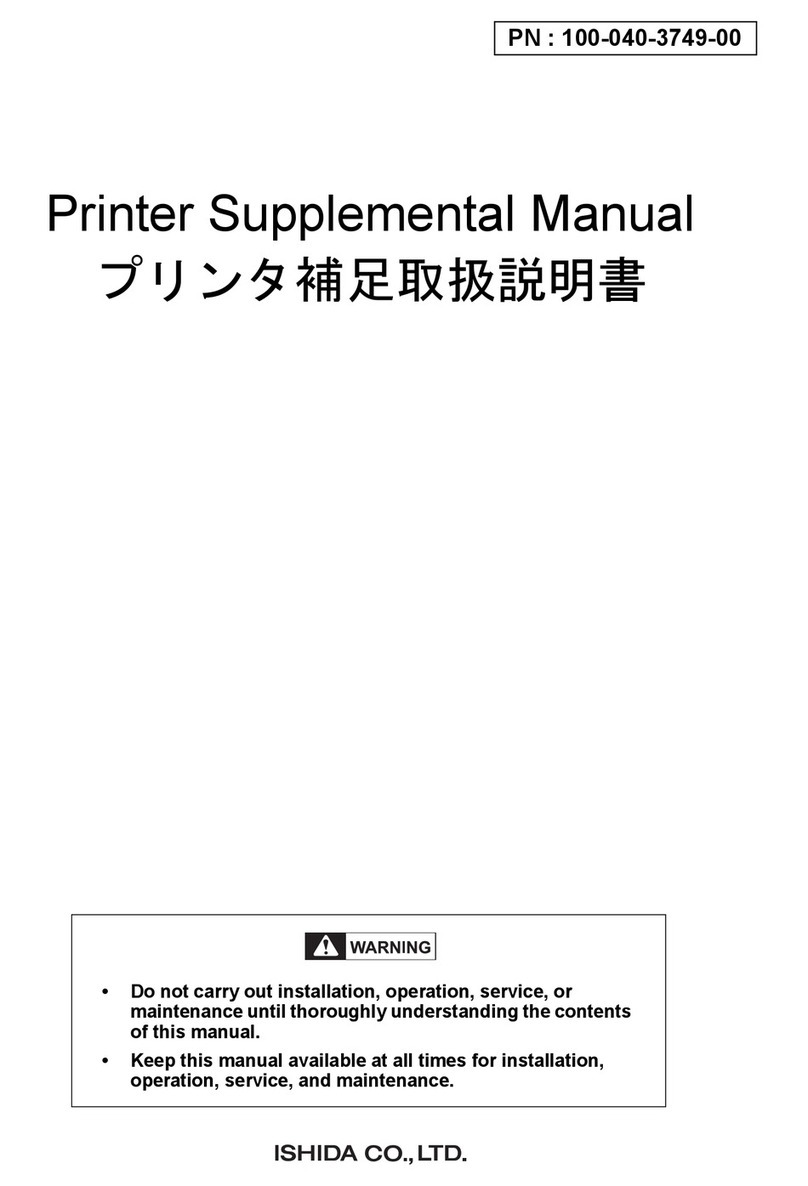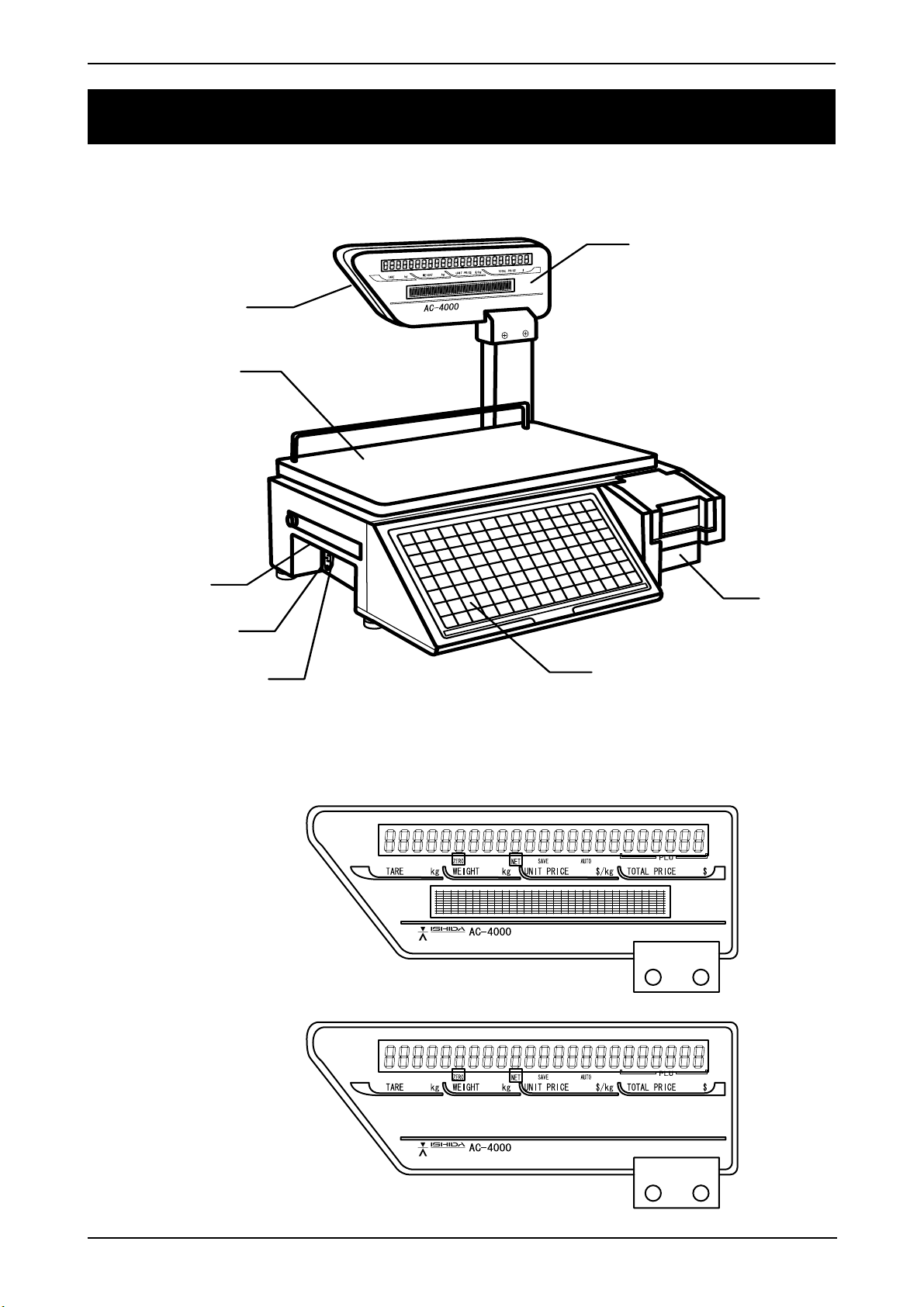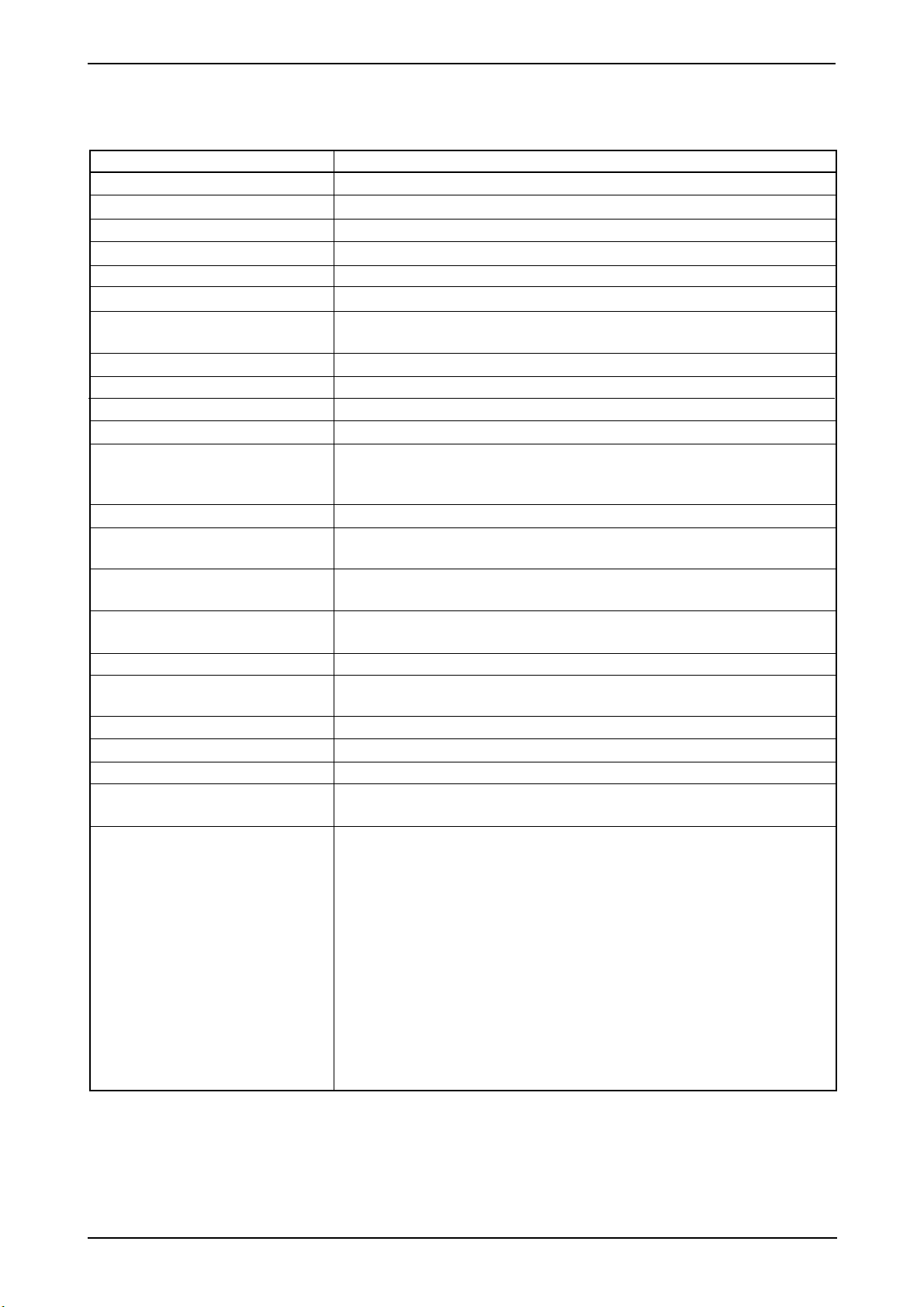Contents
AC-4000 Service Manual No. 0181A iv
Contents
CHAPTER 1 OVERVIEW .............................................................................................. 1-1
1.1 Appearance and Name of Each Part.................................................................................. 1-1
1.2 Display ................................................................................................................................ 1-1
1.3 Key Sheet ........................................................................................................................... 1-2
1.4 Printer ................................................................................................................................. 1-2
1.5 Main Specifications ............................................................................................................ 1-3
1.6 Exploded Drawing .............................................................................................................. 1-4
CHAPTER 2 INSTALLATION ........................................................................................ 2-1
2.1 Packed Goods .................................................................................................................... 2-1
2.2 Installation Environment ..................................................................................................... 2-2
2.3 Assembly ............................................................................................................................ 2-2
2.4 Weigh Platter Installation.................................................................................................... 2-3
2.5 Label Loading ..................................................................................................................... 2-3
2.6 Power Cable Connection.................................................................................................... 2-4
2.7 Turning Power Switch “ON” ............................................................................................... 2-4
2.8 Customer’s Specification Setup ......................................................................................... 2-5
(Initialization, Setup, and Registration) .............................................................................. 2-5
2.9 Normal Mode Display ......................................................................................................... 2-6
2.10 Label Batch Print Mode ...................................................................................................... 2-7
2.10.1 Basic operation ...................................................................................................... 2-7
2.10.2 Additional functions ................................................................................................ 2-7
2.10.3 Label batch printing on continuous paper ............................................................. 2-8
2.11 Scroll Message Display ...................................................................................................... 2-9
2.12 Campaign Function ............................................................................................................ 2-9
CHAPTER 3 TEST MODE............................................................................................. 3-1
3.1 Test Mode Menu List .......................................................................................................... 3-1
3.2 Test Mode Start .................................................................................................................. 3-2
3.3 Hardware Test .................................................................................................................... 3-2
3.4 RAM Clear .......................................................................................................................... 3-7
3.5 Printer Head ..................................................................................................................... 3-11
3.6 Label Sensor Check ......................................................................................................... 3-13
3.7 Total Memory .................................................................................................................... 3-14
3.8 ROM Switch ..................................................................................................................... 3-15
3.9 Peel Sensor Check ........................................................................................................... 3-17
CHAPTER 4 SETUP MODE .......................................................................................... 4-1
4.1 Setup Mode Menu .............................................................................................................. 4-1
4.2 Starting Procedure for Each Mode ..................................................................................... 4-2
4.3 Starting Procedure for Setup Mode .................................................................................... 4-2
4.4 Label Format [Print conditions] .......................................................................................... 4-3
4.5 POS Code .......................................................................................................................... 4-8
4.6 Barcode [Item code] ......................................................................................................... 4-11