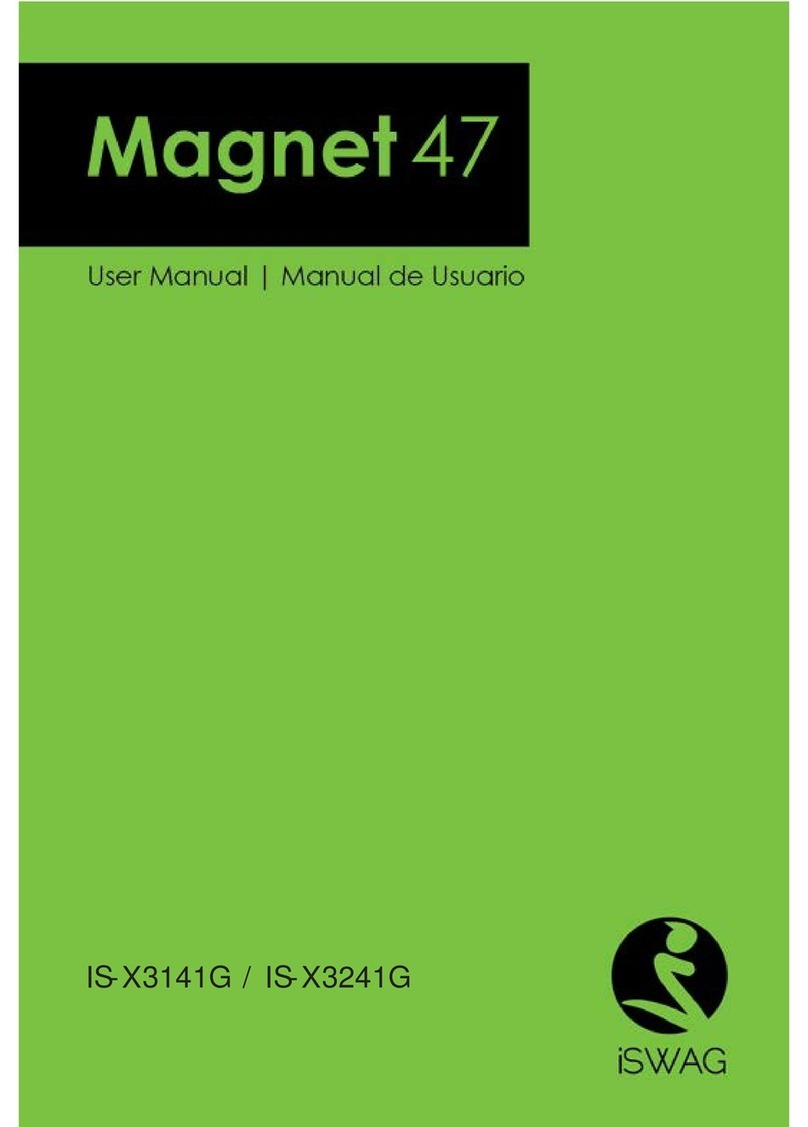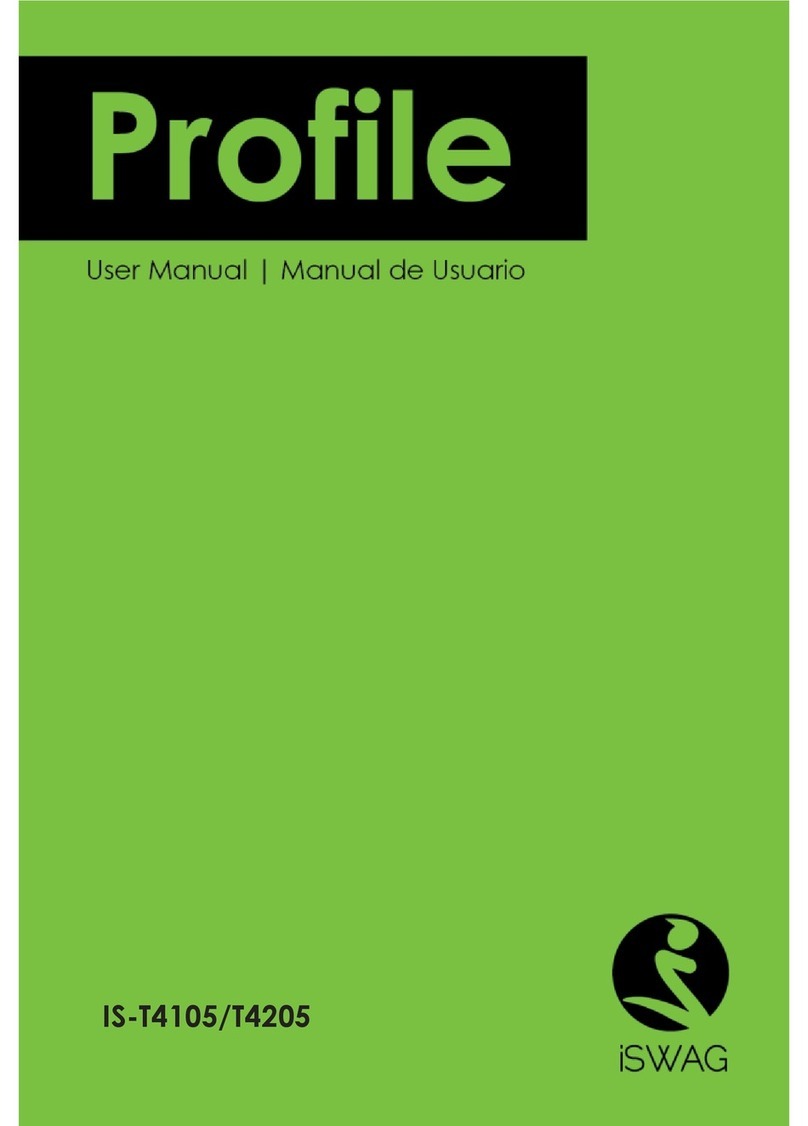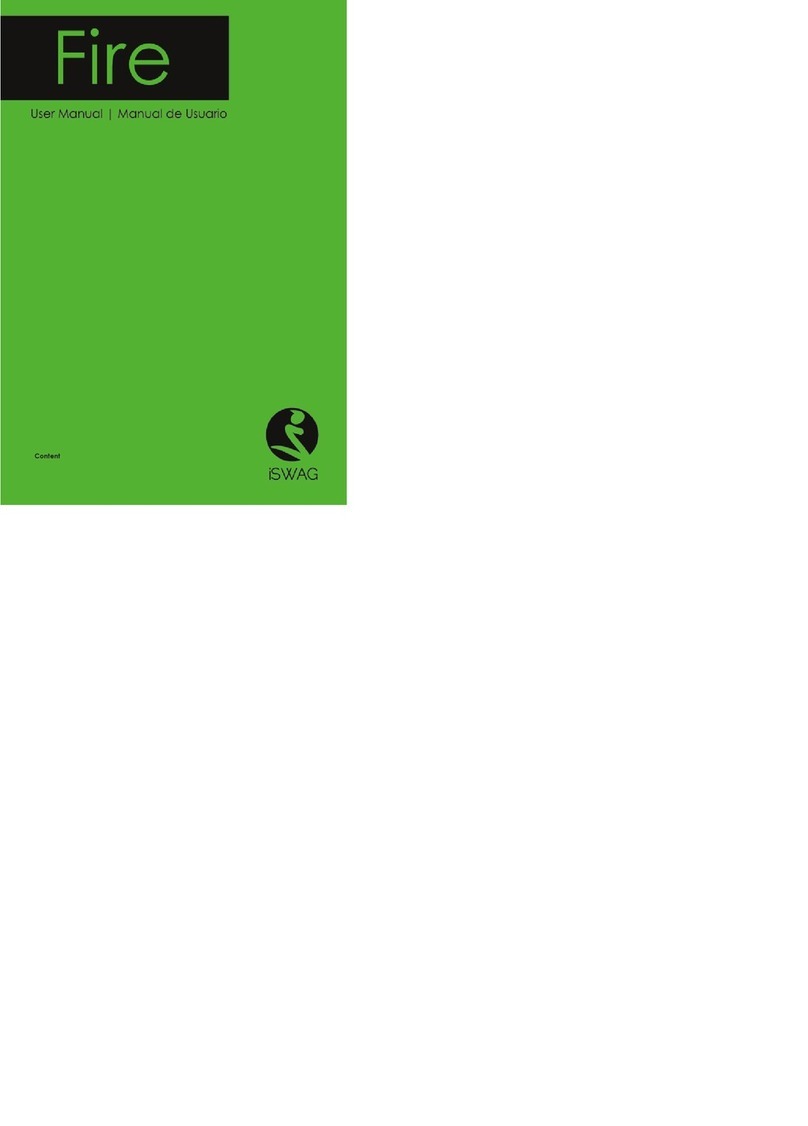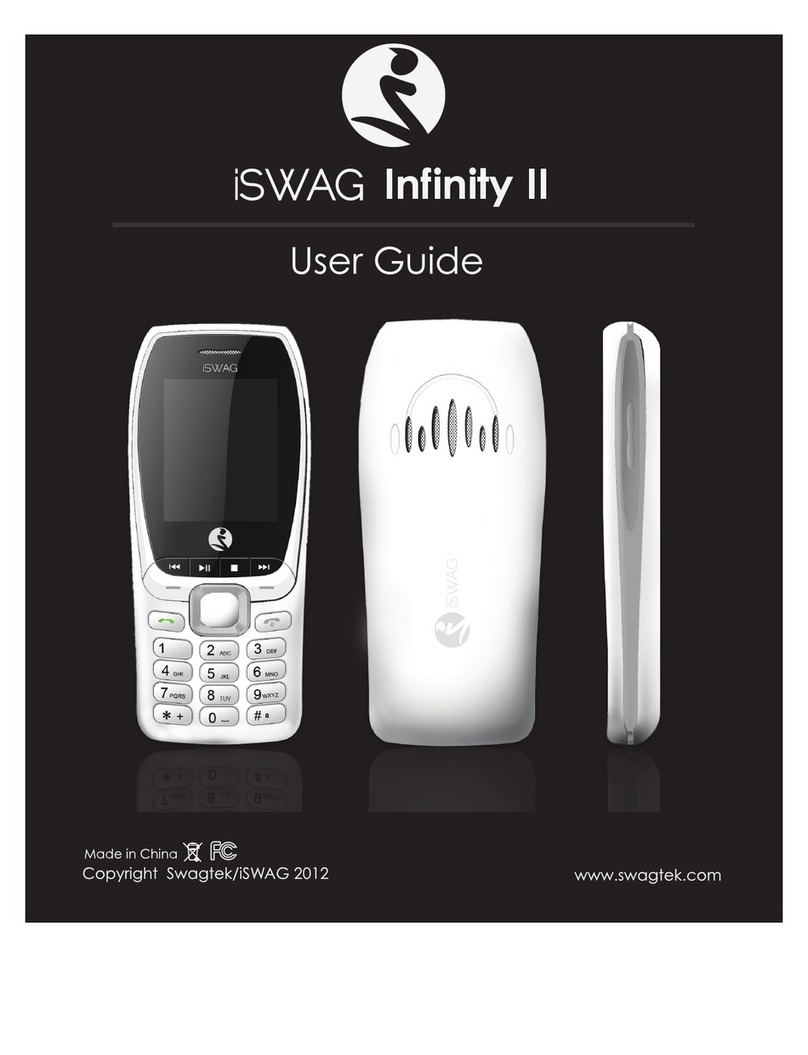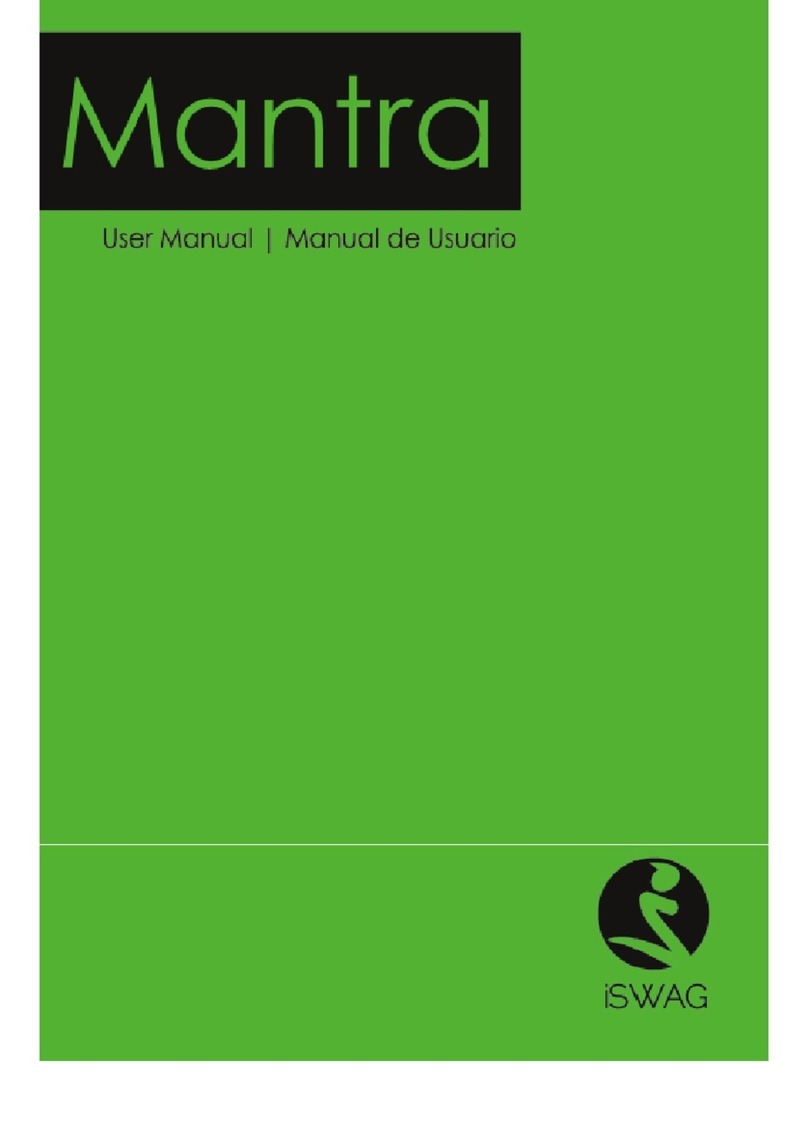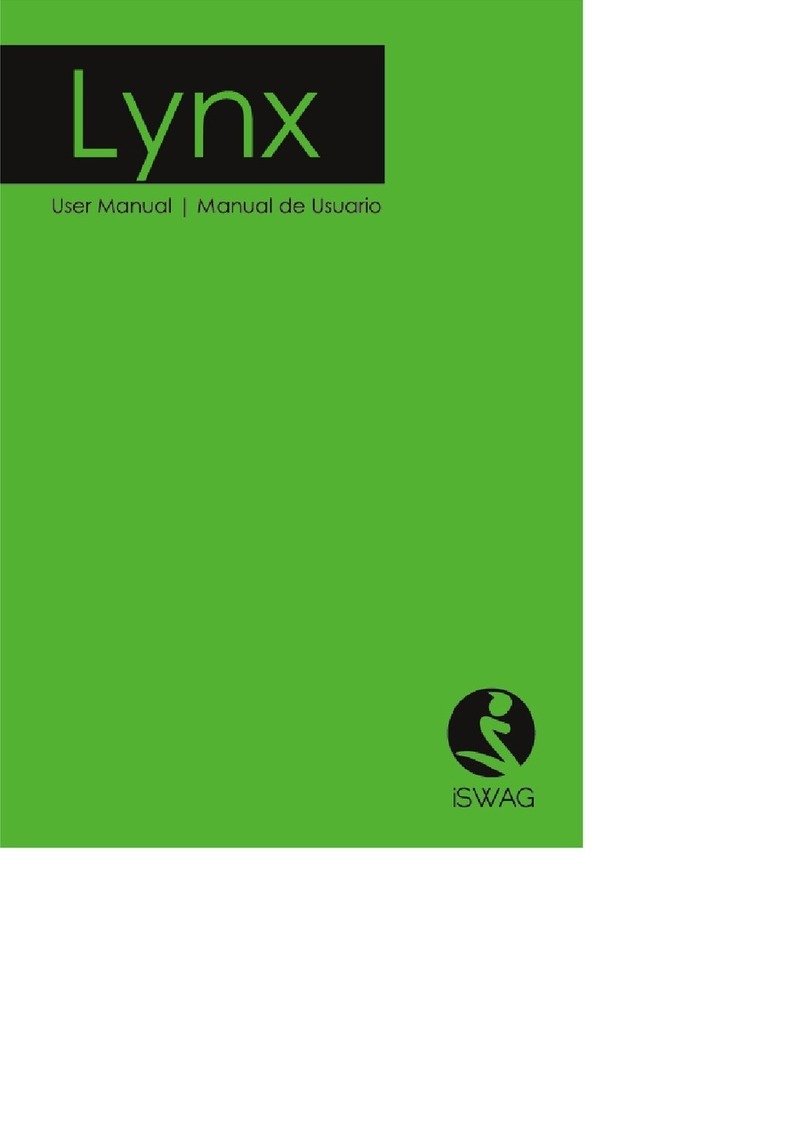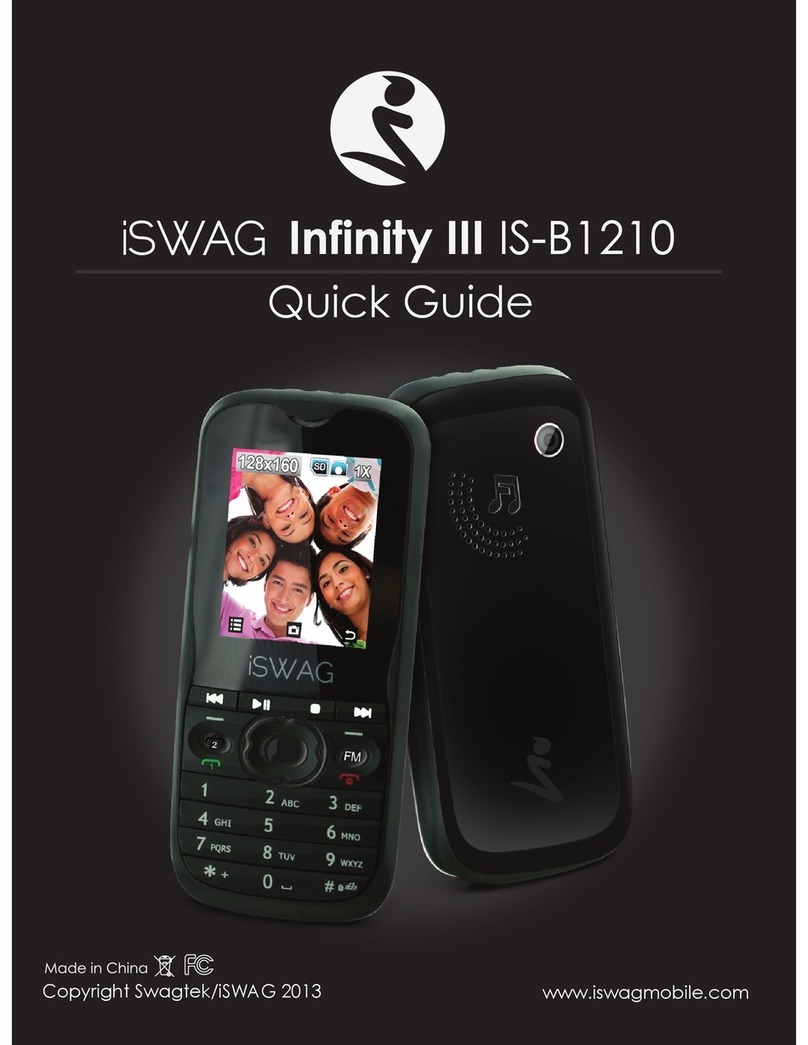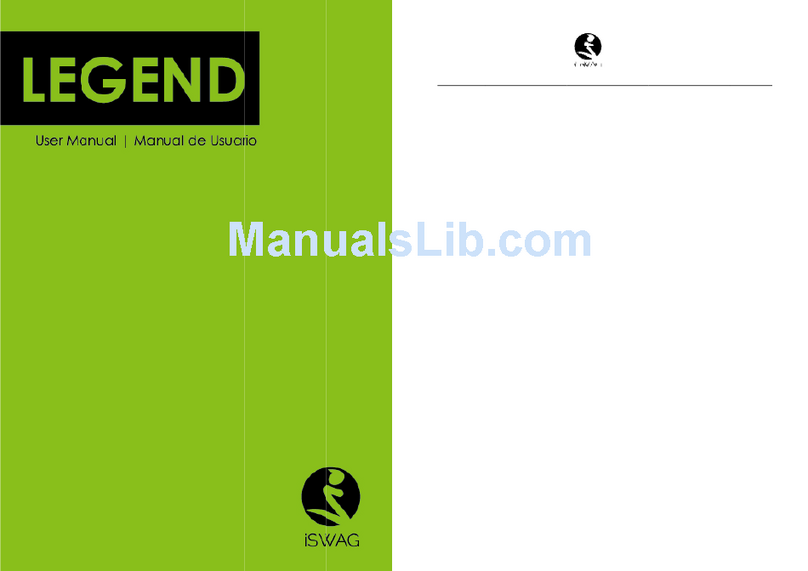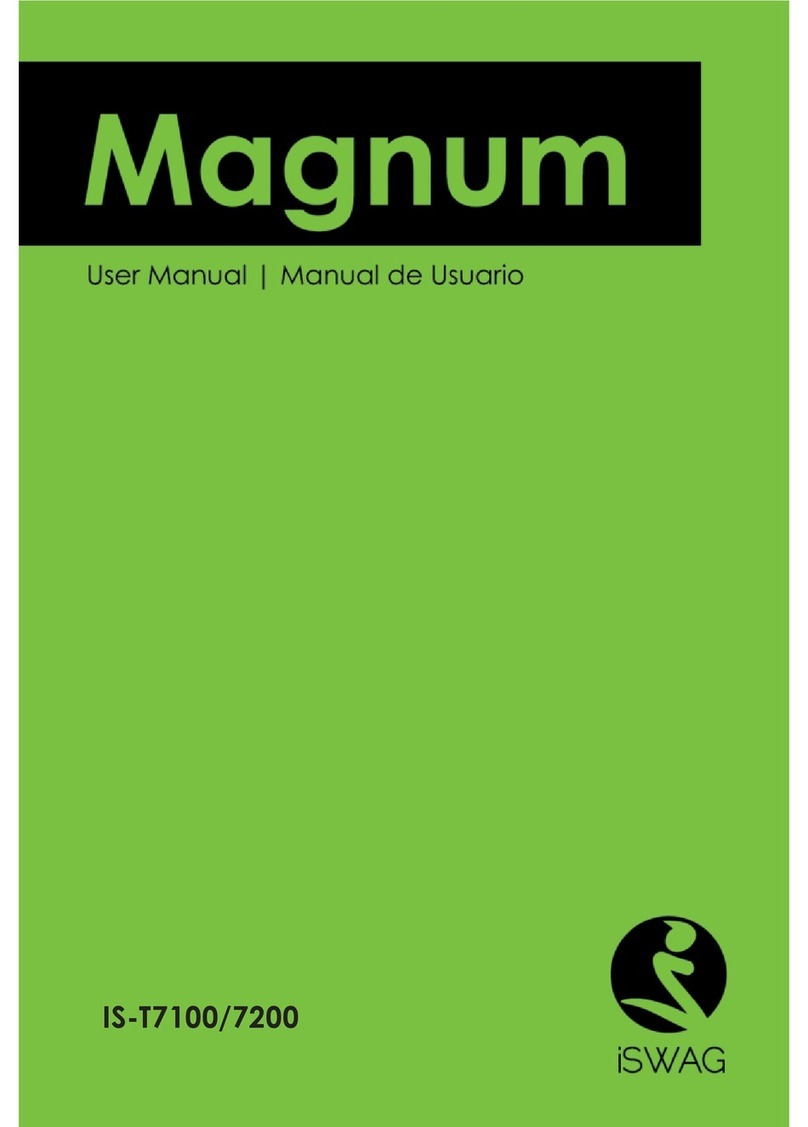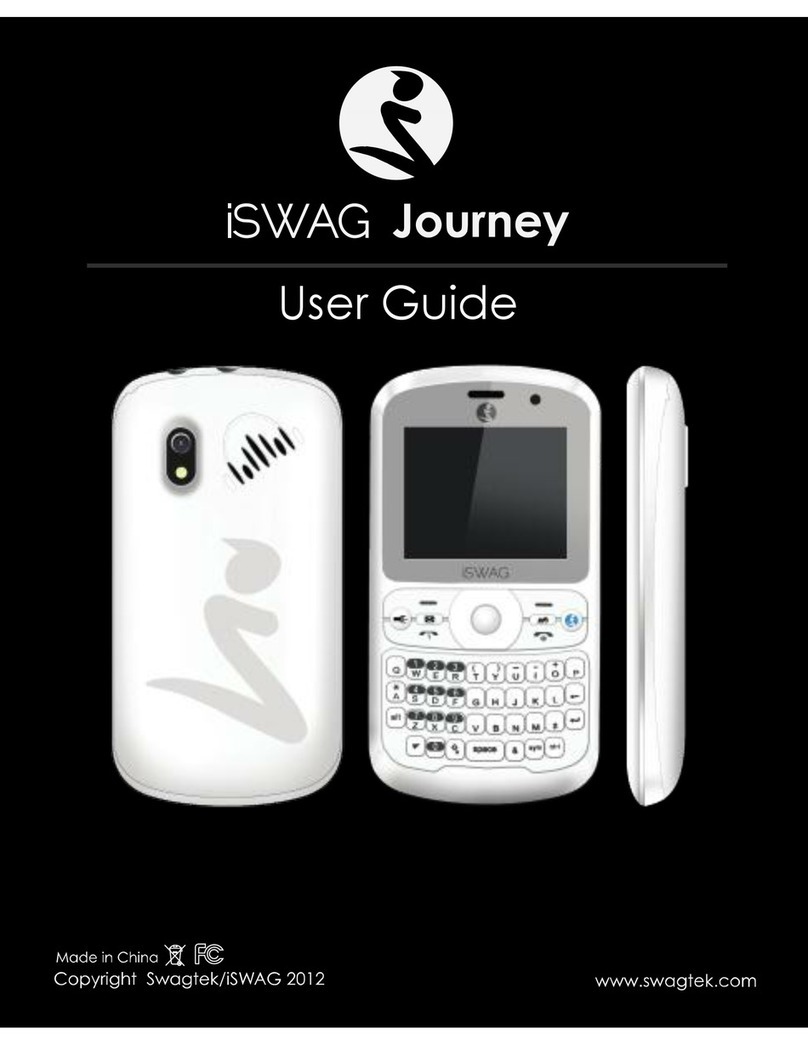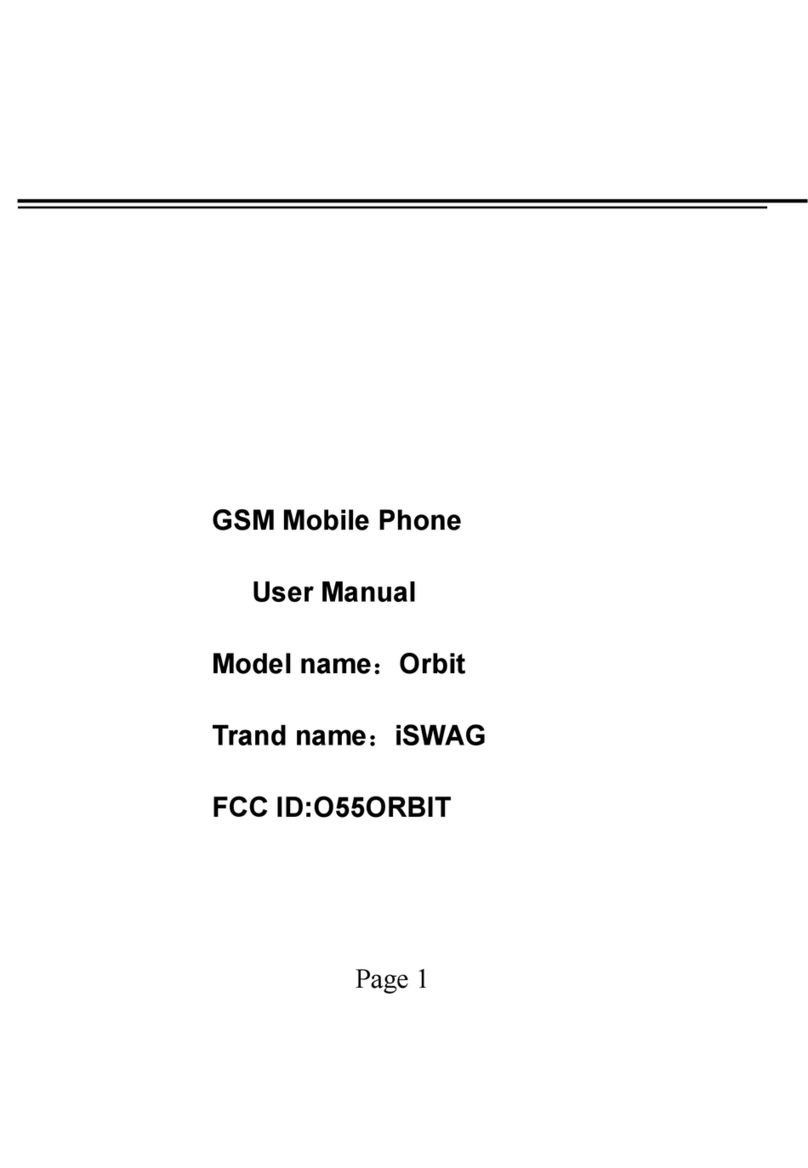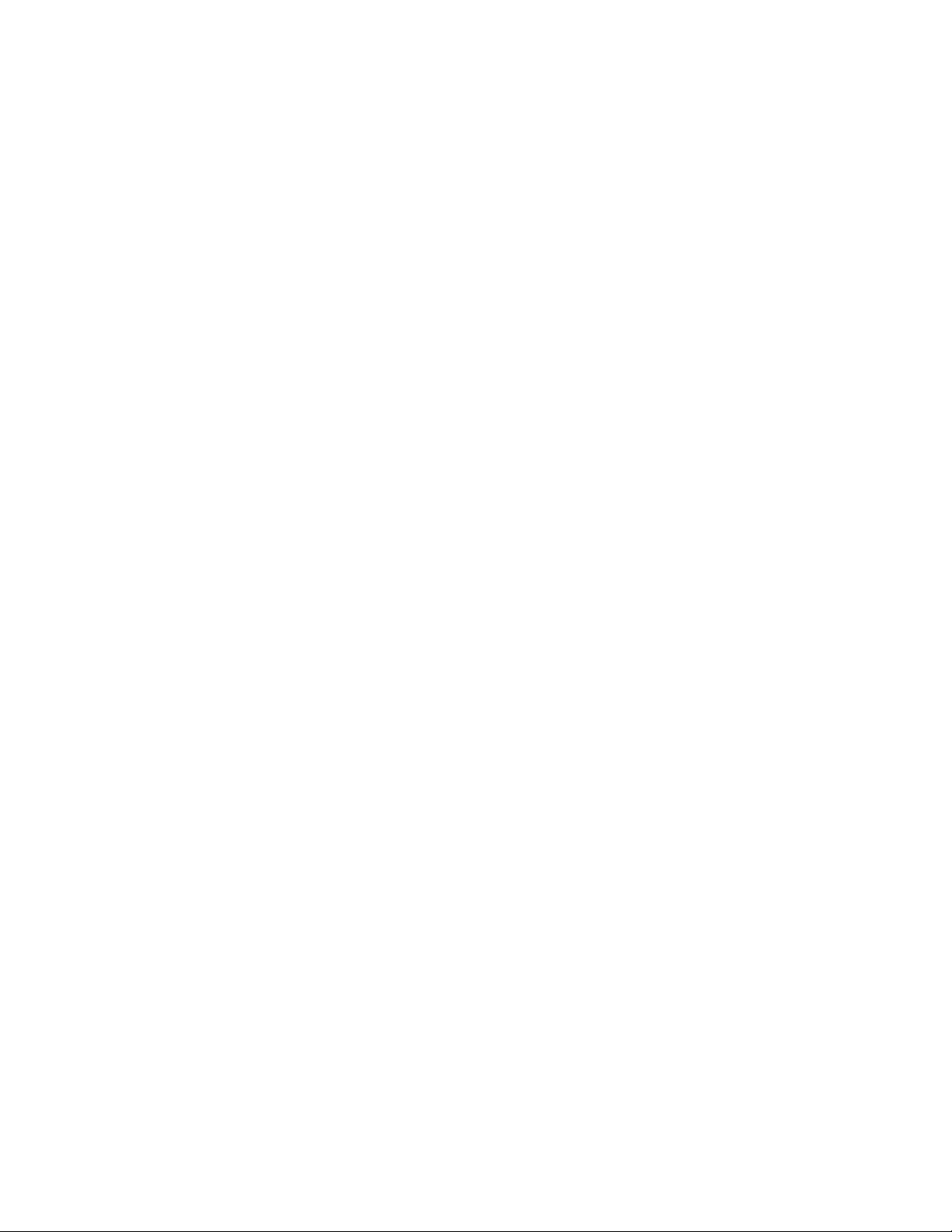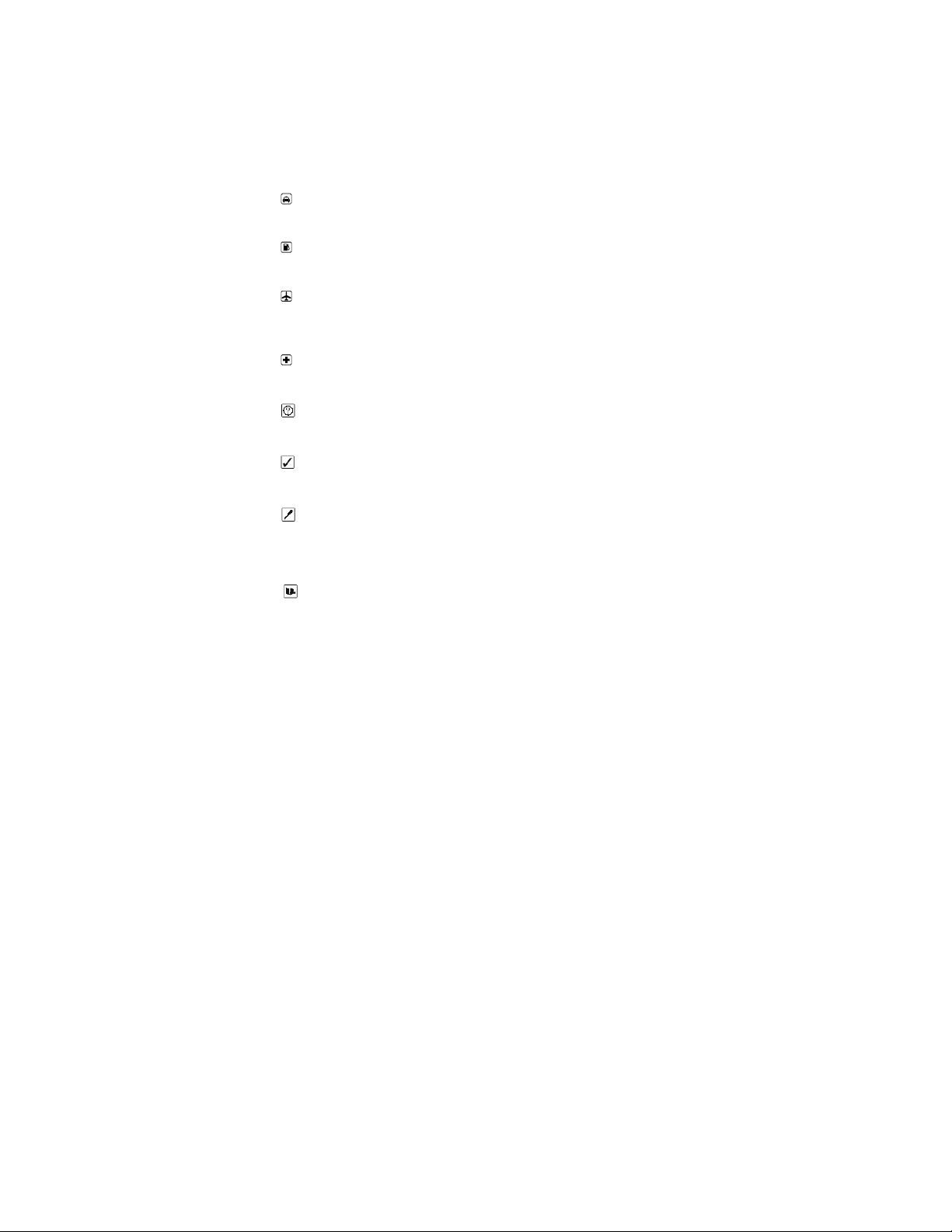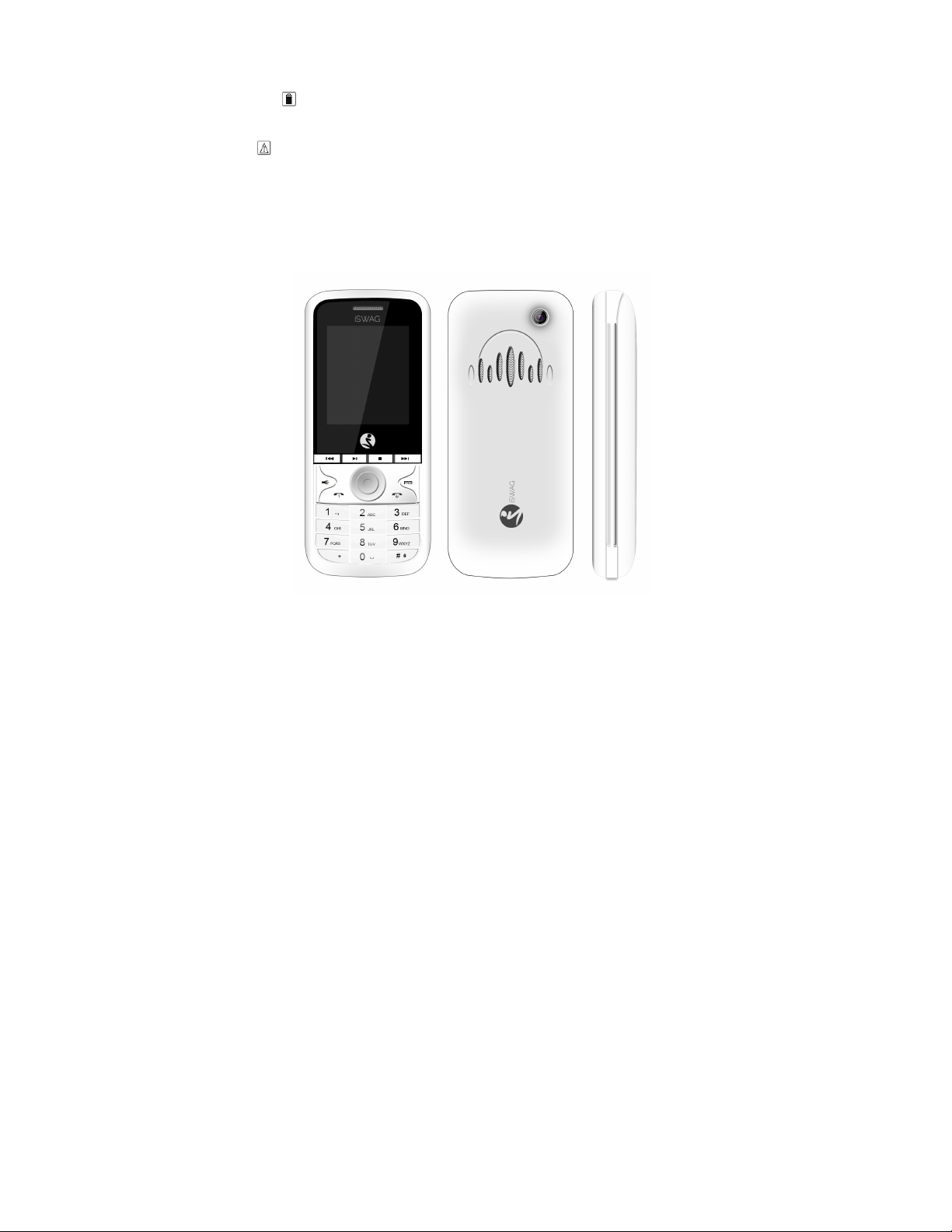SAFETY NOTICE
You should read the following information carefully before using the
phone in order to ensure its safe and effective use.
Traffic safety is first
If you dial or answer a call while driving, please use the
hands-free device or use your phone after parking the vehicle.
Power the phone off at gas stations
To avoid the risk of an explosion, please switch off the phone at
gas stations or near fuel, chemicals or other dangerous substances.
Power the phone off during flights
Please make sure your phone is switched off or in flight mode
during the entire flight, the mobile phone will interfere with the airplane’s
communications network.
Power the phone off at hospitals
Please switch off your phone near medical devices or in places
where mobile phone use is prohibited.
Disturbance
All phones may be susceptible to interference, which could
affect performance.
Use sensibly
Use only in a normal and proper manner. Do not put your hand
on the internal antenna since it will affect the conversation quality.
Qualified Service
Only qualified personnel may install or repair phone equipment.
Installing or repairing the mobile phone on your own may cause harm or
injury and violates the manufacturer’s warranty.
Connectivity
If you need to connect your phone to other devices, please
read the user’s guide for that device carefully to ensure safety.
Accessories