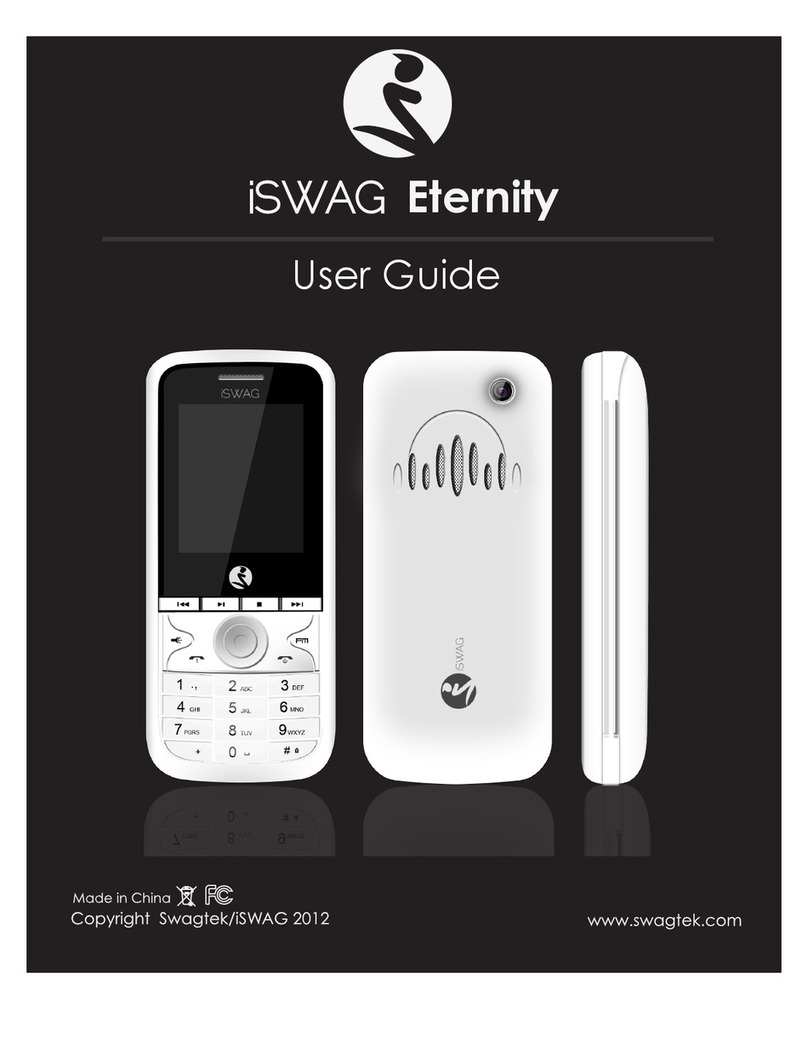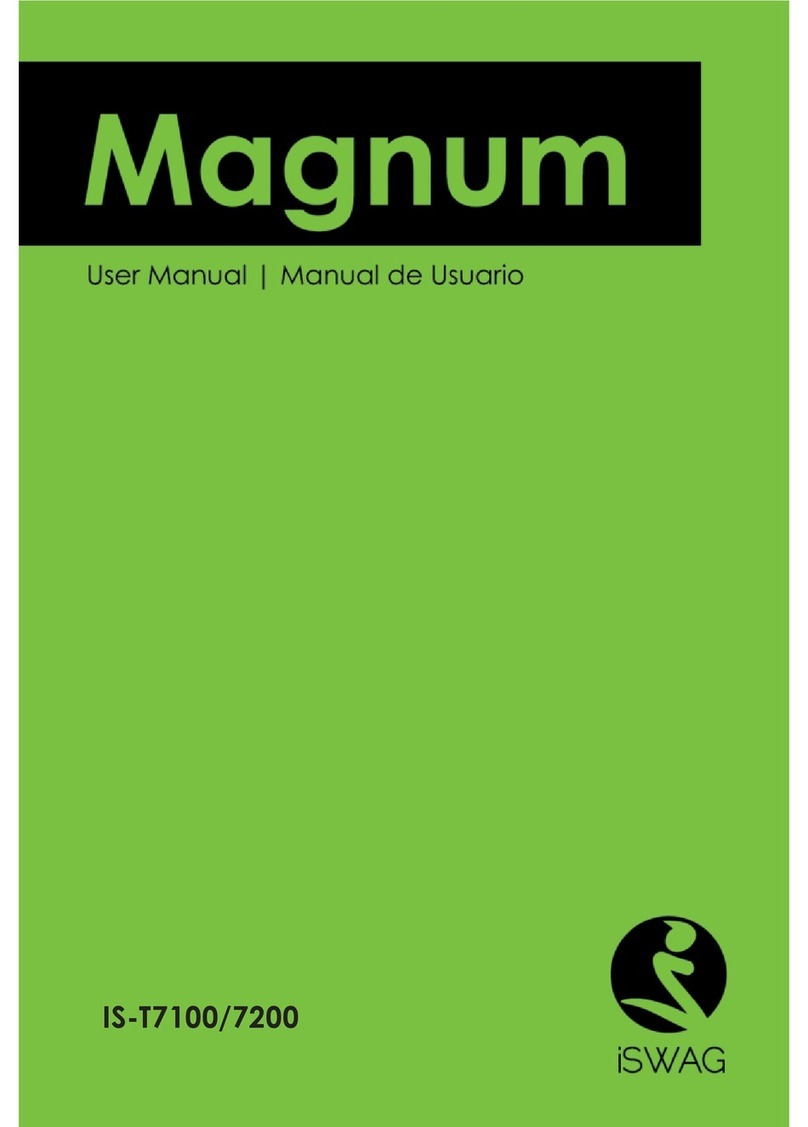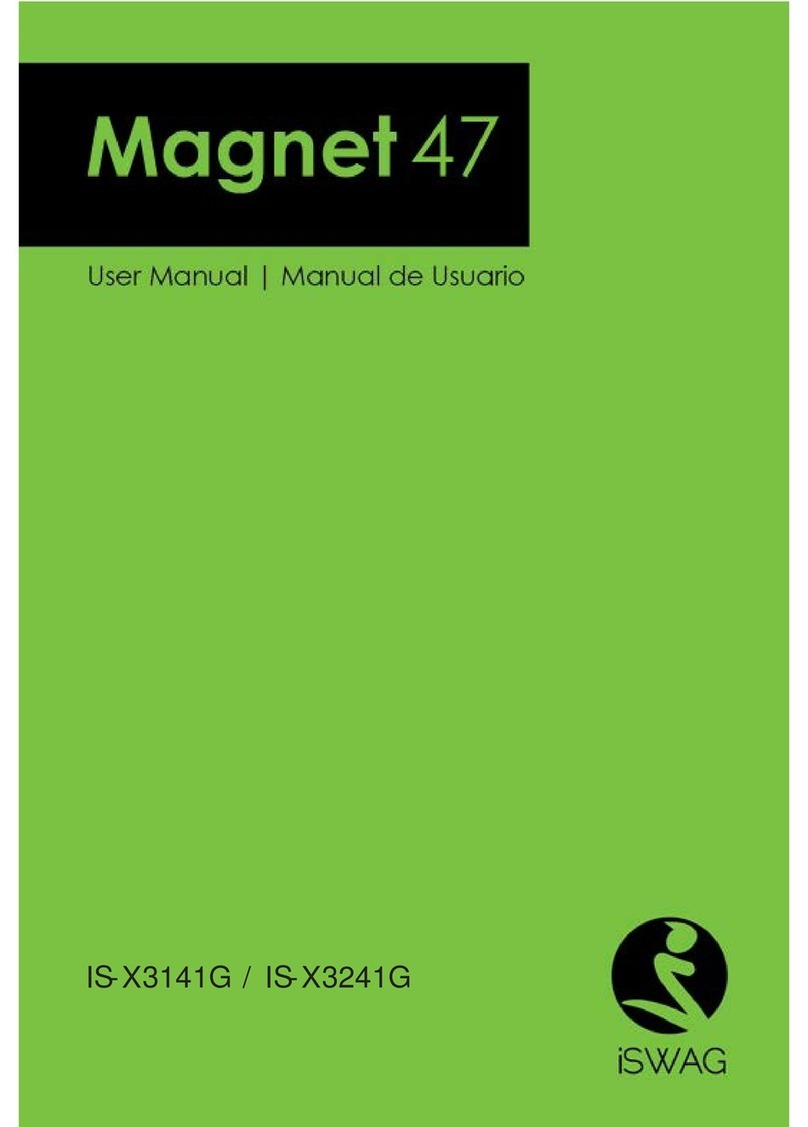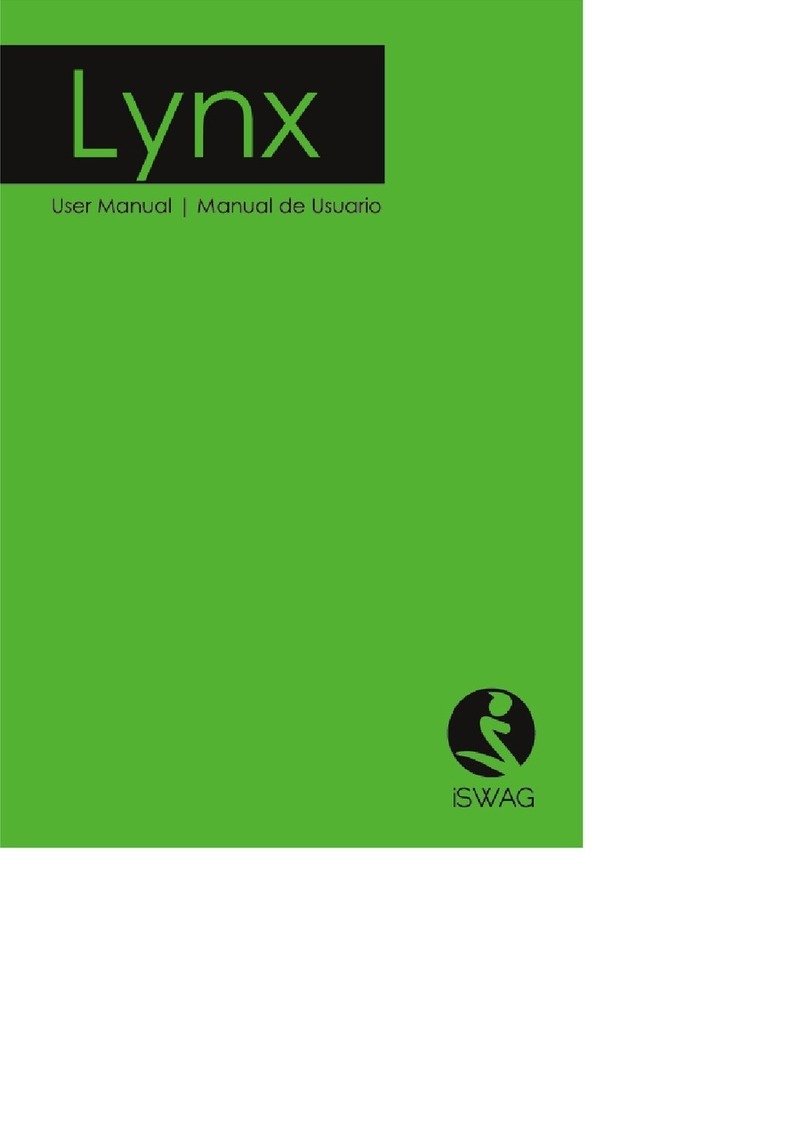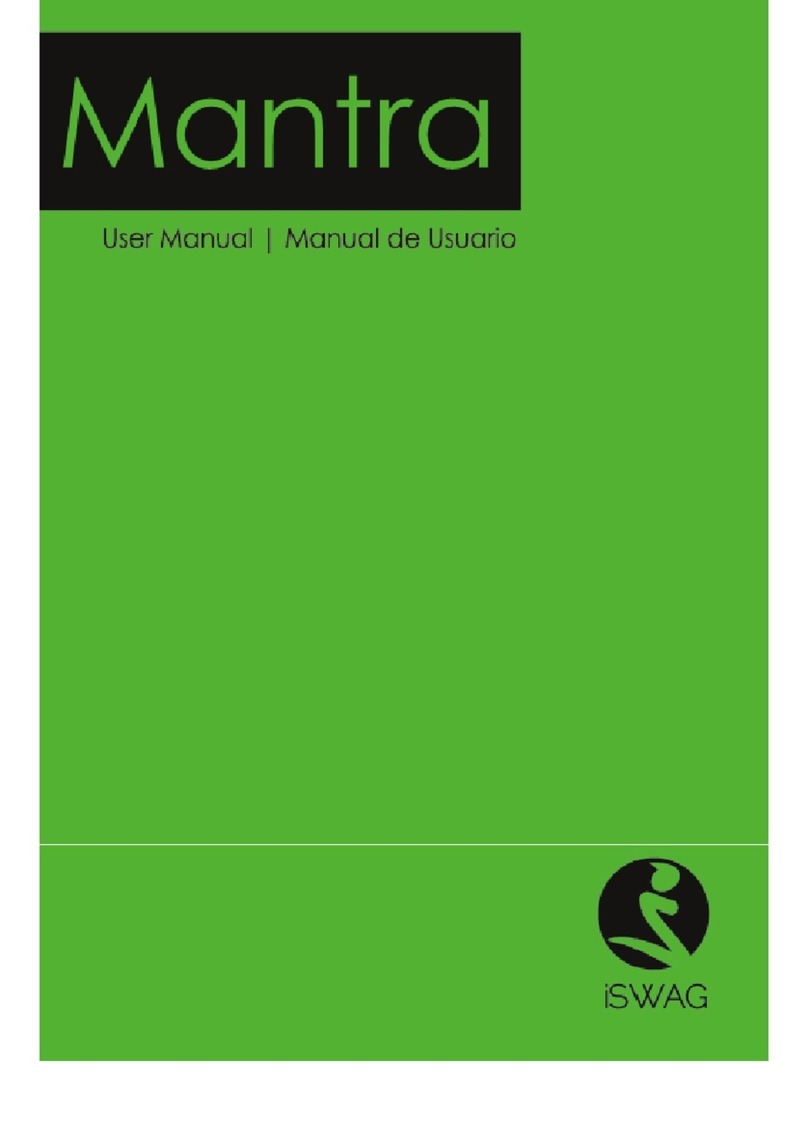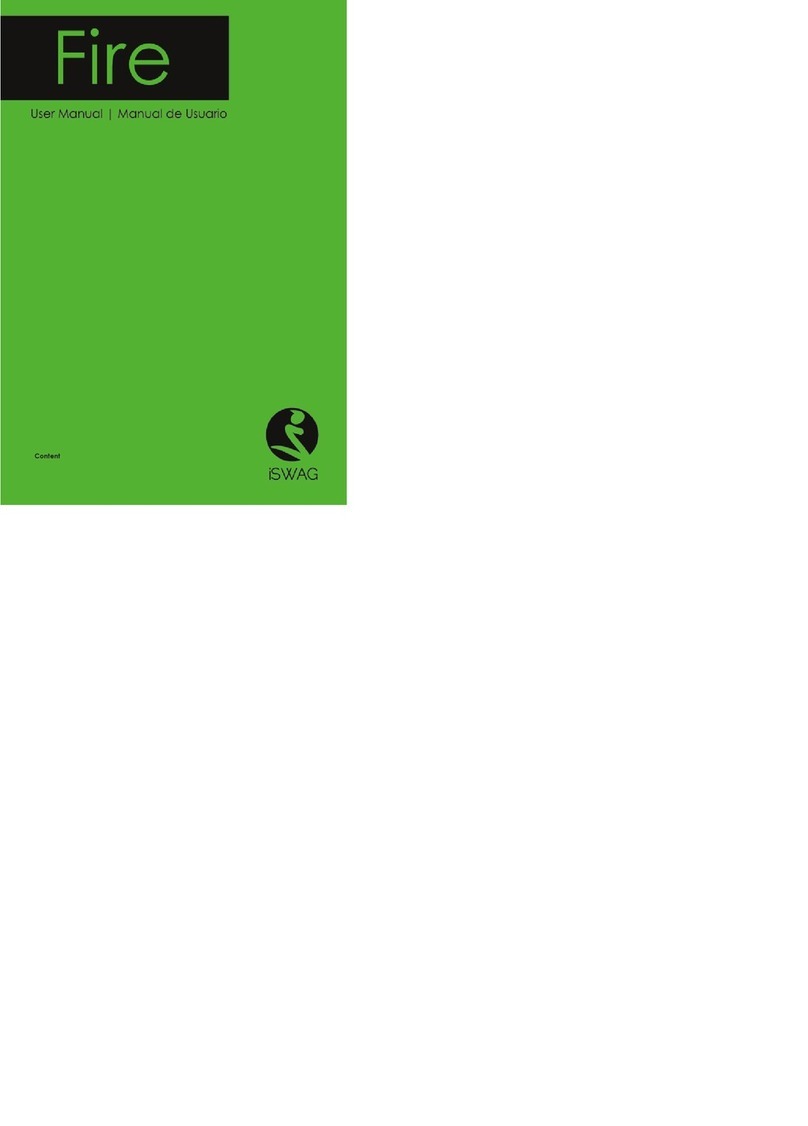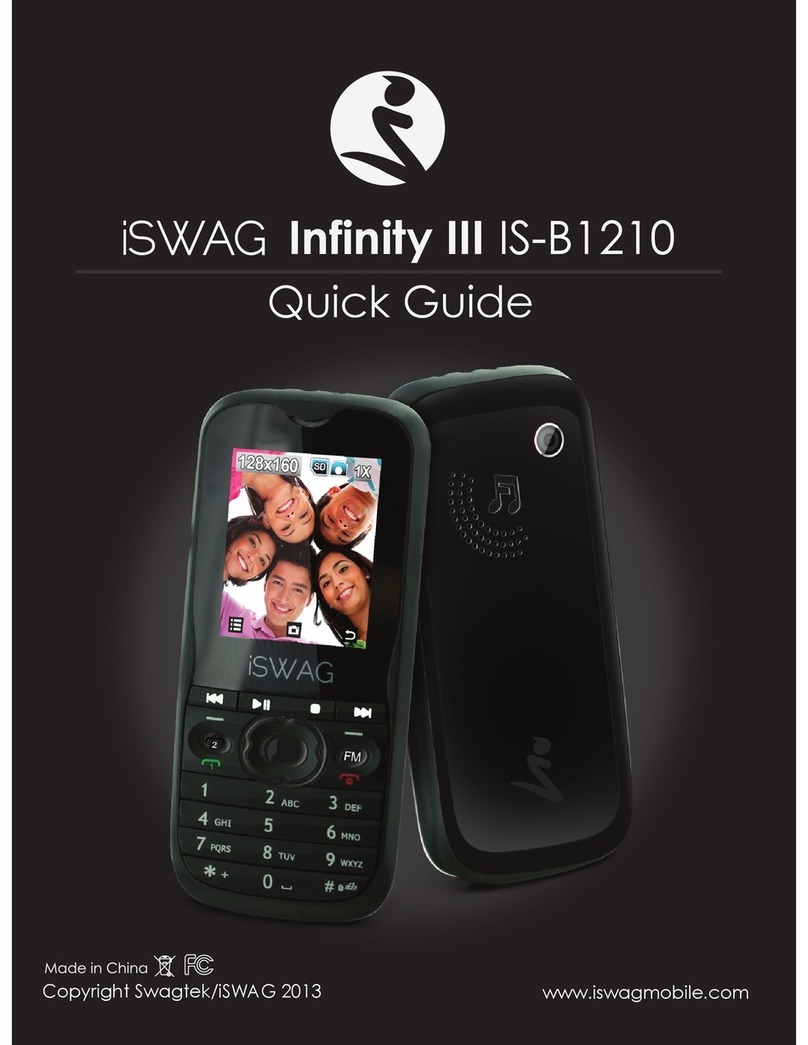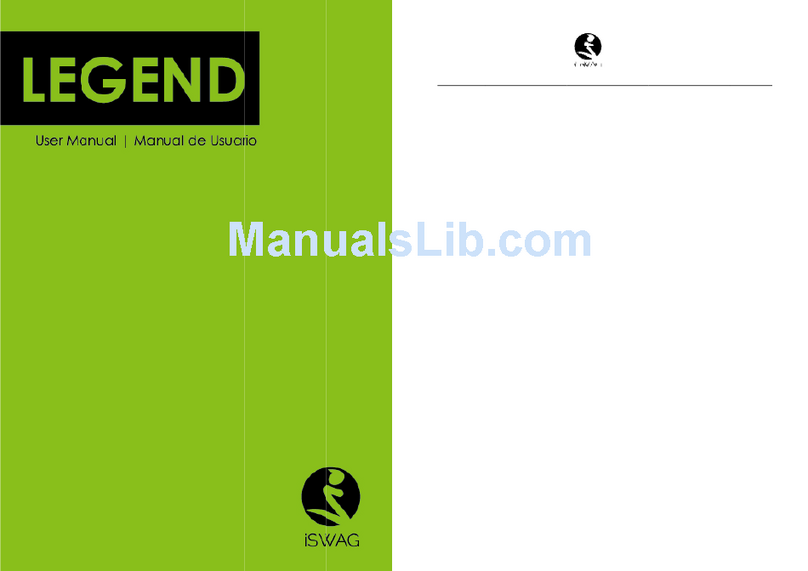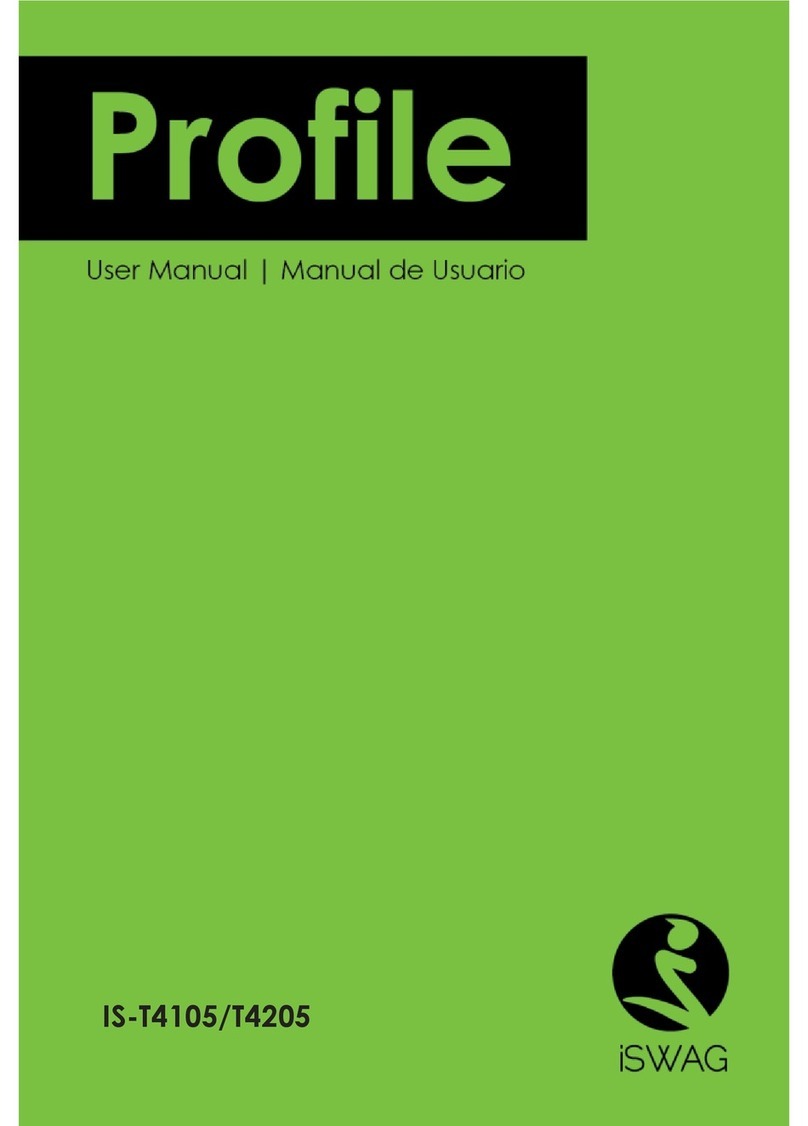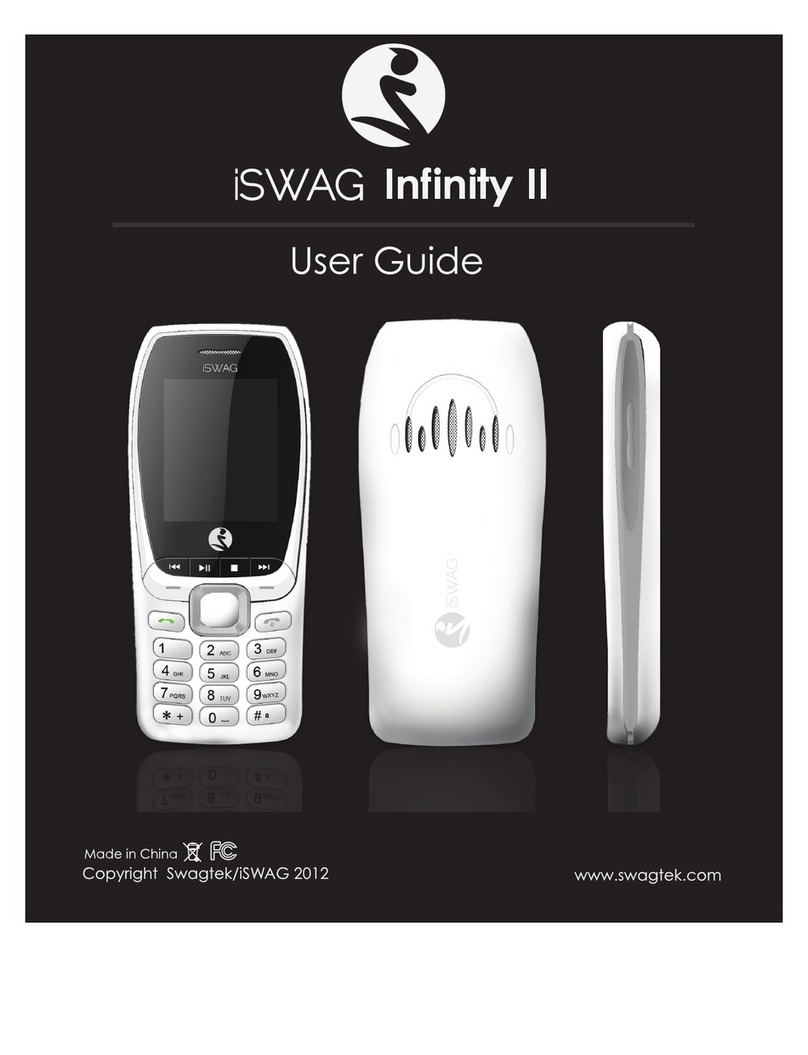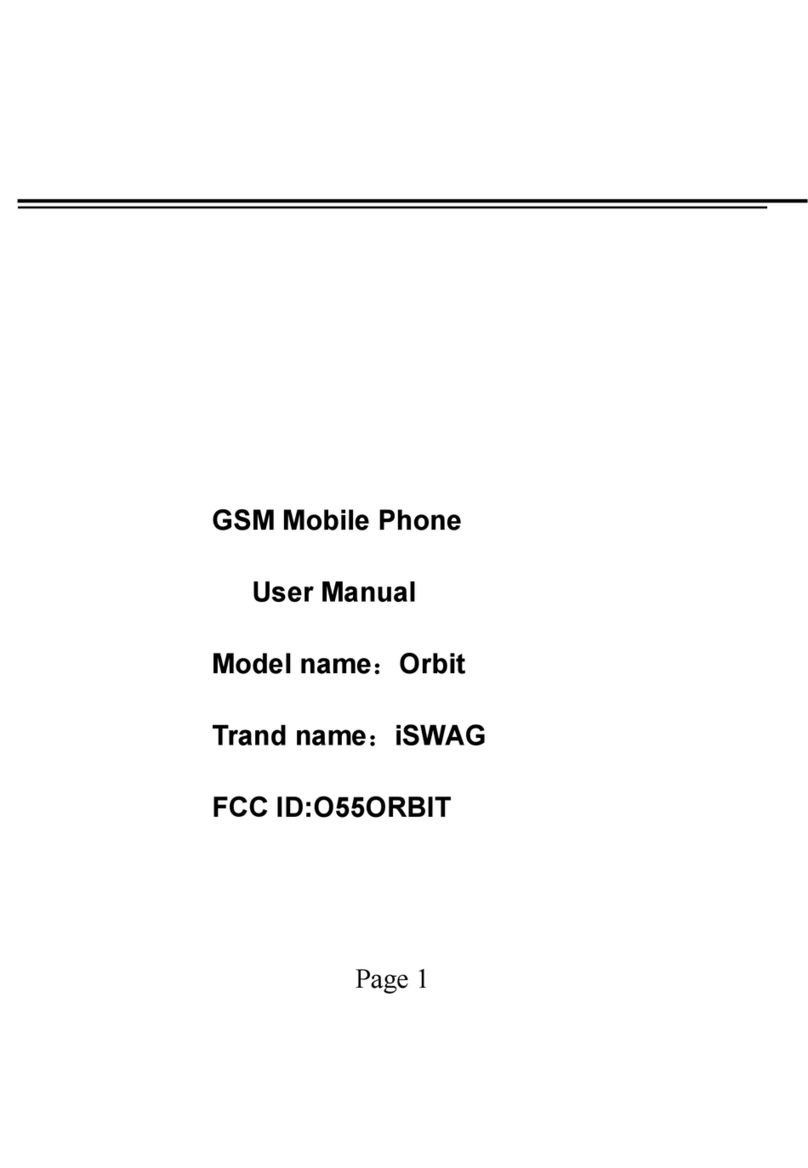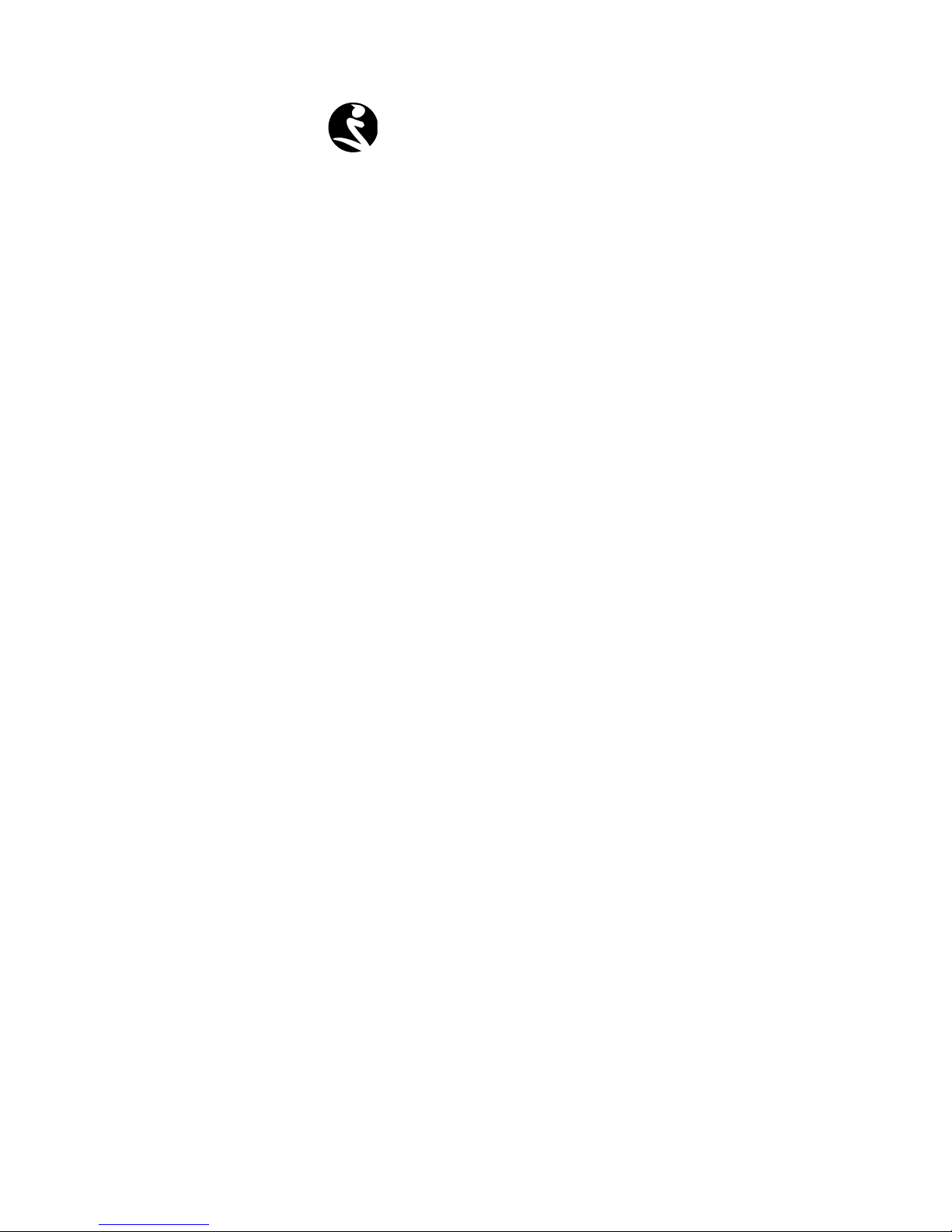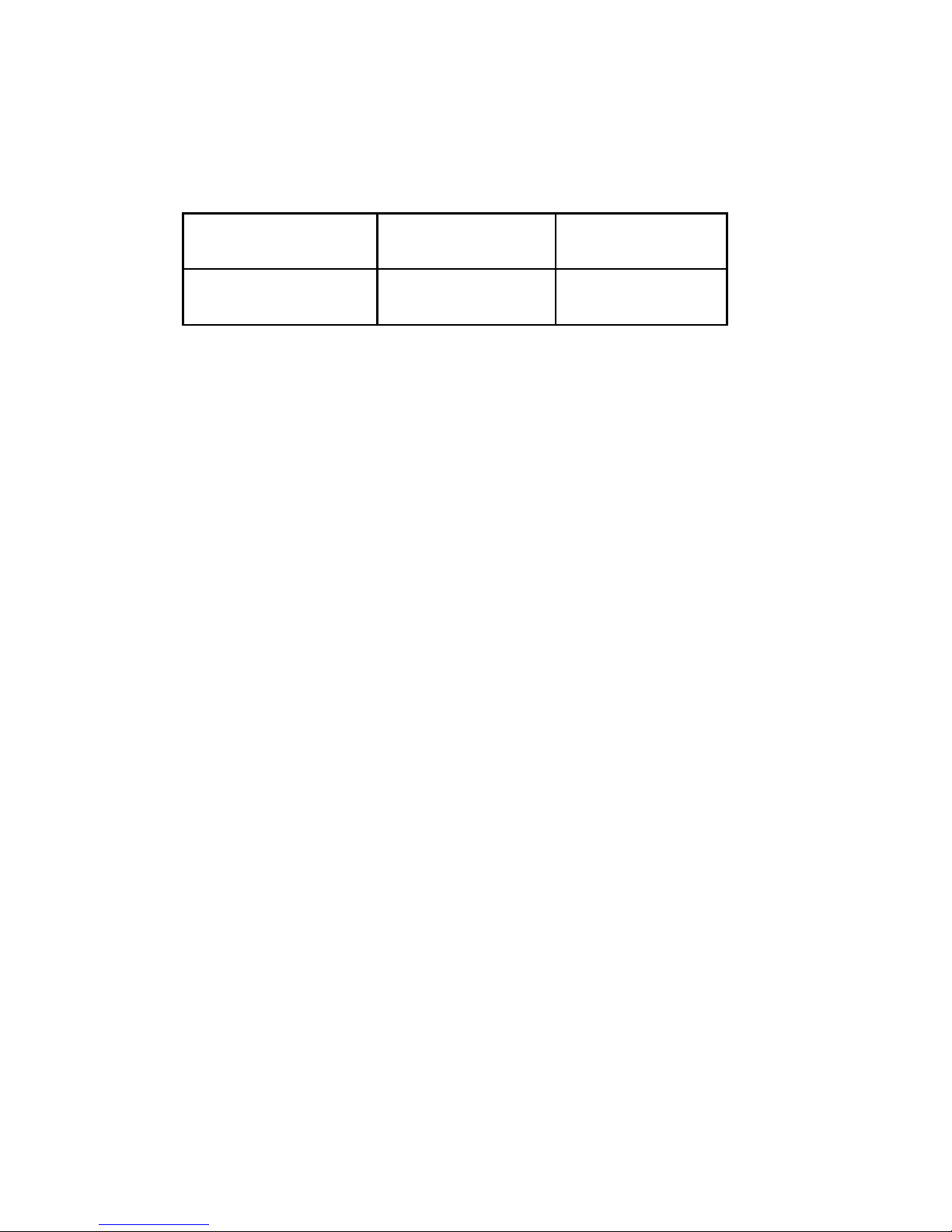CONTENT
1 SAFTEY NOTICE................................................... 3
2 YOUR DEVICE .................................................... 5
3 KEY INSTRUCTIONS ............................................ 6
4 BEGIN TO USE .................................................... 8
4.1 INSTALL SIM CARD AND BATTERY .................. 8
4.2 CHARGE THE BATTERY ..................................... 8
4.3 SECURITY CODE ............................................... 9
5 BASIC FUNCTIONS ........................................... 10
5.1 POWERING ON/OFF THE MOBILE PHONE ... 10
5.2 LINKING TO THE NETWORK ........................... 10
5.3 DIAL ................................................................. 10
5.4 TORCH ............................................................. 13
6 MENU LIST ......................................................... 13
6.1 PHONEBOOK .................................................. 13
6.2 CALL CENTER ................................................. 14
6.3 MESSAGING ................................................... 18
6.4 MULTIMEDIA ................................................... 21
6.5 FILE MANAGER ............................................... 26
6.6 FUN AND GAMES ........................................... 26
6.7 ORGANAIZER ................................................. 27
6.8 SETTINGS ......................................................... 29
6.9 USER PROFILES ................................................ 31
7 EXTRA ................................................................ 31
8 SERVICES .......................................................... 32
9 SHORTCUTS
……………………….………………33
10 FAQ AND SOLUTIONS …………………..………33
11 IMPORTANT SECURITY INFORMATION….…….35