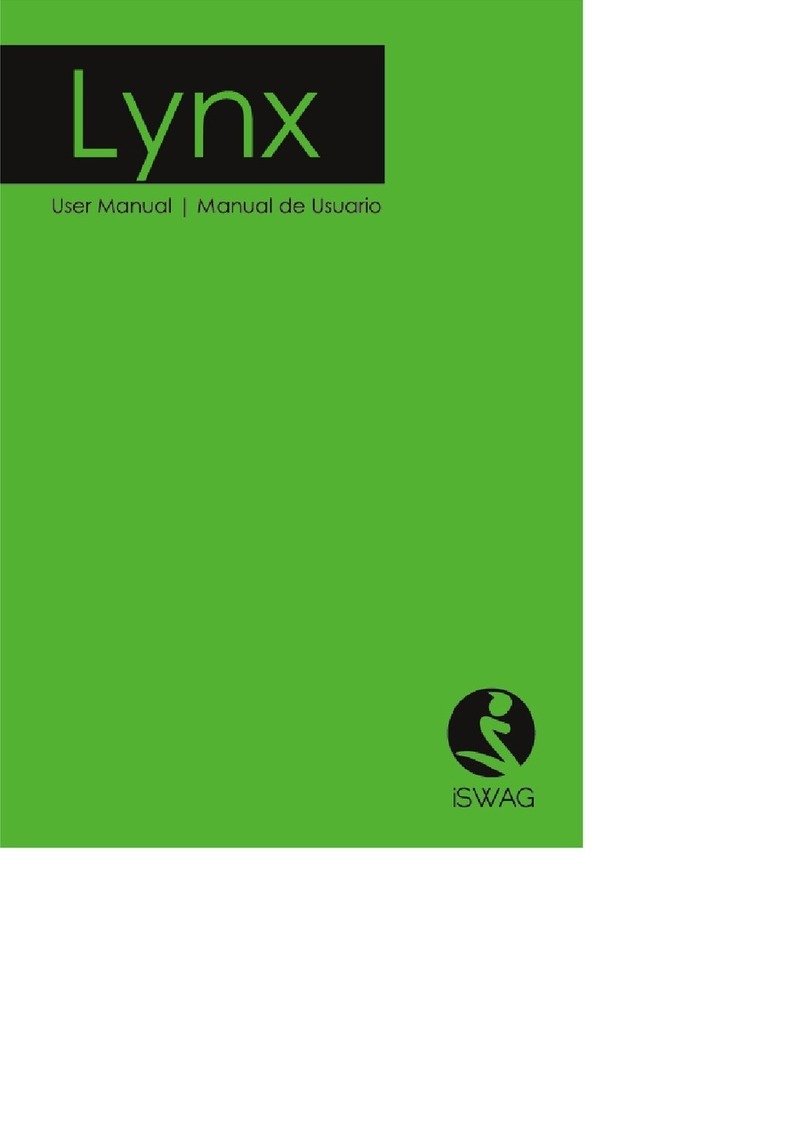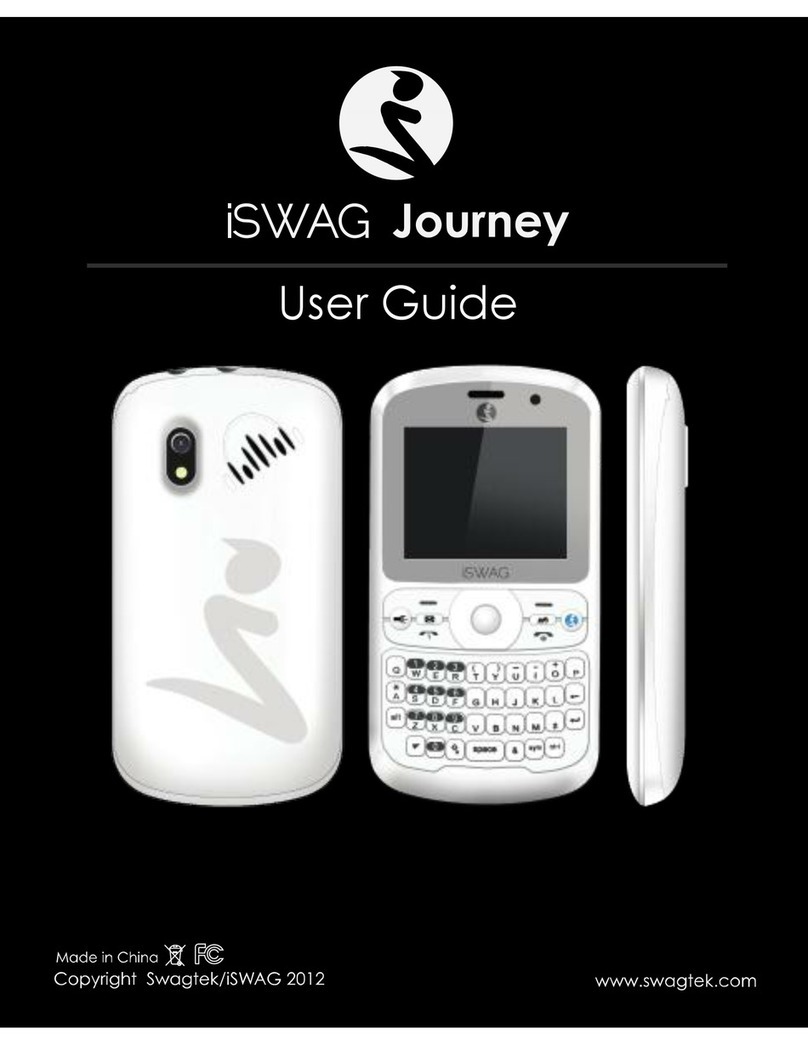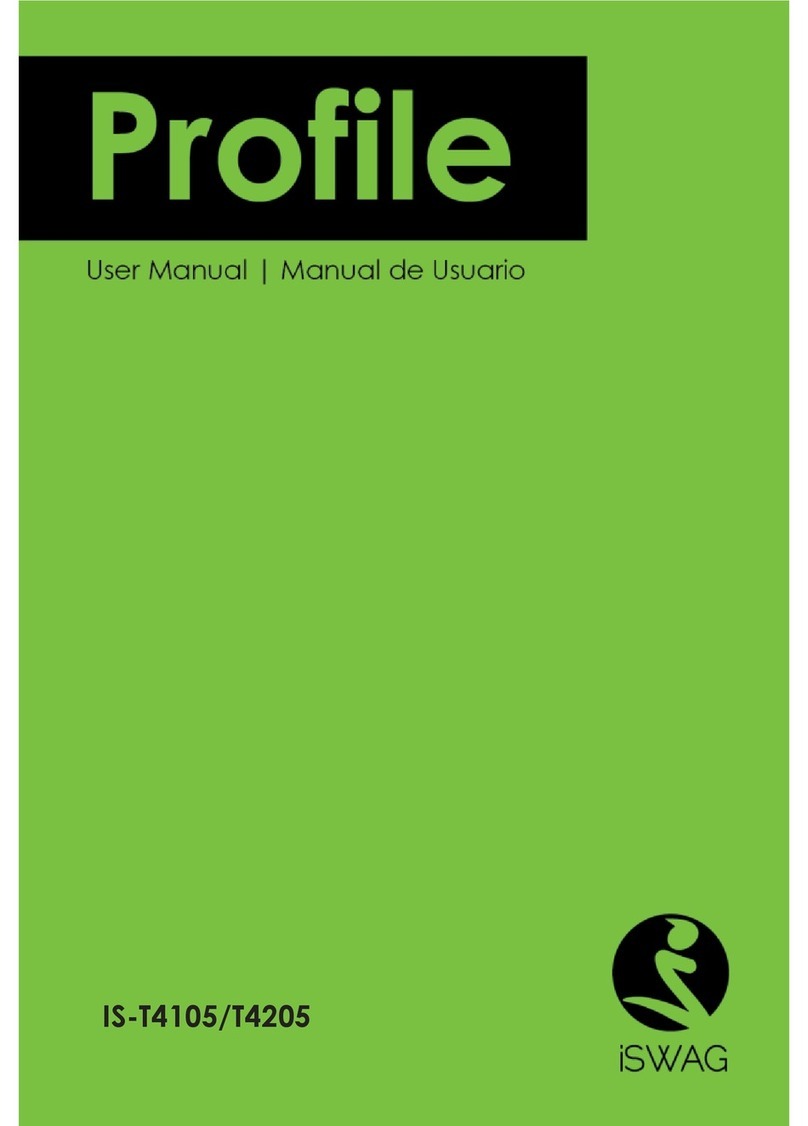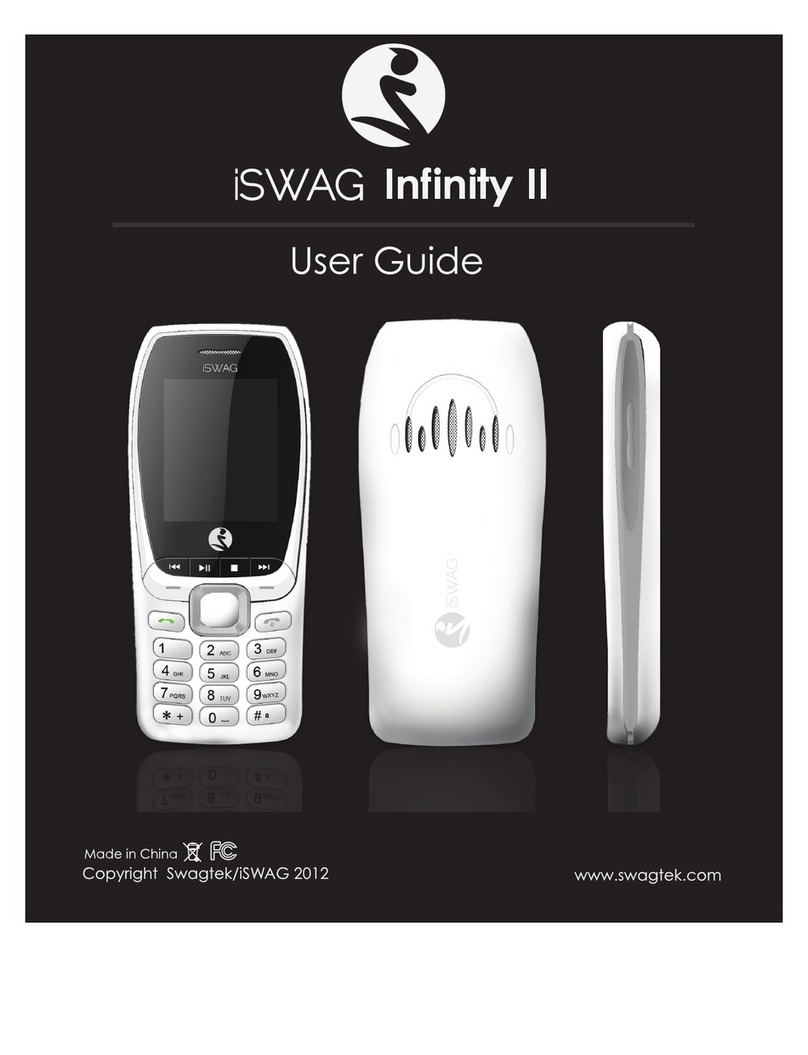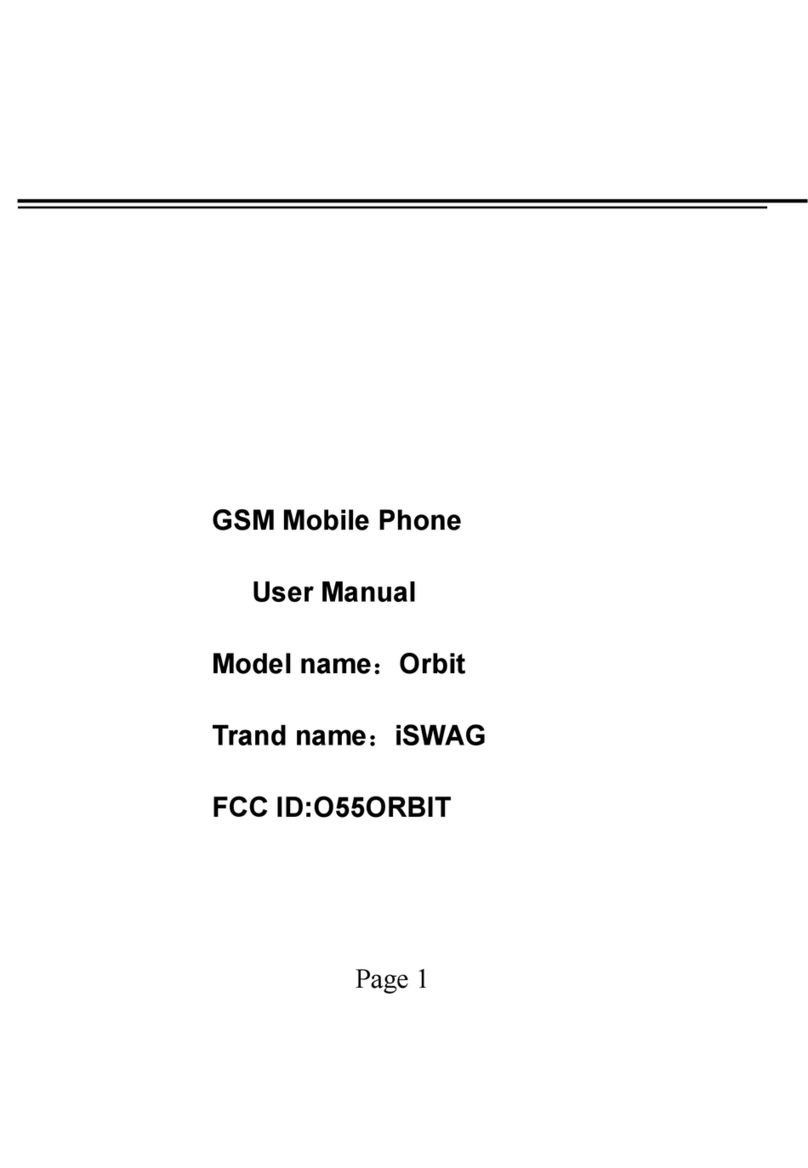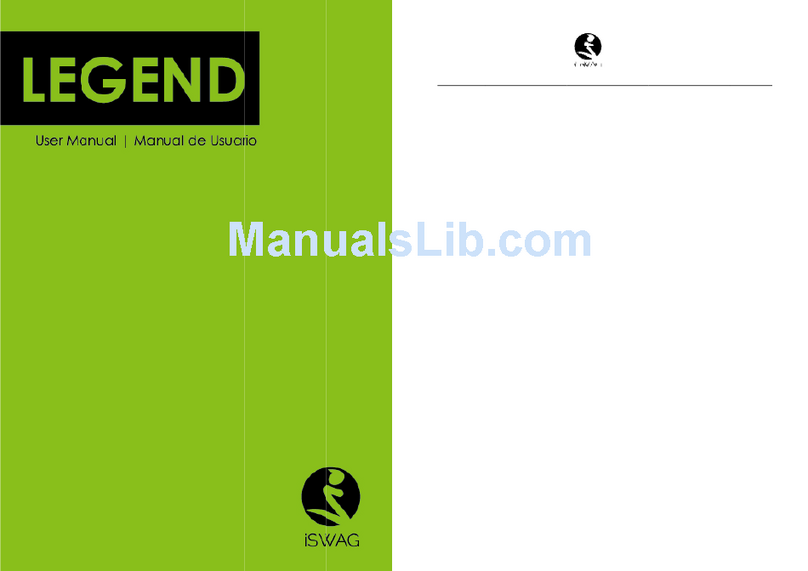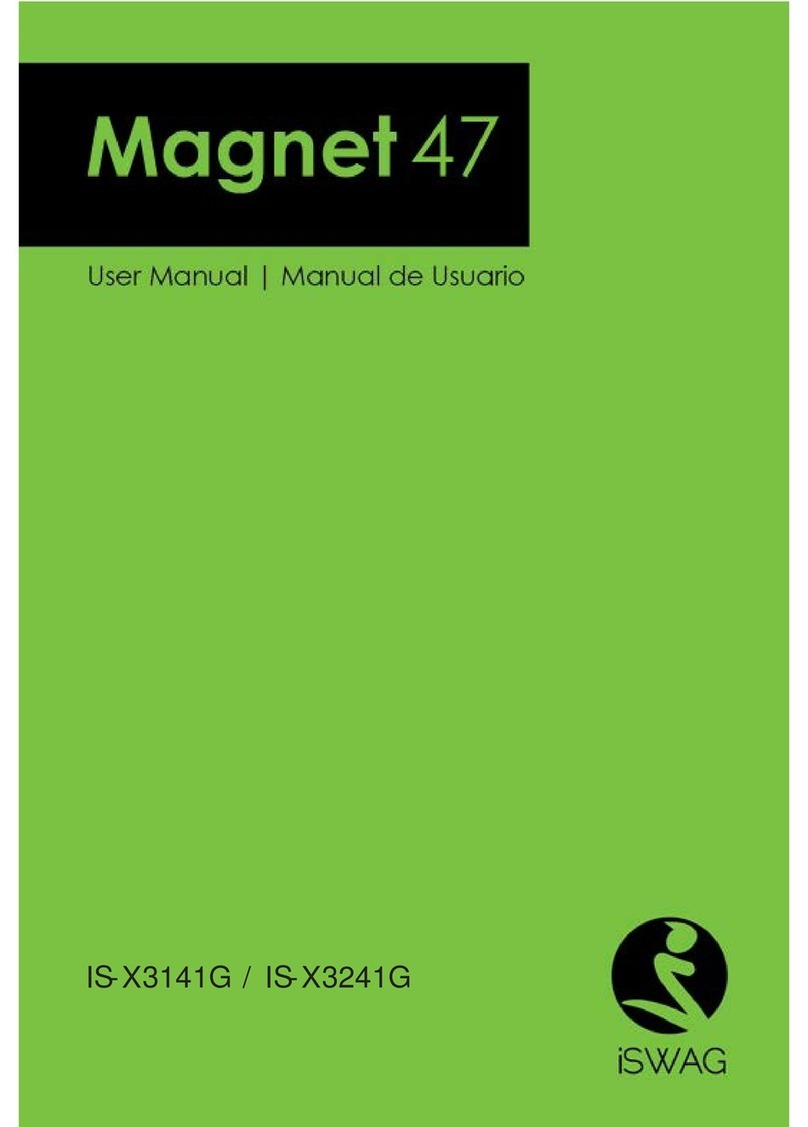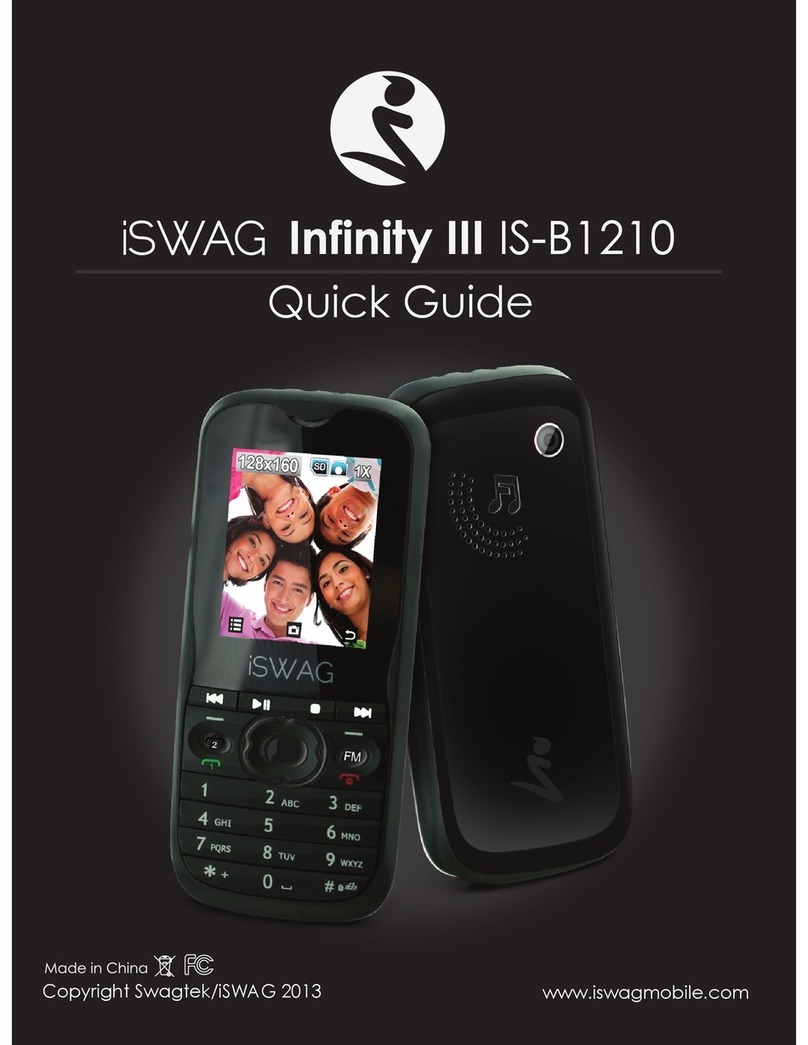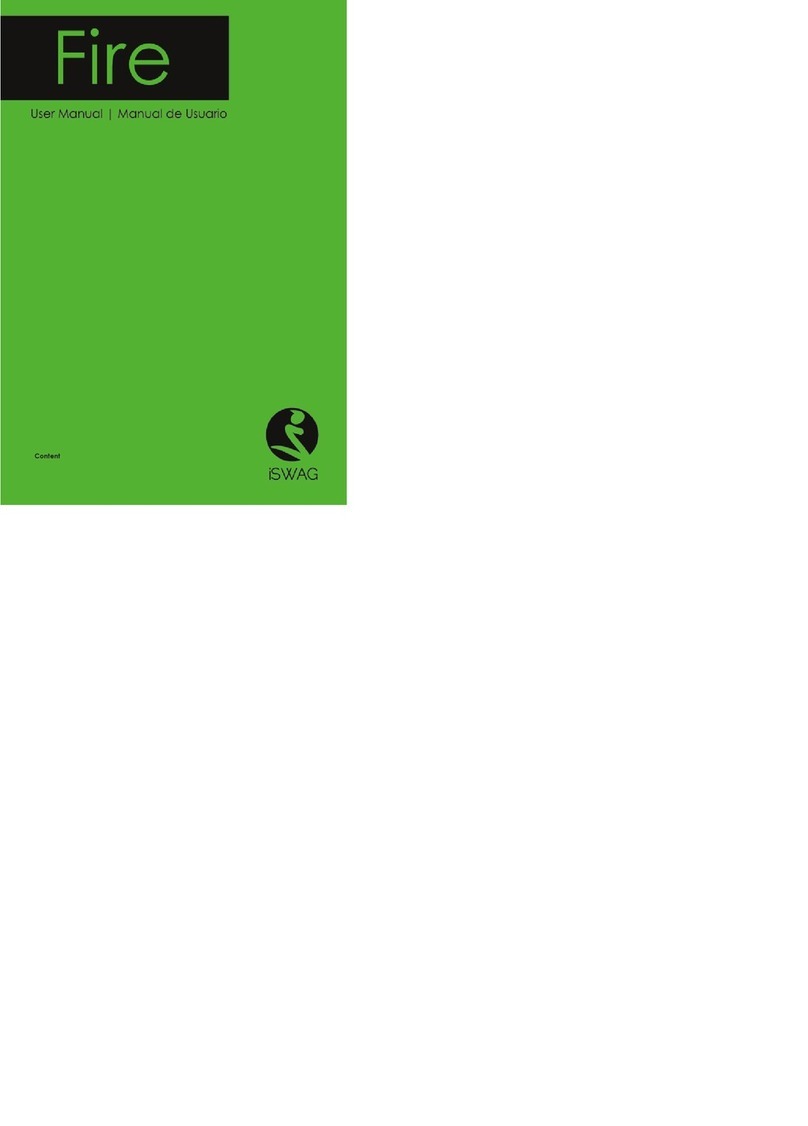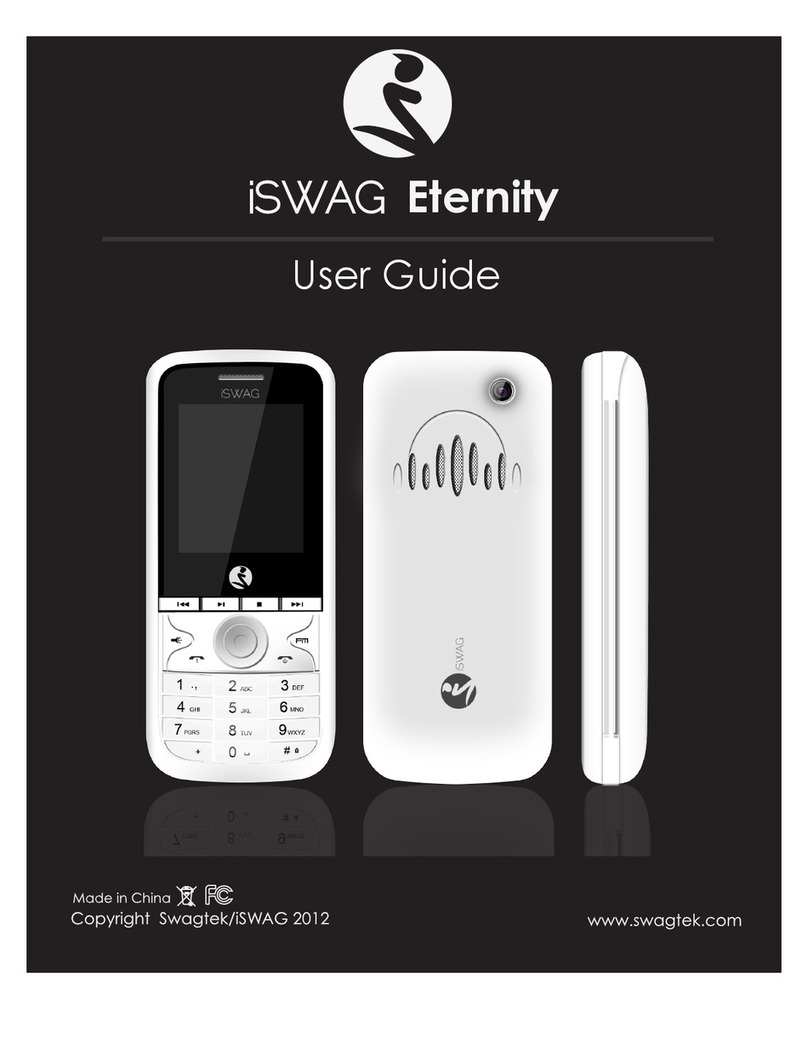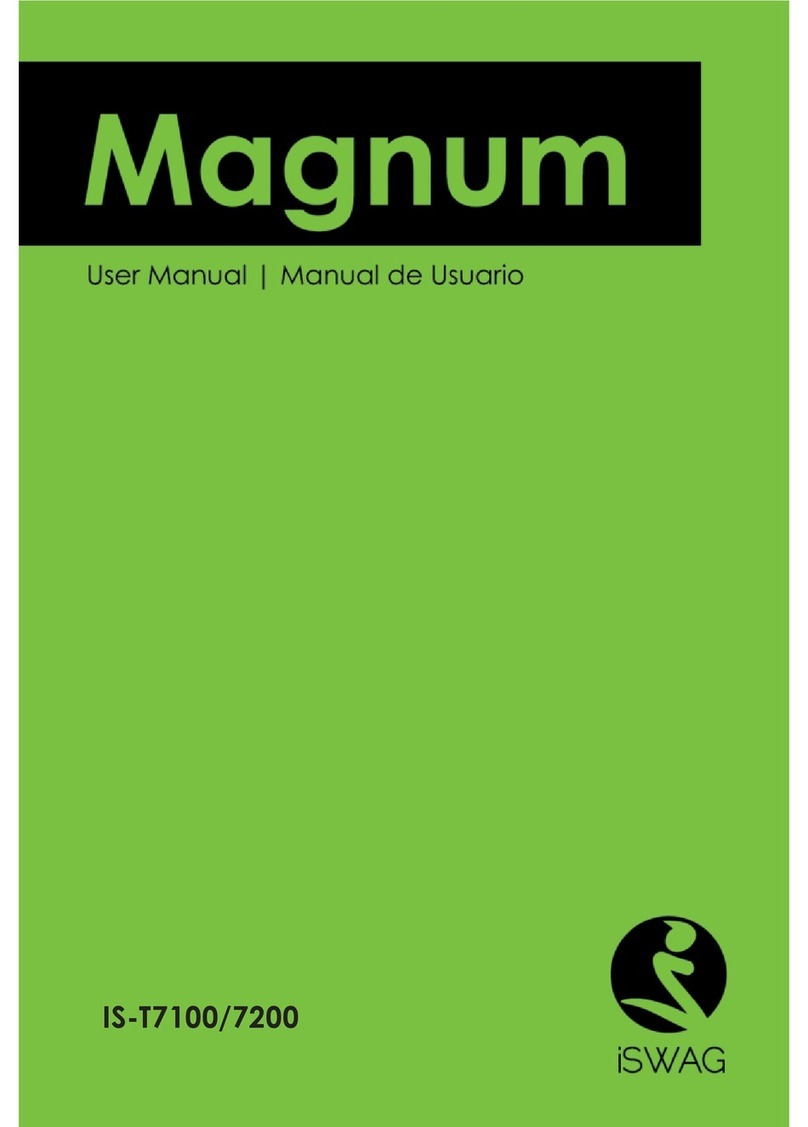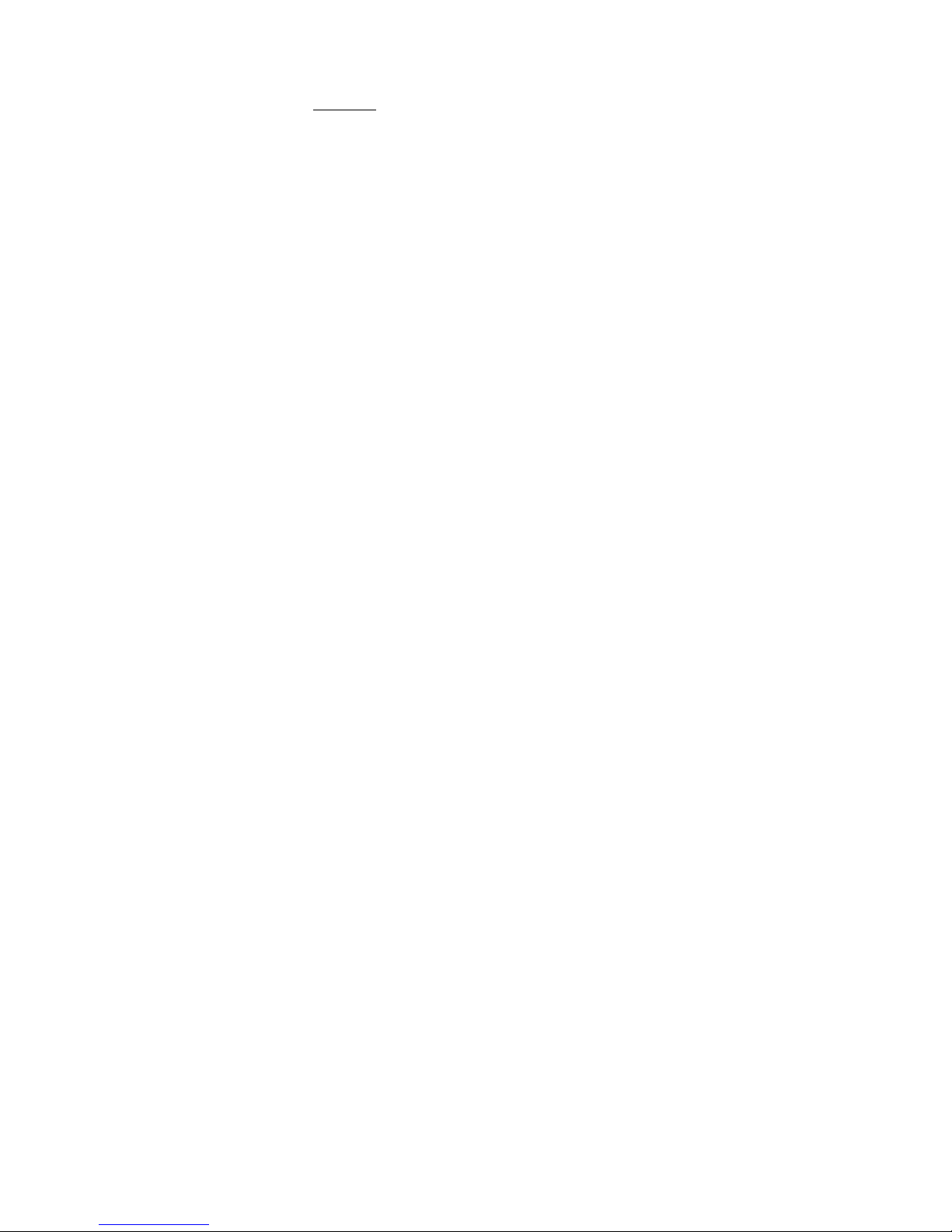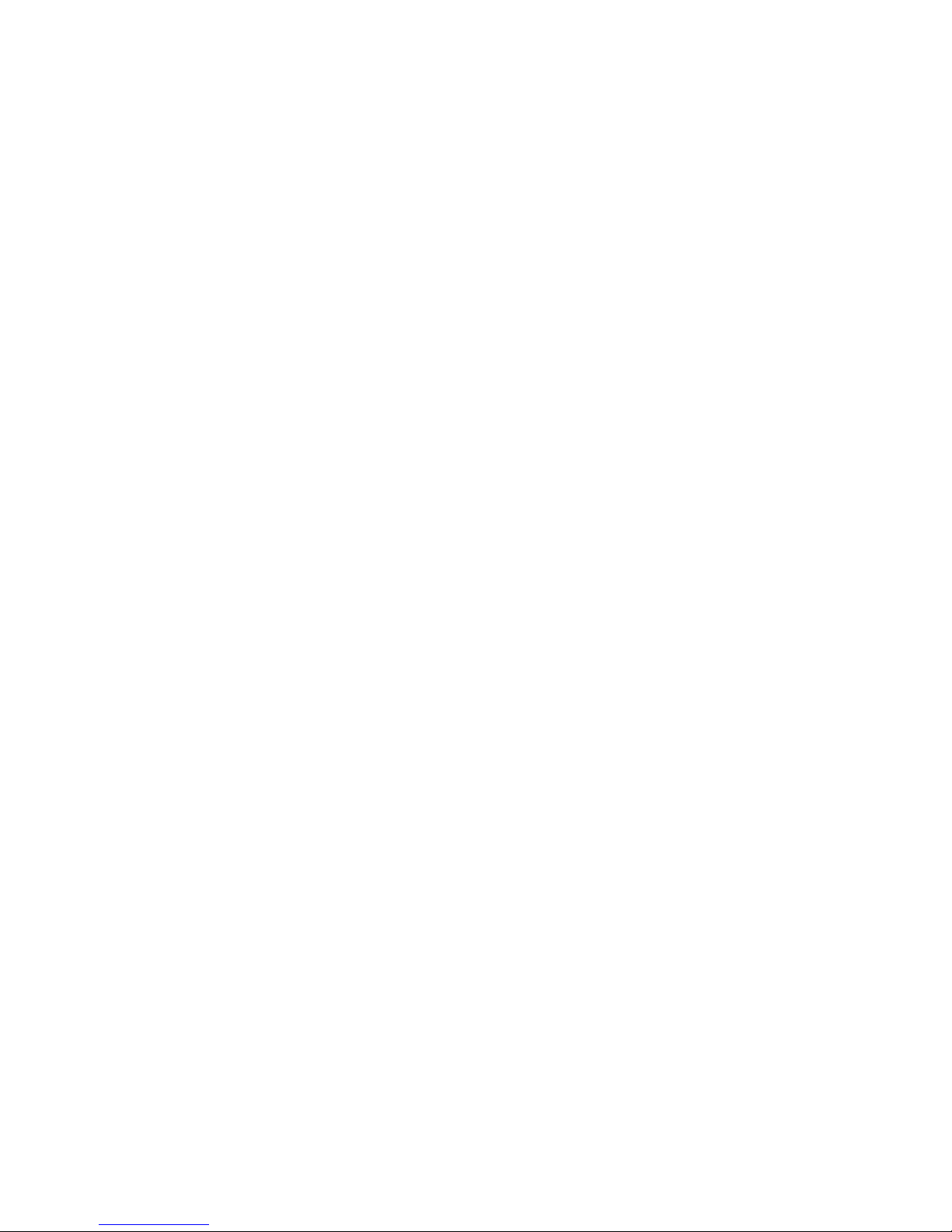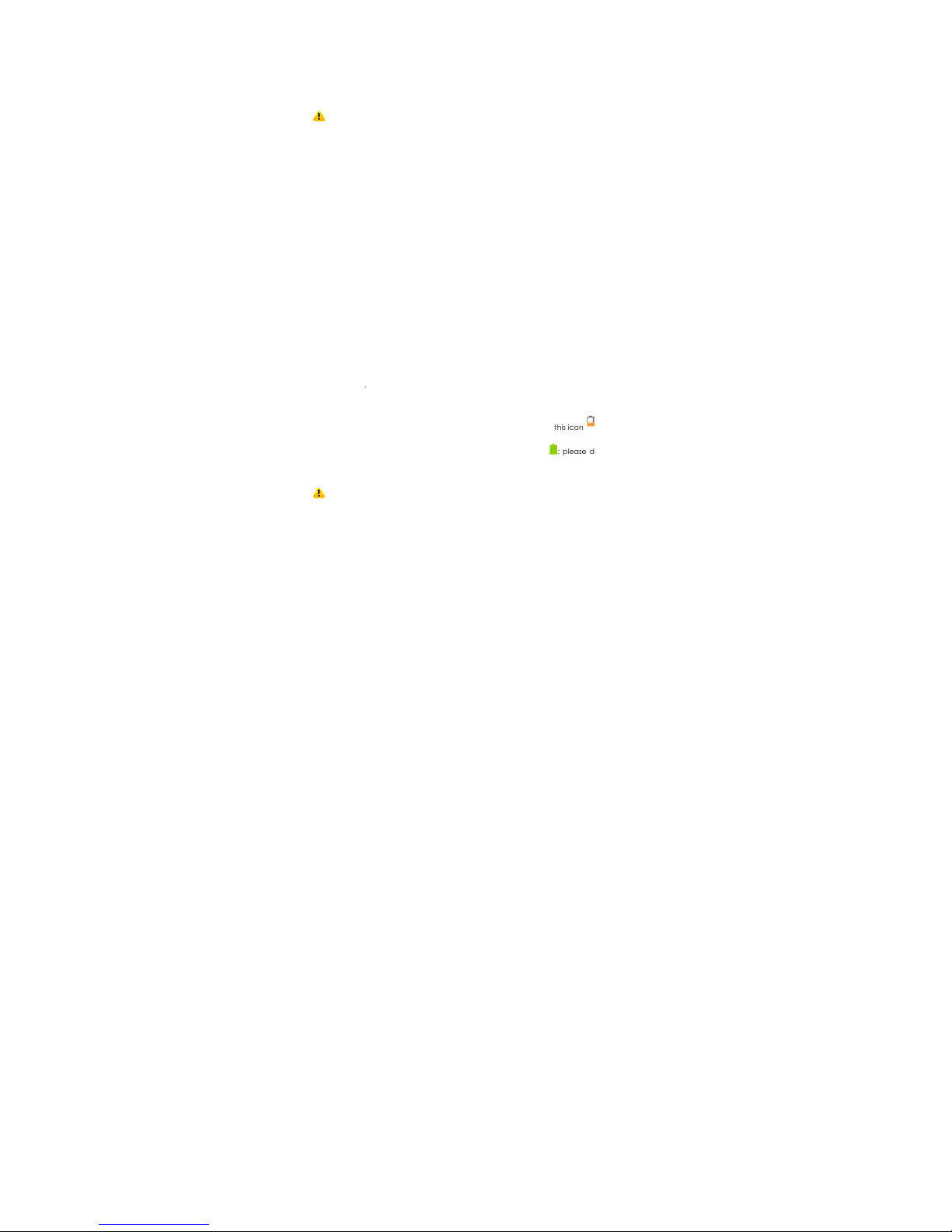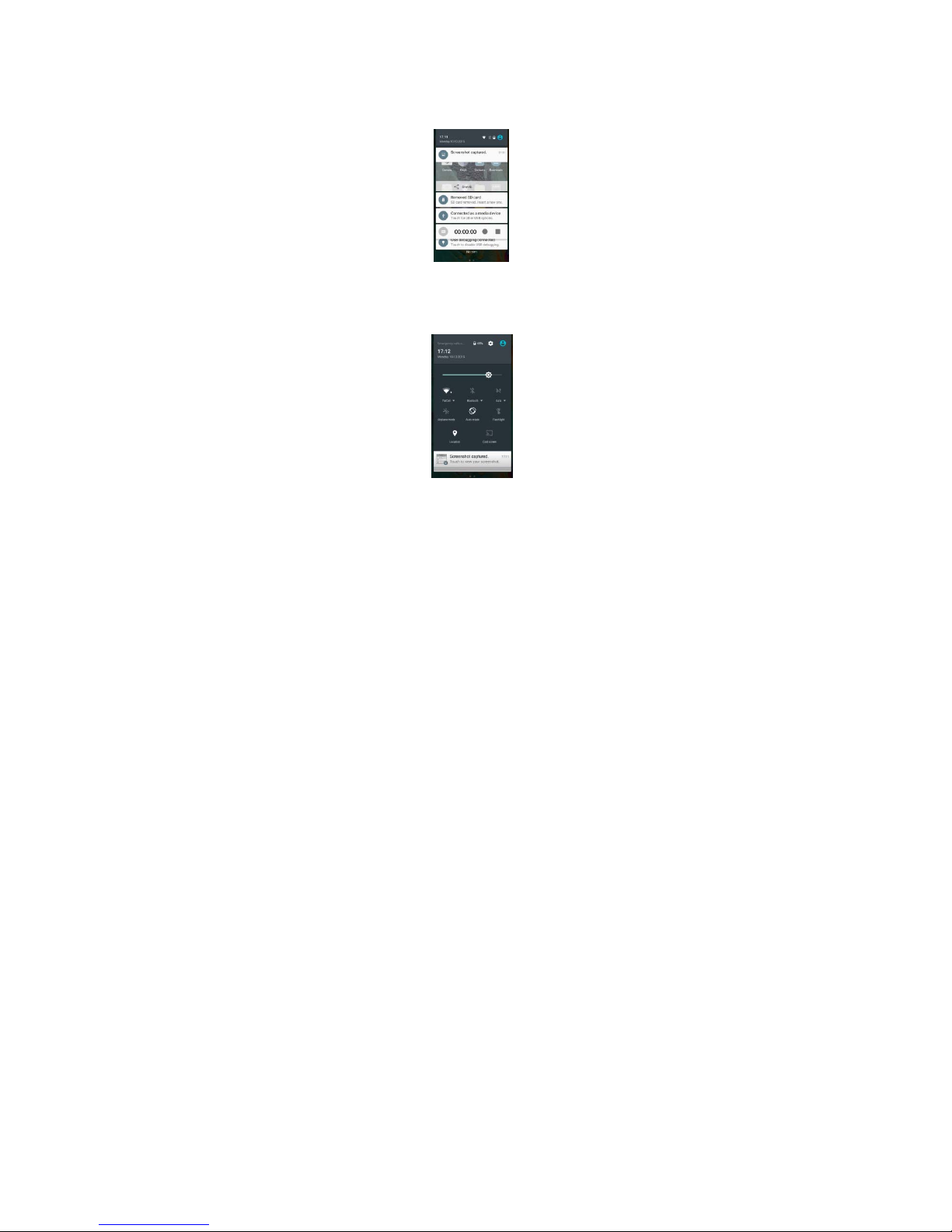ISWAG Mantra 4
substances that may corrode the electronic circuits.
¾Do not use or store the mobile phone in dusty environments to avoid damaging
its mechanical parts.
¾Excessive use of headphones at high volume may cause permanent hearing
damage.
¾Do not store the phone under high-temperatures. High temperatures will shorten
the life of the electronic circuits; damage the battery and some plastic parts.
¾Do not store the mobile phone under extremely low temperatures. Condensation
will form inside the phone and damage the electronic circuits when the phone is
moved to a higher temperature.
¾Do not throw, knock or shock the mobile phone, as that will damage or destroy
the internal circuits and high-precision components.
Getting to Know Your ISWAG Mantra
Power/Lock Key: Press and hold this key to turn on/off your mobile phone. In standby
mode, press this key to turn on/off the screen.
Menu Key: Press this key to open the action list, so that you can execute the action in
current interface or menu.
Home Key: Press this key to return to the home page from any application or interface.
Back Key: Press this key to return to previous interface, or close the dialog box, menu,
notification panel or the screen keypad.
Volume +/-: Press this key to adjust volume
Installation and Care of the SIM Card
By setting PIN (personal identification number) code of the SIM card, you can protect
your SIM card from illegal operation.
Installing SIM Card
This mobile phone can come configured for dual SIM operation. This configuration will
have two SIM slots. Please turn off the mobile phone first, take out the battery, and insert
the SIM card into the slot; then, place the battery into the battery compartment and
install the battery cover.
SIM Card Precautions
By setting a PIN (personal identification number) code for the SIM card, you can protect
your SIM card from illegal operation.