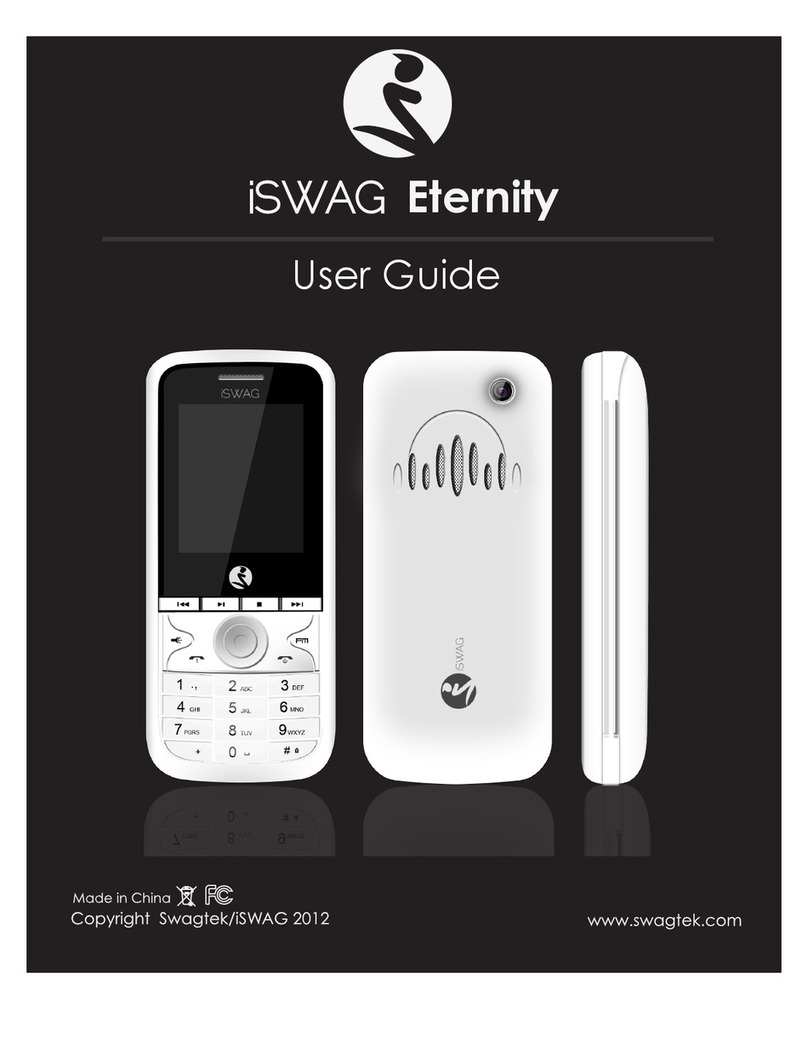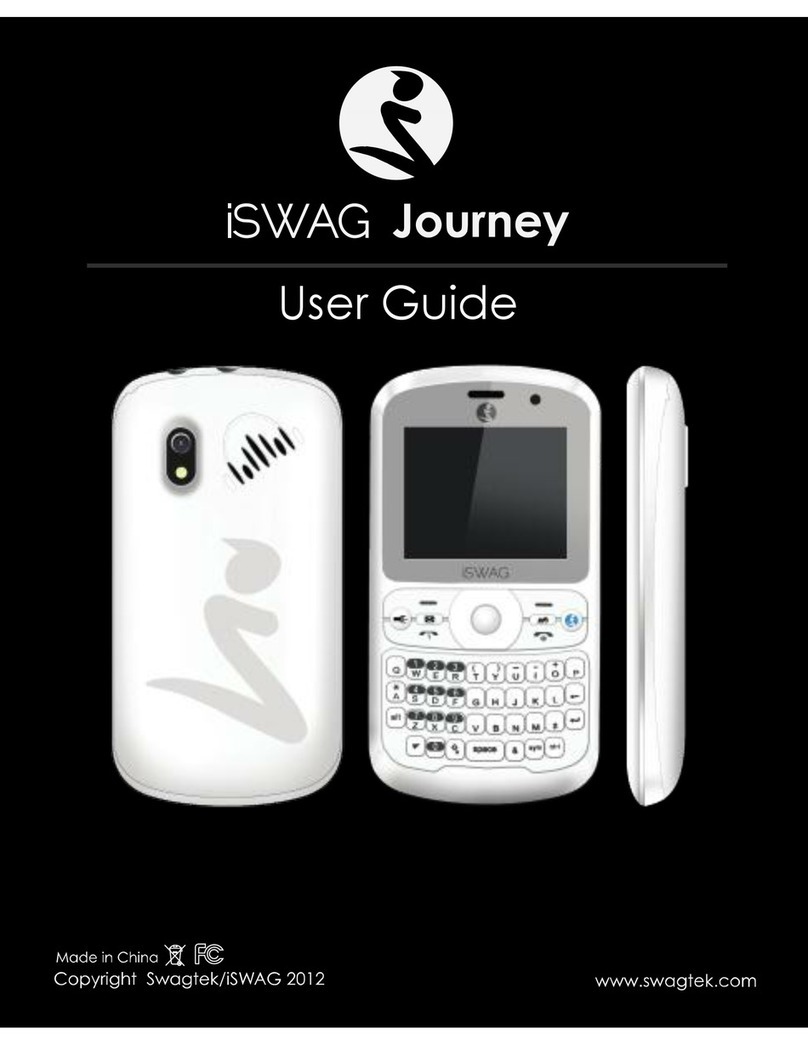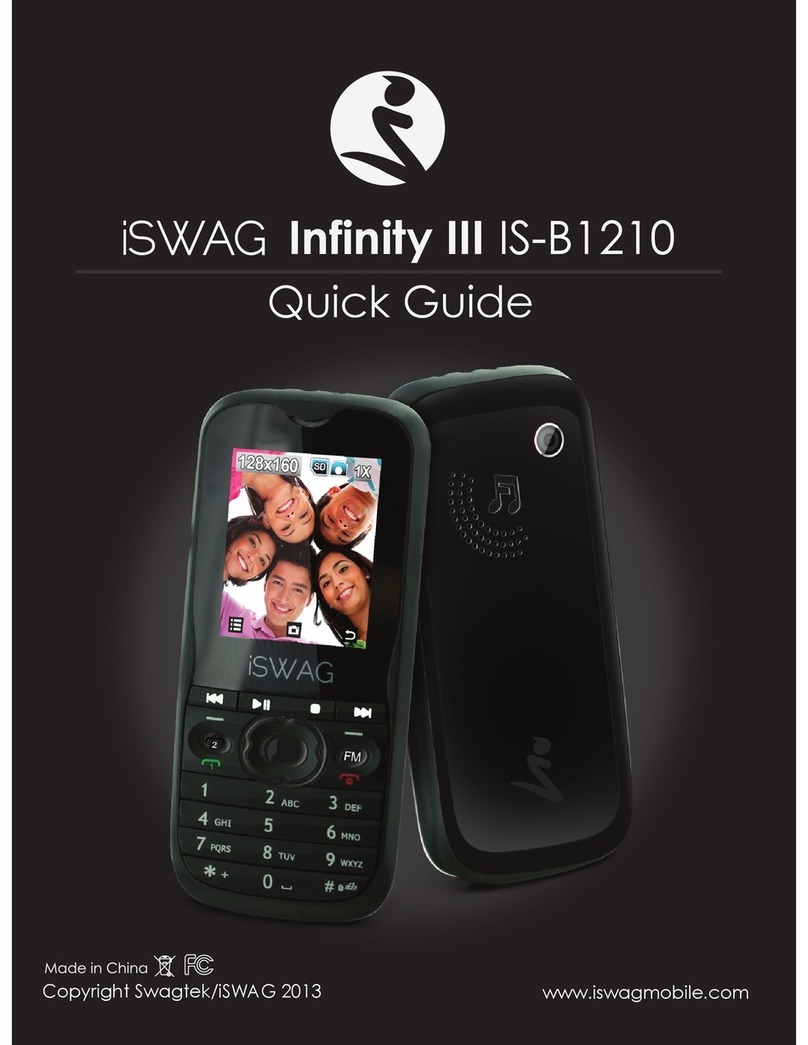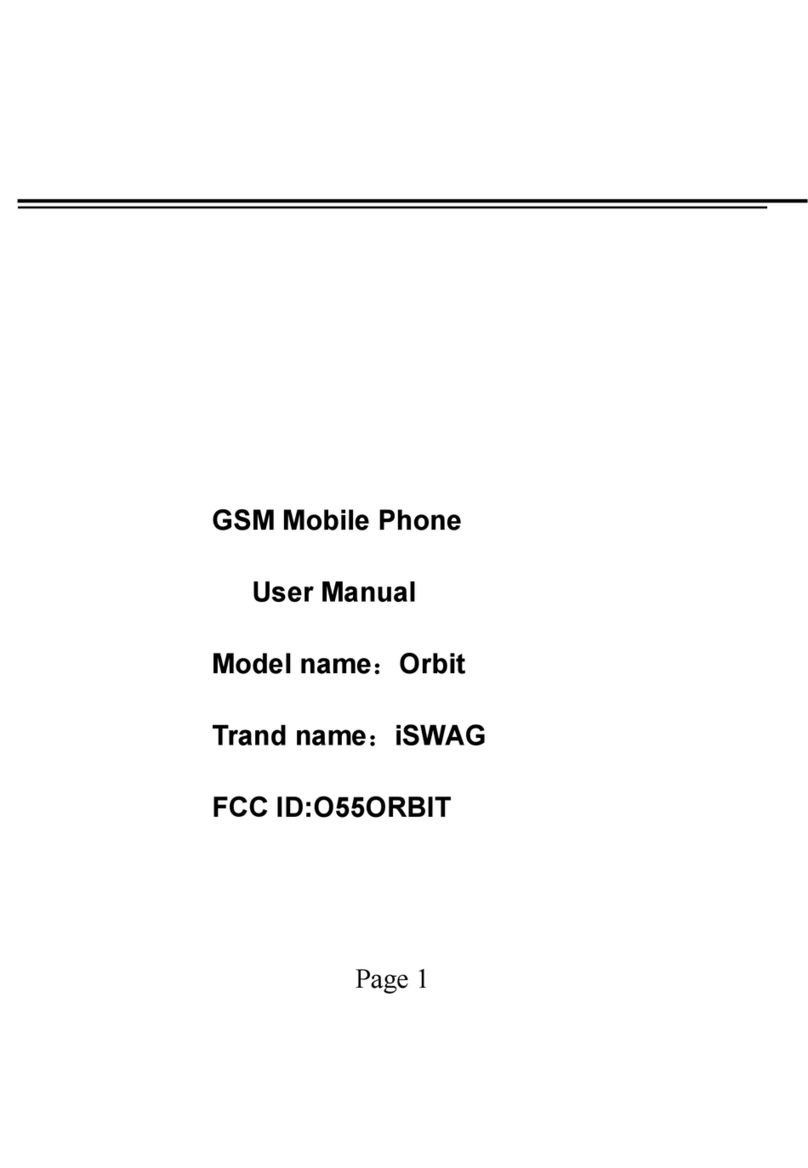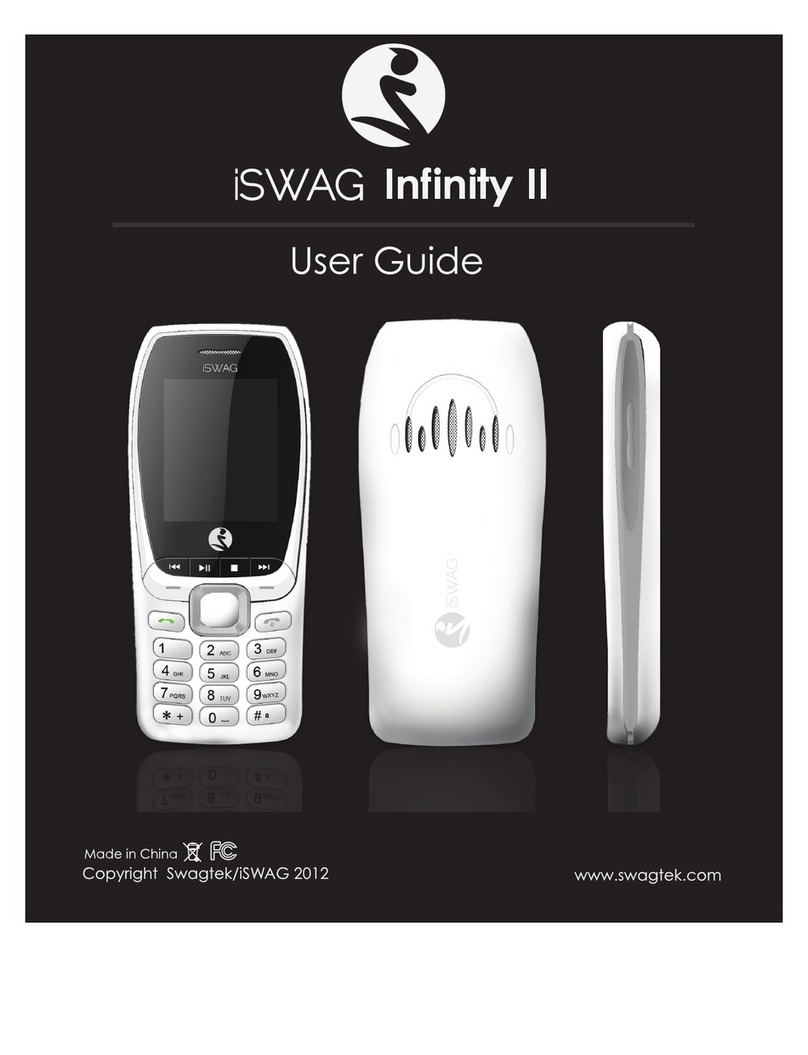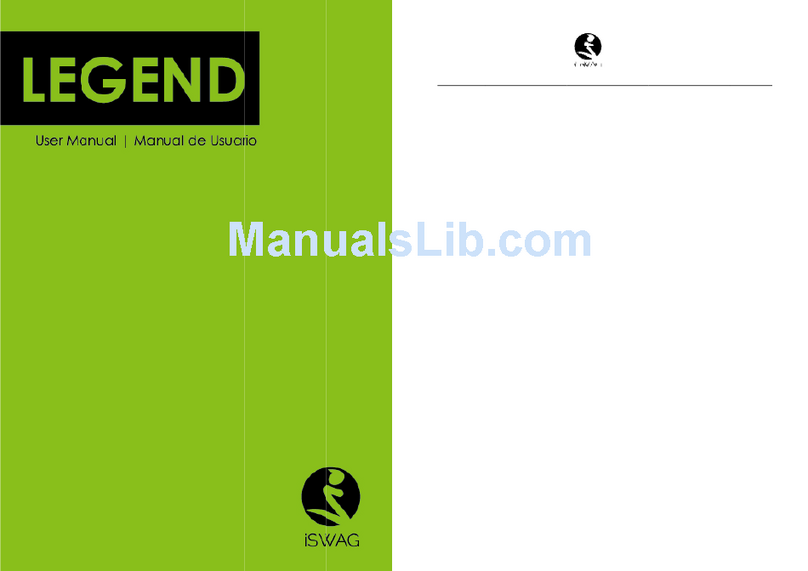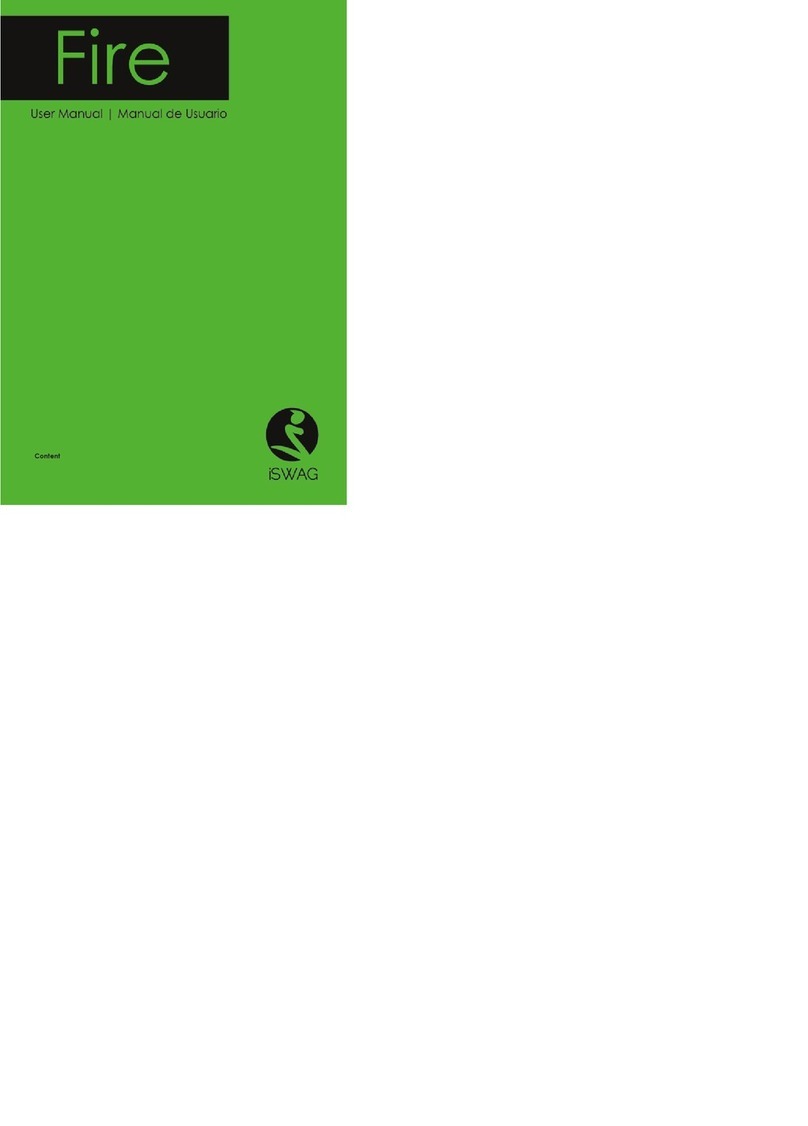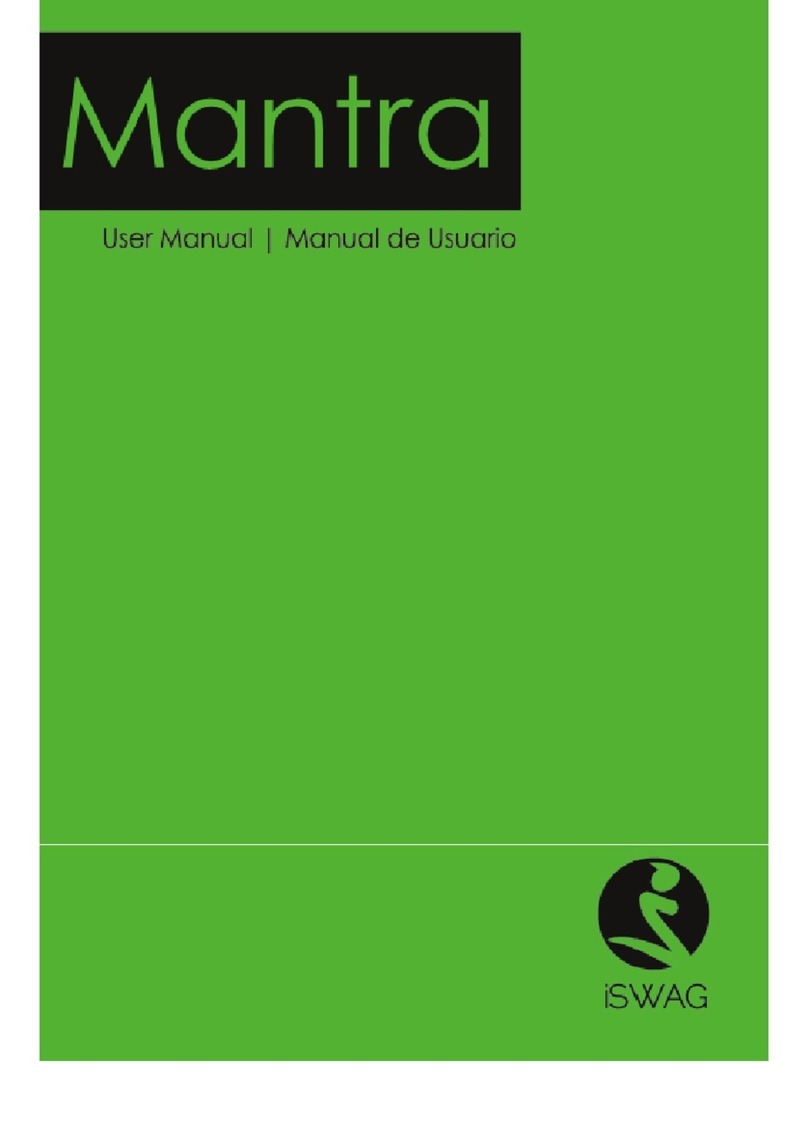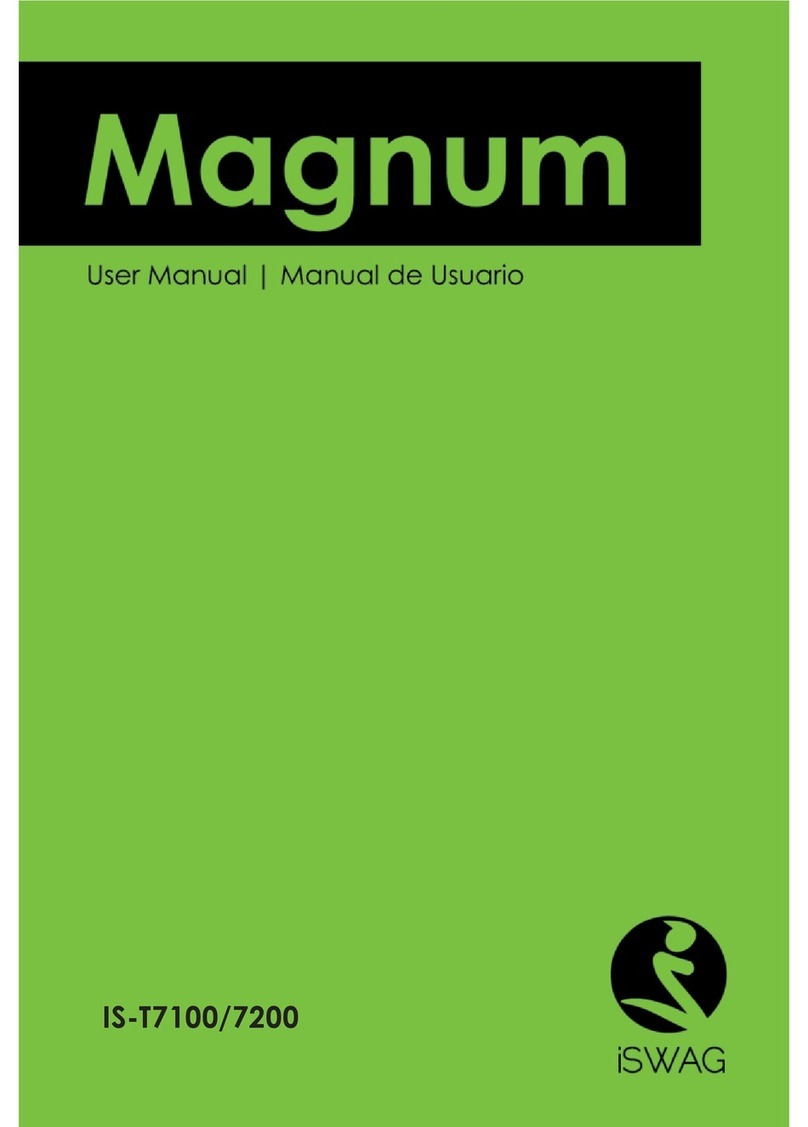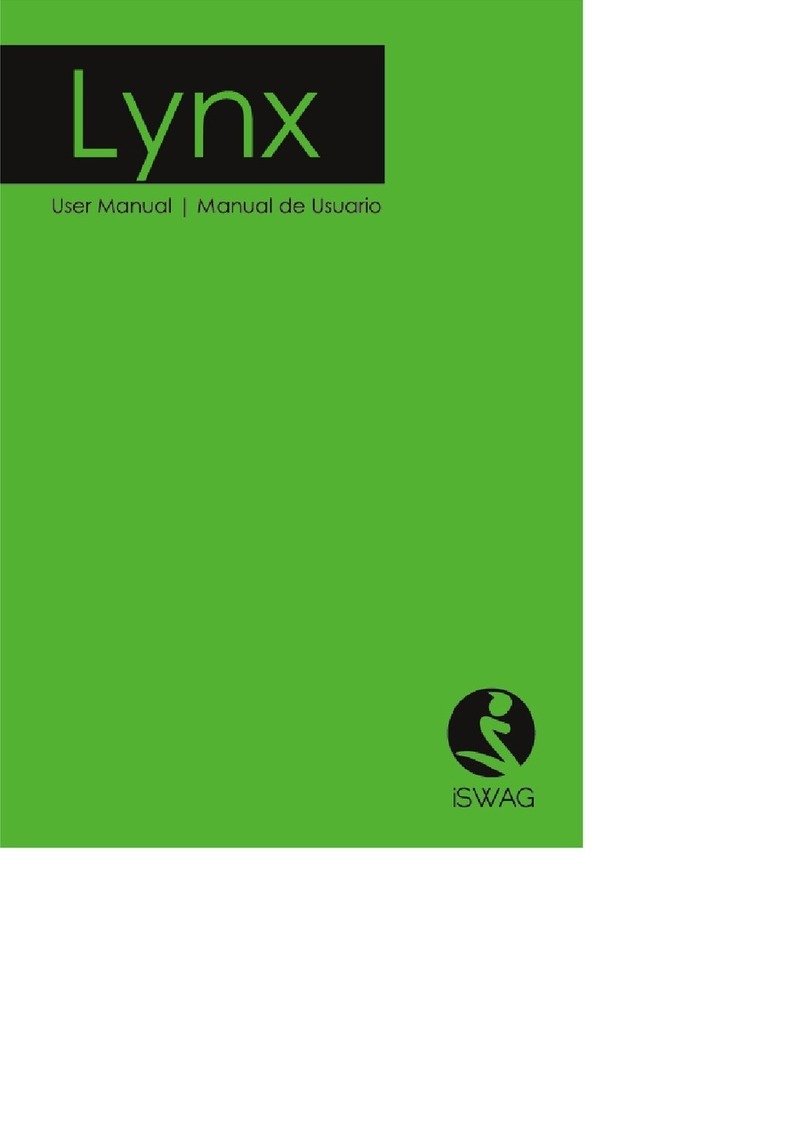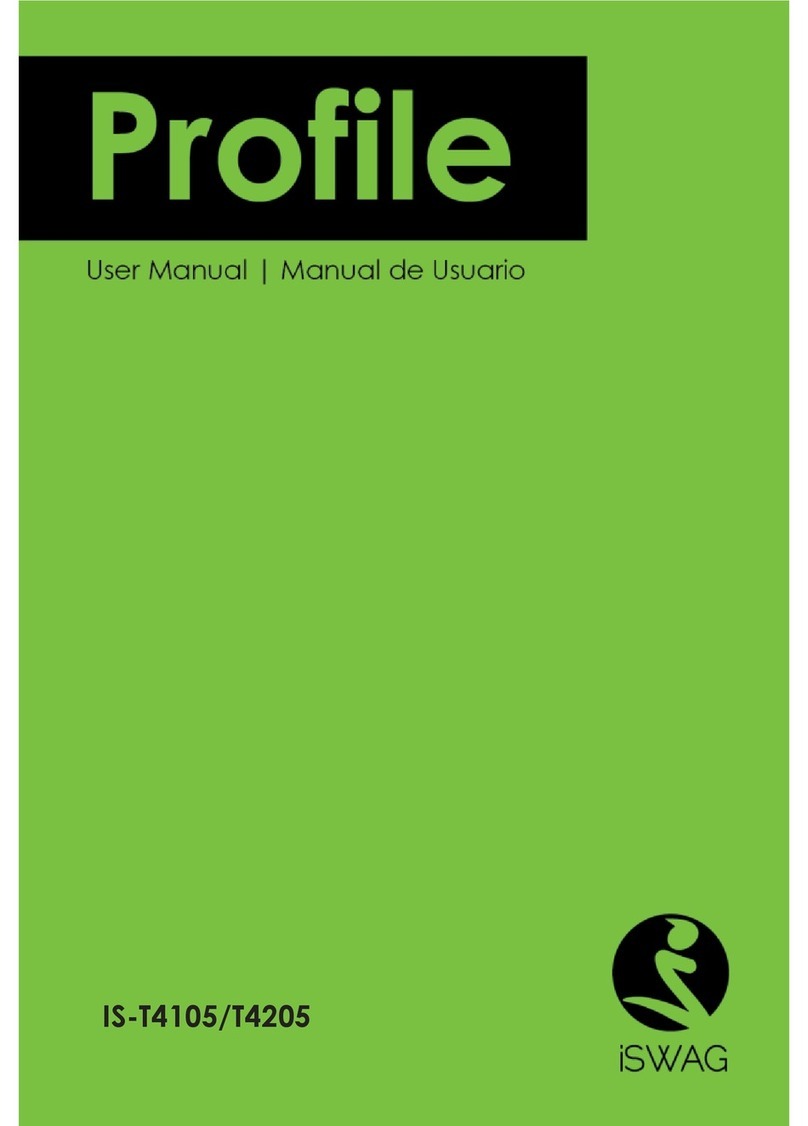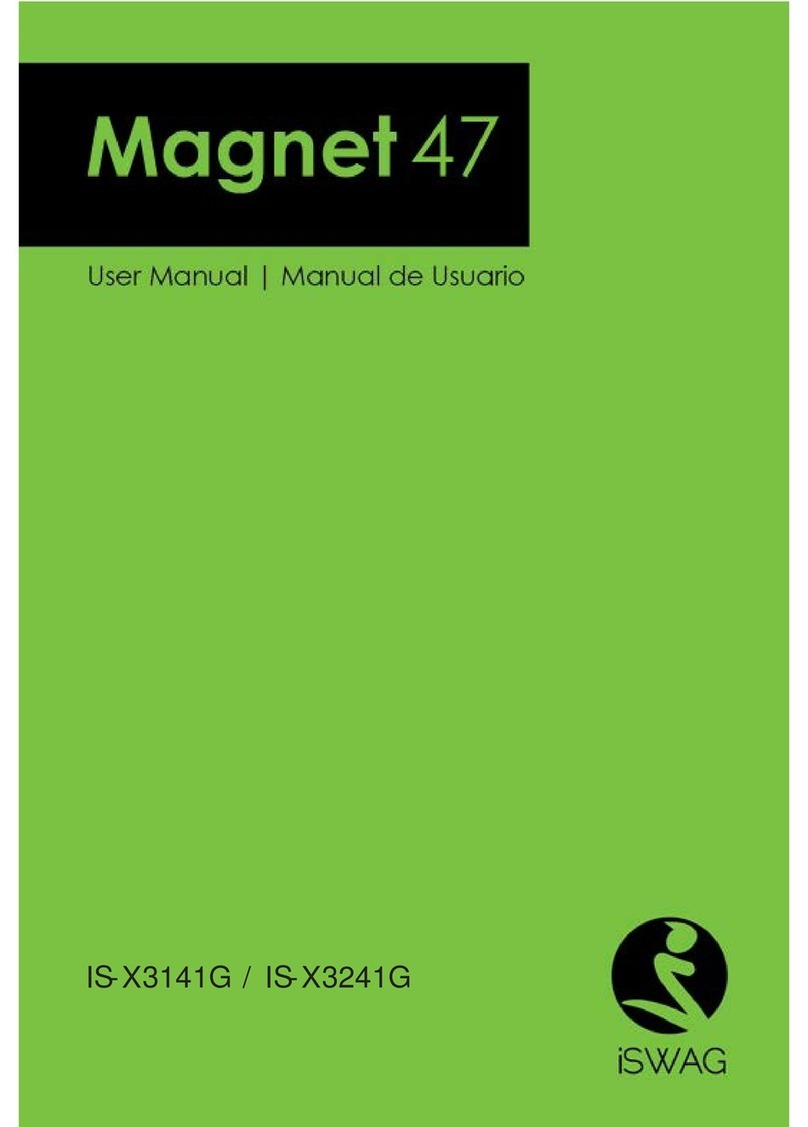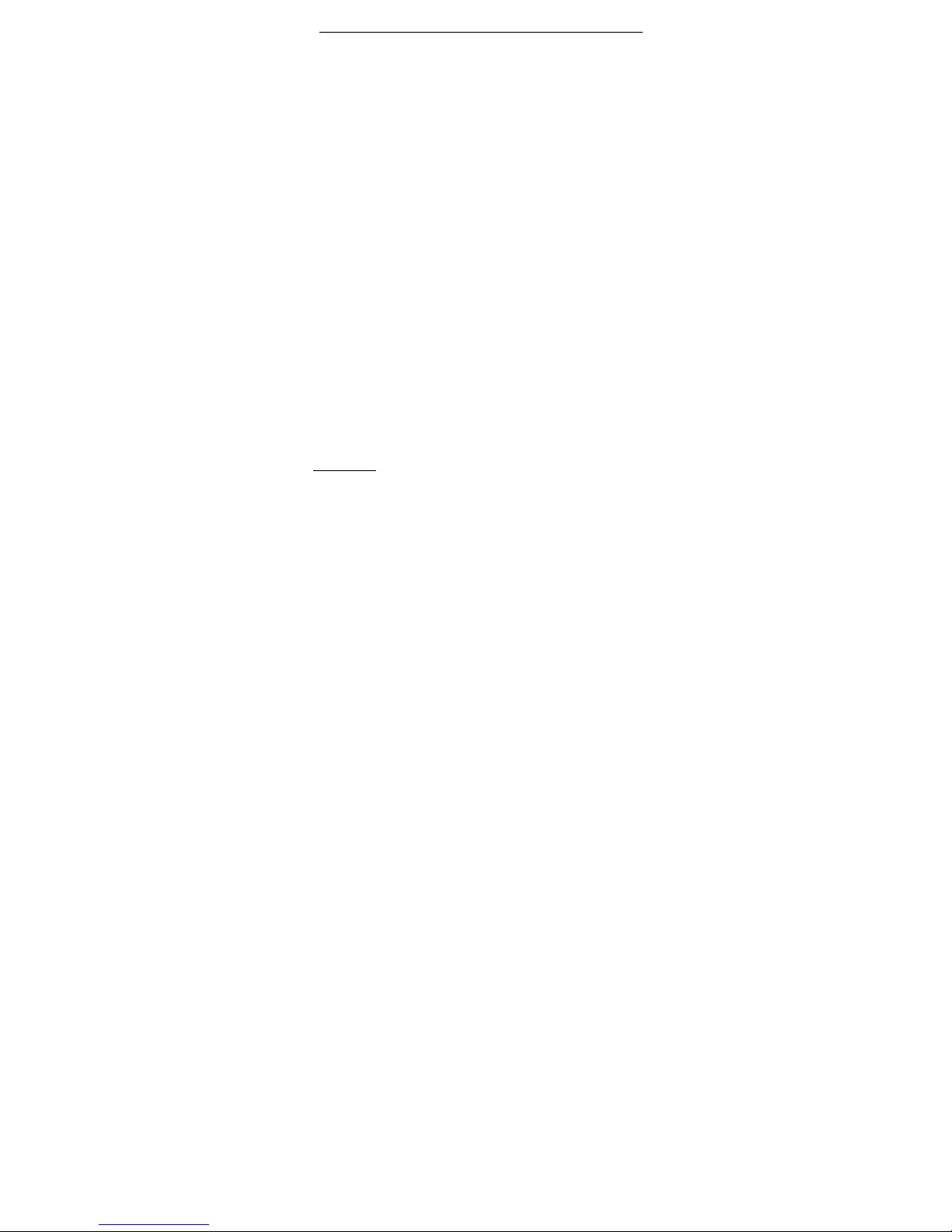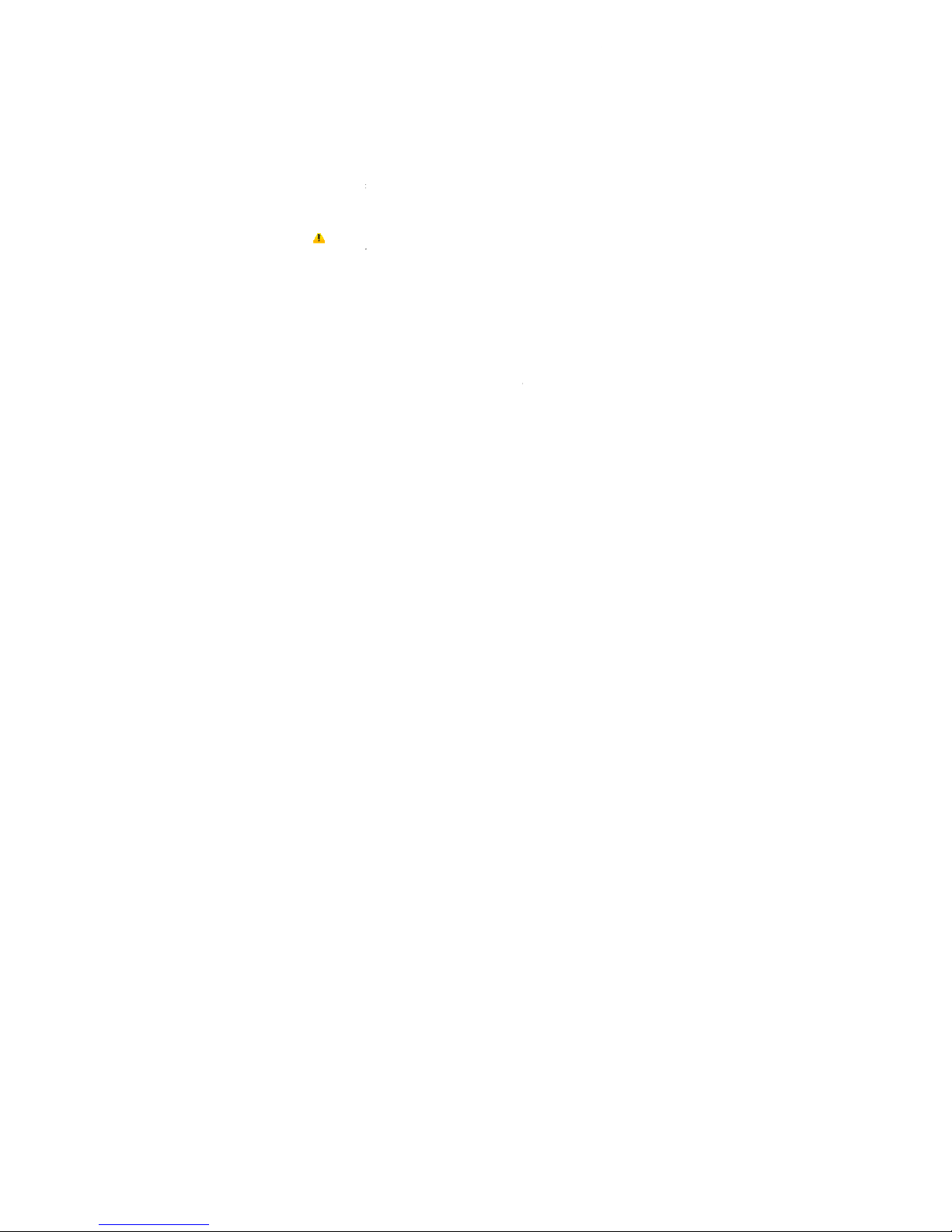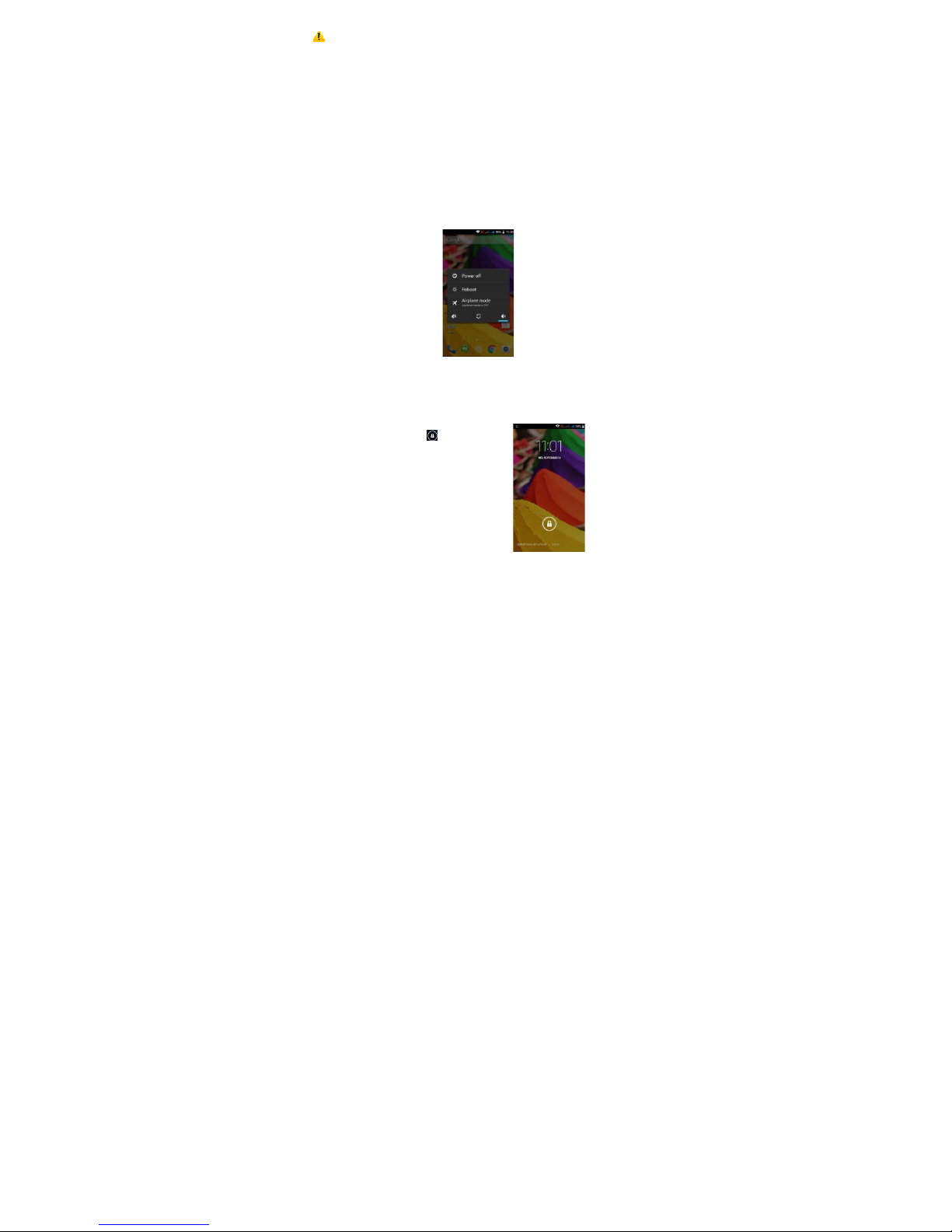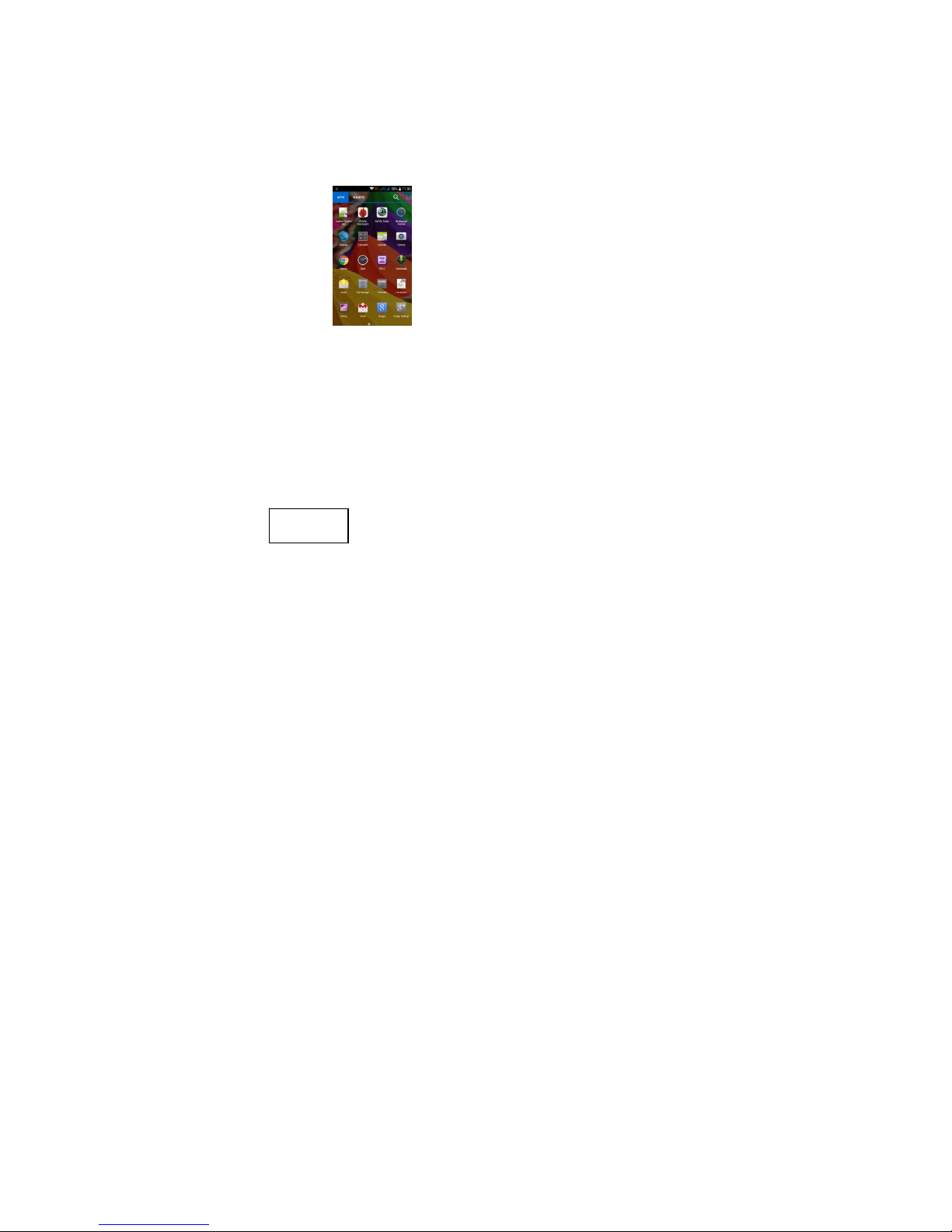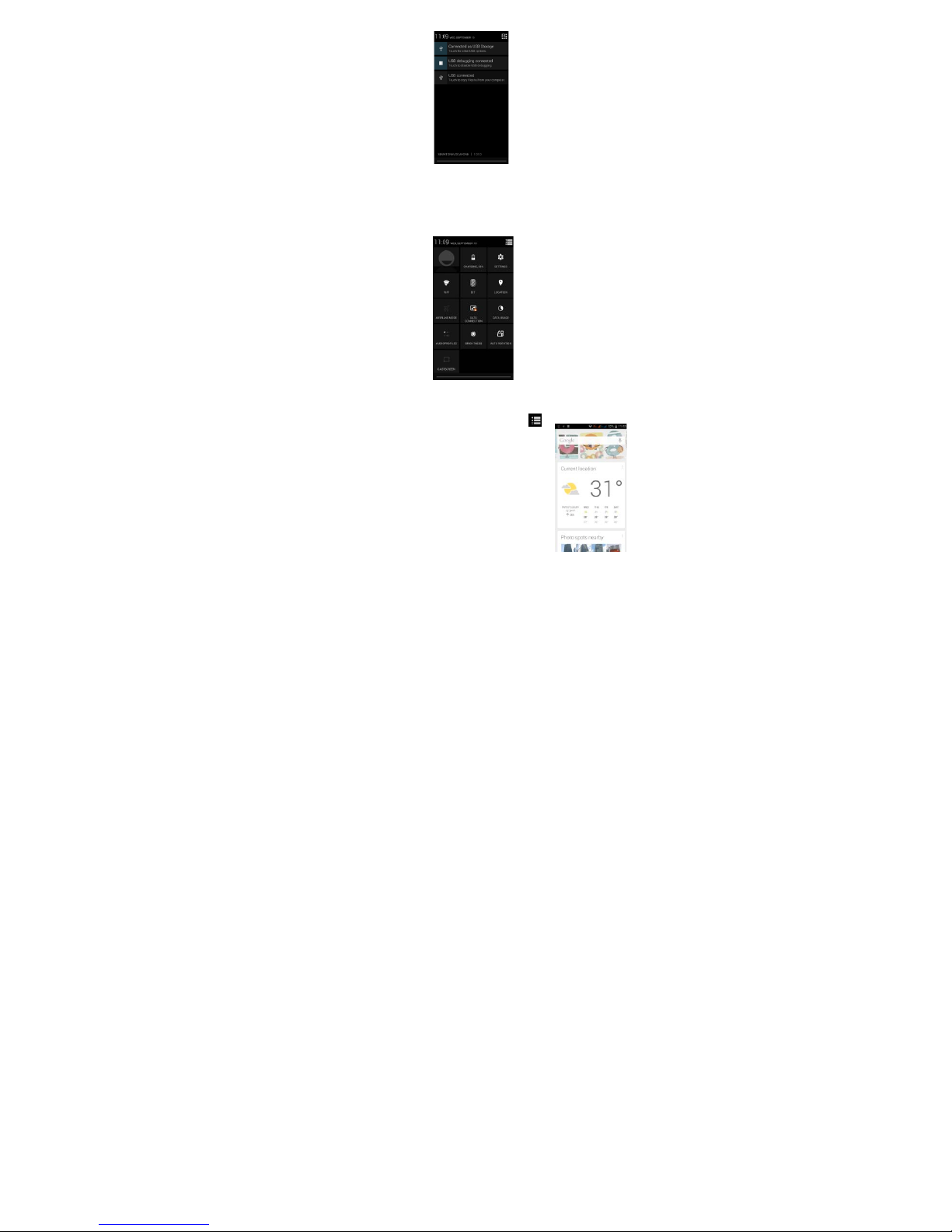designated for this product or when used with an accessory that contains
no metal.
Note: This equipment has been tested and found to comply with the limits for a Class B
digital device, pursuant to part 15 of the FCC Rules. These limits are designed to provide
reasonable protection against harmful interference in a residential installation. This
equipment generates, uses and can radiate radio frequency energy and, if not installed
and used in accordance with the instructions, may cause harmful interference to radio
communications. However, there is no guarantee that interference will not occur in a
particular installation. If this equipment does cause harmful interference to radio or
television reception, which can be determined by turning the equipment off and on, the
user is encouraged to try to correct the interference by one or more of the following
measures:
—Reorient or relocate the receiving antenna.
—Increase the separation between the equipment and receiver.
—Connect the equipment into an outlet on a circuit different from that to which the receiver
is connected.
—Consult the dealer or an experienced radio/TV technician for help.
Safety warning
SAFE OPERATION IN A VEHICLE
Do not use a hand-held phone while driving. Always use a hands-free kit to make/take
calls when driving.
In some states and countries, making or receiving calls while driving is illegal!
SWITCH OFF WHEN ON AN AIRCRAFT
Wireless devices can cause interference in an aircraft. Using a mobile phone in flight is
illegal and risky.
Please make sure your mobile phone is turned off while in flight.
SWITCH OFF BEFORE ENTERING POSTED FACILITIES
Strictly observe the relevant laws, codes, and regulations regarding the use of mobile
phones in areas where posted notices require you to do so. Turn off your mobile phone
before entering any area with a potentially explosive atmosphere, such as a gas station,
oil tank, chemical plant or location where a blasting process is under way.
OBSERVE ALL SPECIAL REGULATIONS
Follow any special regulations that are enforced in locations such as hospitals. Always
switch off your phone whenever mobile phone use is forbidden or when it may cause
interference or danger. Use caution when using your mobile phone near medical
devices, such as pacemakers, hearing aids and other electronic medical devices, as it
may cause interference and not allow these devices to perform properly.