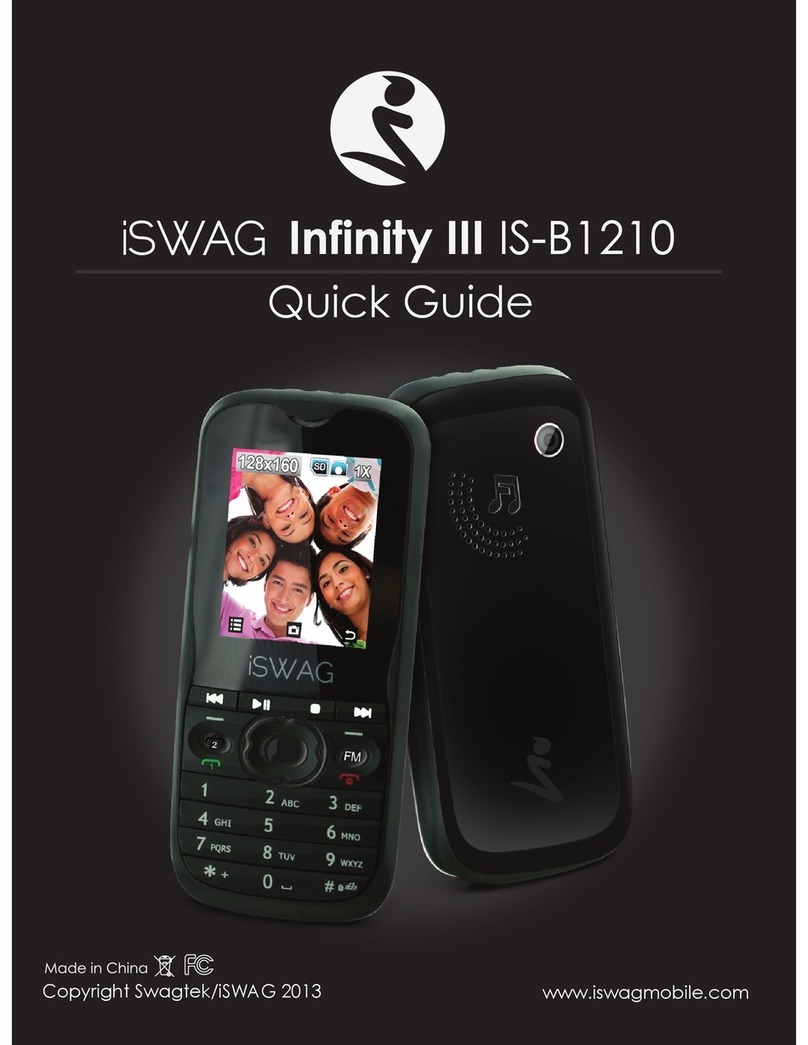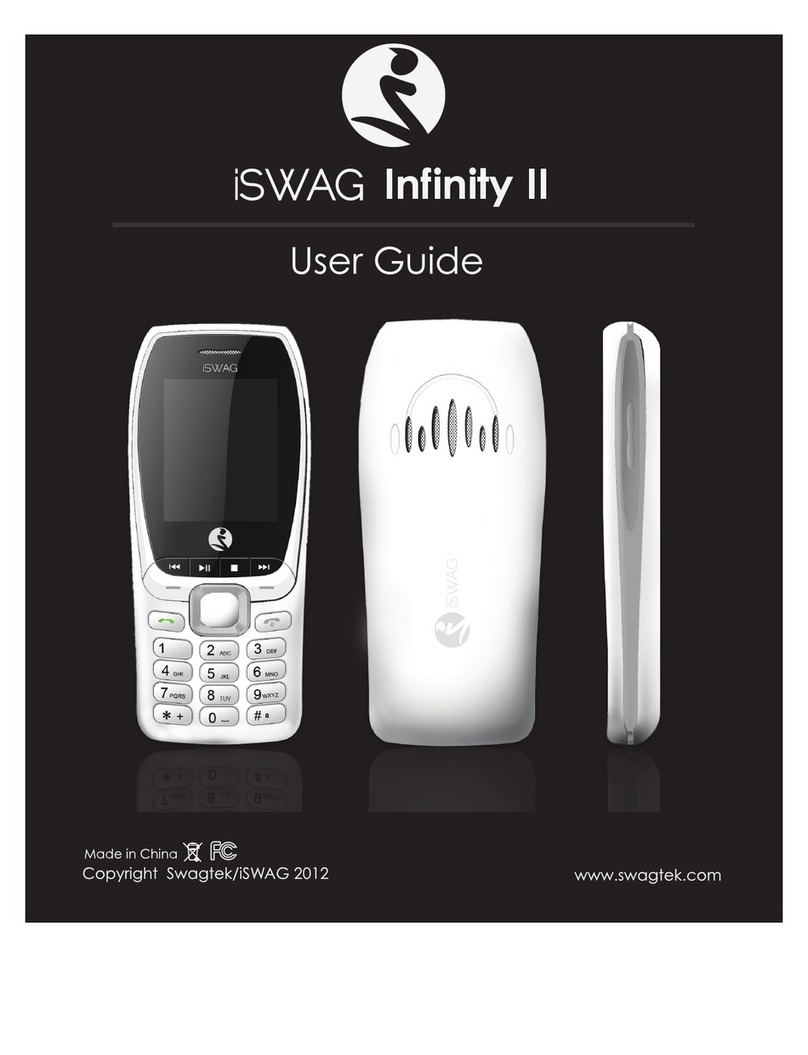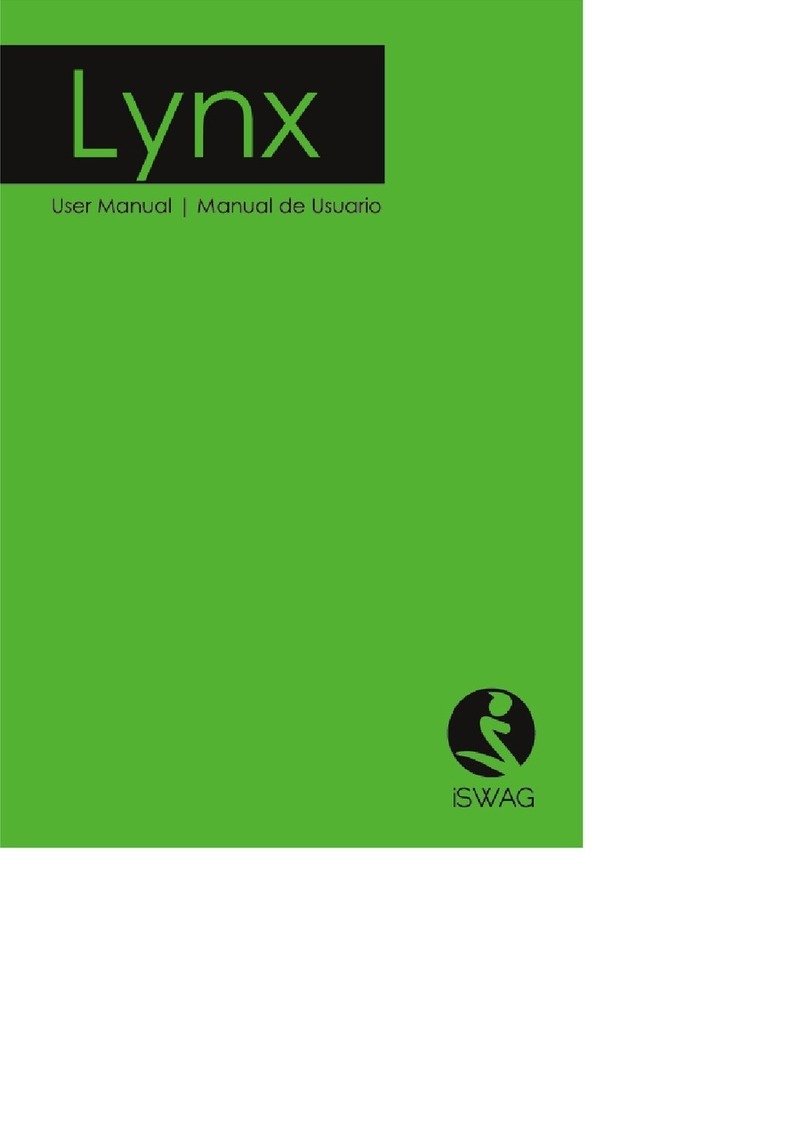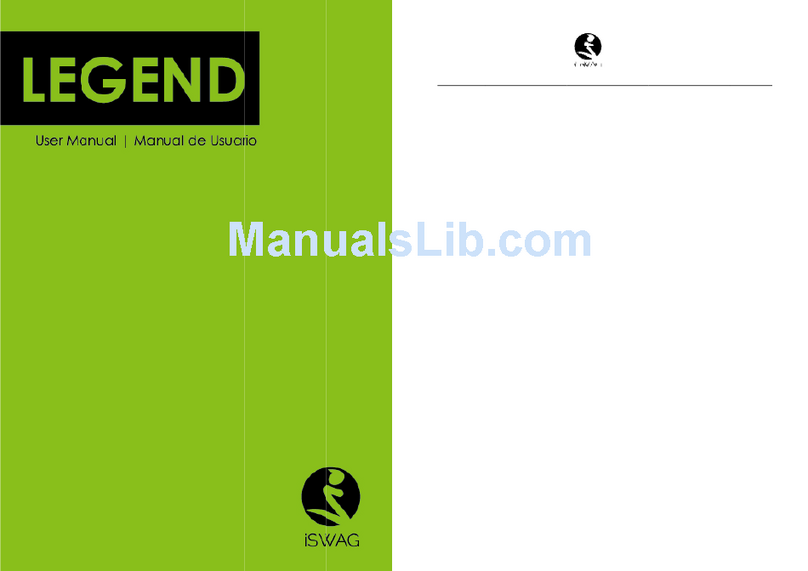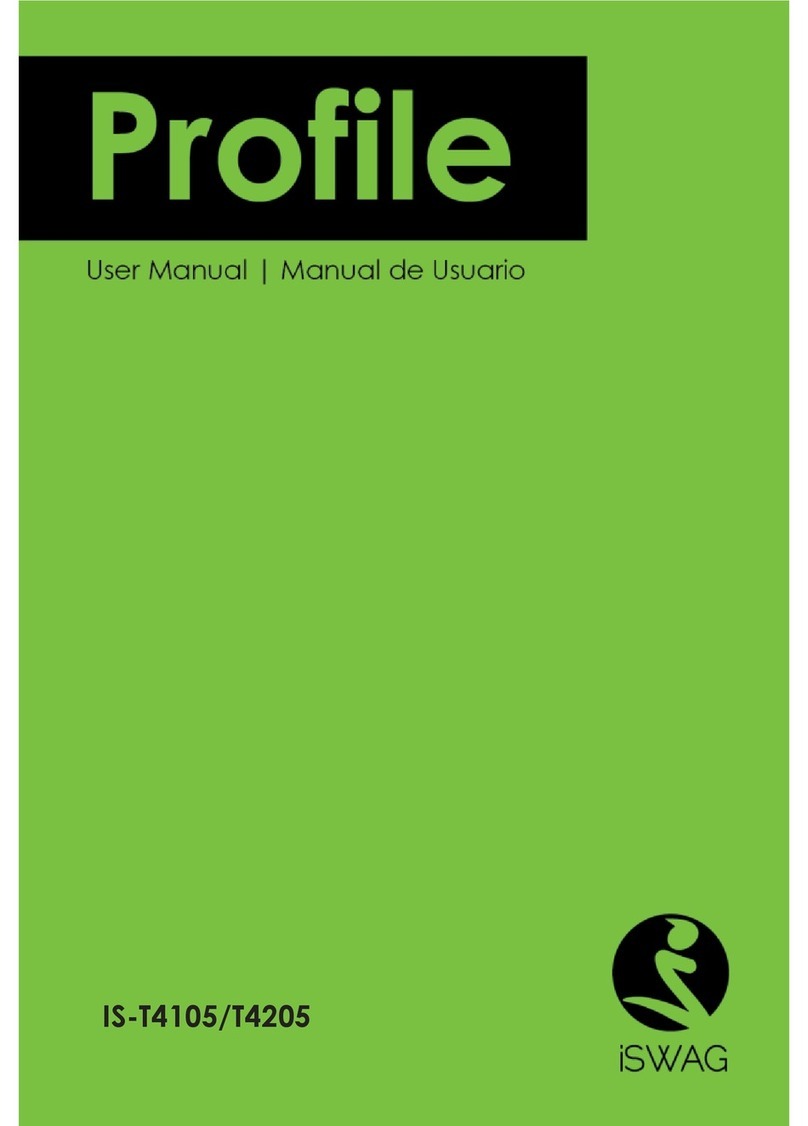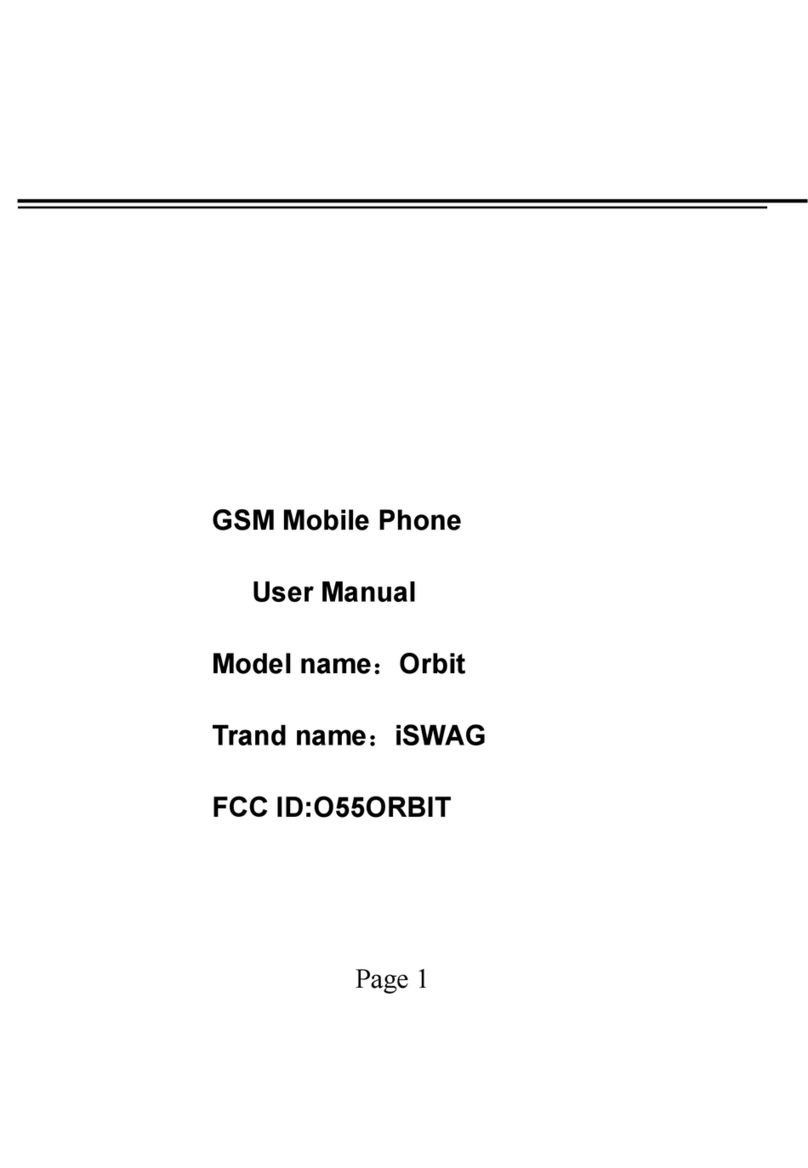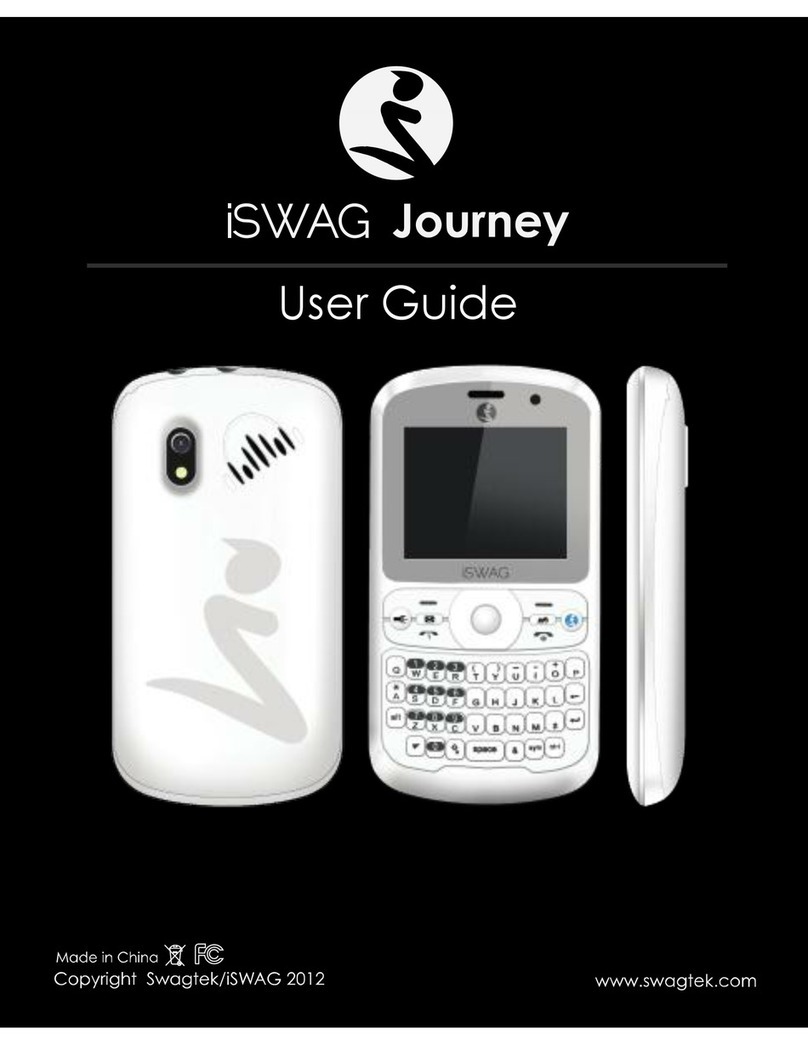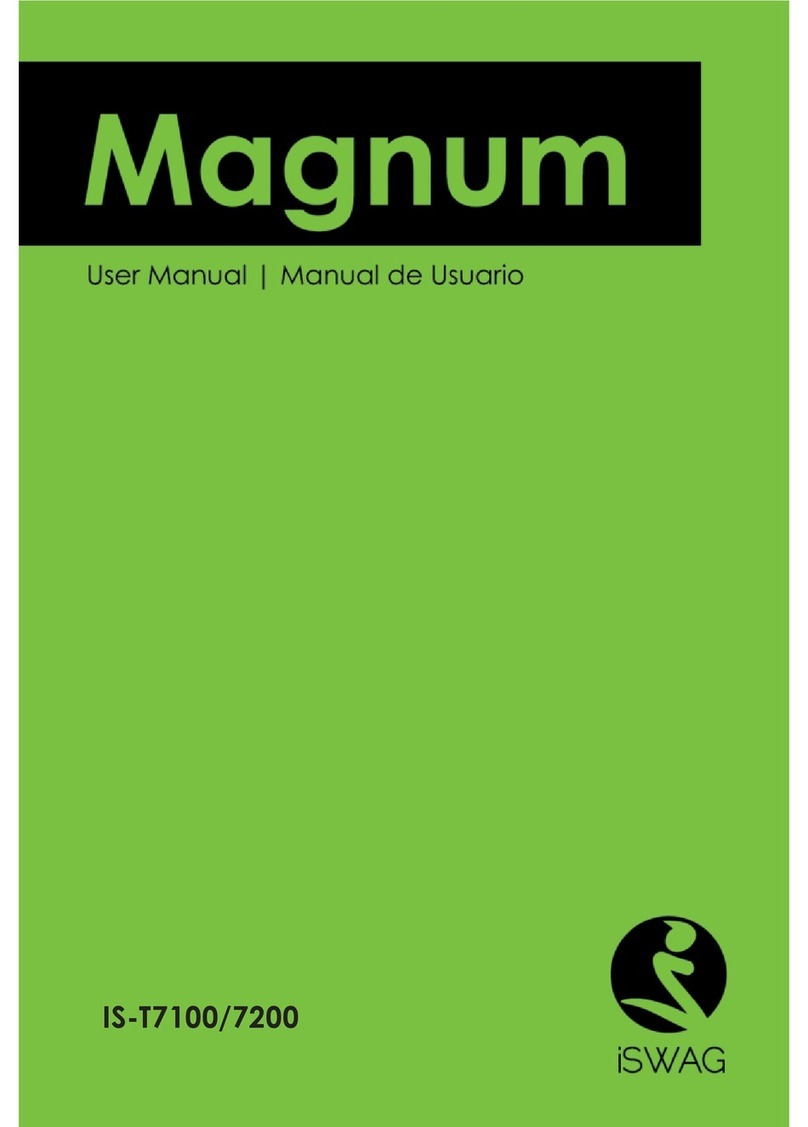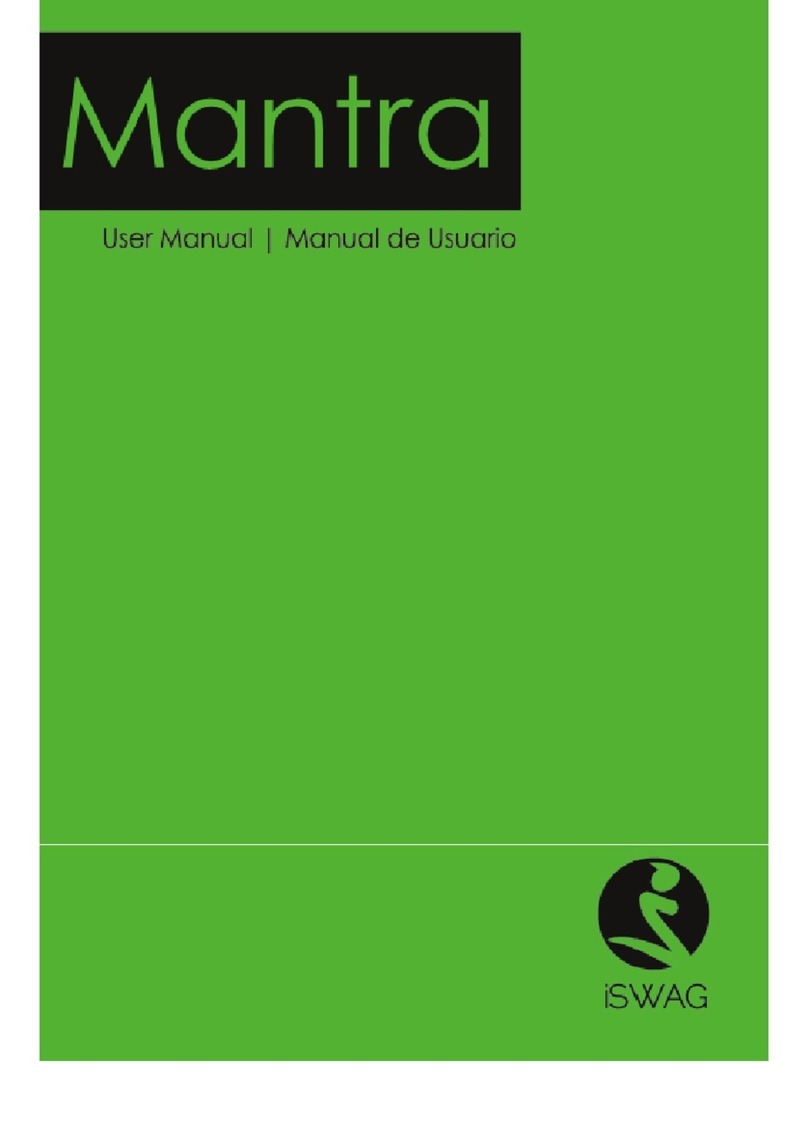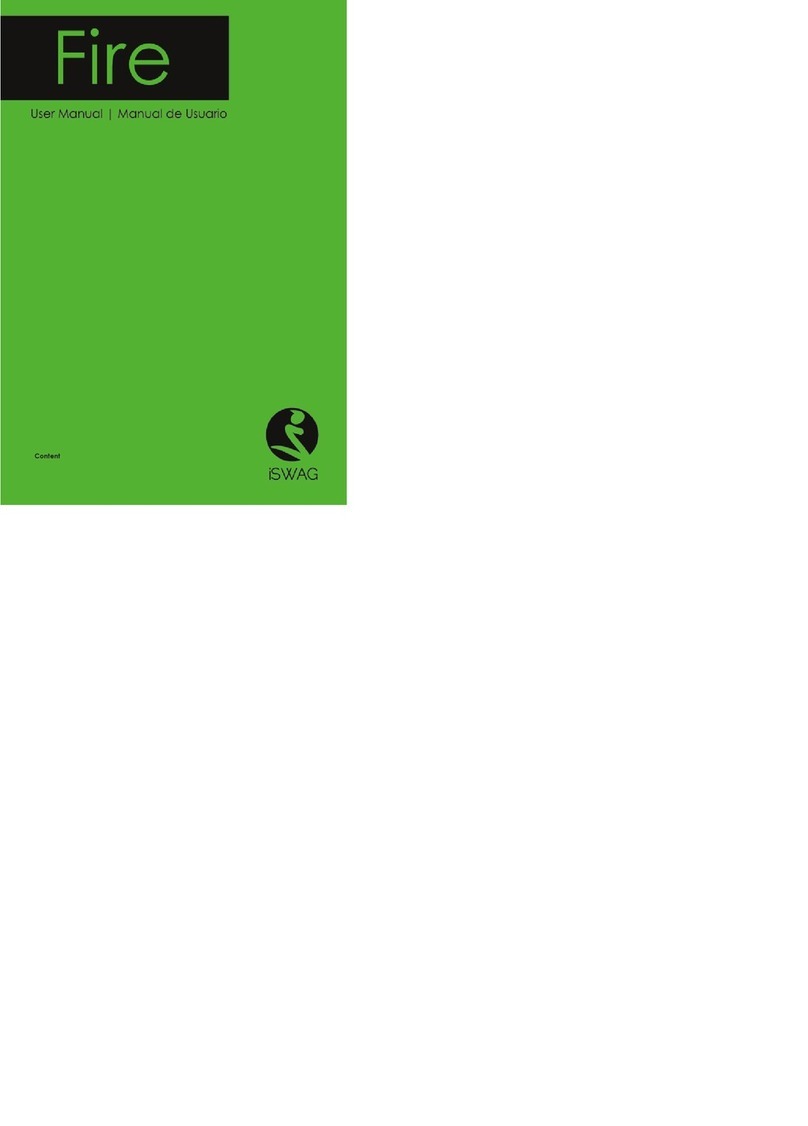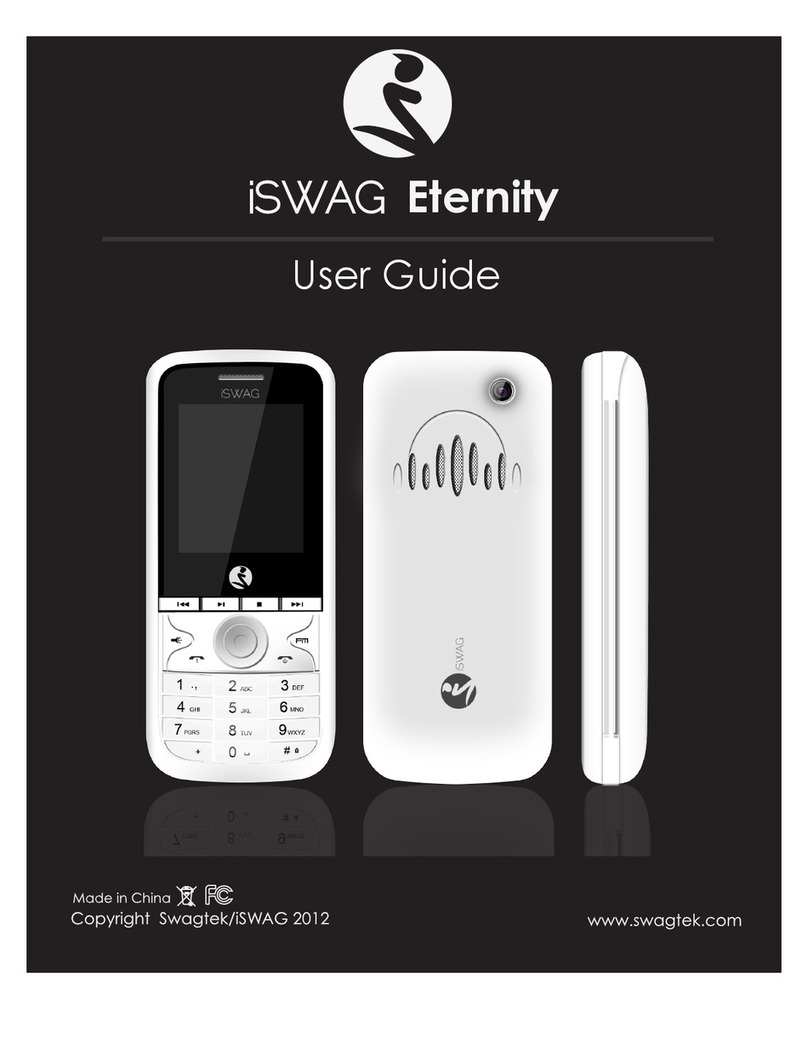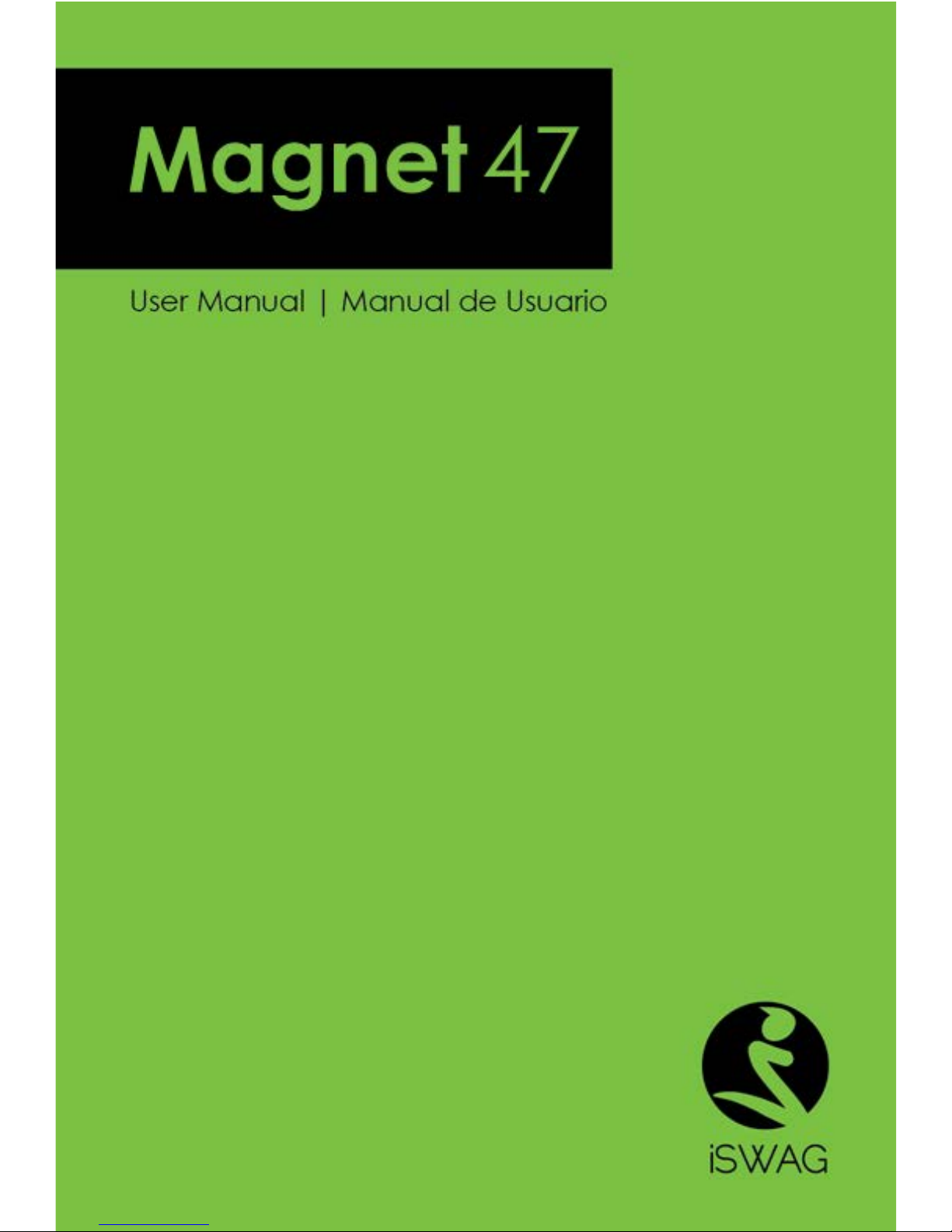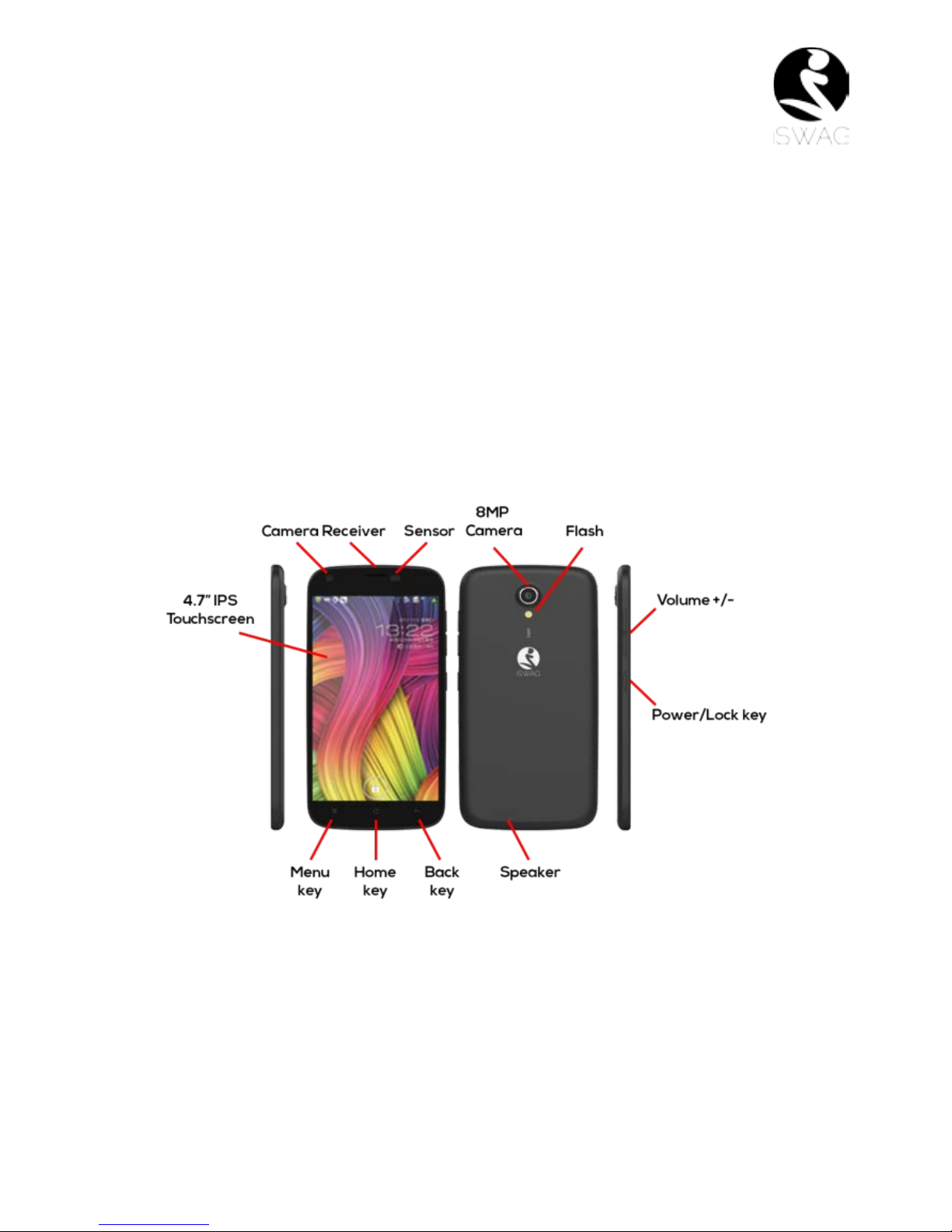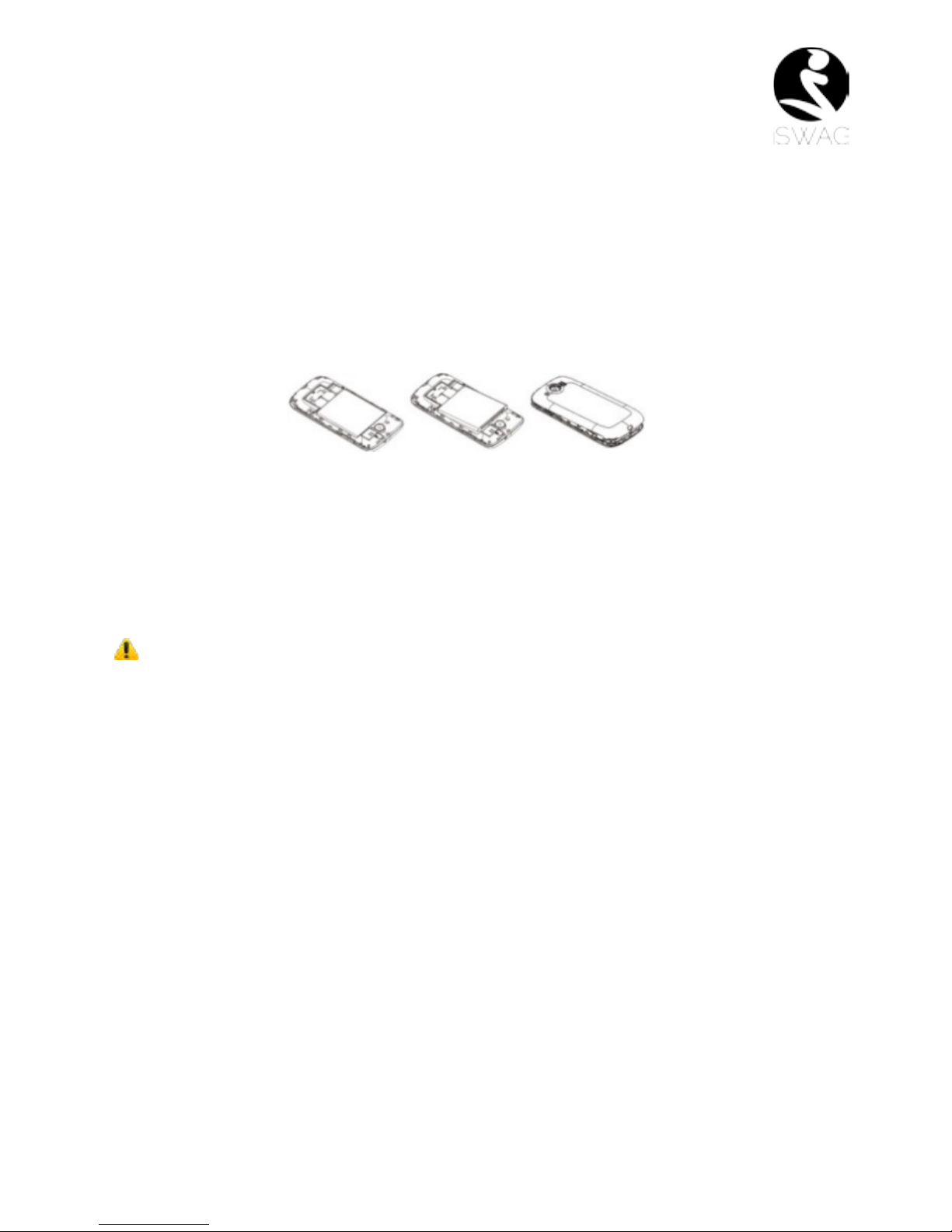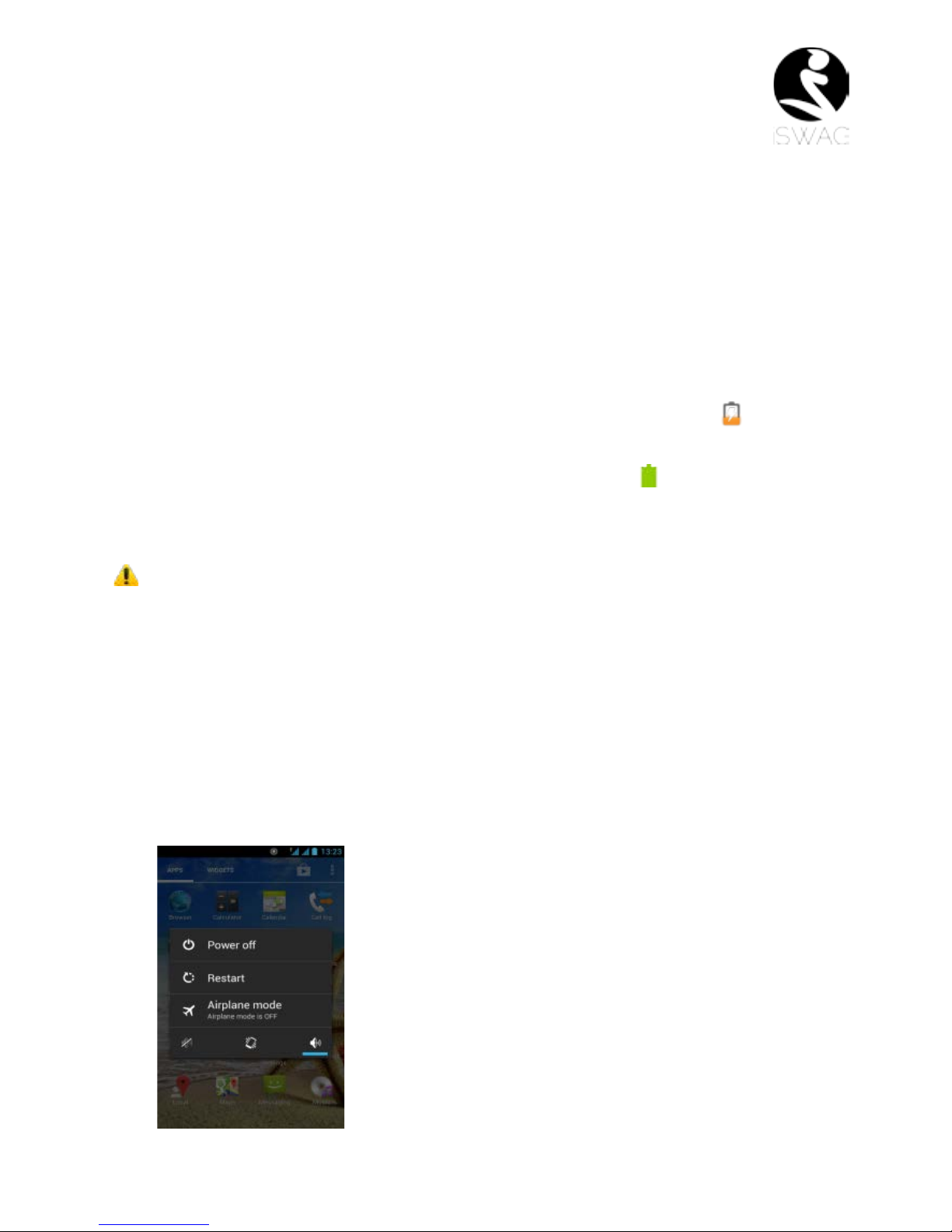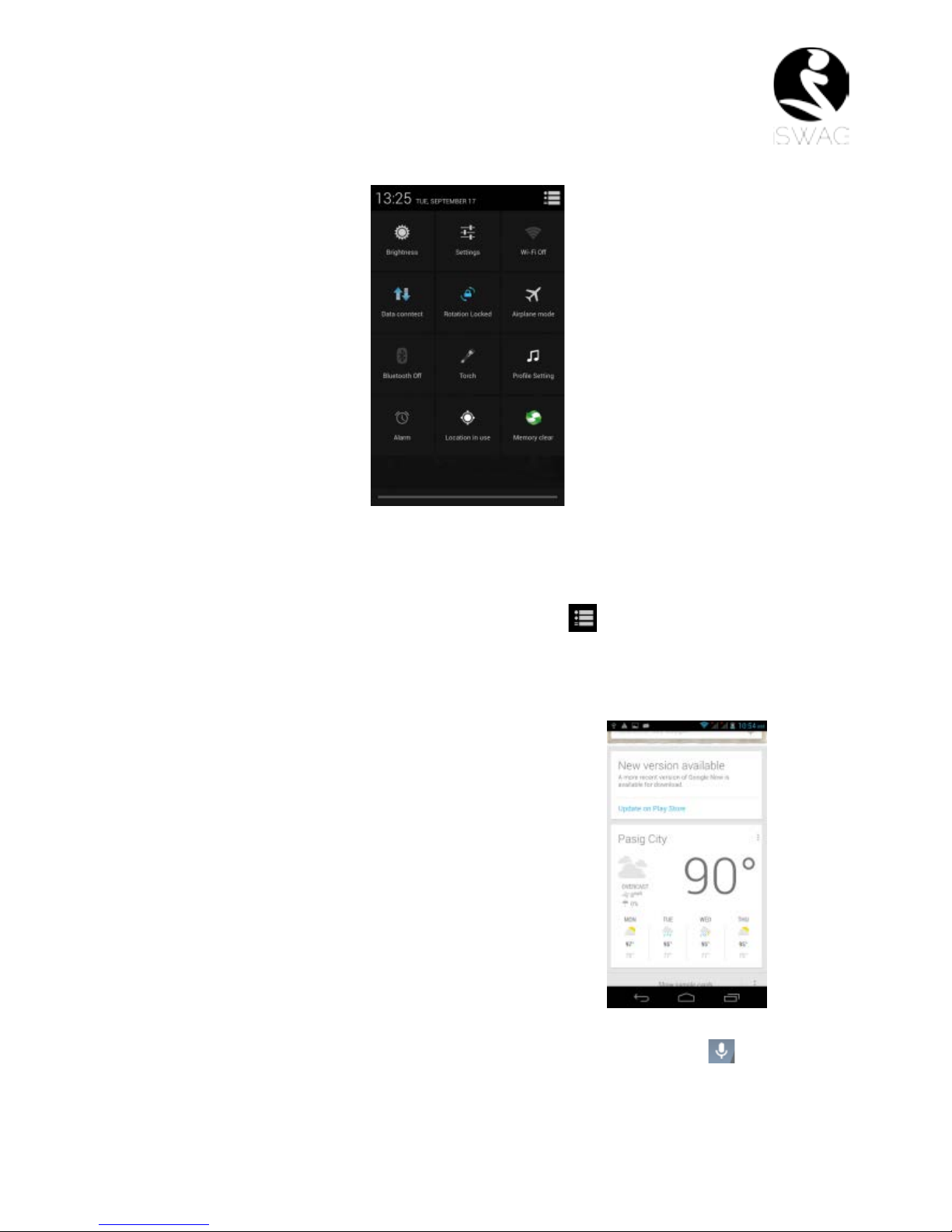Welcome
Thank you for purchasing this innovative iSWAG mobile phone. We invite you to read the
instructions contained in this user manual so you can configure and utilize all the
functions your new mobile phone has to offer. For additional information visit us at:
iswagmobile.com.
General Information
The specifications in this manual are subject to change without prior notice. Swagtek,
Inc. reserves the final right to interpret the performance of this device. While the utmost
care was taken and the latest information compiled in the production of this manual
neither Swagtek, Inc. nor any other affiliated company, assumes responsibility for any
mistakes or errors that may be contained in this document.
Screen captures, images, diagrams or representations presented in this manual are for
reference purposes. The actual screens or functions may vary due to different software
versions or other factors. Please refer to your mobile phone for the correct details.
iSWAG and the iSWAG logo are registered trademarks of Swagtek, Inc. Other
trademarks are the property of their respective owners.
Safety Information
If your phone is lost or stolen, notify your carrier so that your SIM card can be disabled
(must be done by operator). This can avoid economic loss due to unauthorized use.
Please take the following precautions to avoid unauthorized use of your phone:
· Set PIN code for SIM card
· Set phone password
Warnings and Precautions
Safety warning
SAFE OPERATION IN A VEHICLE
Do not use a hand-held phone while driving. Always use a hands-free kit to make/take
calls when driving.
In some states and countries, making or receiving calls while driving is illegal!
SWITCH OFF WHEN ON AN AIRCRAFT
Wireless devices can cause interference in an aircraft. Using a mobile phone in flight is
illegal and risky. Please make sure your mobile phone is turned off while in flight.
SWITCH OFF BEFORE ENTERING POSTED FACILITIES
Strictly observe the relevant laws, codes, and regulations regarding the use of mobile
phones in areas where posted notices require you to do so. Turn off your mobile phone
before entering any area with a potentially explosive atmosphere, such as a gas station,
oil tank, chemical plant or location where a blasting process is under way.