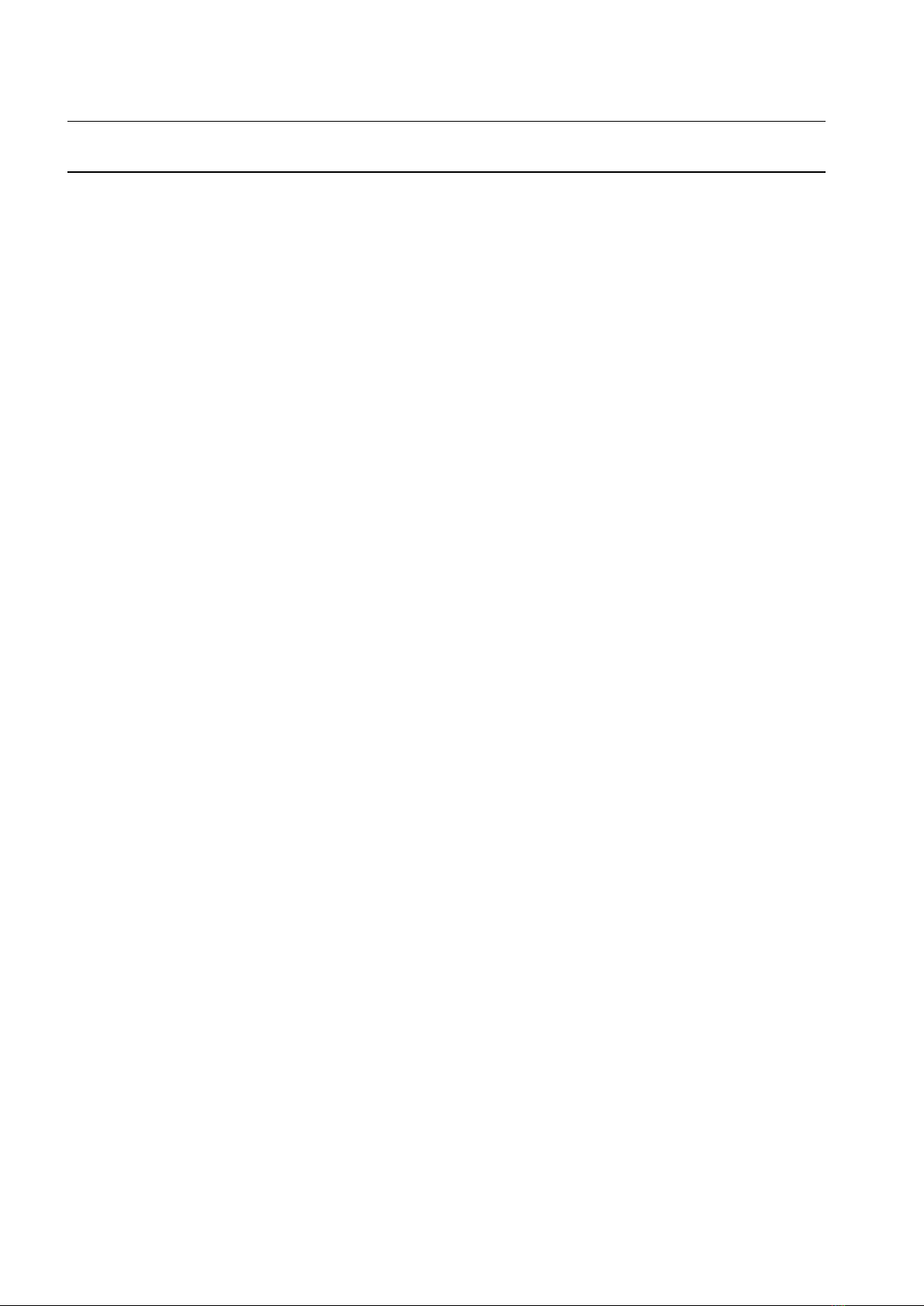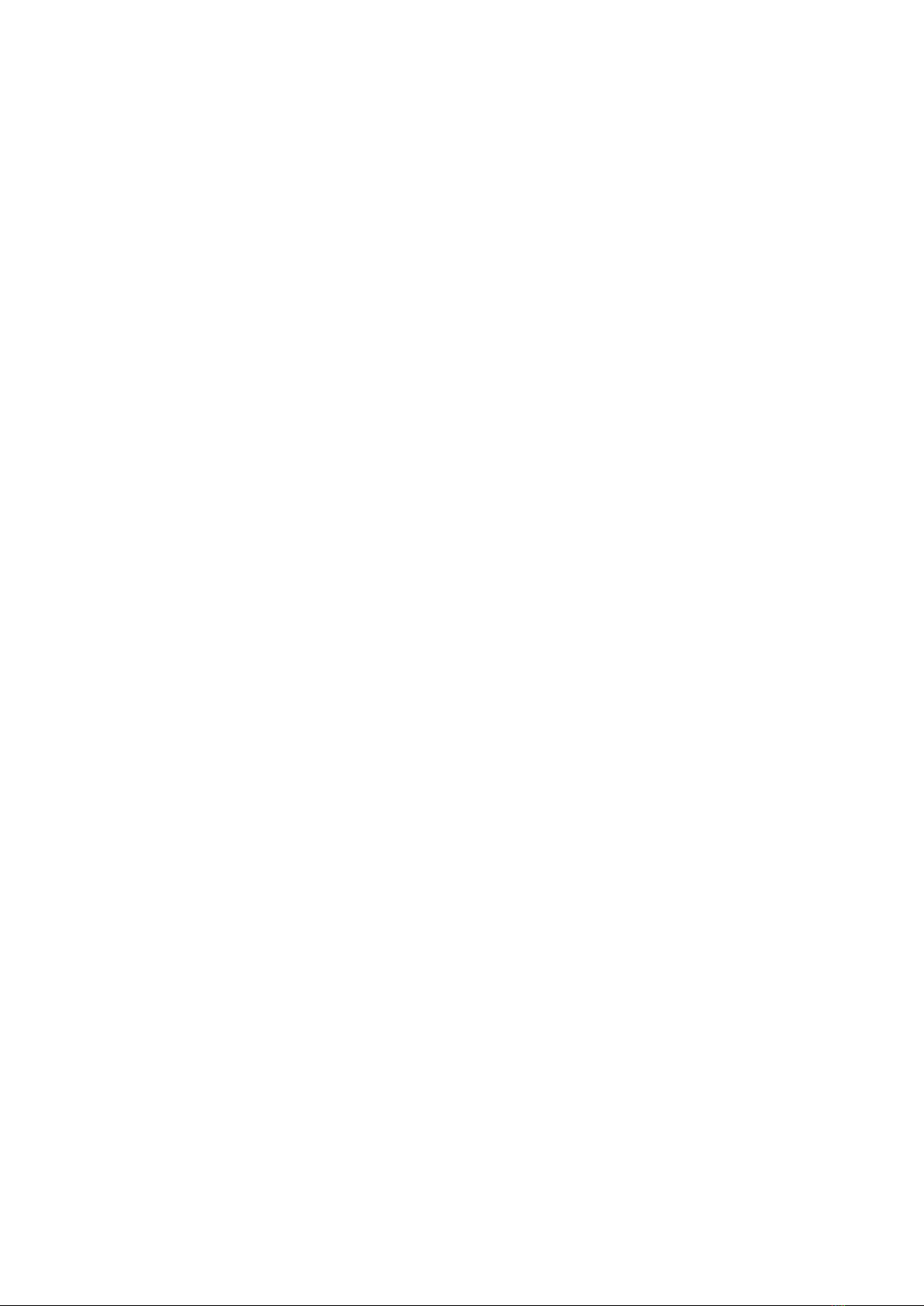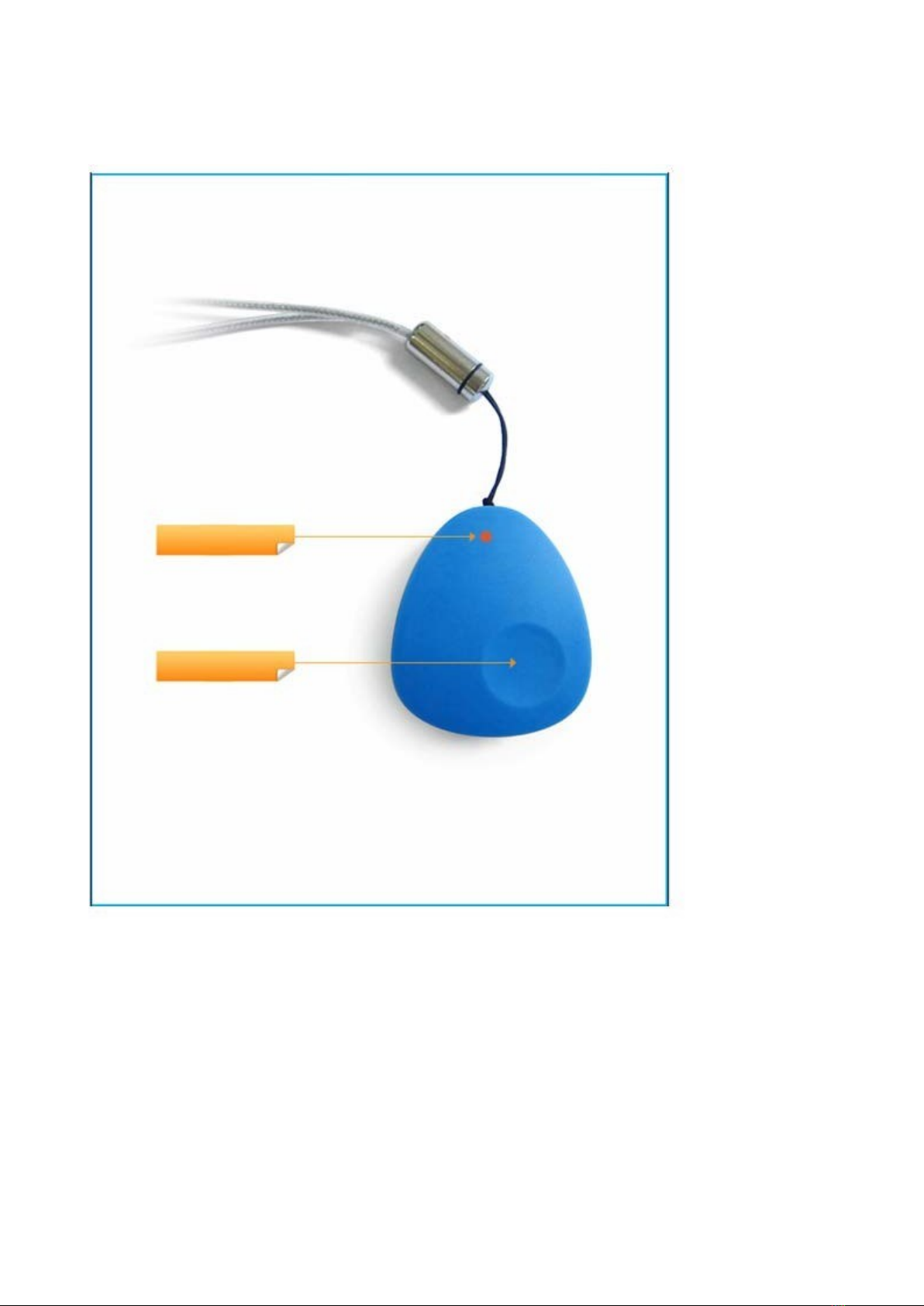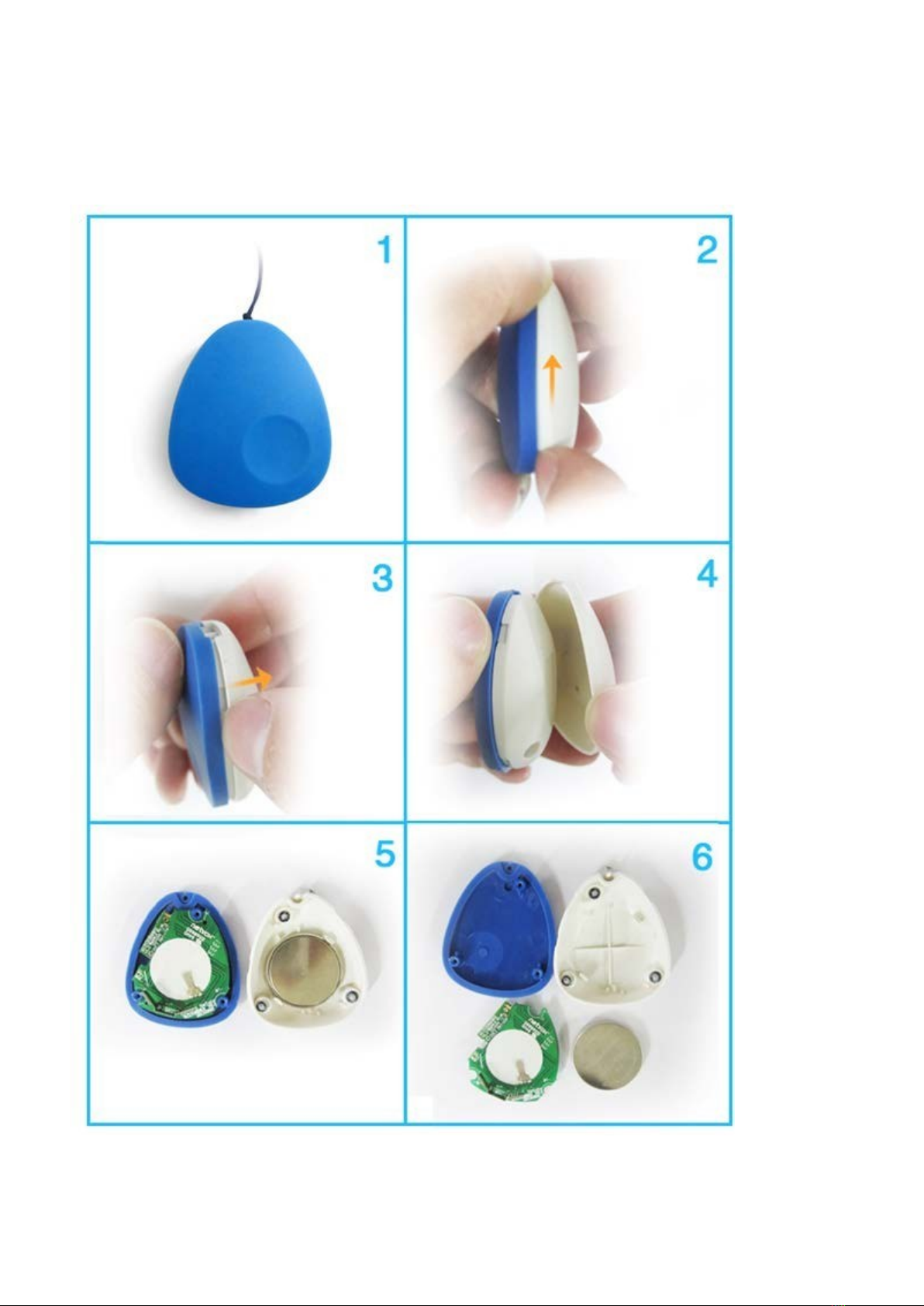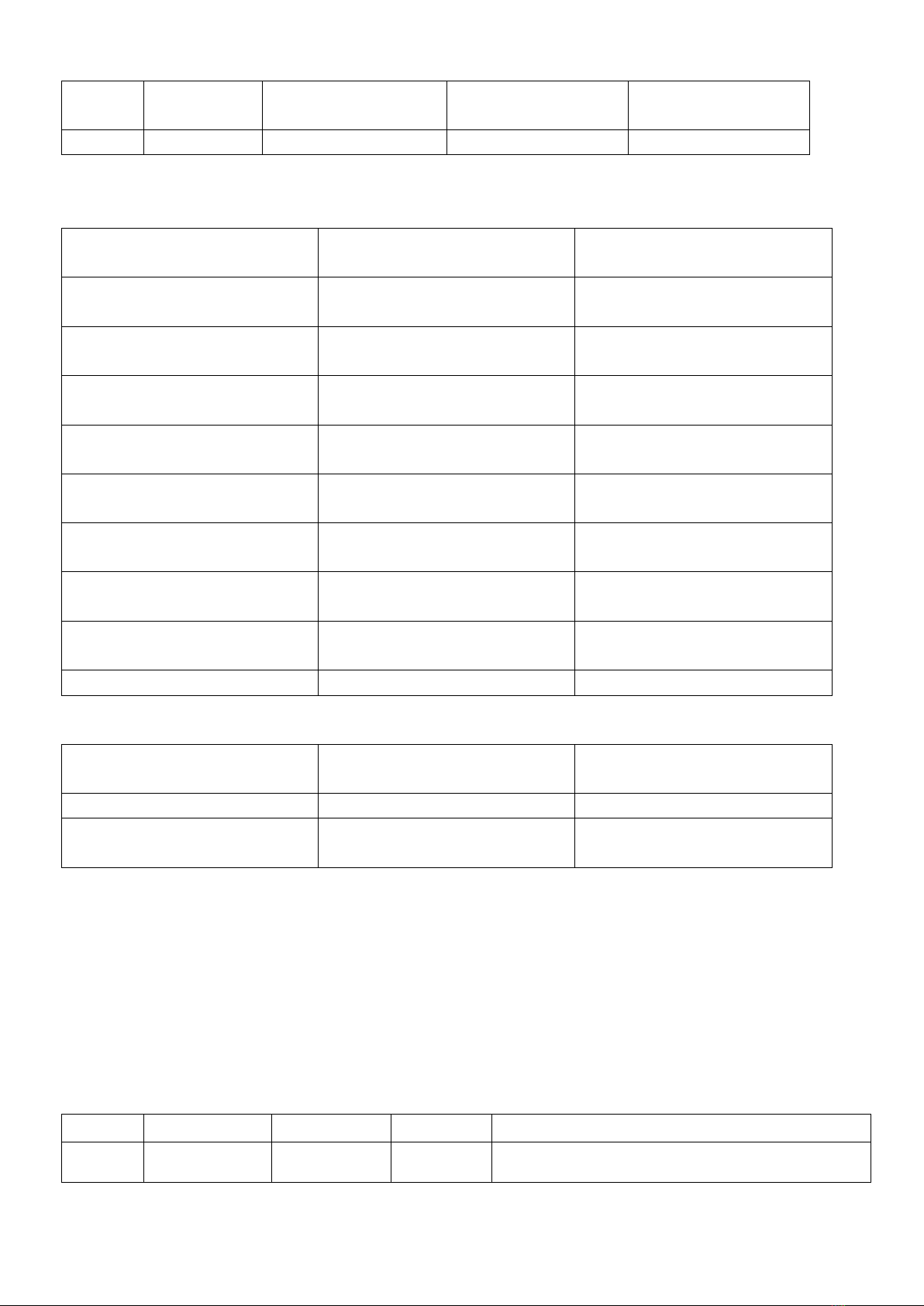5. Setting up SGZ308
5-1. Turn On/ Turn Off SGZ308
To manually turn on or turn off SGZ308, please use the following instructions:
A. Turn it on: Press and hold the Panic Button for 3 seconds. The indicators will flash once, and the
device is ready to be used.
When ZB02C is in a ZigBee network → the indicator will flash green 5 times.
B. Turn it off: Press and hold the Panic Button for 6 seconds. The indicator will flash red 10times
within 5 seconds. Within the 5-second period of time, press the Panic Button again to turn it off.
5-2. Join the ZigBee Network
After SGZ308 is turned on, it will search for an existing ZigBee network and send a request to join the network
automatically. While SGZ308 is under the coverage from a coordinator or a router whose permit-join feature
is enabled, SGZ308 will be permitted to join the network.
Step1. Enable the permit-join function (valid for 60 seconds) of a coordinator or a router (please refer to
the user manual of the coordinator or the router to enable the permit-join feature).
Step2. Turn on SGZ308. It will start to search and join the network.
Step3. Press and hold button for three seconds to search a network to join.
Step4. The indicator will flash green 5 times after it is joined successfully. Otherwise, the indicator will
not flash.
Step5. When SGZ308 can not join a network in 3 minutes, it will go into off mode. To ask for
joining Network again, press and hole button for 3 seconds.
After joining a network, SGZ308 would try to enroll in the ZigBee security system. Please make sure
SGZ308 and CIE (Control and Indicating Equipment) device have enough power.
5-3. Enroll in the ZigBee Security System
SGZ308 is a Zone device in the ZigBee security system. Right after SGZ308 join the ZigBee network, it will
automatically find out a CIE (Control and Indicating Equipment) device (i.e. ISysmart Z201B) and send a
registration request to the CIE device to enroll in the security system. The enrollment has these 3 situations:
A. There is no CIE device or no compatible CIE device in the network → the indicator flashes redtwice.
B. There is a compatible CIE device in the network, but it is failed to enroll → the indicator flashes red 4
times. Users can reboot SGZ308 to initiate the registration.
C. The enrollment is completed → the indicator flashes red 6 times.
NOTE: Users had better NOT enroll multiple Zone devices at the same time to prevent registration failure.