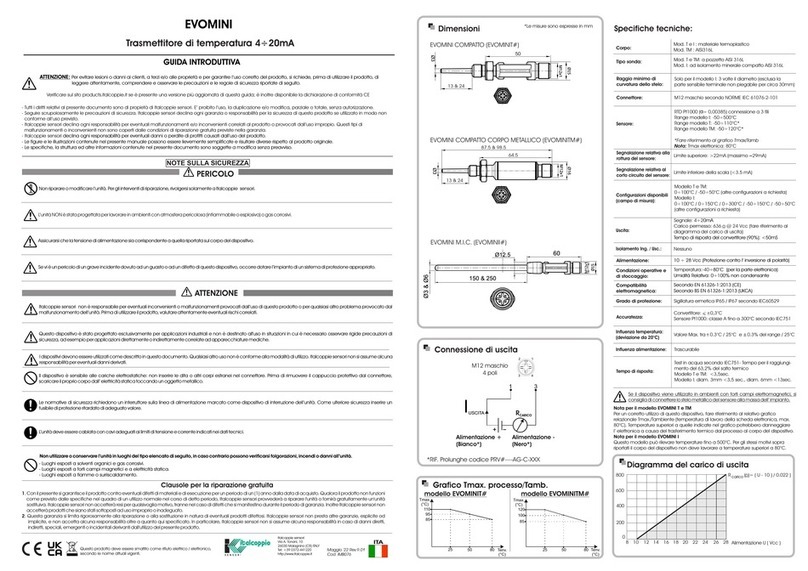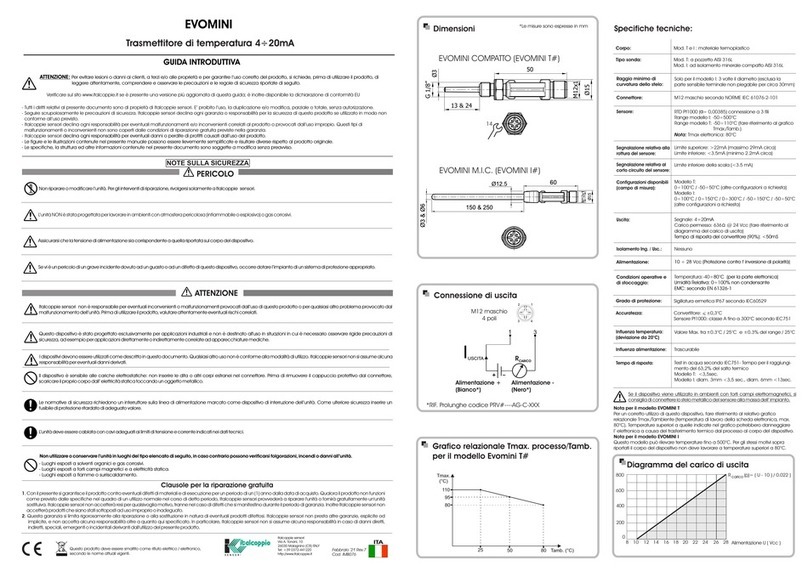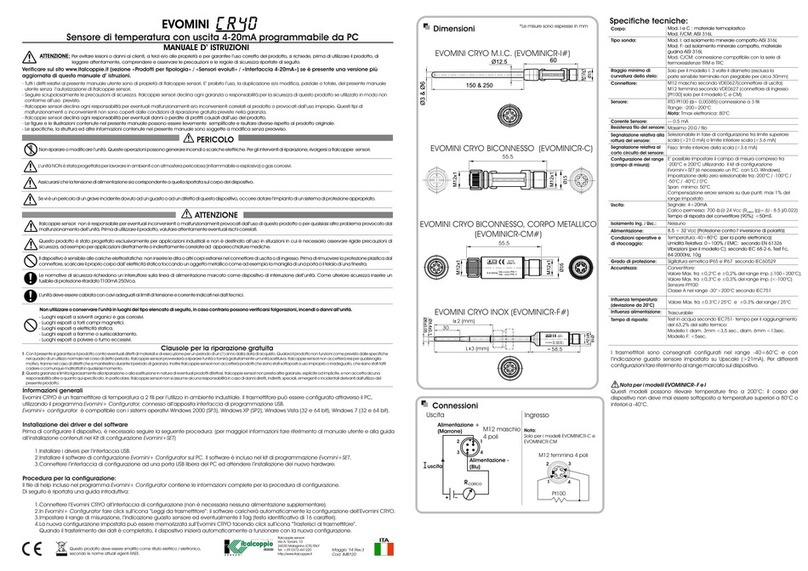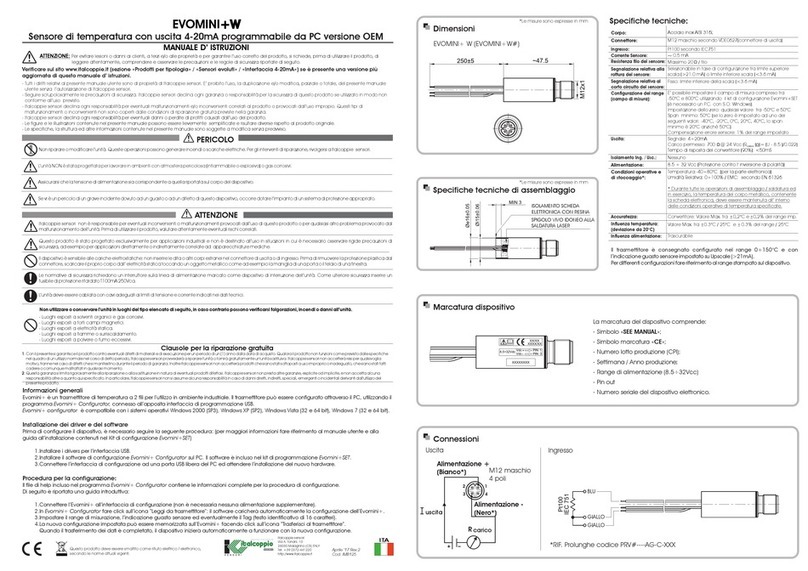The USB interface is powered from the PC's USB port.
There are three LED indicators on the USB interface: “USB”, “PC” and
“DEV”. They are indicators to make the understanding of the
communication between PC and transmitter easier.
Their functions are described below.
!“USB” LED indicates data transfer. It lights during data transfer,
otherwise it is off.
!“PC” LED indicates connection between Evomini Configurator
and PC; it is green during reading or writing to transmitter
otherwise is red.
!“DEV” LED indicates the transmitter connection status. If it's green,
the connected transmitter is detected by the USB interface; when
it's red no transmitter is detected by the USB interface.
1. USB cable
2. Adapter cable for Evomini+/CRYO/X
3. Adapter cable for Evomini Scat
This product is warranted to be free from defects in materials and
workmanship for a period of one (1) year following the date of purchase.
Should the product fail to operate per specification in normal use during this
period Italcoppie sensori will repair the unit or provide a replacement free of
charge. Italcoppie sensori will not accept returns for any reason other than
defects during the warranty period, and will not accept any product that has
been misused, dropped, abused or inappropriately used or mistreated at any
time.
This warranty is strictly limited to repair or replacement-in-kind for defective
product. Italcoppie sensori makes no other warranty, either express or implied,
and will not accept liability beyond the remedies stated herein.
Specifically, Italcoppie sensori will not accept liability for direct, indirect,
special, consequential or incidental damages arising from the use of this
product.
Note: located in the memory stick there is an help file with the detailed
explanations how to install the drivers and the USB interface in the
different Windows O.S.
Following it is reported an summary introductive guide.
ATTENTION: before connect the USB interface to the PC it needed do
the following steps
Make sure your USB interface is not plugged in before driver
installation.
Inside this Kit it is included a memory stick with stored the
communications drivers and the Evomini+/CRYO/X serie configuration
software; connect the memory stick to a free USB PC's port and wait for
the automatic installation driver; when the message “hardware
installed and ready to use” appears, a windows is opened: click on
“Open folder to view files using Windows explorer”.
Double click on “SetupEvominiConfig.exe” to install the application
and the USB driver (you must be administator).
At the end of installation, connect the USB interface to a free PC' s USB
port, and wait for the installation: when the message “hardware
installed and ready to use” appears, it is possible start the Evomini
Configurator from the icon on desktop.
INSTALLATION GUIDE
Procedure for the transmitter configuration
Connect the device to USB interface by the adapter cable (see
“programming connection”) ; wait for the LED “DEV” becomes green
(it is no need an external power supply).
On Evomini Configurator click on “read from transmitter” icon : the
software will upload automatically the Evomini configuration.
Set the parameters of device
The new configuration can be downloaded on the device by a click
on “write to transmitter” icon. The device makes a restart after the
downloading is done.
For more detailed information, please see the Evomini Configurator
help; it is possible open the help by a F1 key from the application
main window.
PROVISIONS FOR FREE REPAIR
CONFIGURATION
1. “USB” LED
2. “PC” LED
3. “DEV” LED
USB INTERFACE DESCRIPTION CONTENTS
1.
2.
3.
4.
1.
2.
1. 2. 3.
Connection with
PC’s USB port
Programming
interface
Evomini+/CRYO/X
adapter
Evomini Scat
adapter
Evomini
Scat
Evomini+/CRYO/X
Don't power-on the transmitter
when connected with the
programming interface
USB
PC DEV
23
1
CONNECTIONS