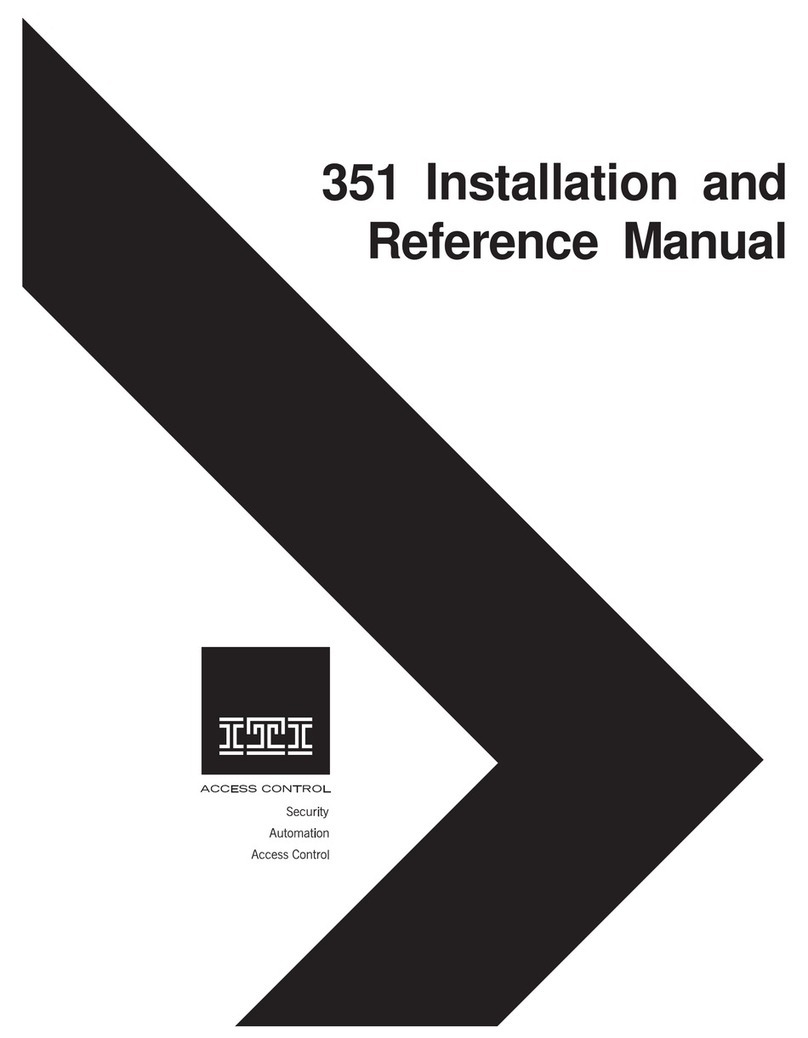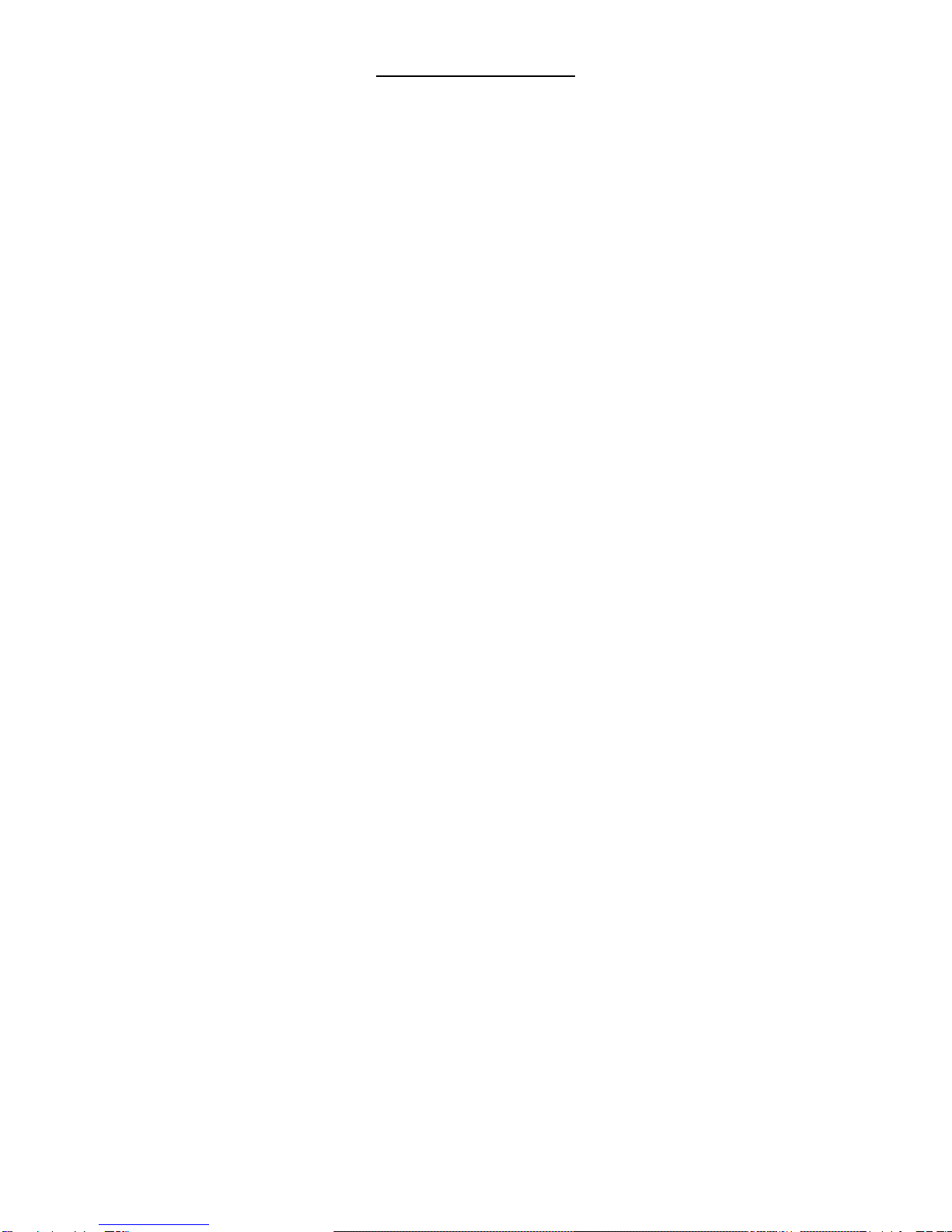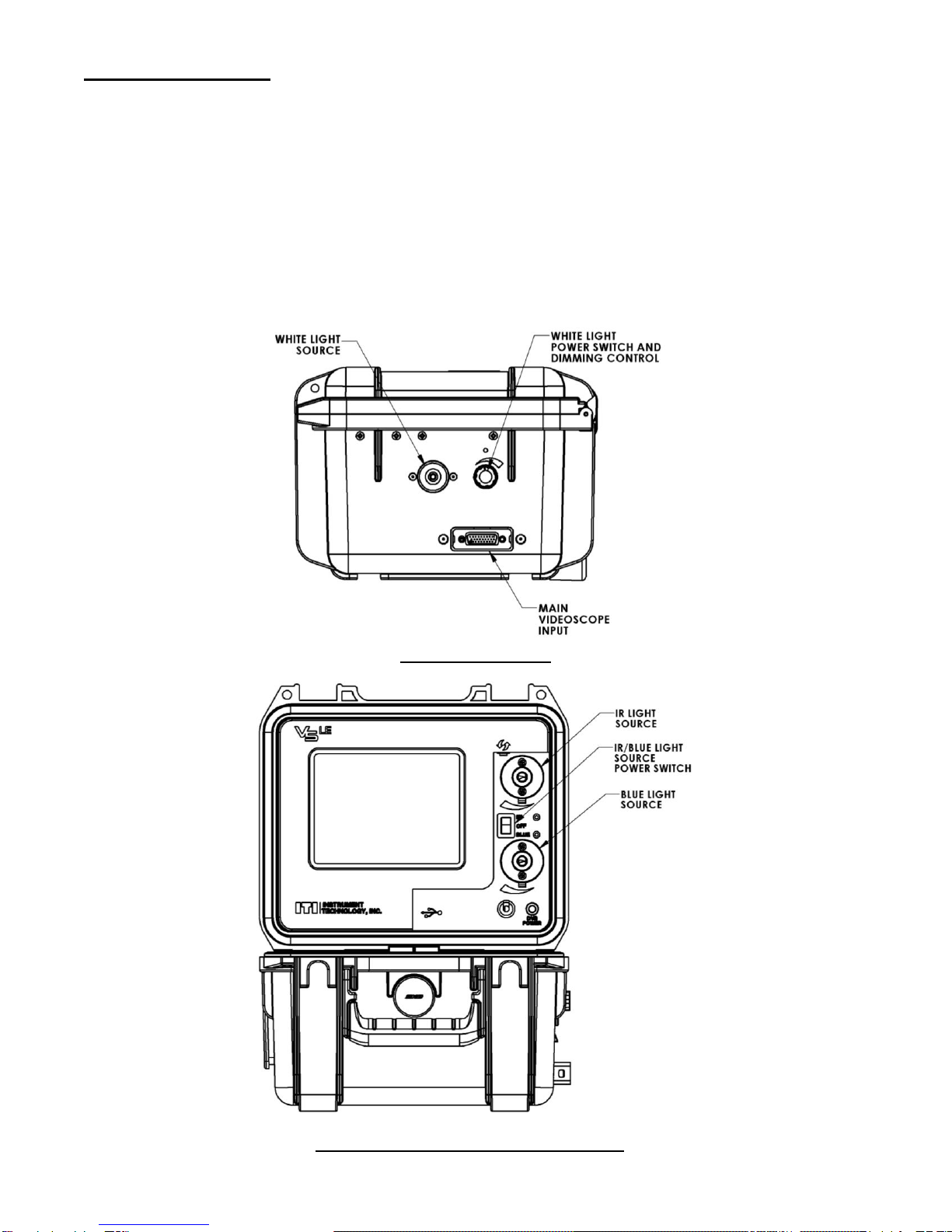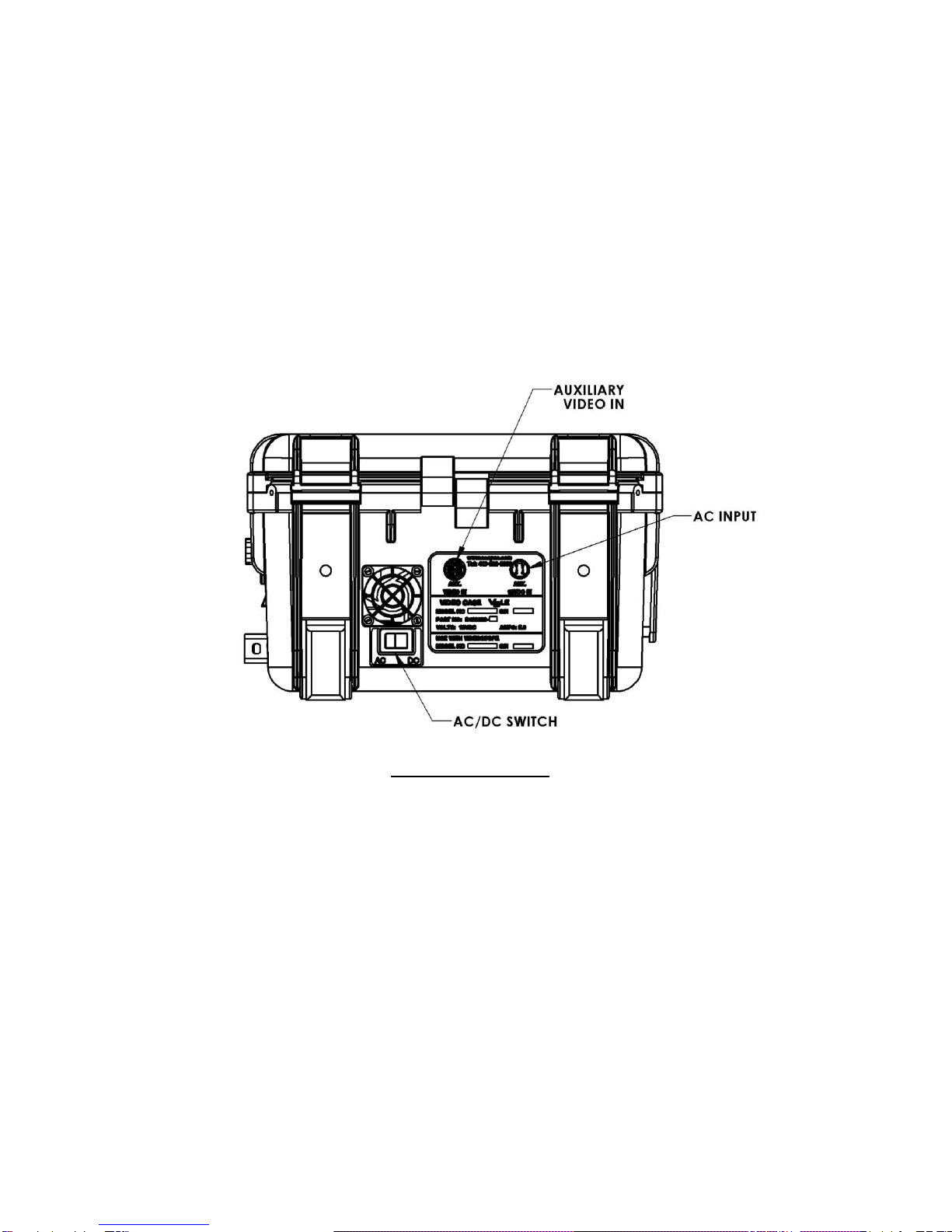INTRODUCTION
Thank you for selecting Instrument Technology, Inc. (ITI) to fulfill your remote viewing needs.
Since 1967, ITI has been the Leader in Remote Viewing. The only company of its type doing all its manufacturing
in the United States, ITI consistently provides cutting edge technology to customers world-wide.
ITI specializes in the design, development and manufacture of Remote Viewing Instruments (RVI) and systems
including Borescopes, Fiberscopes and Videoscopes.
ITI offers over 2,000 standard products as well as products custom designed for unique applications. No matter
which ITI product is used, our customers find they are able to observe hostile and difficult to reach environments
never dreamed possible before. Though ITI products can solve many remote viewing problems, it is always best
to select the proper instrument for any given application. Only then can success be assured.
Your satisfaction is guaranteed with all products purchased from Instrument Technology, Inc. Feel free to contact
ITI or your local ITI Representative with any questions.
WARRANTY
Instrument Technology, Inc. warrants that the equipment is fit for the purposes described herein for a period of
one year after the date of shipment when used in accordance with the directions for use, and agrees to repair or
replace any such defective component part at no cost to the customer.
There are no other express or implied warranties. ITI's sole obligation and purchaser's exclusive remedy for
breach of any warranty shall be limited to repair or replacement of the product at the option of ITI. This warranty
does not cover, and ITI will not be liable for any resulting direct, proximate, incidental or consequential damages.
This warranty does not apply if the product has been subject to misuse, negligence, accident or improper
application, nor shall ITI be responsible for work done or repairs made by others.
WARNING: Read this manual completely.
SAFETY INFORMATION DEFINITIONS
DANGER: Indicate[s] a hazardous situation which, if not avoided, will
result in death or serious injury. The signal word "DANGER" is to be
limited to the most extreme situations. DANGER [signs] should not be
used for property damage hazards unless personal injury risk appropriate
to these levels is also involved.
WARNING: Indicate[s] a hazardous situation which, if not avoided,
could result in death or serious injury. WARNING [signs] should not be
used for property damage hazards unless personal injury risk appropriate
to this level is also involved.
CAUTION: Indicate[s] a hazardous situation which, if not avoided, could
result in minor or moderate injury.
CAUTION: [Signs] without a safety alert symbol may be used to alert
against unsafe practices that can result in property damage only.
NOTICE: [this header is] preferred to address practices not related to
personal injury. The safety alert symbol shall not be used with this signal
word. As an alternative to “NOTICE” the word “CAUTION” without the
safety alert symbol may be used to indicate a message not related to
personal injury.