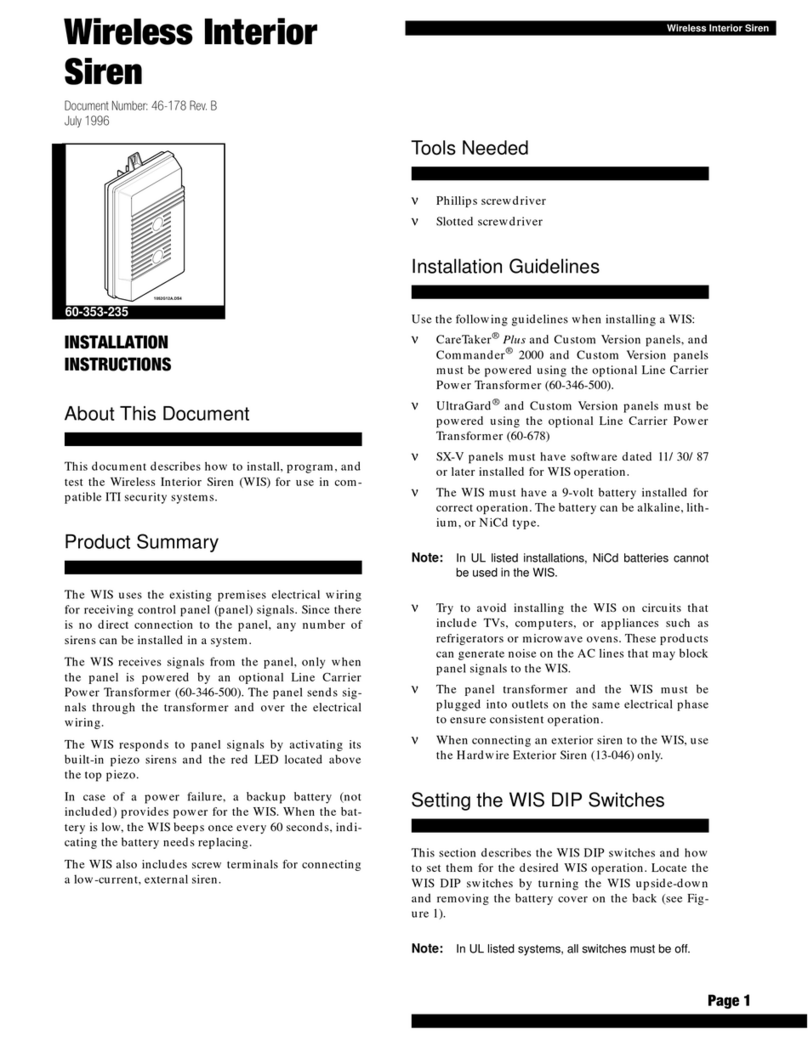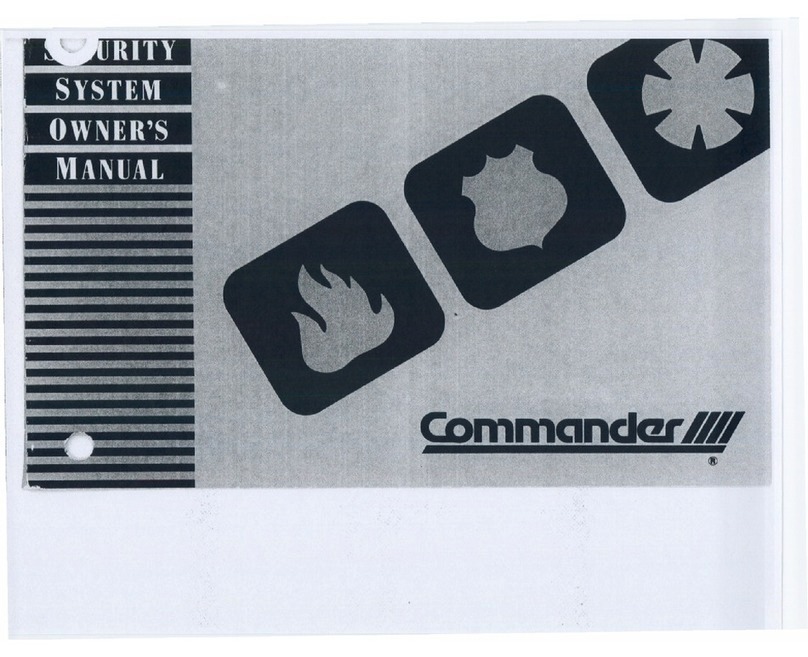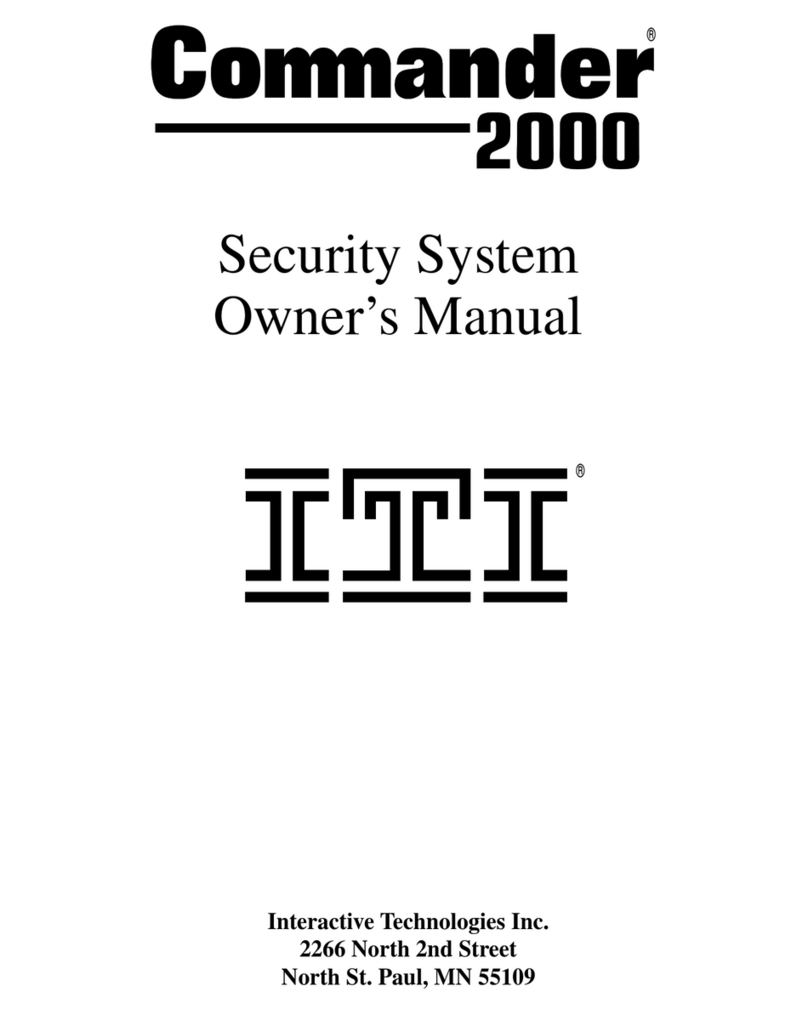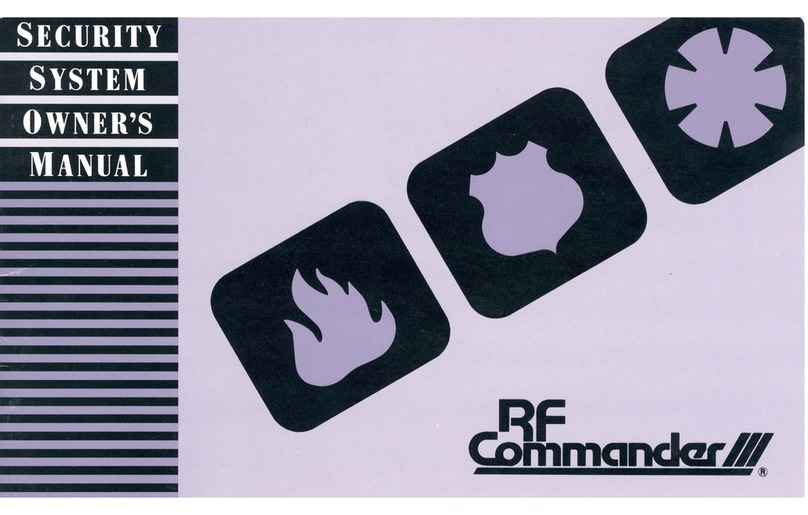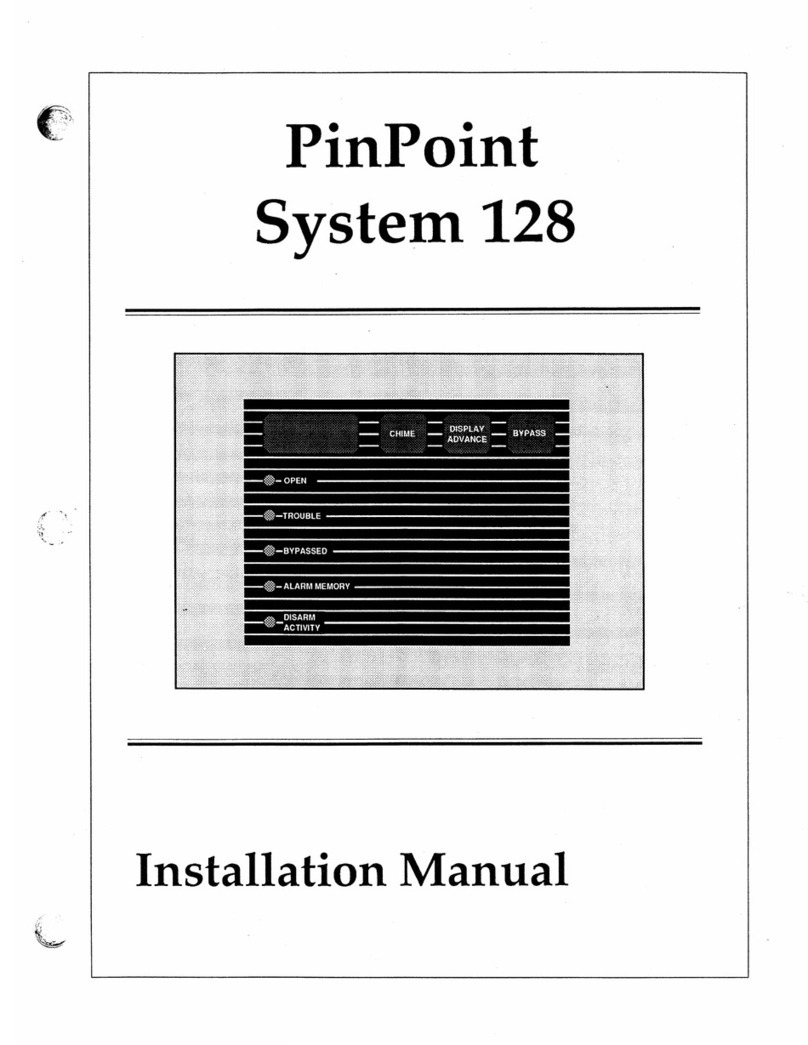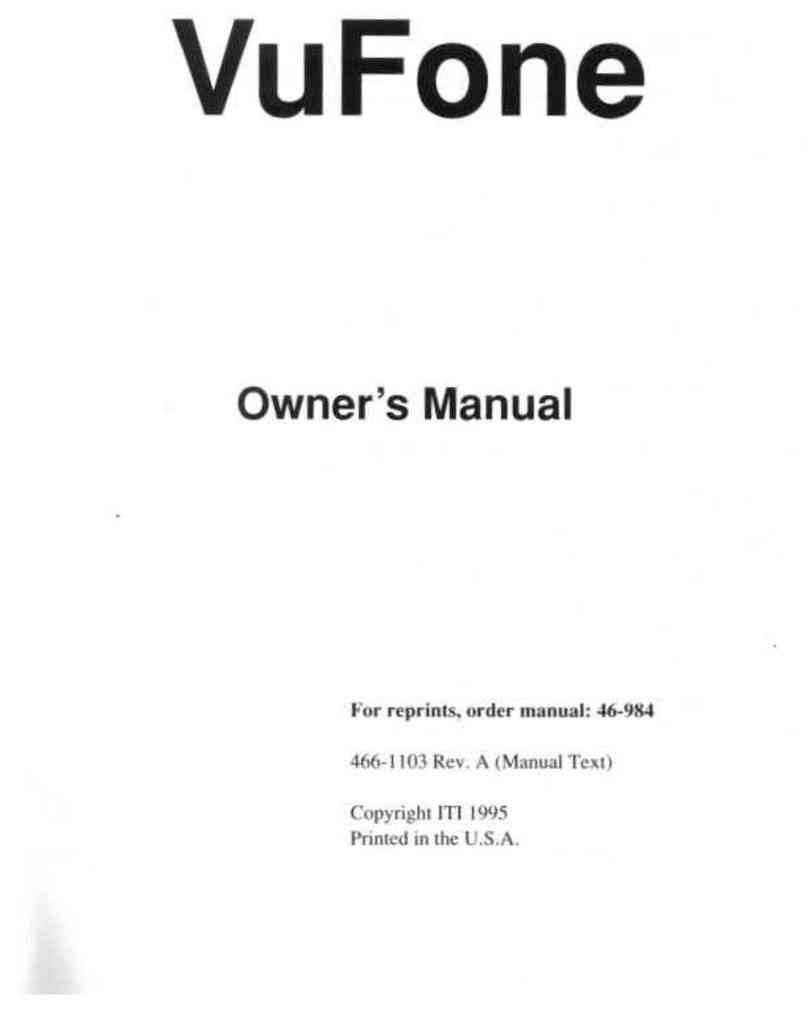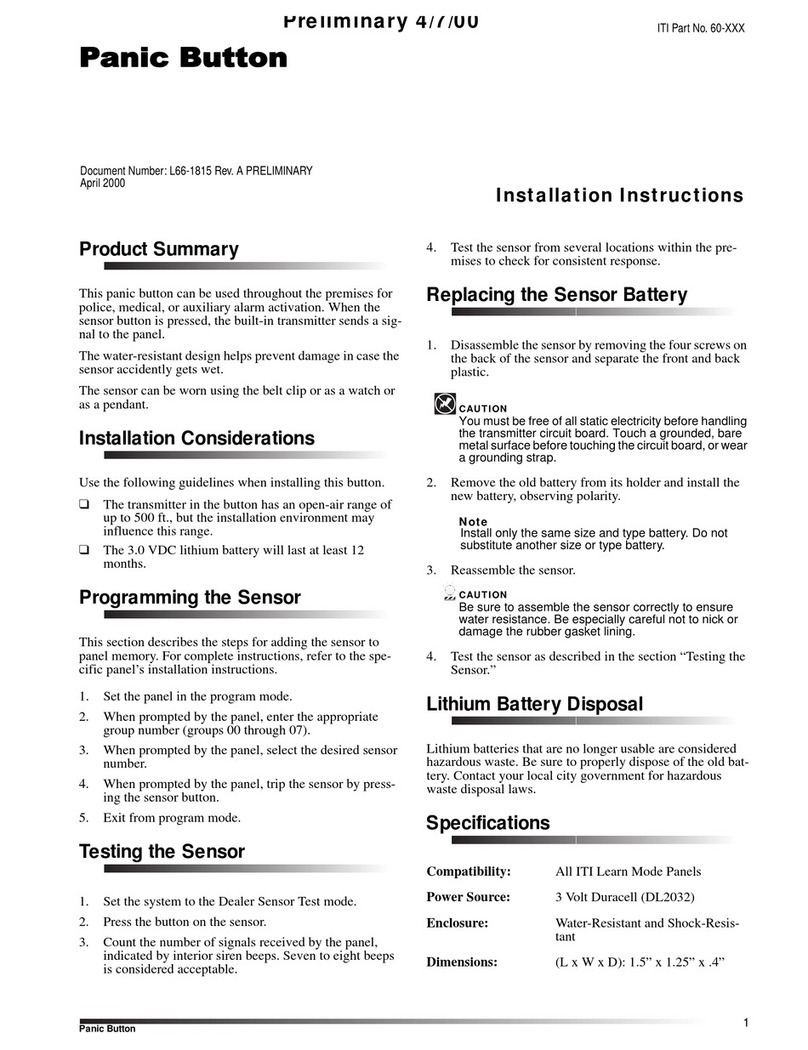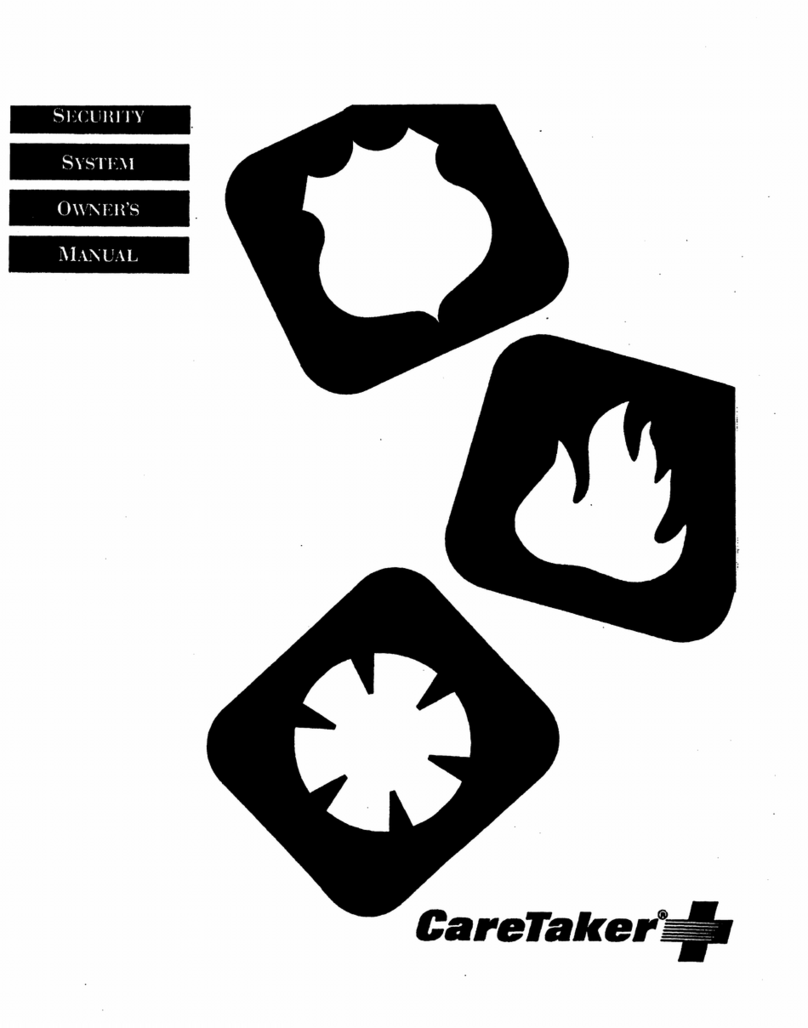Contents
1ÃiÀ½ÃÊ>Õ>
Getting to Know Your Security System........................... 1
Overview................................................................... 1
Communicating with the Panel........................................ 1
Instructing the Panel ................................................. 2
How Your System Communicates with You............. 2
Fire and Smoke Alarms.................................................... 2
Clearing Smoke Sensors .................................................. 3
What Happens When There is an Alarm.................. 3
Arming Your System........................................................ 3
Level 1—OFF........................................................... 3
Arming Level 2—STAY........................................... 3
Arming Level 3—AWAY.......................................... 3
Keychain Touchpad Arming ............................................ 4
Quick Arm........................................................................ 4
Quick Exit ........................................................................ 4
Using the Chime Feature.................................................. 4
Preventing Accidental Alarms ......................................... 4
Aborting Accidental Alarms..................................... 5
Guidelines for Preventing Accidental Alarms.......... 5
Exit and Entry Delay Times............................................. 5
Extended Delay......................................................... 6
Exit Extension........................................................... 6
No Delay—For Instant Alarm .................................. 6
Auto STAY Arming Feature ..................................... 6
Arming While a Door or Window is Open...................... 6
Bypassing a Sensor Directly..................................... 7
Bypassing a Sensor Indirectly................................... 7
Was the Bypass Successful? ..................................... 7
Checking the Status of Your System................................ 7
Short System Status.......................................................... 8
Full System Status..................................................... 8
System Alarm Sounds............................................... 8
Panic Alarms.................................................................... 8
Fire Panic.................................................................. 8
Police Panic Alarm ................................................... 8
Auxiliary Panic Alarm.............................................. 8
Siren Time-out .......................................................... 9
Access Codes ................................................................... 9
System Master Code................................................. 9
Regular User Codes .................................................. 9
Using the Programming Menus................................ 9
Programming Access Codes ..................................... 9
Setting the Time and Date.............................................. 10
Adjusting System Sounds and Touchpad Brightness..... 10
Arming Your System Silently................................. 10
Adjusting the Touchpad Beeps ............................... 11
Adjusting the Touchpad Display Brightness........... 11
Notification by Pager ..................................................... 11
Pager Messages....................................................... 11
Streamlining the Page ............................................. 12
Opening and Closing Reports ........................................ 12
Latchkey Paging............................................................. 12
No Activity Feature........................................................ 13
Using the Panel Download Feature................................ 13
System Information........................................................ 13
Testing the System ......................................................... 14
Automatic Test Features.......................................... 14
Manual Tests ........................................................... 14
Troubleshooting.............................................................. 16
Trouble Beeps and Trouble Messages .................... 16
Appendix A: User Sheets............................................... 18
Account Number..................................................... 18
System Sensors ....................................................... 18
User Codes.............................................................. 18
Touchpad Information............................................. 19
Accidental Smoke and Fire Alarms........................ 19
Dialer Abort ............................................................ 19
Arming Information................................................ 20
Paging...................................................................... 20
If the Power Goes Out............................................. 20
No Activity Time .................................................... 20
System Information................................................. 20
Appendix B: Planning for Emergencies......................... 21
Floor Plan Example................................................. 21
Your Floor Plan....................................................... 21
Appendix C: Programming Your System....................... 23
Two Methods to Program Your System.................. 23
Programming Menus............................................... 24
Notices............................................................................ 28
Index............................................................................... 31
ITI Part No. 60-806
&RQFRUG([SUHVV
Status
Features
press both
Lights
System
Away
Pager
Off
NoDelay
press both
press both
TestSystem W eekly
Silent
Stay
D
*
7
0#
8
B
A
4
1
56
23
Bypass
M enu
C9
Arm ed
R eady
Document Number: 466-1667 Rev. C
December 2000
Technical Manuals Online! - http://www.tech-man.com