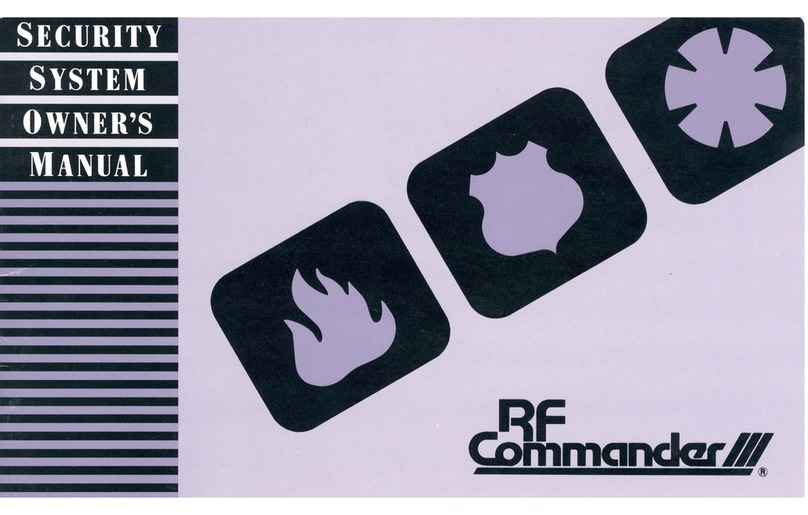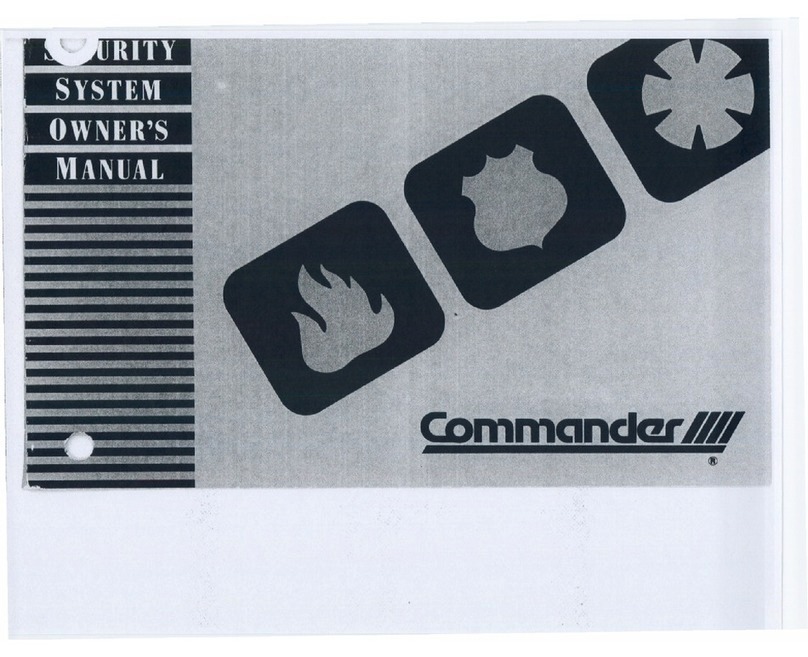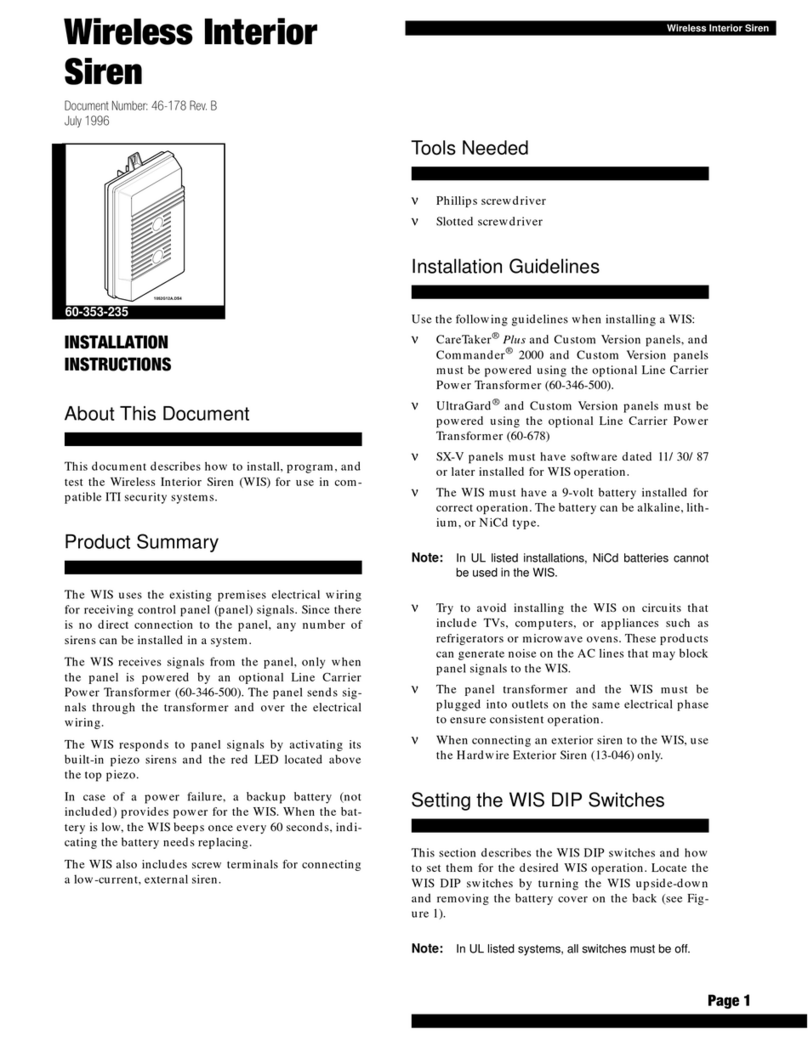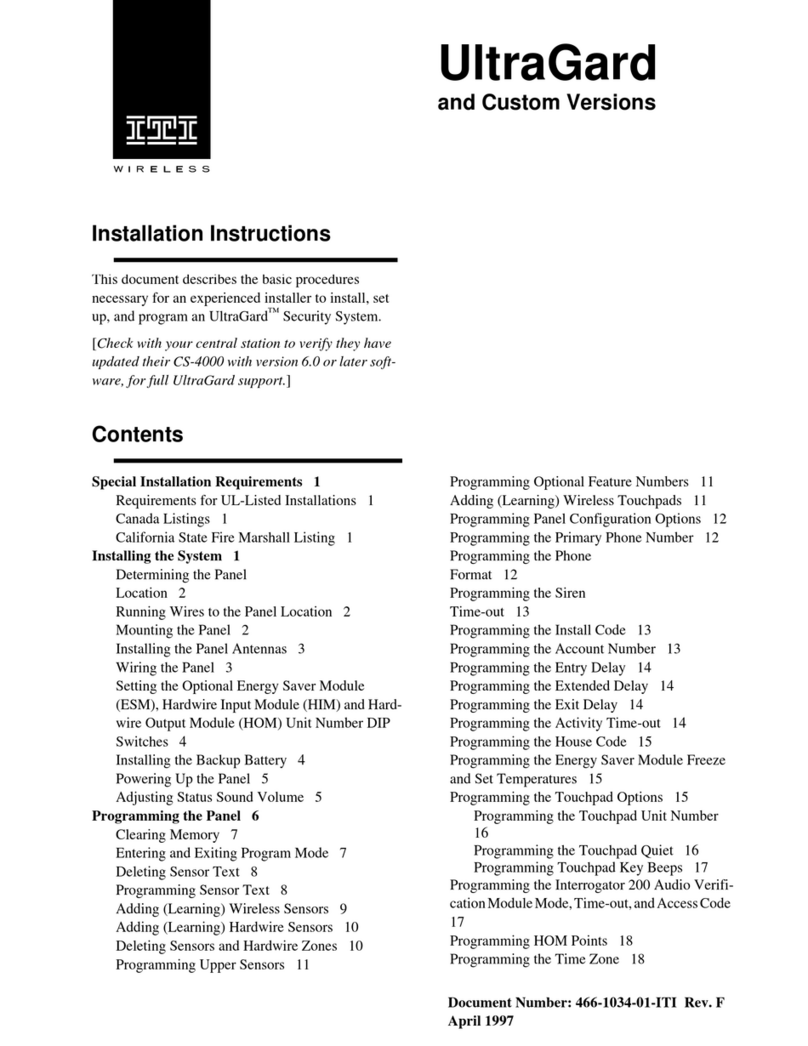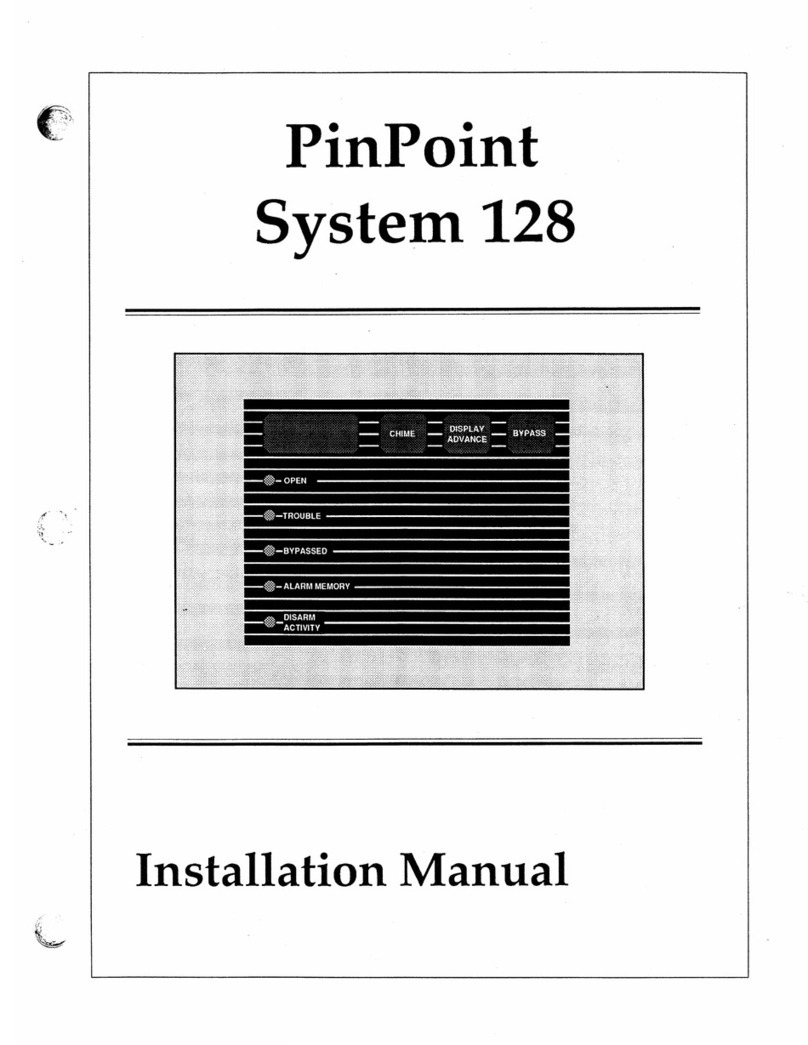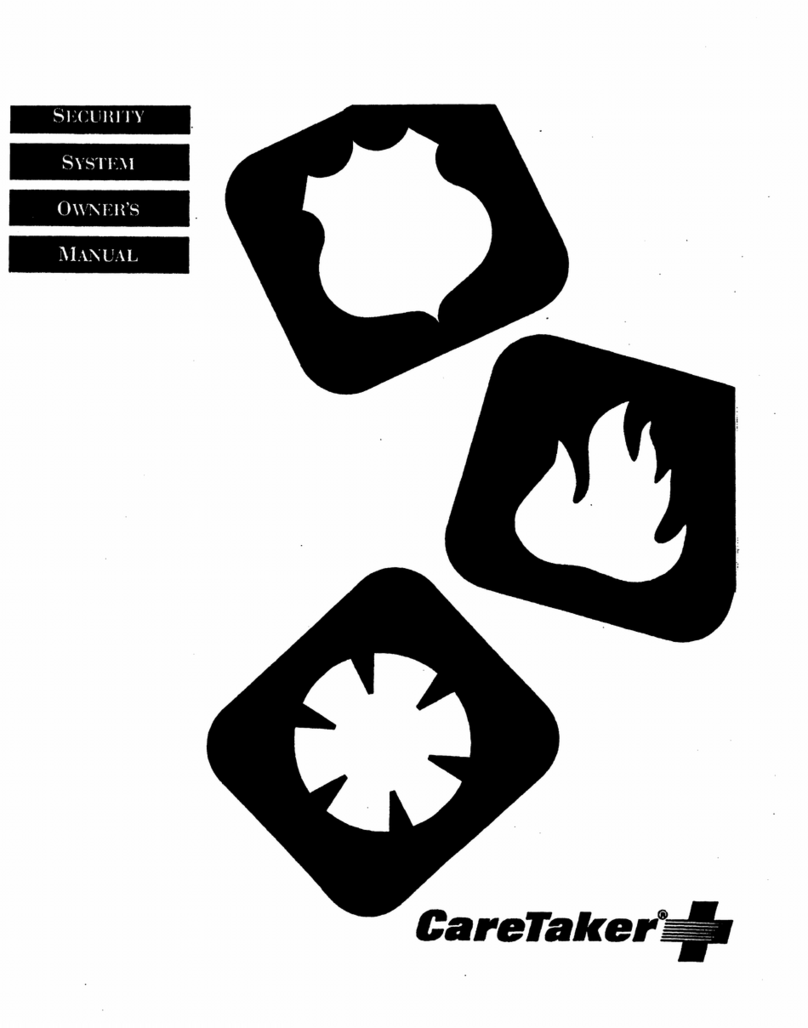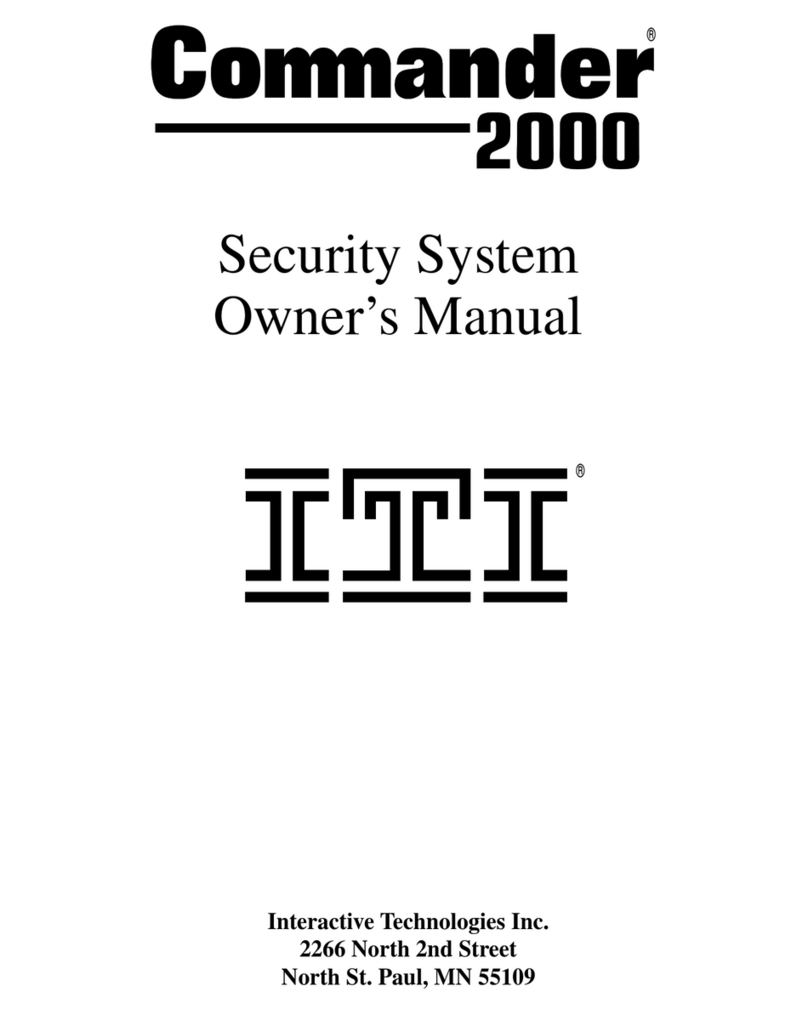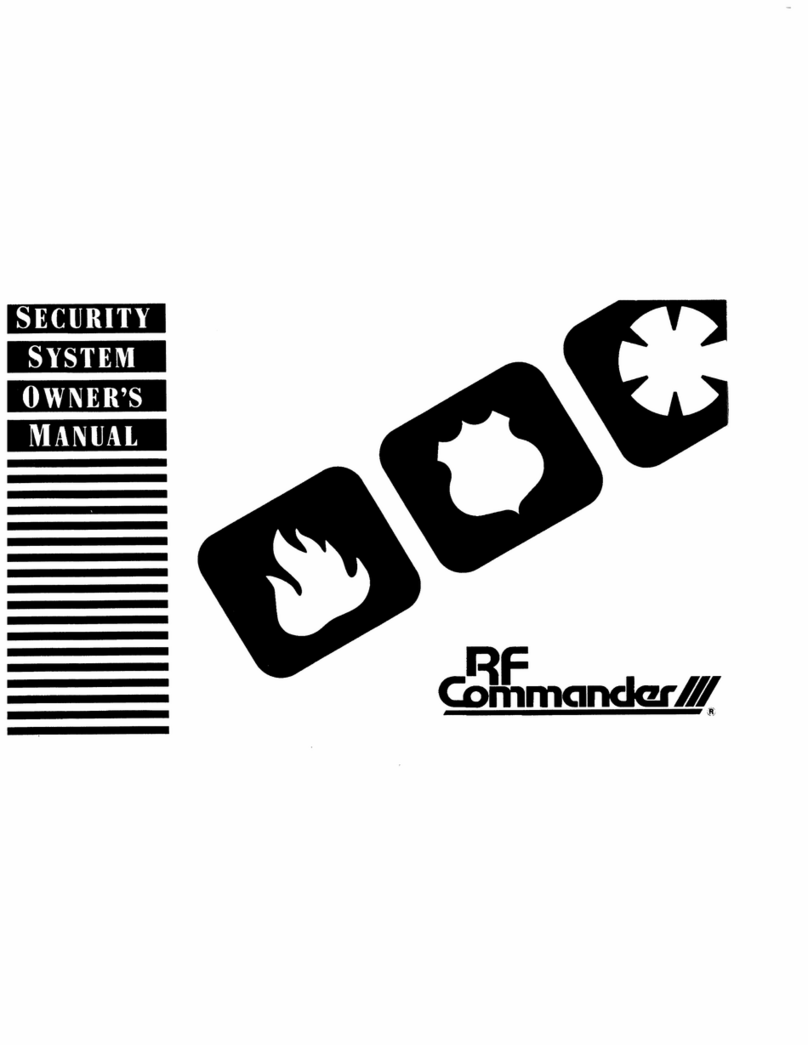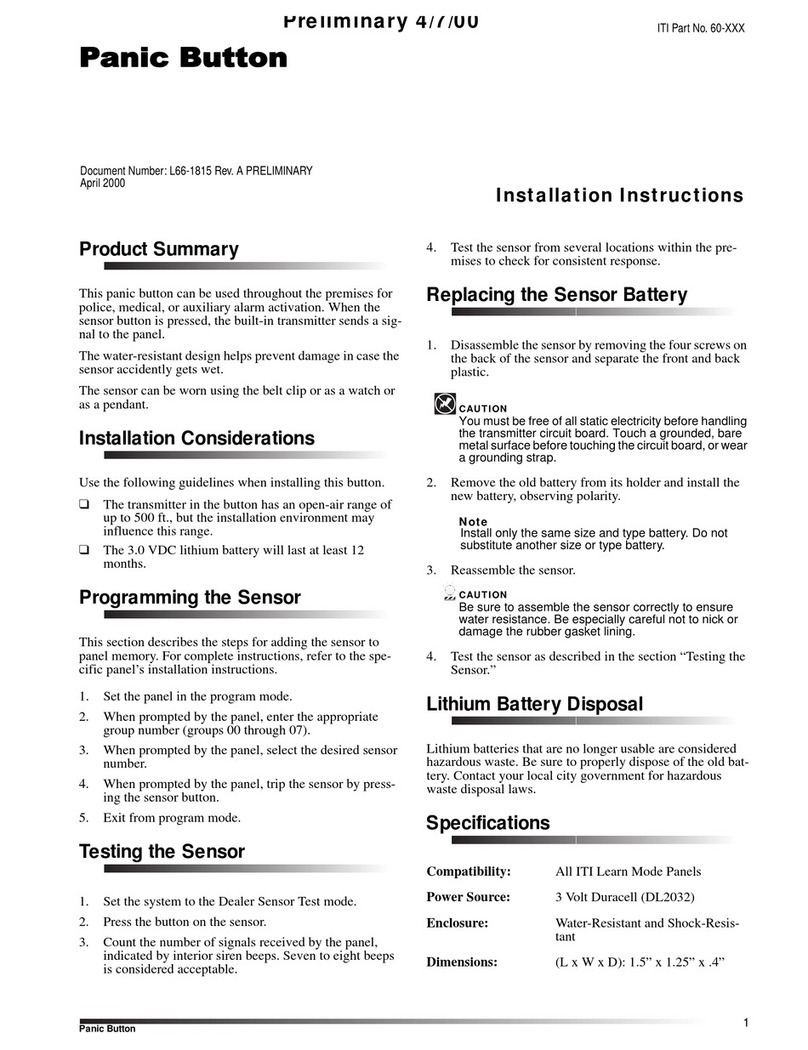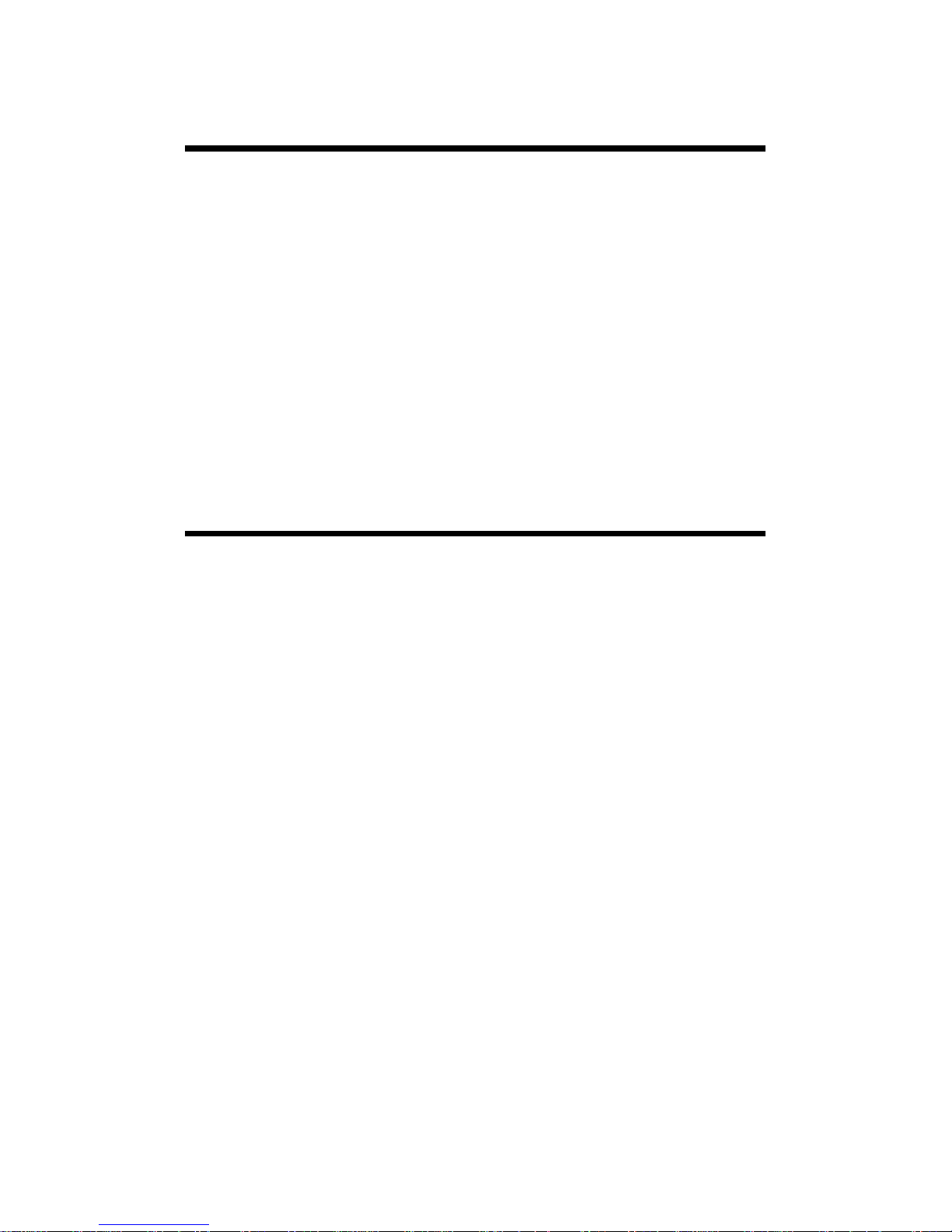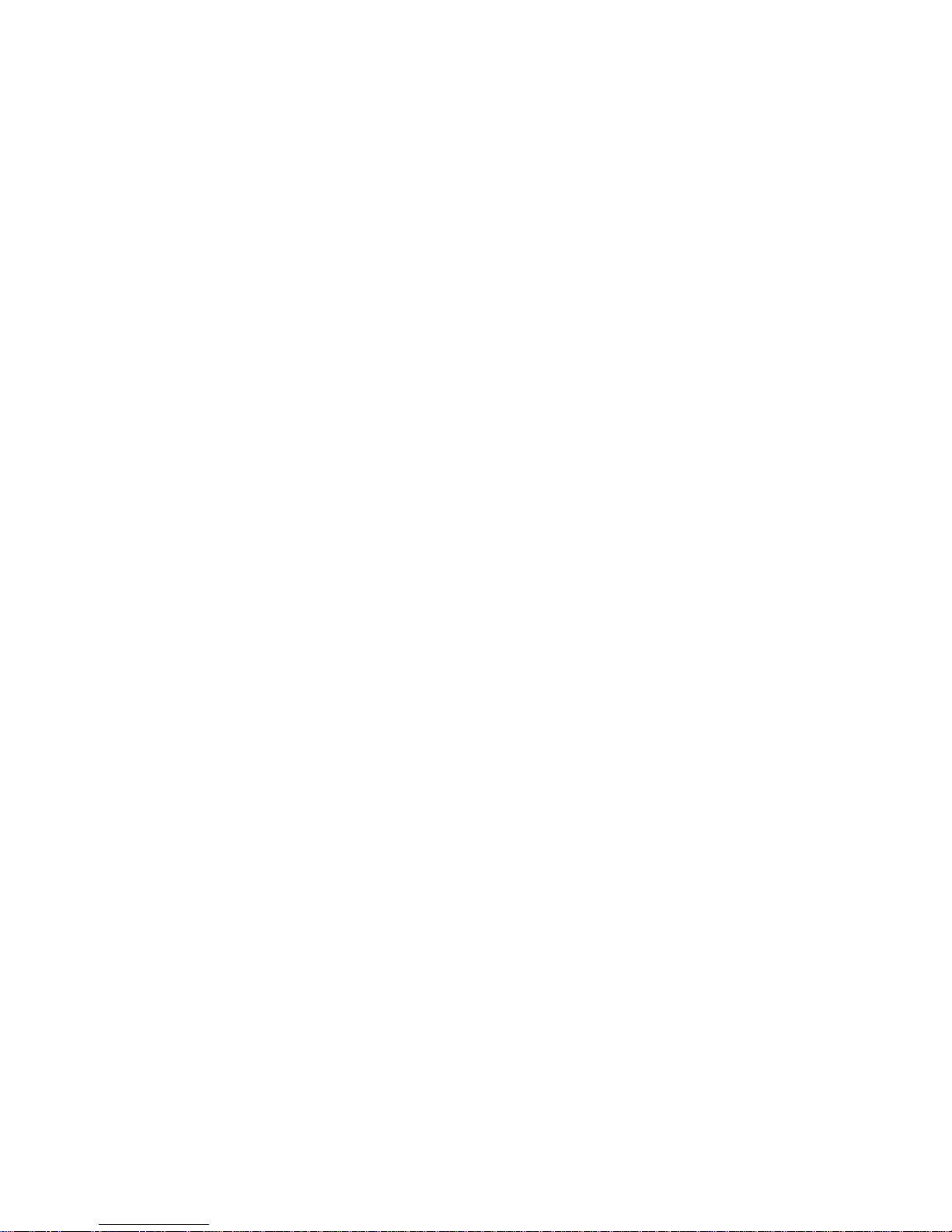2
Automatic Lighting
You can control the lights inside and outside of your home by plugging
them into wireless devices called lamp modules. For example, the sys-
tem turns selected lights on when you enter, allowing you to see your
way to the telephone or touchpad to disarm the system. After you arm
your system, selected lights remain on for awhile and then automati-
cally turn off after 5 minutes. During a fire, selected lights turn on and
stay on to help you safely exit. During an intrusion, lights flash to scare
off the intruder and draw attention from the outside.
Heating & Air Control
If you have installed the energy saver feature, you can monitor and
controlthetemperature ofyourhome.Forexample,usinga touch-tone
telephone, you can call your system and adjust the temperature before
you leave work. By the time you arrive home, your house will be at a
comfortable temperature. You can also set high and low temperature
limits. If your heating or air conditioning unit malfunctions while you
are away, your security system notifies the central station when the
temperature has reached either limit, before pipes freeze or pets are
harmed by extreme heat. You can call to check the temperature of your
home or even your lake cabin when you aren’t there to make sure the
temperature is where you want it.
Sensor Groups
The sensors in your system make up different “groups,” and various
sensor groups react differently depending on how they are pro-
grammed. Certain sensors automatically trigger a call to the central
monitoring station immediately after being set off, or “tripped.” Other
sensors trigger a call to the central monitoring station only after being
tripped twice within a certain time period. Some sensors react silently
and other sensors allow you to set entry and exit delays. And, there are
“local-only” sensors that sound sirens at your home, but do not send a
call for help. Following are some of the useful ways you can use vari-
ous sensor groups in your home.
Monitor “Off-Limits” Areas of Your Home
Many areas in your home can be hazardous to children. Using local-
only sensors, you can monitor certain areas such as liquor, gun, and
medicine cabinets and even your swimming pool. If the pool gate or
monitored cabinet door is opened, a siren beeps. The beeping stops
when the gate or door is closed. You can also use this sensor group to
alert you to cars approaching your home from the driveway, to monitor