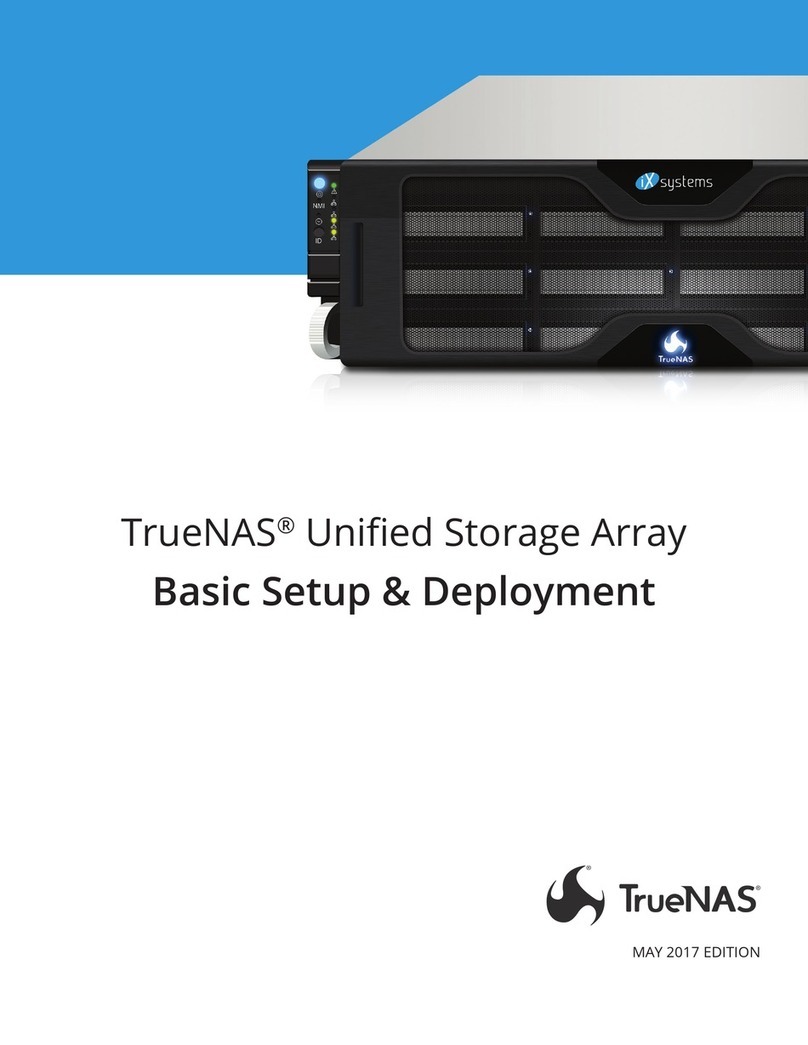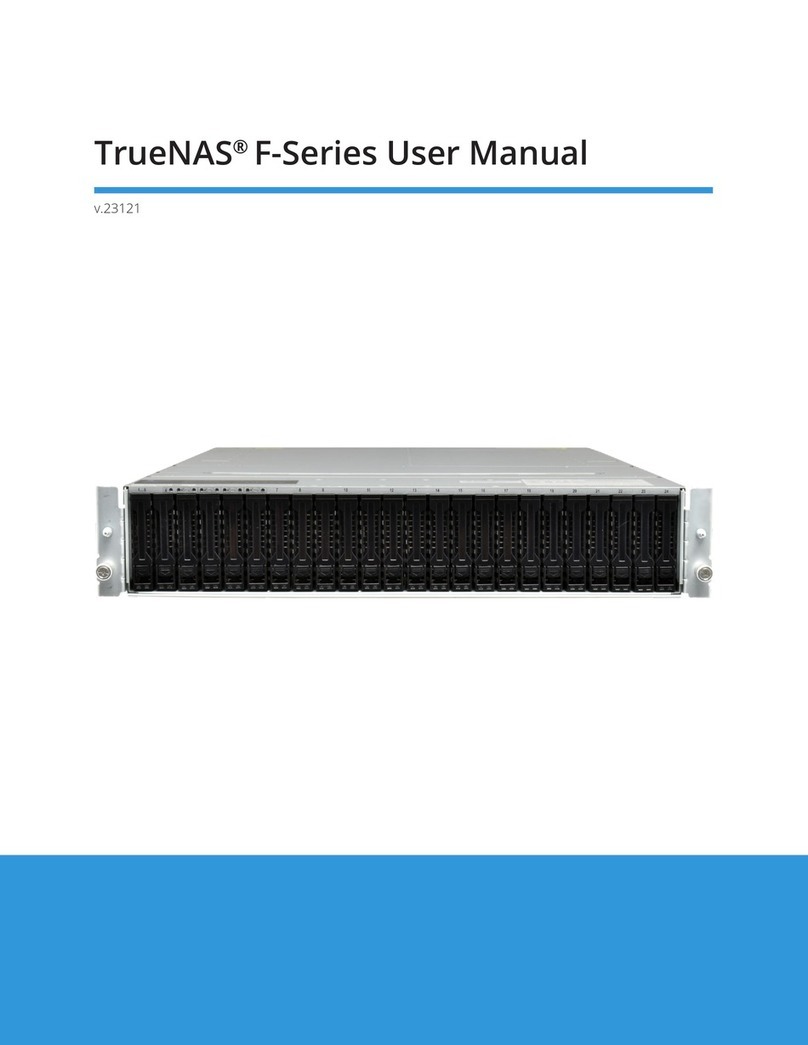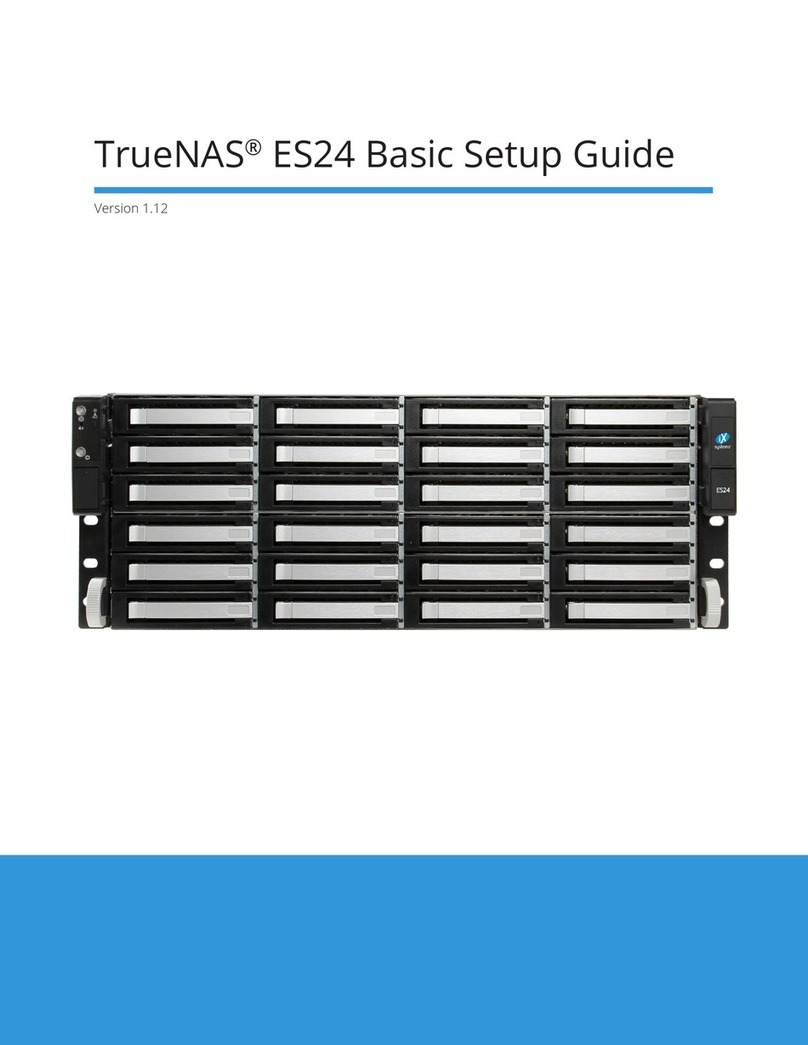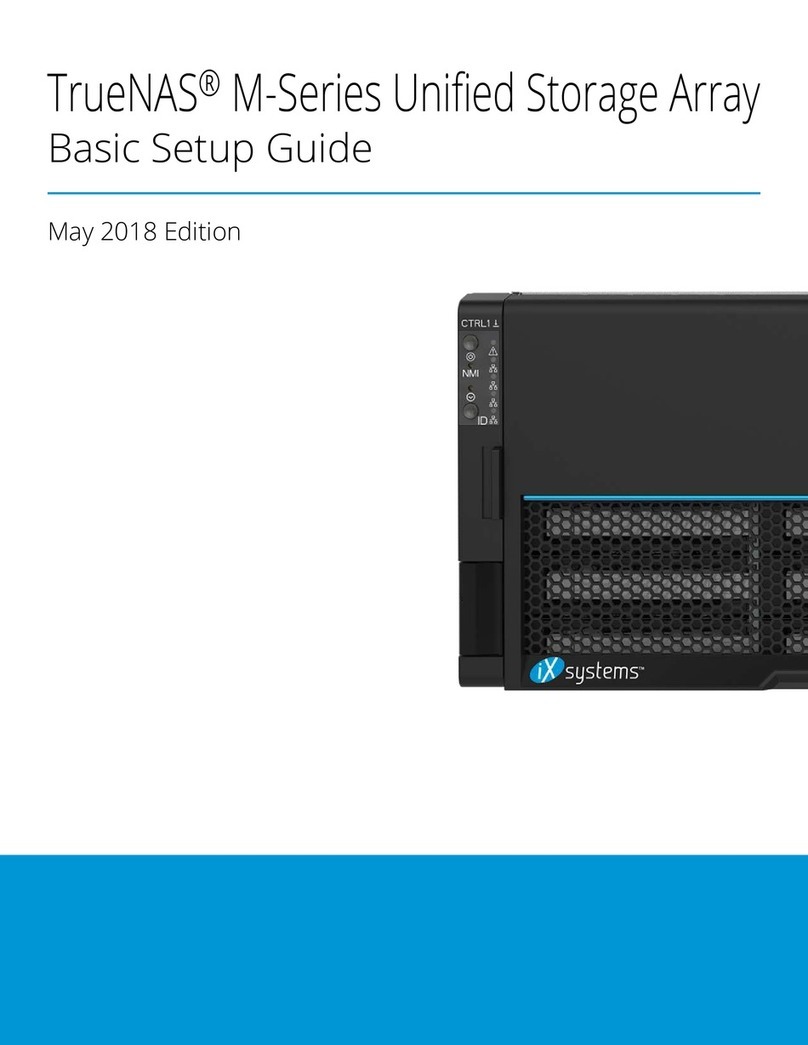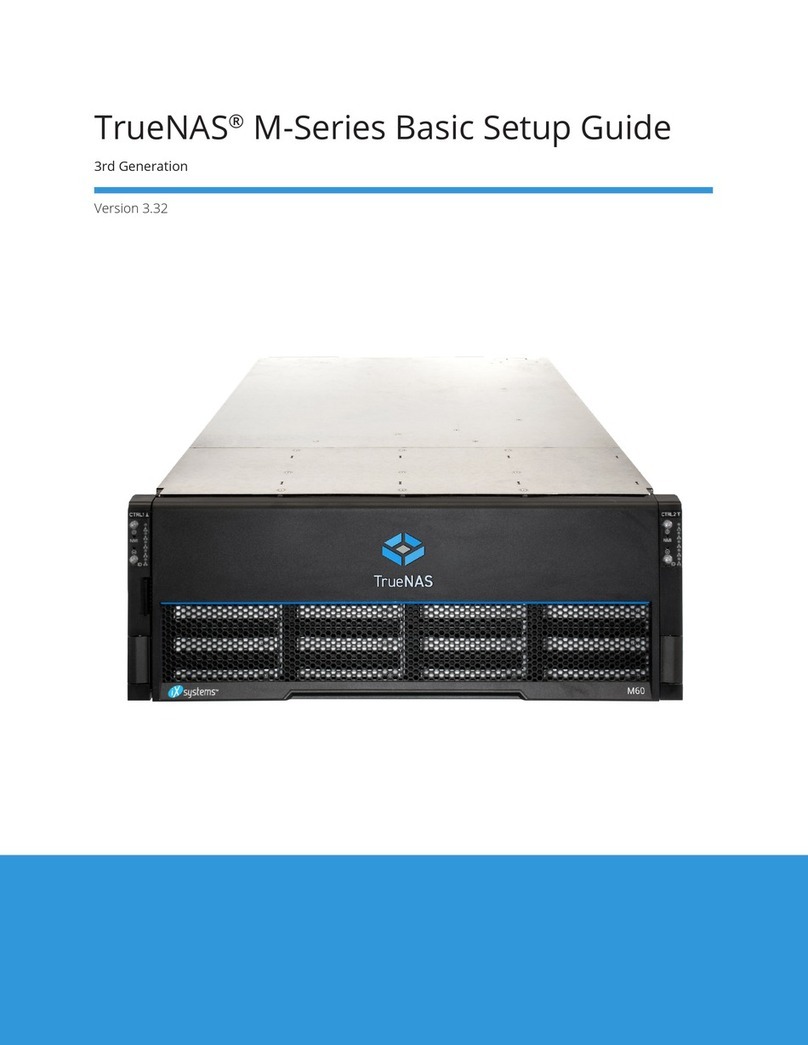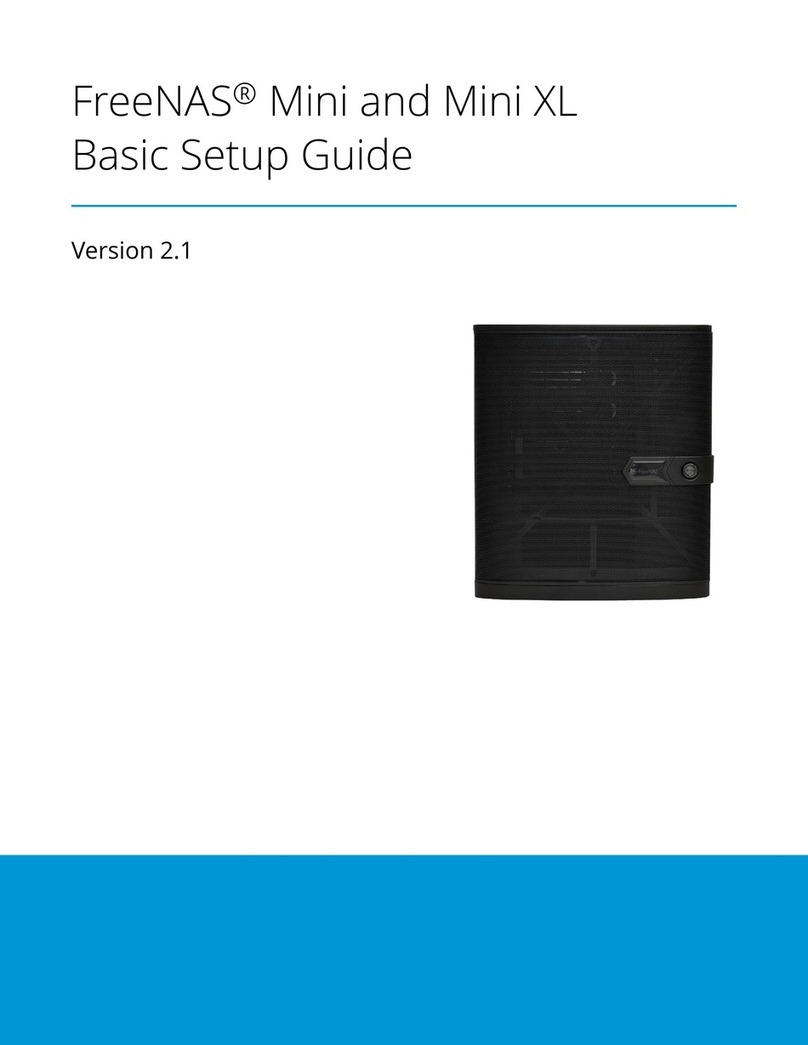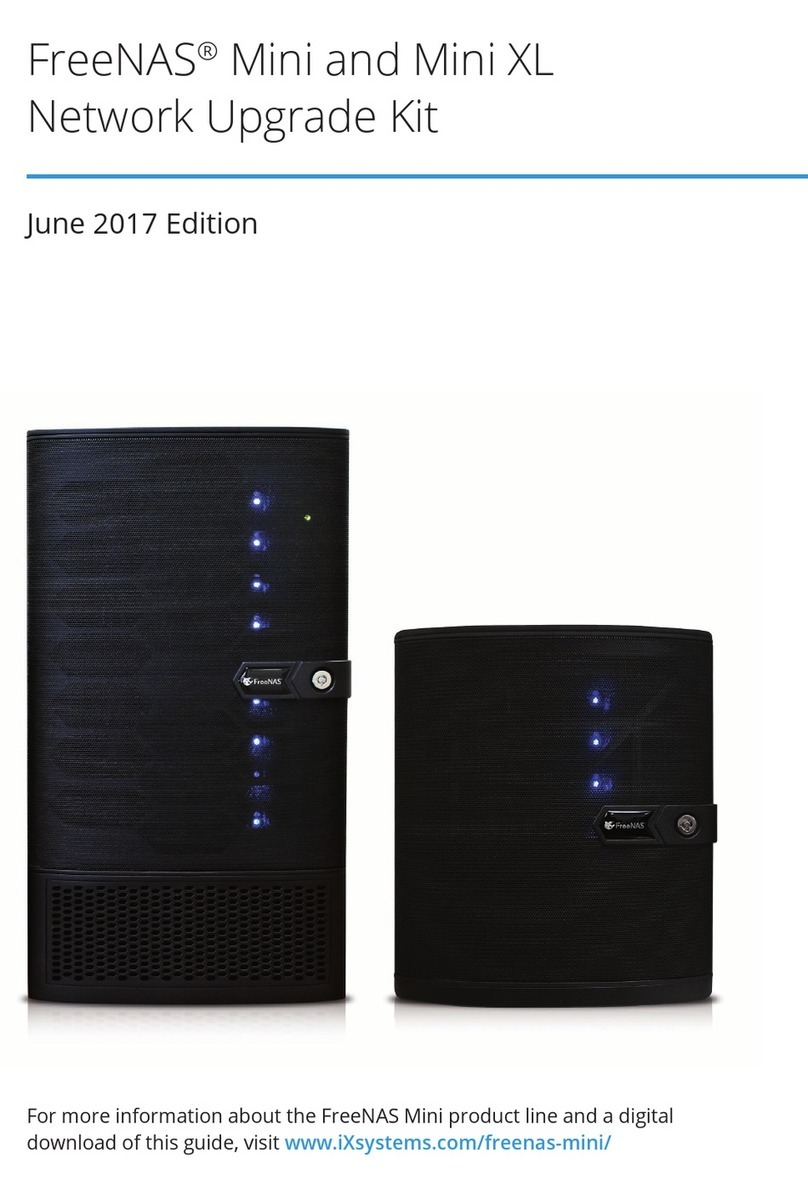Copyright © 2022 iXsystems, Inc. All rights reserved. All trademarks are the property of their respective owners.
Contents
1 Introduction ����������������������������������������������������������������������������������������������������� 1
1�1 Safety ������������������������������������������������������������������������������������������������������� 1
1�2 Requirements ��������������������������������������������������������������������������������������������� 1
2 R50 Components ����������������������������������������������������������������������������������������������� 2
2�1 Front Ports and Indicators ������������������������������������������������������������������������������ 3
2�2 Rear Components and Ports ���������������������������������������������������������������������������� 3
3 Racking the R50 ������������������������������������������������������������������������������������������������ 4
3�1 Rack Requirements ��������������������������������������������������������������������������������������� 4
3�2 Install Cage Nuts ������������������������������������������������������������������������������������������ 4
3�3 Install the Assist Rails ������������������������������������������������������������������������������������ 4
3�4 Install the Rack Rails �������������������������������������������������������������������������������������� 5
3�5 Adjust the Rail Sleeve ������������������������������������������������������������������������������������ 5
3�6 Mount the R50 in the Rack ������������������������������������������������������������������������������ 5
3�7 Attach the Extended Ear Brackets (Optional) �������������������������������������������������������� 6
4 Managing Drives ����������������������������������������������������������������������������������������������� 7
4�1 Open the Drive Drawer ���������������������������������������������������������������������������������� 7
4�2 Install Hard Drives ���������������������������������������������������������������������������������������� 7
4�3 Close the Drive Drawer ���������������������������������������������������������������������������������� 8
4�4 Remove NVMe Trays ������������������������������������������������������������������������������������� 9
4�5 Install NVMe Drives ��������������������������������������������������������������������������������������� 9
4�6 Install NVMe Trays ���������������������������������������������������������������������������������������� 9
5 Cabling an R-Series System �������������������������������������������������������������������������������� 10
5�1 SAS Connections ���������������������������������������������������������������������������������������� 10
6 Connecting to the TrueNAS Web Interface ������������������������������������������������������������ 11
7 Additional Resources ���������������������������������������������������������������������������������������� 12
8 Contacting iXsystems ��������������������������������������������������������������������������������������� 12