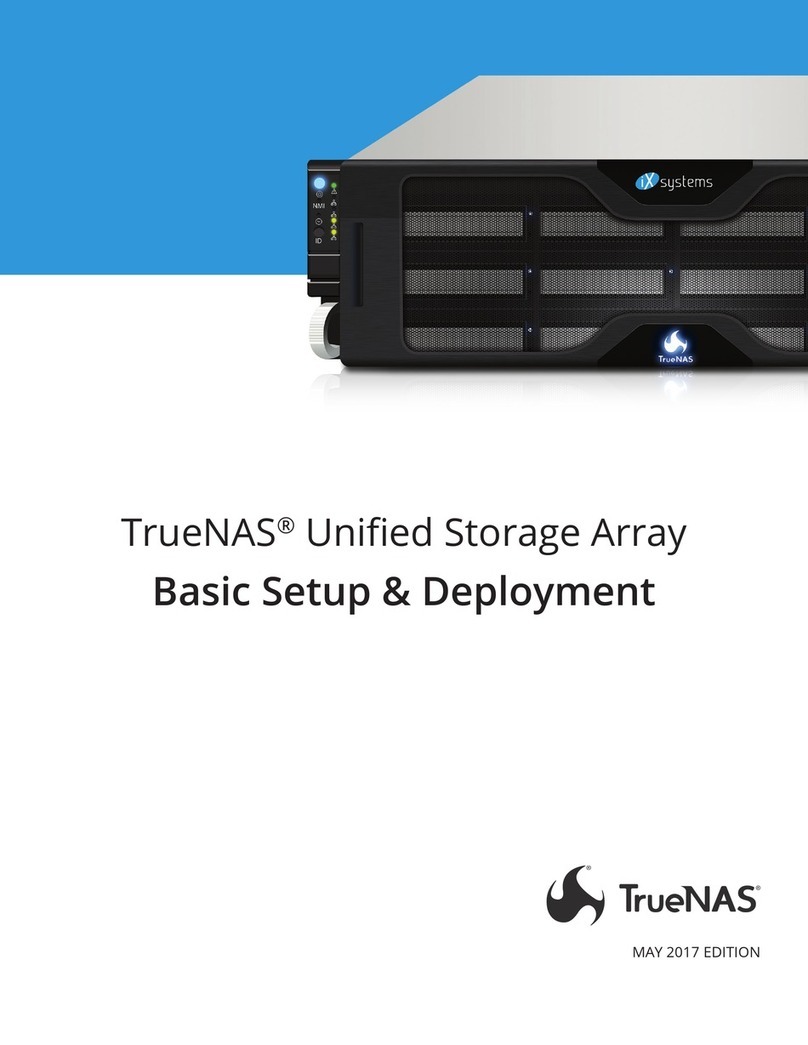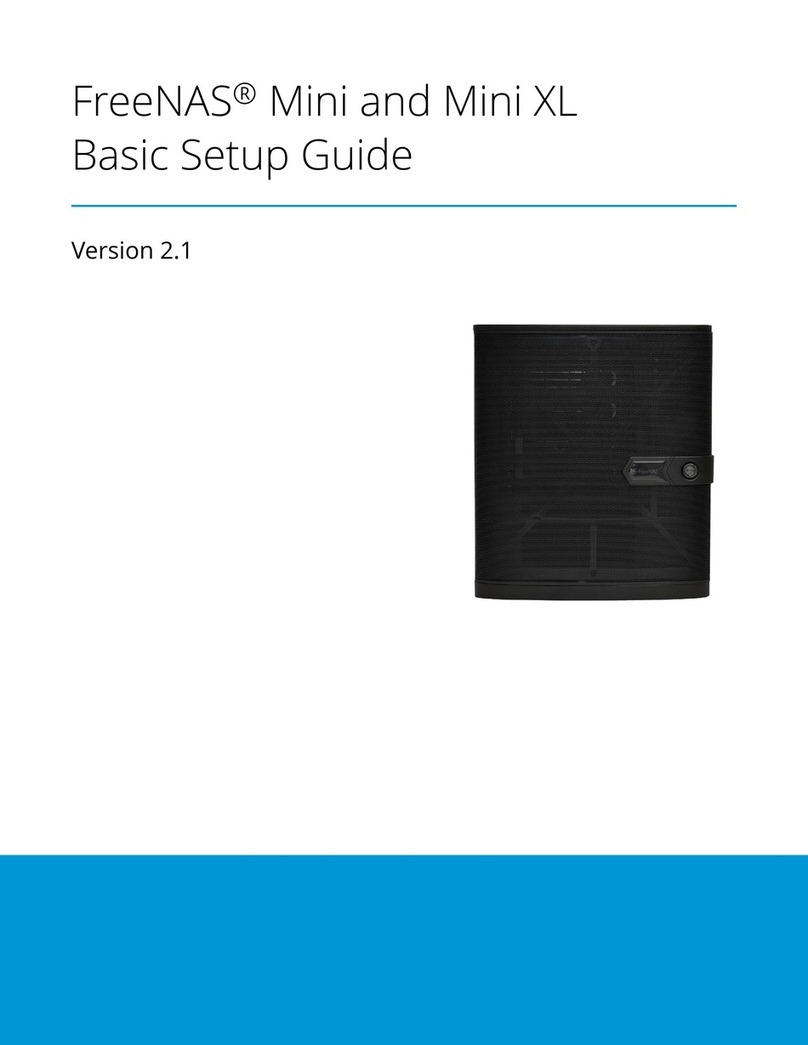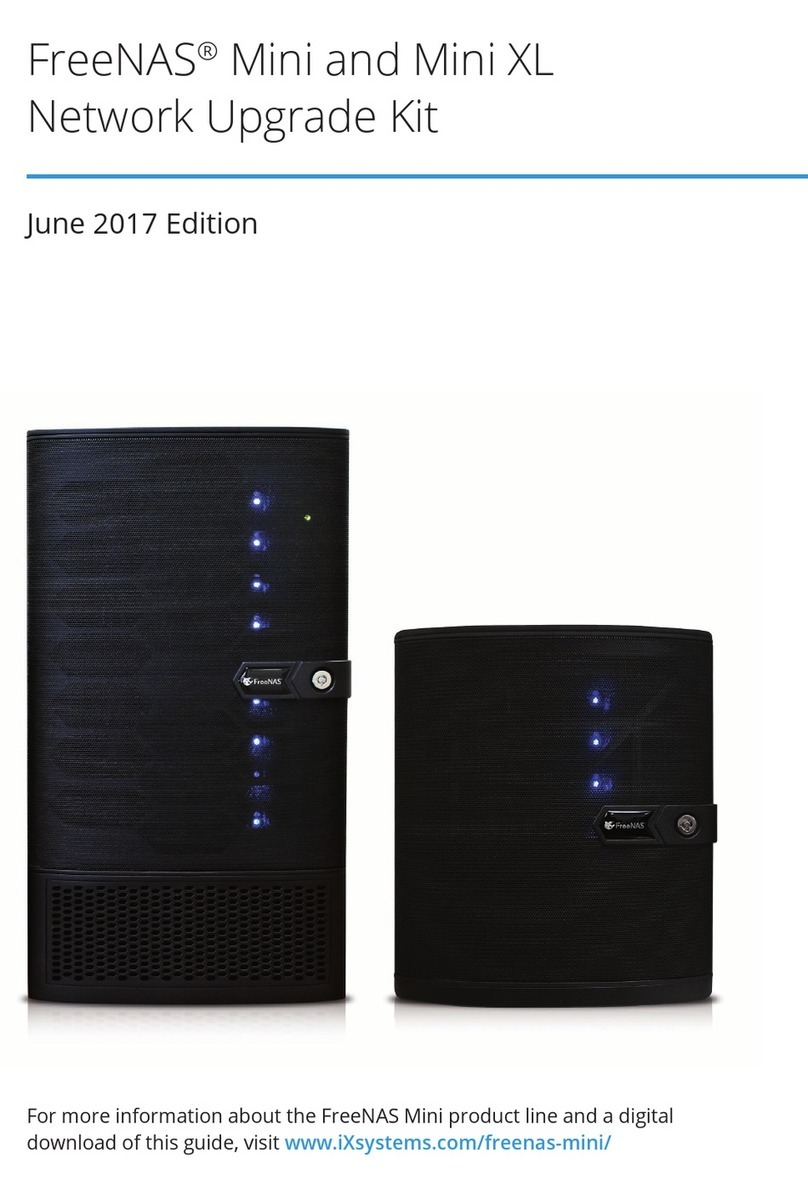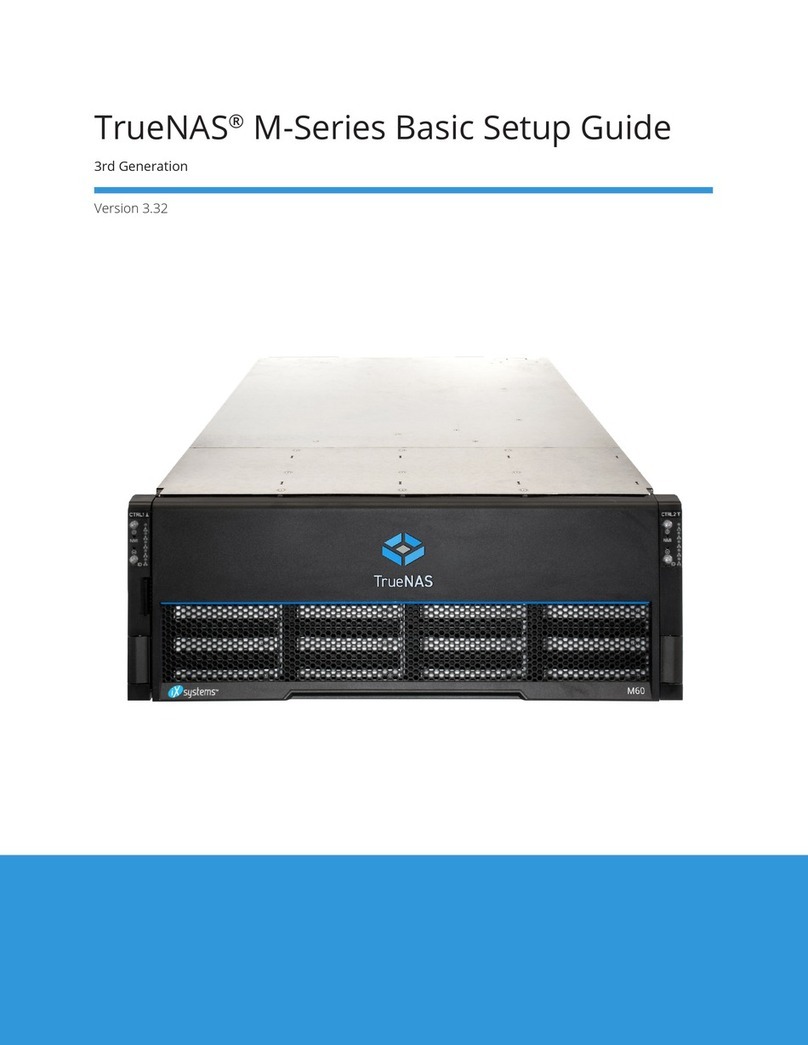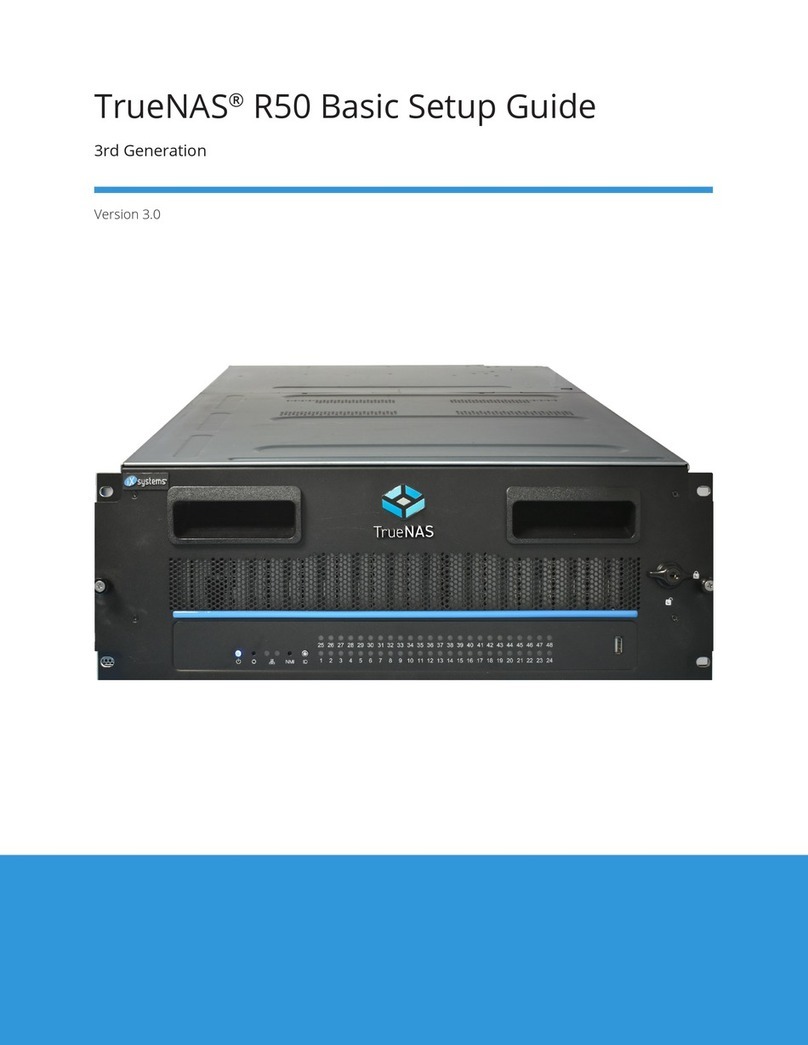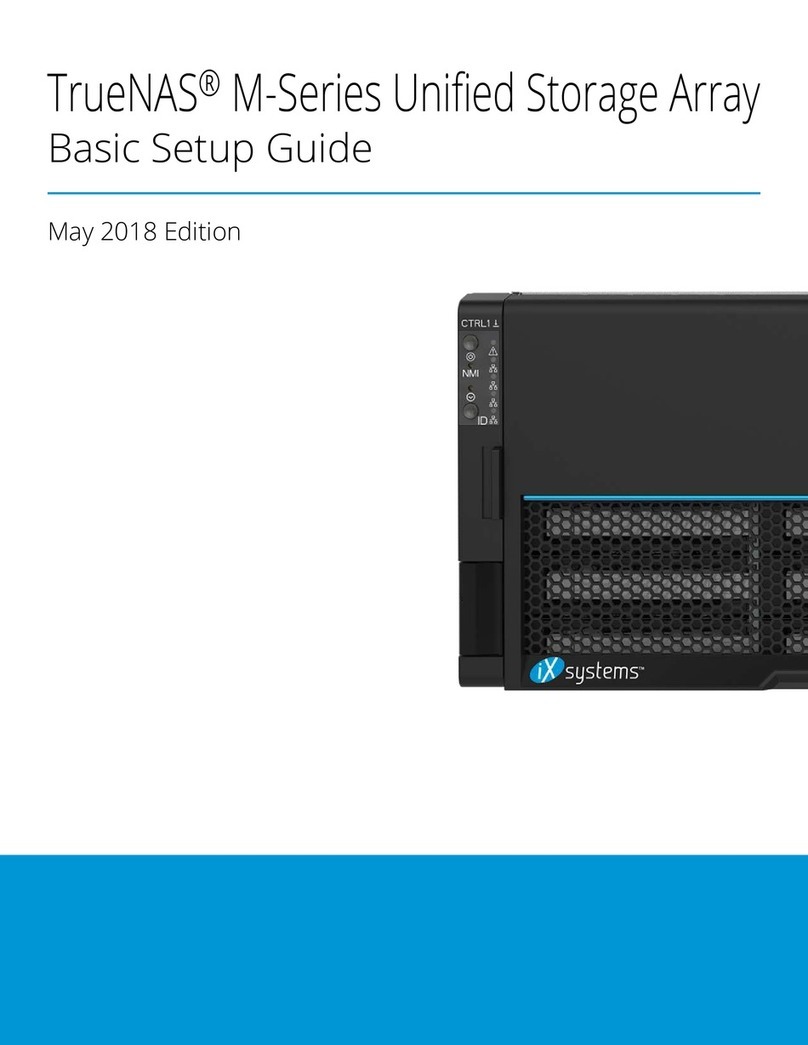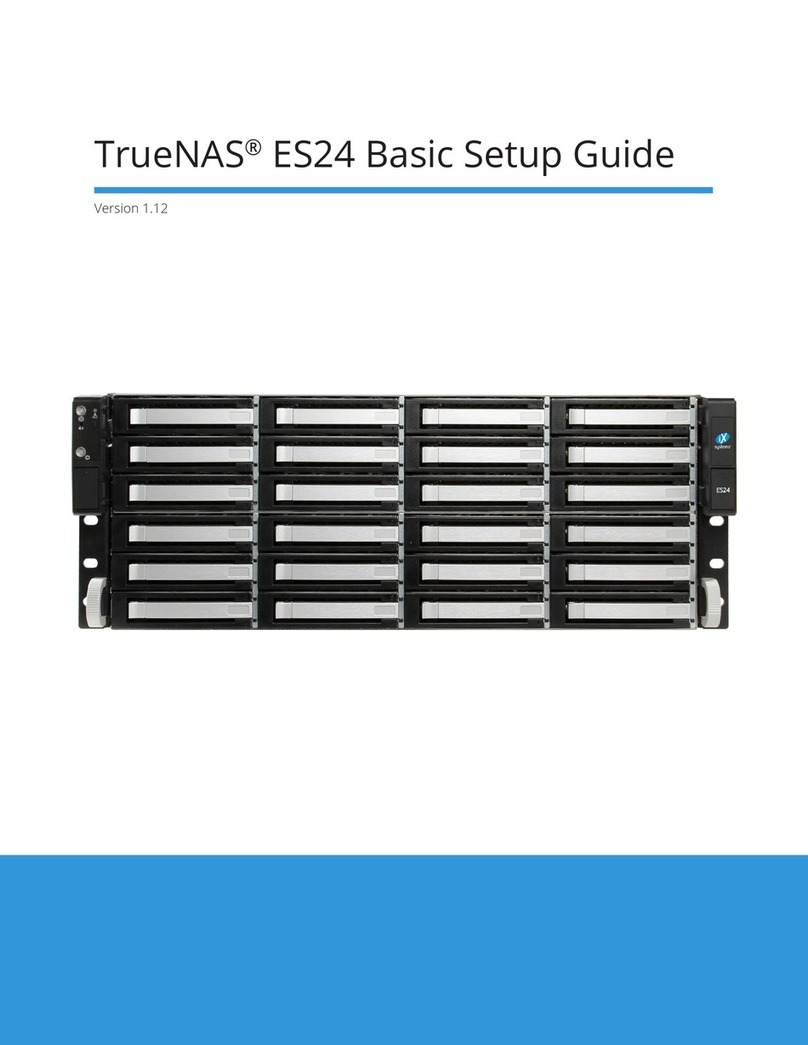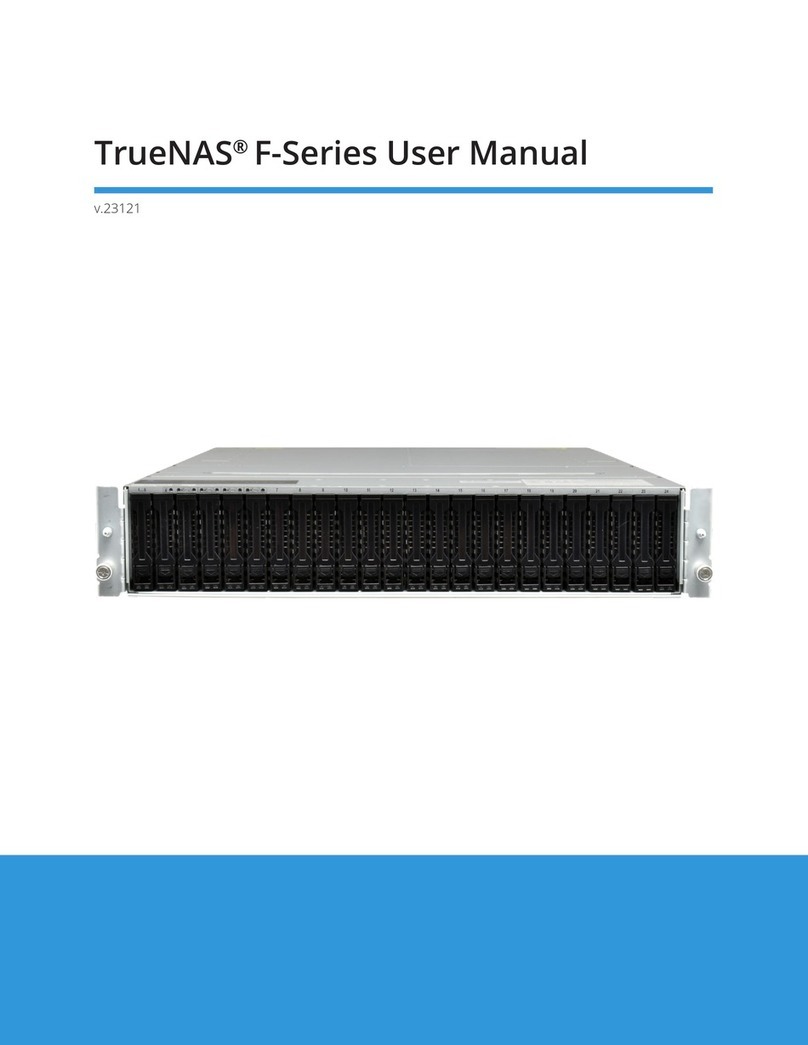5.4.2.1 Deploying SEDs ......................................... 42
5.4.2.2 Check SED Functionality .................................... 43
5.4.2.3 Managing SED Passwords and Data .............................. 44
5.5 View Enclosure .................................................. 45
5.6 Email ........................................................ 47
5.7 System Dataset .................................................. 48
5.8 Reporting ...................................................... 50
5.9 Alert Services ................................................... 50
5.10 Alert Settings .................................................... 52
5.11 Cloud Credentials ................................................. 53
5.12 SSH Connections ................................................. 57
5.12.1 Manual Setup ............................................... 59
5.12.2 Semi-Automatic Setup .......................................... 60
5.13 SSH Keypairs .................................................... 61
5.14 Tunables ...................................................... 61
5.15 Update ....................................................... 64
5.15.1 Preparing for Updates .......................................... 64
5.15.2 Updates and Trains ........................................... 65
5.15.3 Checking for Updates .......................................... 65
5.15.4 Saving the Configuration File ...................................... 67
5.15.5 Applying Updates ............................................. 68
5.15.6 Manual Updates ............................................. 68
5.15.7 Update in Progress ............................................ 69
5.15.8 Updating from the Shell ......................................... 69
5.15.9 Updating an HA System ......................................... 69
5.15.10If Something Goes Wrong ........................................ 71
5.15.11Upgrading a ZFS Pool .......................................... 71
5.16 CAs . . . . . . . . . . . . . . . . . . . . . . . . . . . . . . . . . . . . . . . . . . . . . . . . . . . . . . . . . 72
5.17 Certificates ..................................................... 76
5.18 Failover ....................................................... 81
5.19 Support ....................................................... 84
5.19.1 License Information ........................................... 85
5.19.2 Proactive Support ............................................ 85
5.19.3 Contact Support ............................................. 86
6 Tasks 87
6.1 Cron Jobs ...................................................... 87
6.2 Init/Shutdown Scripts ............................................... 89
6.3 Rsync Tasks .................................................... 90
6.3.1 Rsync Module Mode ........................................... 93
6.3.2 Rsync over SSH Mode .......................................... 93
6.4 S.M.A.R.T. Tests .................................................. 96
6.5 Periodic Snapshot Tasks ............................................. 97
6.5.1 Snapshot Autoremoval ......................................... 99
6.6 Replication .....................................................100
6.6.1 Replication Creation Wizard .......................................100
6.6.2 Advanced Replication Creation .....................................103
6.6.3 Replication Tasks .............................................107
6.6.4 Limiting Replication Times ........................................107
6.6.5 Replication Topologies and Scenarios .................................108
6.6.5.1 Star Replication .........................................108
6.6.5.2 Tiered Replication ........................................108
6.6.5.3 N-way Replication ........................................108
6.6.5.4 Disaster Recovery ........................................108
6.6.6 Troubleshooting Replication ......................................109
6.6.6.1 SSH ................................................109
6.6.6.2 Compression ...........................................109