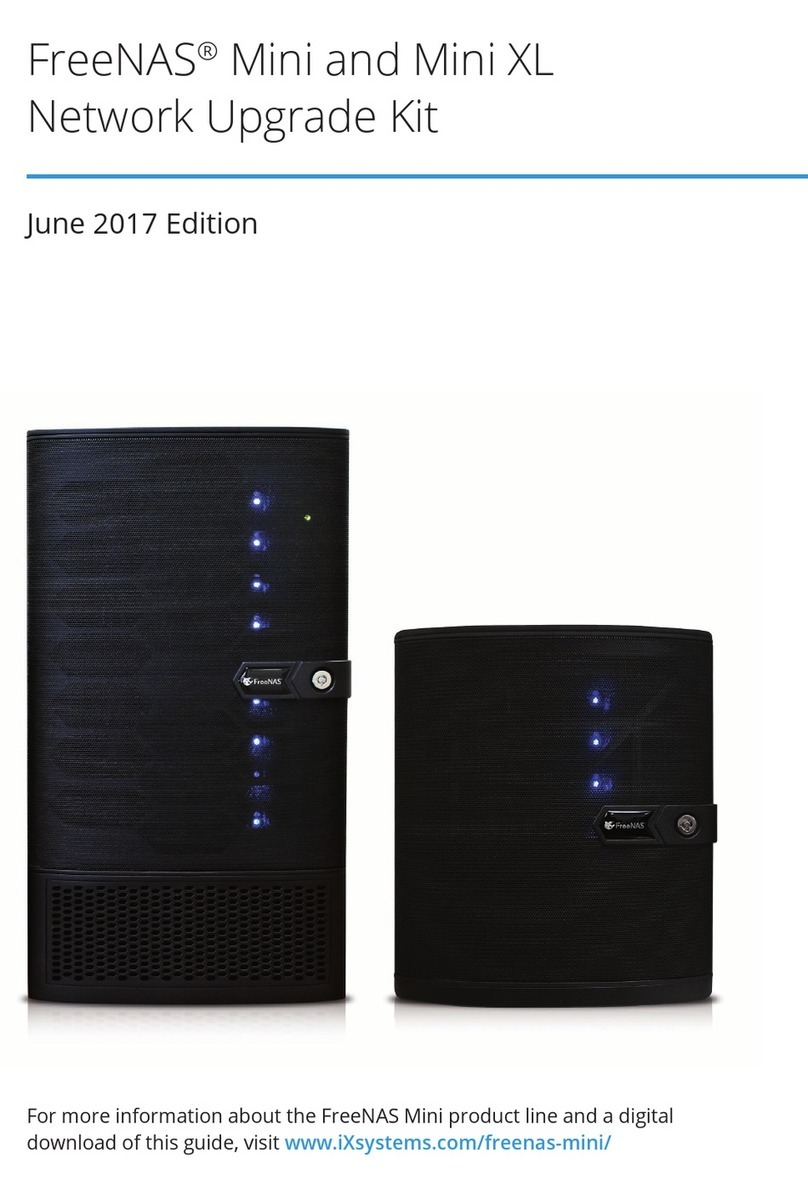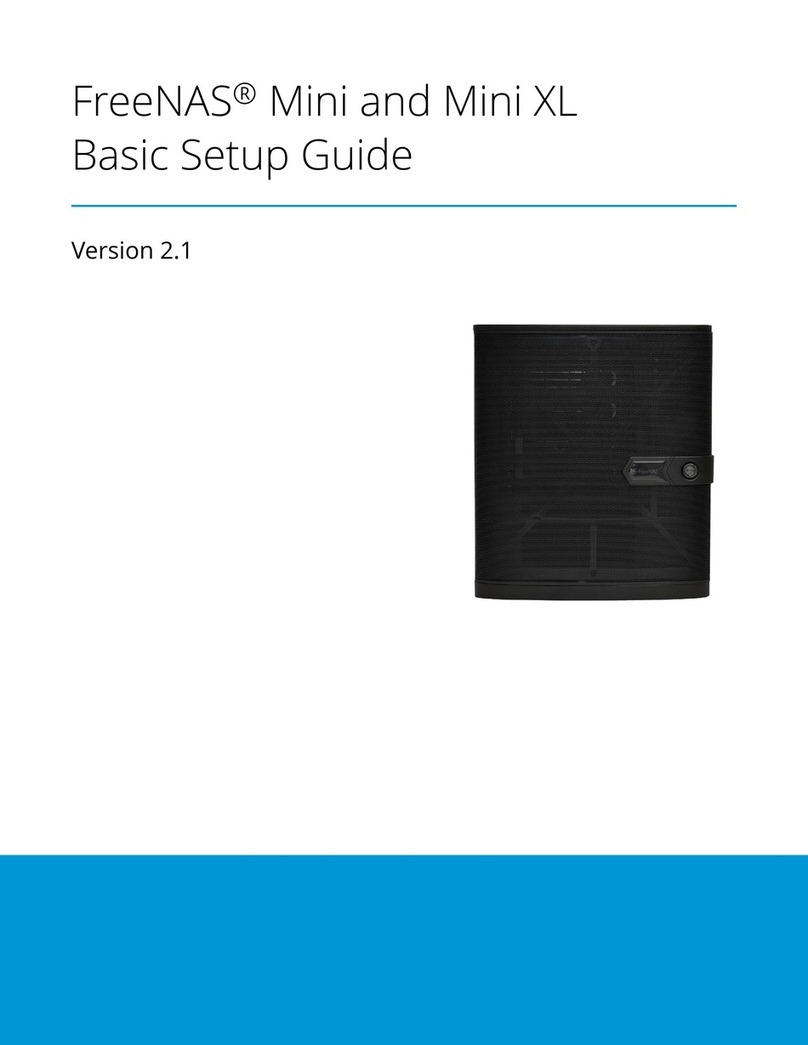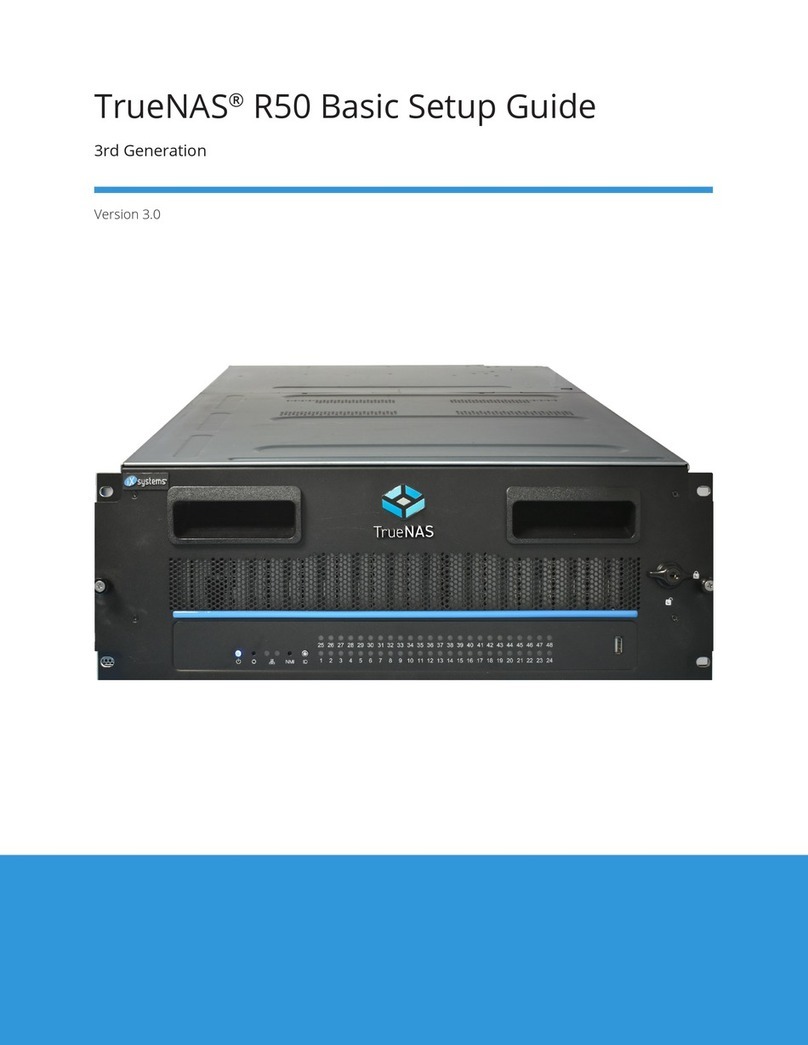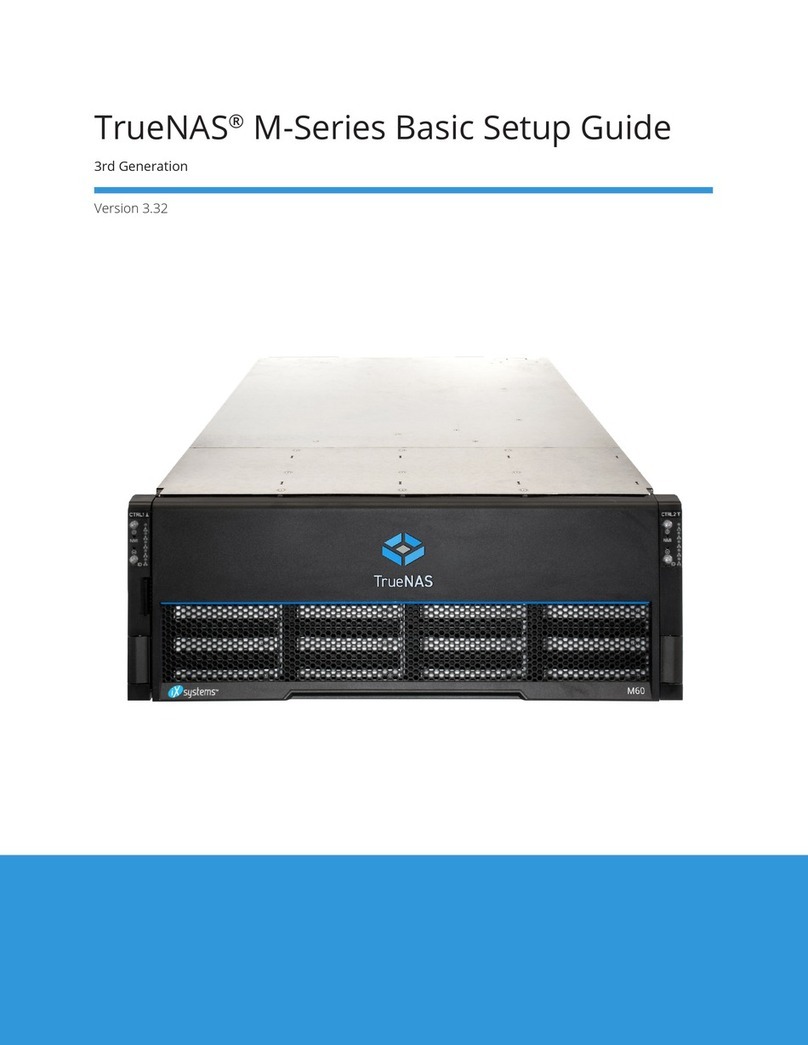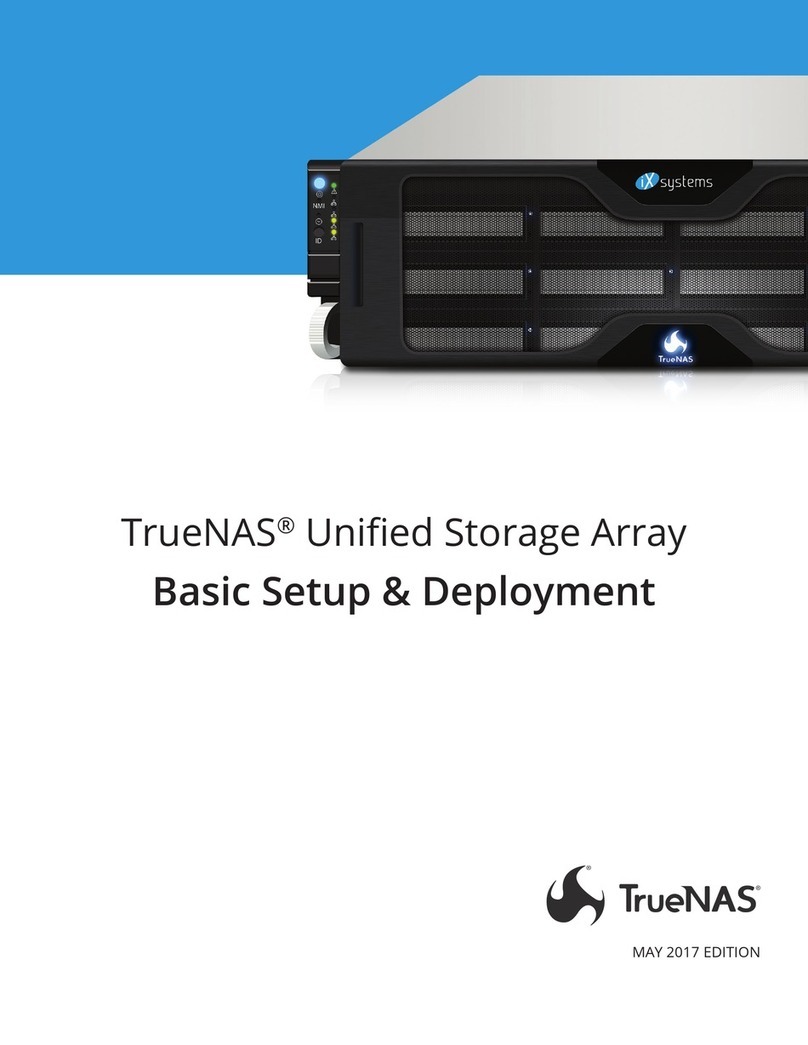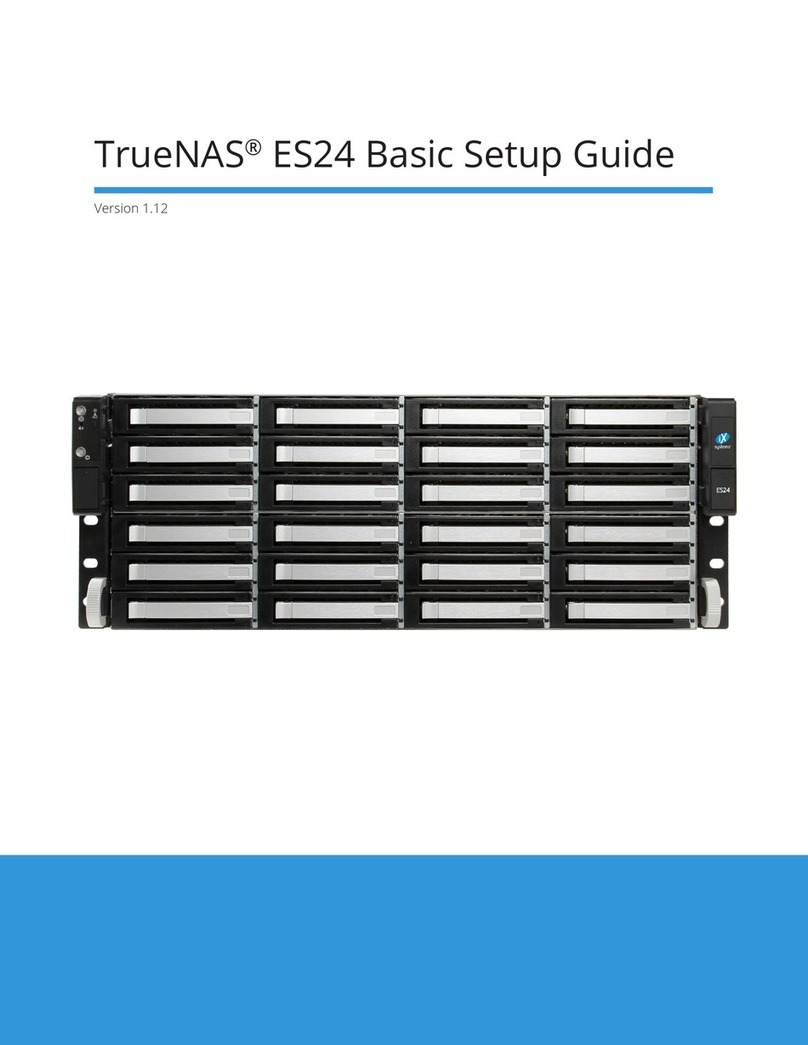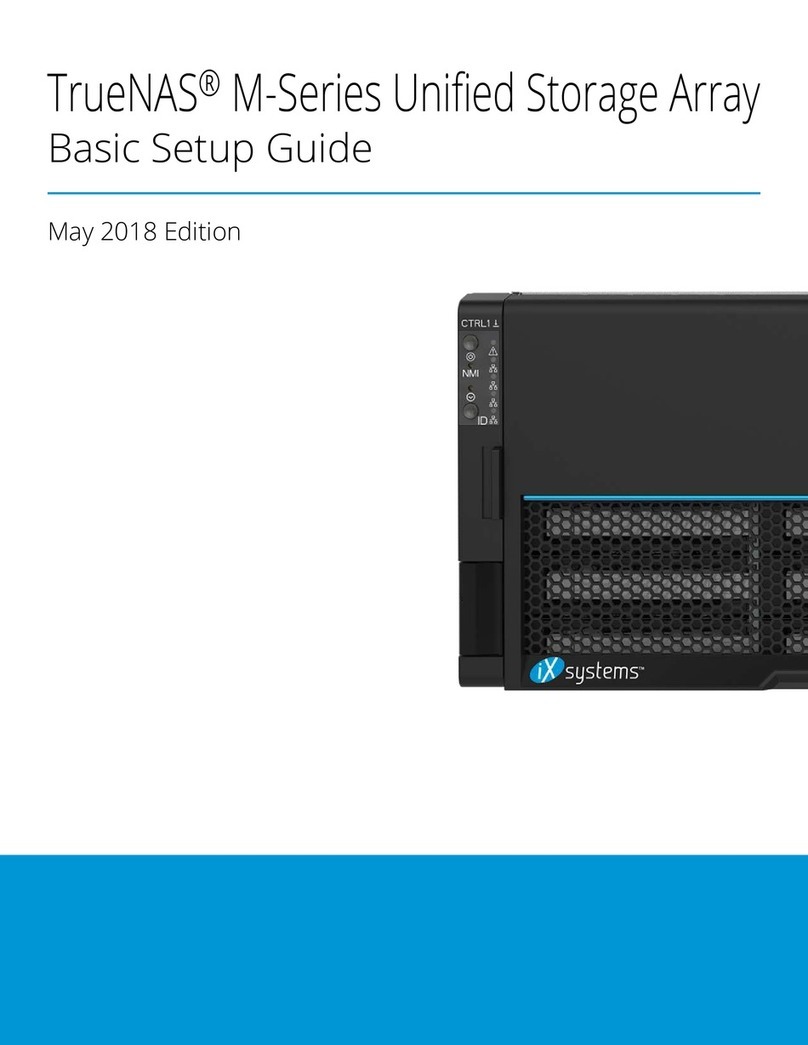v. 23121
Contents
1 Introduction ������������������������������������������������������������������������������������������������������������������������ 1
2 Safety �������������������������������������������������������������������������������������������������������������������������������� 2
2�2 Anti-Static Precautions ������������������������������������������������������������������������������������������������������ 2
2�3 Personal Protective Equipment (PPE) ������������������������������������������������������������������������������������� 2
2�4 Handling the System �������������������������������������������������������������������������������������������������������� 2
3 Specications ���������������������������������������������������������������������������������������������������������������������� 3
3�1 Enclosure ���������������������������������������������������������������������������������������������������������������������� 3
3�2 PCIe Population ��������������������������������������������������������������������������������������������������������������� 3
3�3 Memory Allocation ����������������������������������������������������������������������������������������������������������� 3
4 Space Requirements ������������������������������������������������������������������������������������������������������������� 3
5 Recommended Tools ������������������������������������������������������������������������������������������������������������� 3
6 Buttons, Ports, and Indicators ������������������������������������������������������������������������������������������������� 4
6�1 Front Indicators �������������������������������������������������������������������������������������������������������������� 4
6�2 Drive Indicators �������������������������������������������������������������������������������������������������������������� 4
6�3 Rear Buttons, Ports, and Indicators ��������������������������������������������������������������������������������������� 5
7 Racking Procedure ���������������������������������������������������������������������������������������������������������������� 6
7�1 Remove Chassis Rail from Rack Rail �������������������������������������������������������������������������������������� 6
7�2 Install the Chassis Rail on the System ������������������������������������������������������������������������������������ 7
7�3 Install the Rack Rail in the Rack �������������������������������������������������������������������������������������������� 8
7�4 Install the System in the Rack ���������������������������������������������������������������������������������������������� 9
7�5 Install the Cable Management Arm (CMA) ������������������������������������������������������������������������������ 10
8 Install Cables ���������������������������������������������������������������������������������������������������������������������� 10
8�1 NIC Cabling ������������������������������������������������������������������������������������������������������������������� 11
9 Unracking Procedure ����������������������������������������������������������������������������������������������������������� 12
9�1 Remove the CMA ������������������������������������������������������������������������������������������������������������ 12
9�2 Uninstall the System from the Rack ������������������������������������������������������������������������������������� 13
9�3 Remove the Rack Rails ����������������������������������������������������������������������������������������������������� 14
10 Drive Replacement ������������������������������������������������������������������������������������������������������������� 15
10�1 Remove Drive Tray �������������������������������������������������������������������������������������������������������� 15
10�2 Remove a Drive From a Tray �������������������������������������������������������������������������������������������� 16
10�3 Install a Drive in a Tray ��������������������������������������������������������������������������������������������������� 16
10�4 Install a Drive Tray in the System ��������������������������������������������������������������������������������������� 17
11 BMC Credentials ���������������������������������������������������������������������������������������������������������������� 18
11�1 Default Password ��������������������������������������������������������������������������������������������������������� 18
11�2 Changing BMC Password ������������������������������������������������������������������������������������������������ 18
12 Additional Resources ���������������������������������������������������������������������������������������������������������� 19
13 Contacting iXsystems ��������������������������������������������������������������������������������������������������������� 19
Copyright © 2023 iXsystems, Inc. All rights reserved. All trademarks are the property of their respective owners.