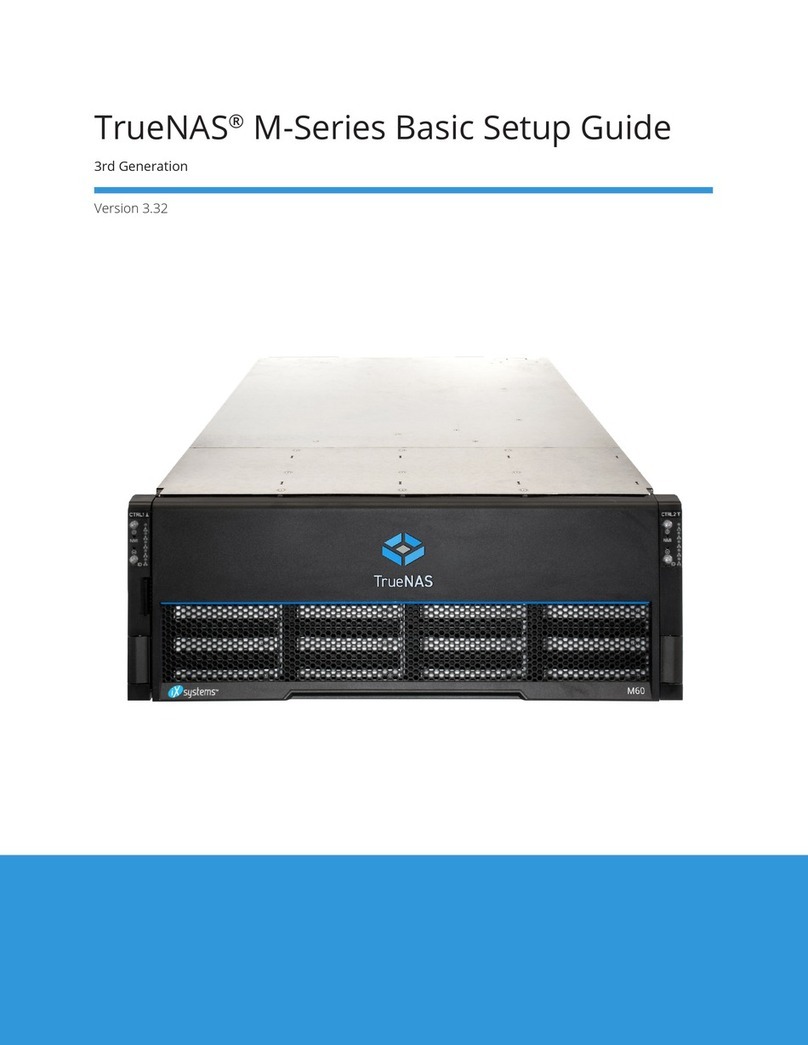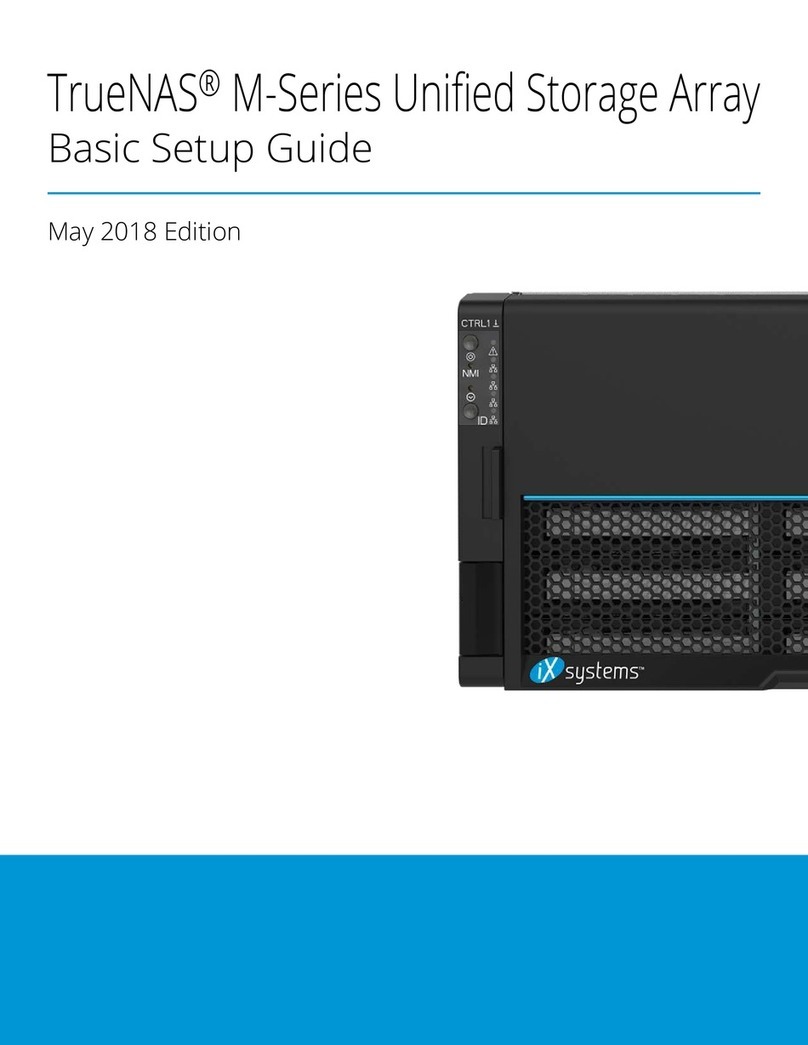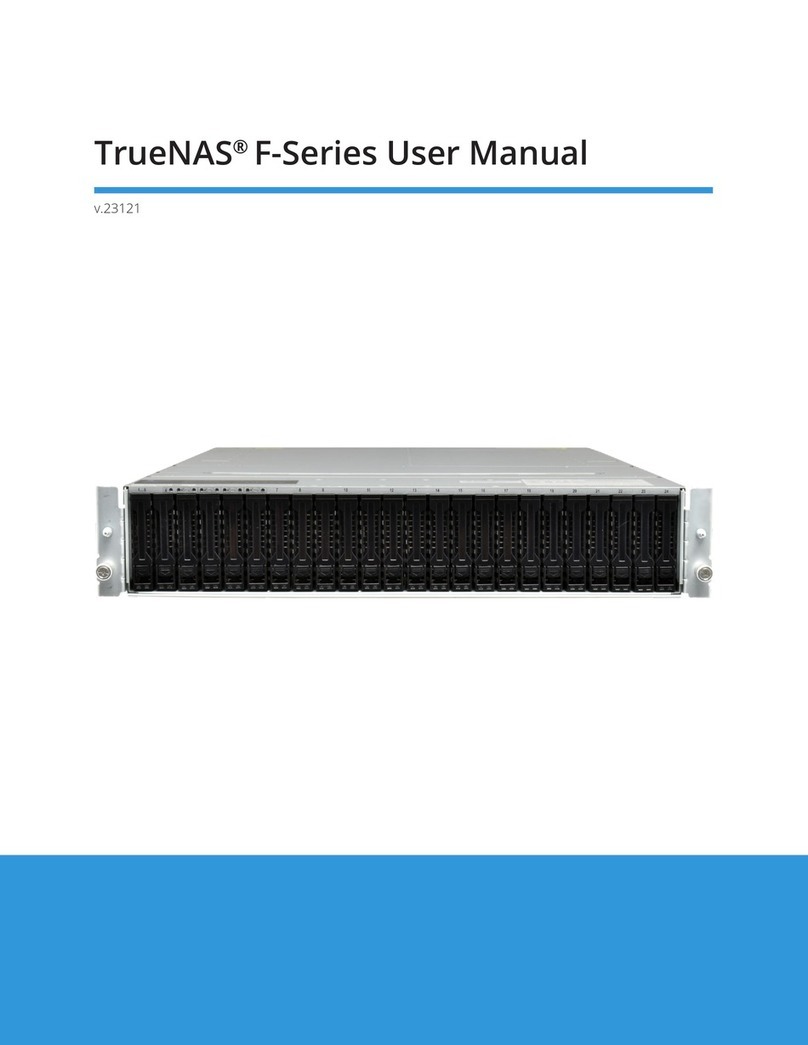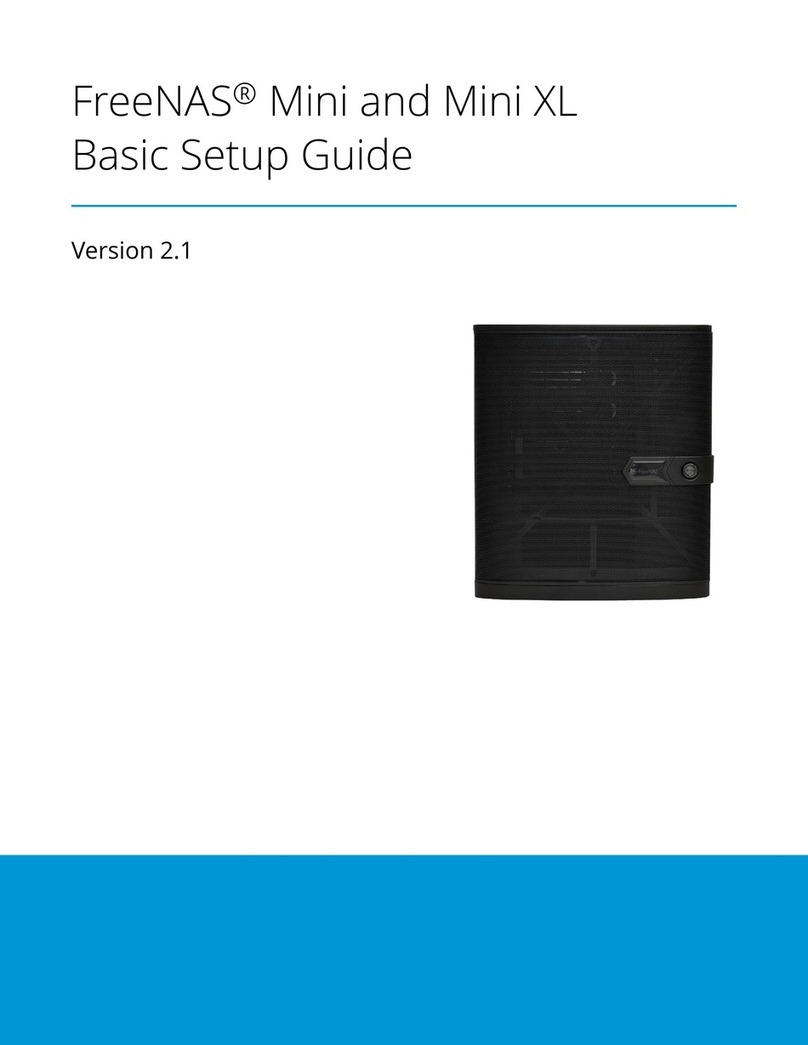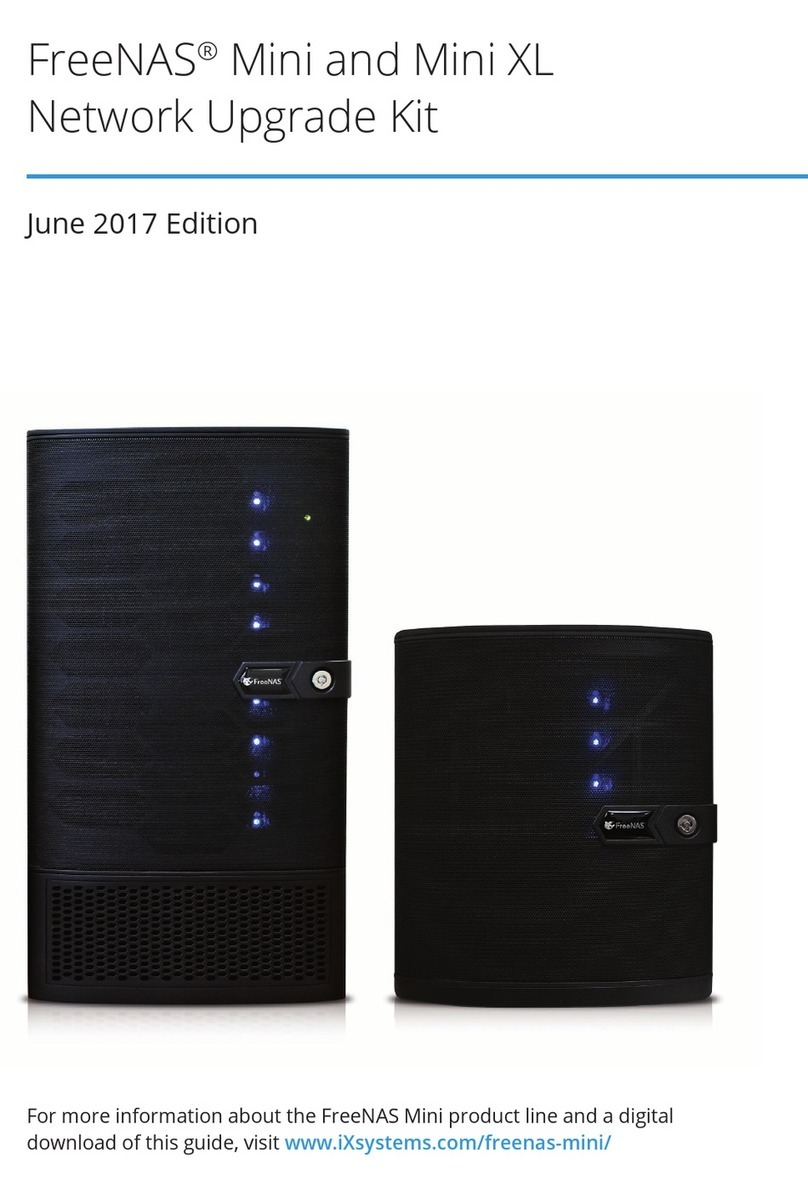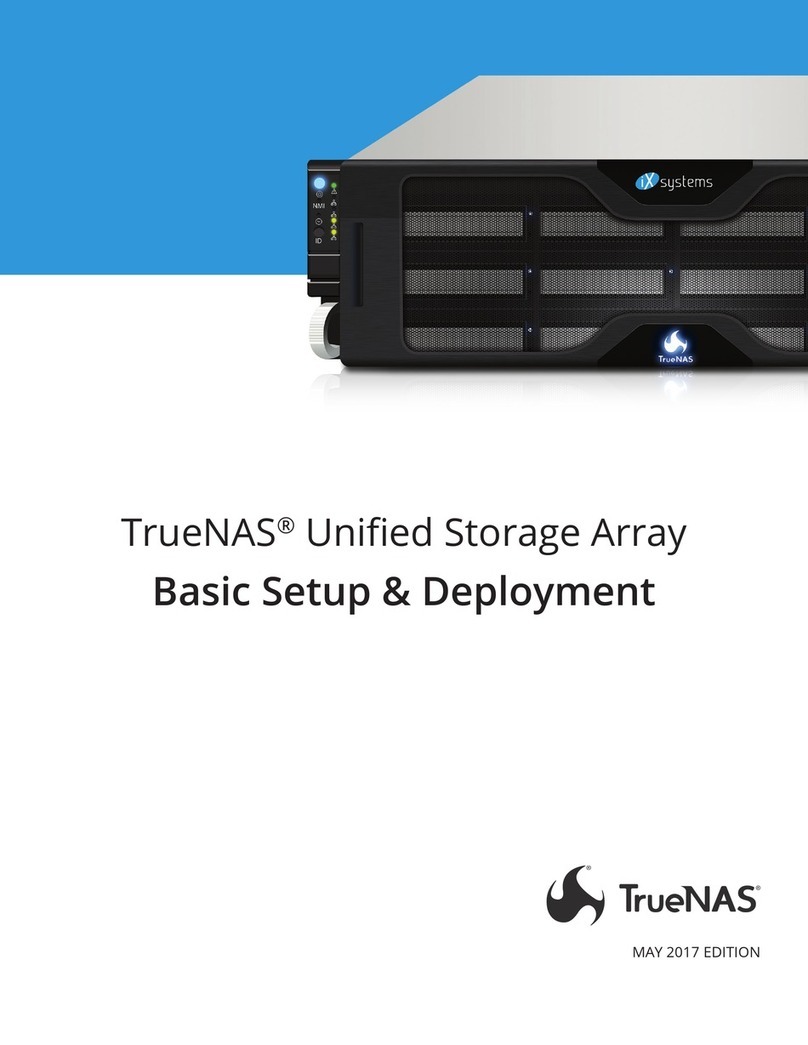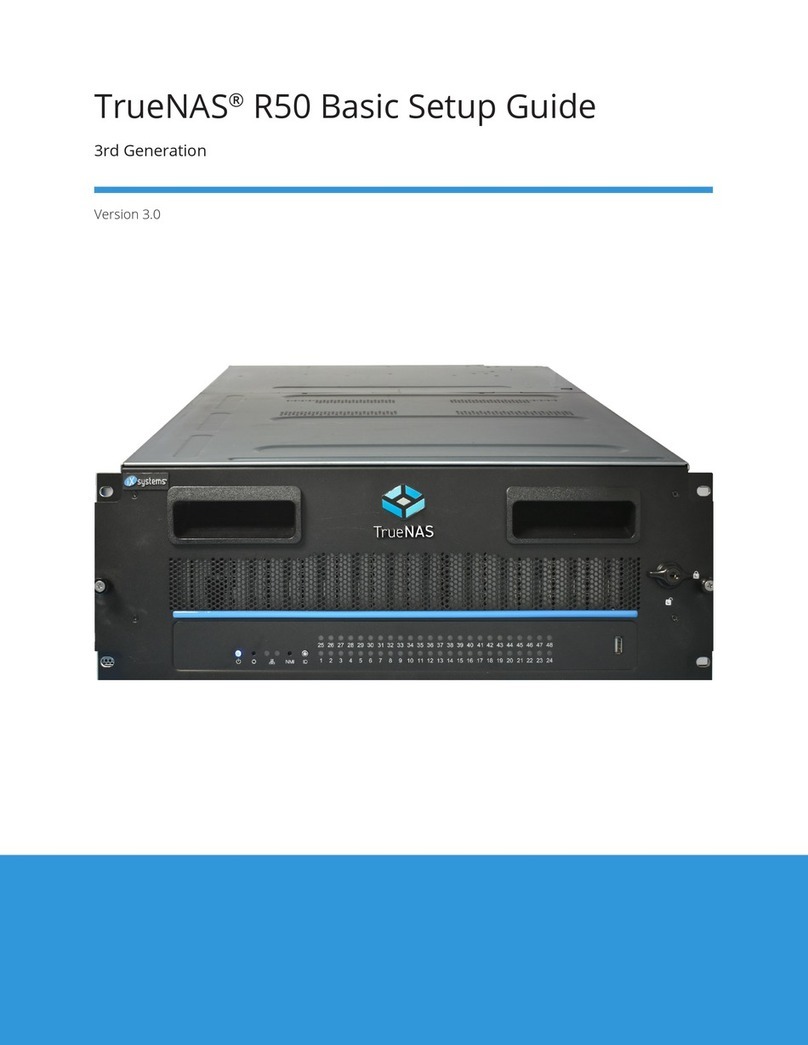Contents
1 Introduction ������������������������������������������������������������������������������������������������������������������������ 1
1�1 Safety �������������������������������������������������������������������������������������������������������������������������� 1
1�1�1 Static Discharge ���������������������������������������������������������������������������������������������������������������������� 1
1�1�2 Handling the System ���������������������������������������������������������������������������������������������������������������� 1
2�1 Requirements ���������������������������������������������������������������������������������������������������������������� 1
2 ES24 Components ����������������������������������������������������������������������������������������������������������������� 2
2�1 Front Indicators �������������������������������������������������������������������������������������������������������������� 3
2�2 Rear Components and Ports ����������������������������������������������������������������������������������������������� 3
3 Rack the System ������������������������������������������������������������������������������������������������������������������� 4
3�1 Separate the Cabinet Rails from the Rack Rails ������������������������������������������������������������������������� 4
3�2 Mount the Chassis Rails ���������������������������������������������������������������������������������������������������� 4
3�3 Mount the Rack Rails �������������������������������������������������������������������������������������������������������� 4
3�4 Mount the System in the Rack ��������������������������������������������������������������������������������������������� 5
4 Install Drives ����������������������������������������������������������������������������������������������������������������������� 6
5 Connect Power Cables ������������������������������������������������������������������������������������������������������������ 7
5�1 Program Power Loss Mode ������������������������������������������������������������������������������������������������ 7
6 Connect SAS Cables ��������������������������������������������������������������������������������������������������������������� 8
6�1 X-Series ������������������������������������������������������������������������������������������������������������������������ 8
6�2 R-Series ������������������������������������������������������������������������������������������������������������������������ 9
6�2�1 R20 ������������������������������������������������������������������������������������������������������������������������������������� 9
6�2�2 R40 ������������������������������������������������������������������������������������������������������������������������������������ 10
6�2�3 R50 ������������������������������������������������������������������������������������������������������������������������������������ 11
6�3 M-Series ���������������������������������������������������������������������������������������������������������������������� 12
6�3�1 M40 ����������������������������������������������������������������������������������������������������������������������������������� 12
6�3�2 M50 and M60 ����������������������������������������������������������������������������������������������������������������������� 13
7 Additional Resources ������������������������������������������������������������������������������������������������������������ 14
8 Contacting iXsystems ����������������������������������������������������������������������������������������������������������� 14
Copyright © 2023 iXsystems, Inc. All rights reserved. All trademarks are the property of their respective owners.