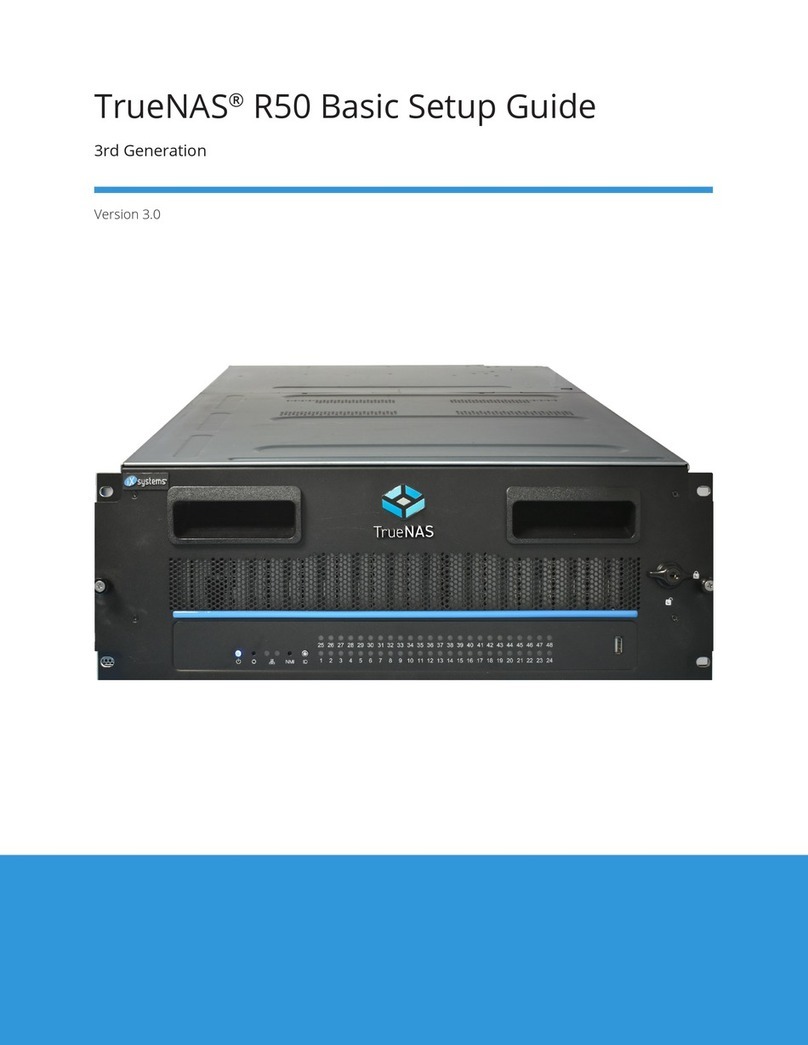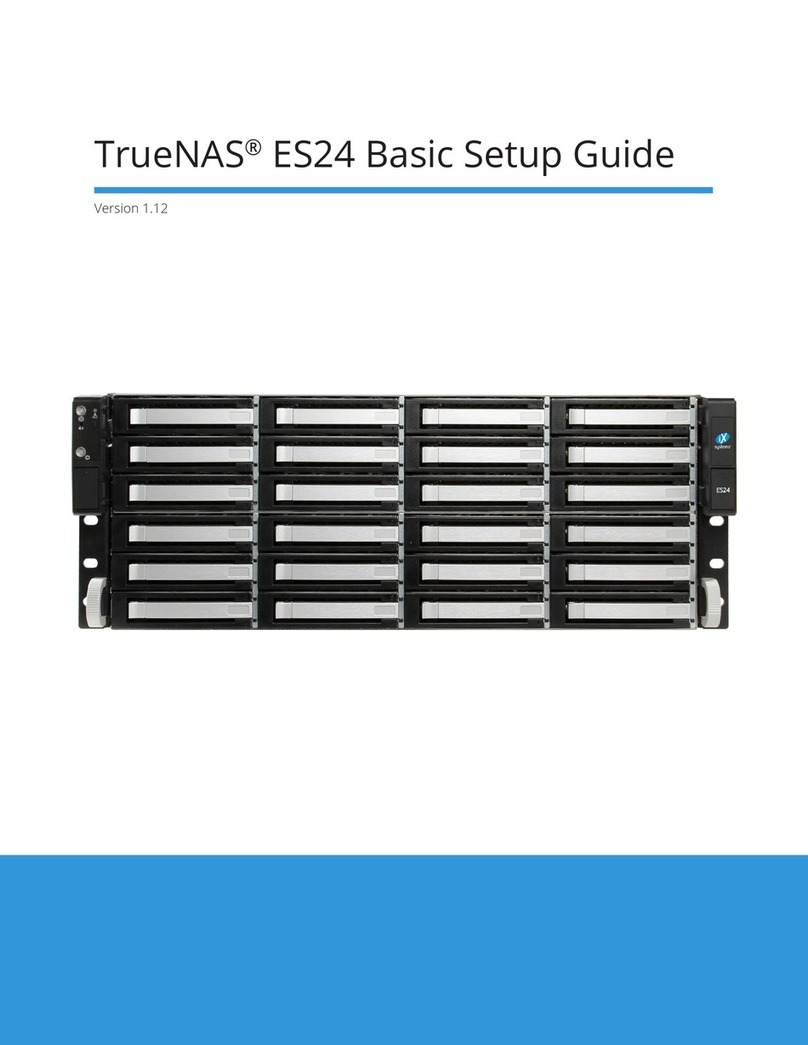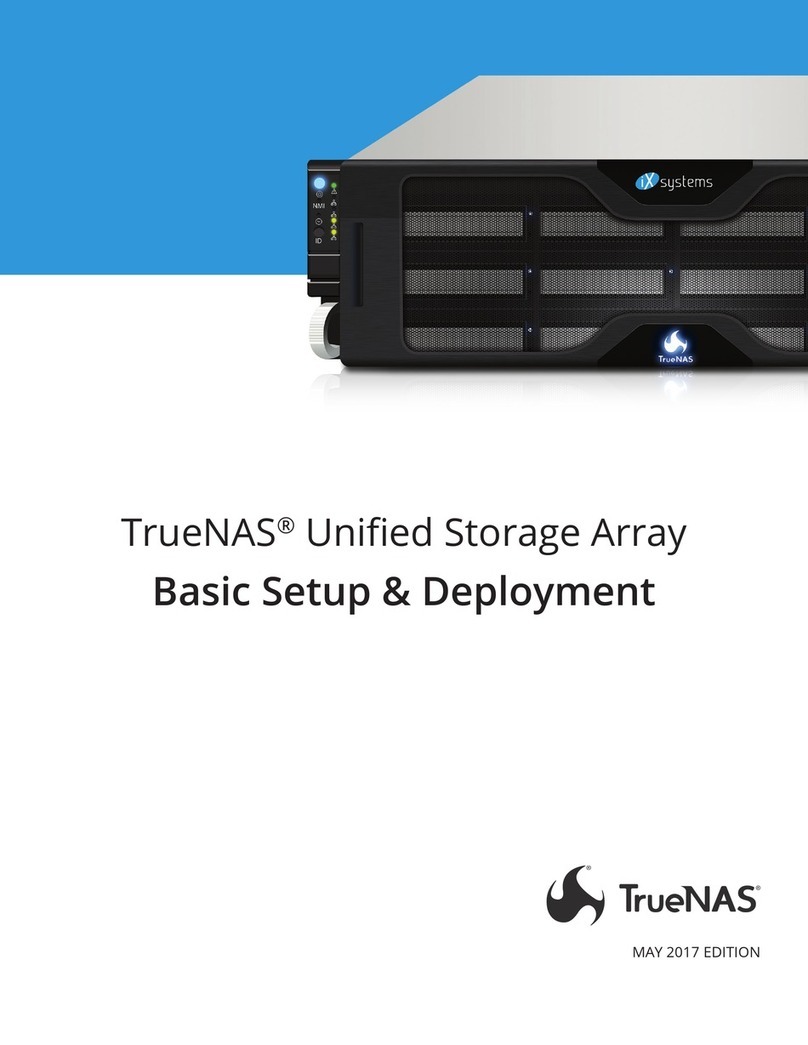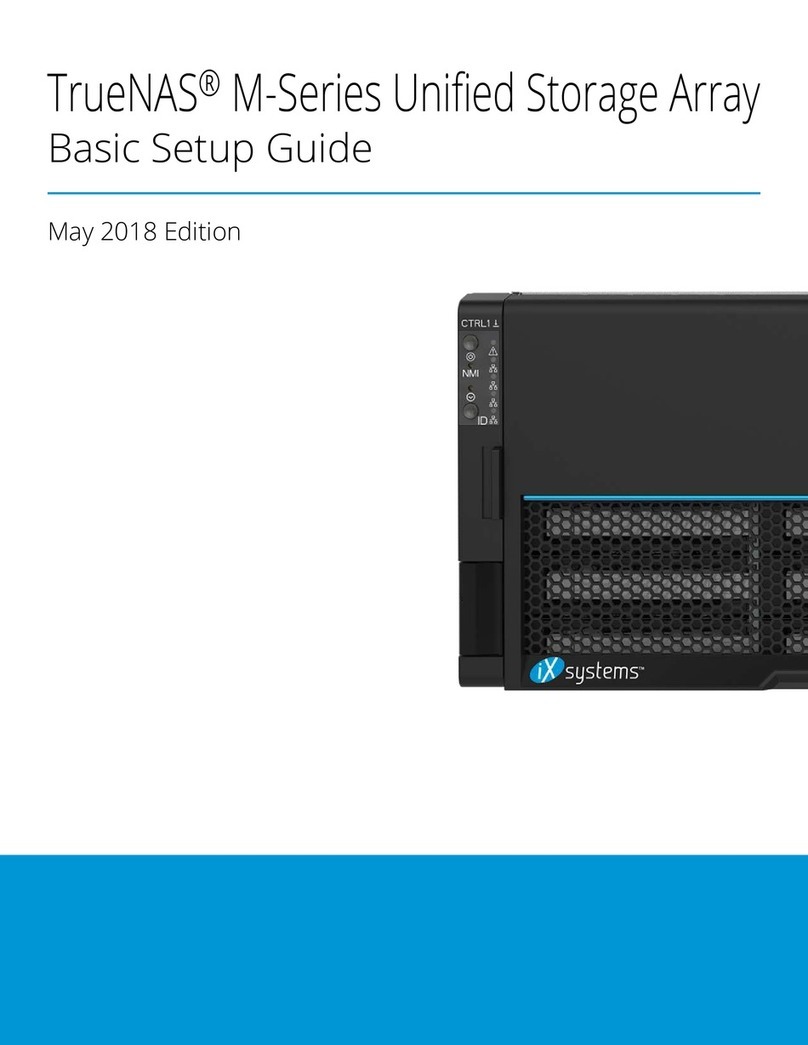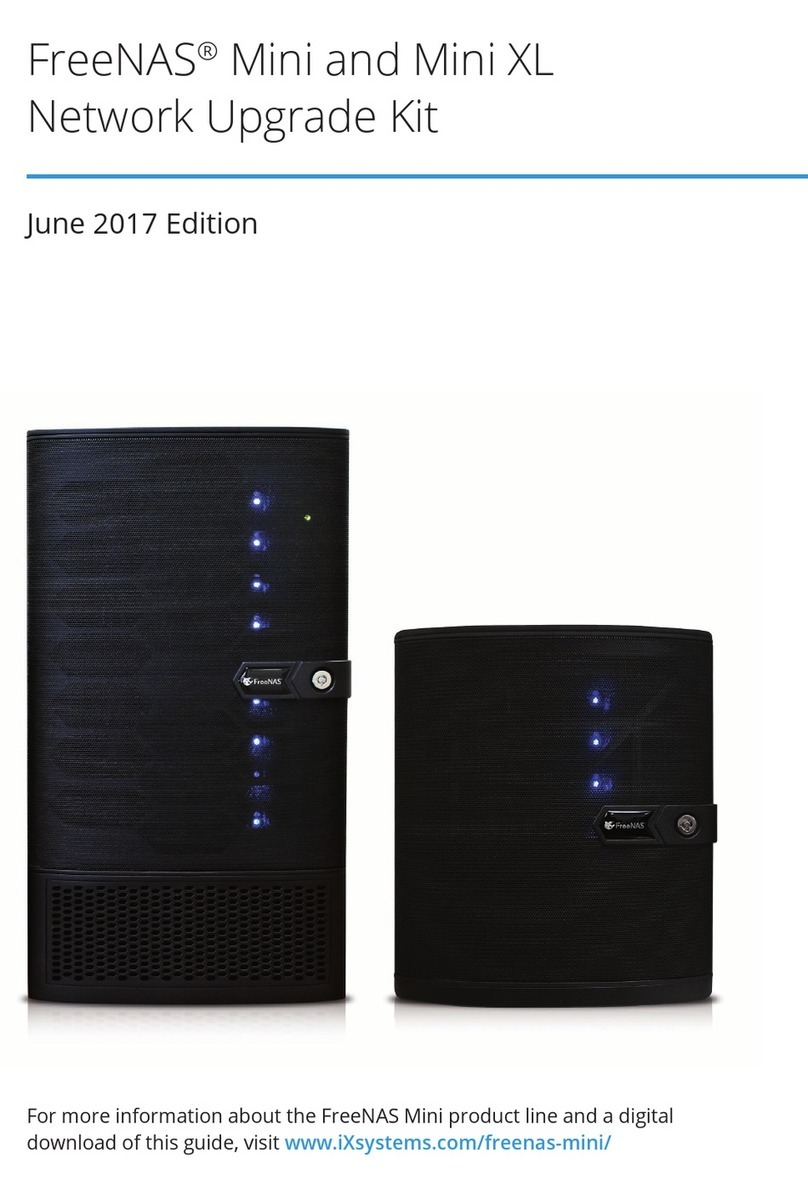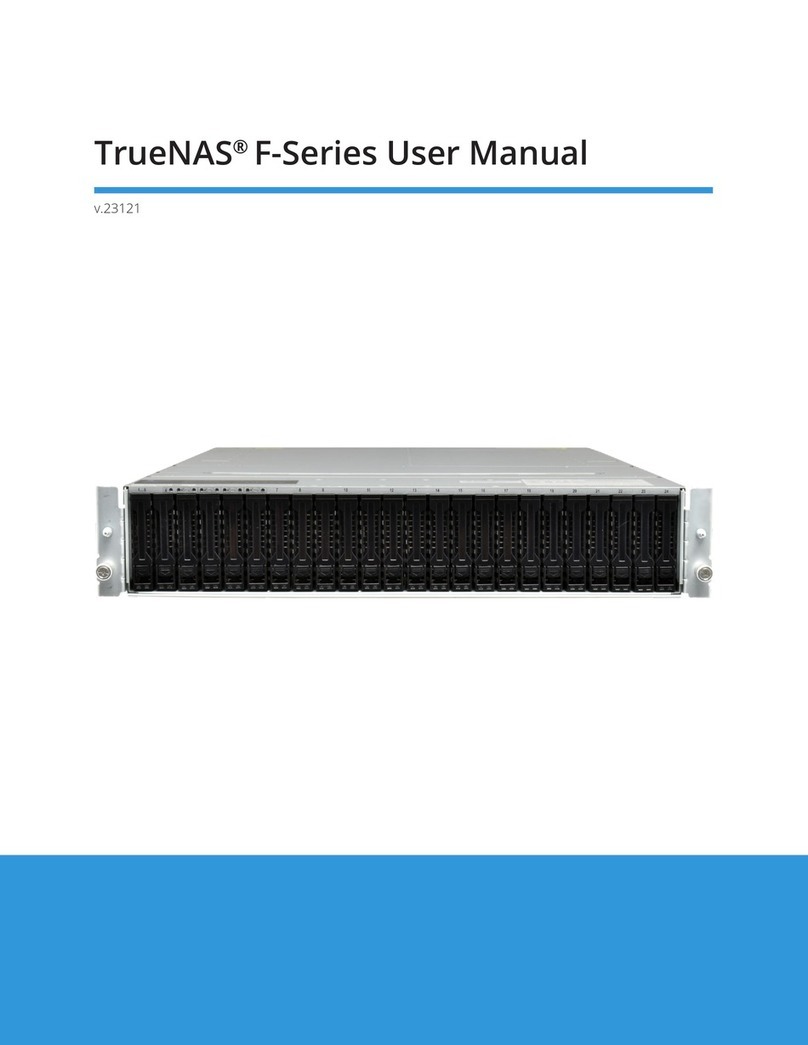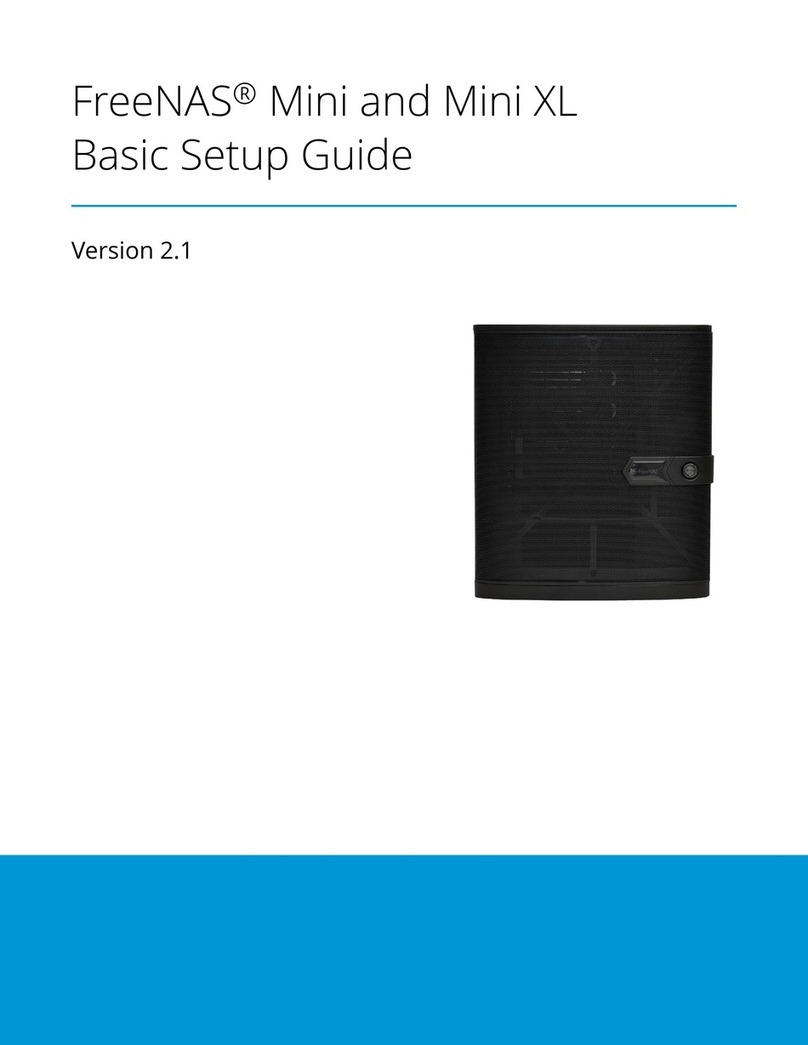Page 1
The 3rd Generation M-Series Unified Storage Array is a 4U, 24-bay, hybrid data storage array. It has redundant
power supplies, and two TrueNAS controllers.
1 Introduction
1.1 Safety
1.2 Requirements
1.1.1 Static Discharge
1.1.2 Handling the System
We recommend these tools when installing an M-Series system in a rack:
• #2 Philips head screwdriver
• Flat head screwdriver
• Tape measure
• Level
Static electricity can build up in your body and discharge when touching conductive materials. Electrostatic
Discharge (ESD) is harmful to sensitive electronic devices and components� Keep these safety recommendations in
mind before opening the system case or handling non-hot-swappable system components:
• Turn o the system and remove power cables before opening the case or touching internal components.
• Place the system on a clean, hard work surface like a wooden tabletop. Using an ESD dissipative mat can also
help protect the internal components�
• Touch the metal chassis with your bare hand to dissipate static electricity in your body before touching any
internal components, including components not yet installed in the system. Using an anti-static wristband and
grounding cable is another option.
• Store all system components in anti-static bags.
You can find more preventative tips and details about ESD at https://www�wikihow�com/Ground-Yourself-to-Avoid-
Destroying-a-Computer-with-Electrostatic-Discharge�
Hold the system from the sides or bottom whenever possible. Always be mindful of loose cabling or connectors,
and avoid pinching or bumping these elements whenever possible.
These instructions use “left” and “right” according to your perspective when facing the front of a system or rack�
The 3rd Generation TrueNAS M-Series systems have a unified chassis design that allows customers to upgrade
them with more powerful controllers. Customers can upgrade an M30 to an M40, or an M50 to an M60. Speak
with an iXsystems Sales or Support Representative for more information�
Your system comes with the TrueNAS operating system preloaded�
Review the safety considerations and hardware requirements before installing an M-Series system into a rack.
The M-Series weighs 75 lbs unloaded and requires a minimum of two people to lift�
Never attempt to lift an M-Series system loaded with drives! Install the system in a rack before adding drives,
and remove drives before de-racking the system.
When handling rails, system components, or drives, never force movement if a piece seems stuck. Gently
removing the part and check for pinched cables or obstructing material before installing it again. Installing a
component with excessive force can damage the system or cause personal injury�