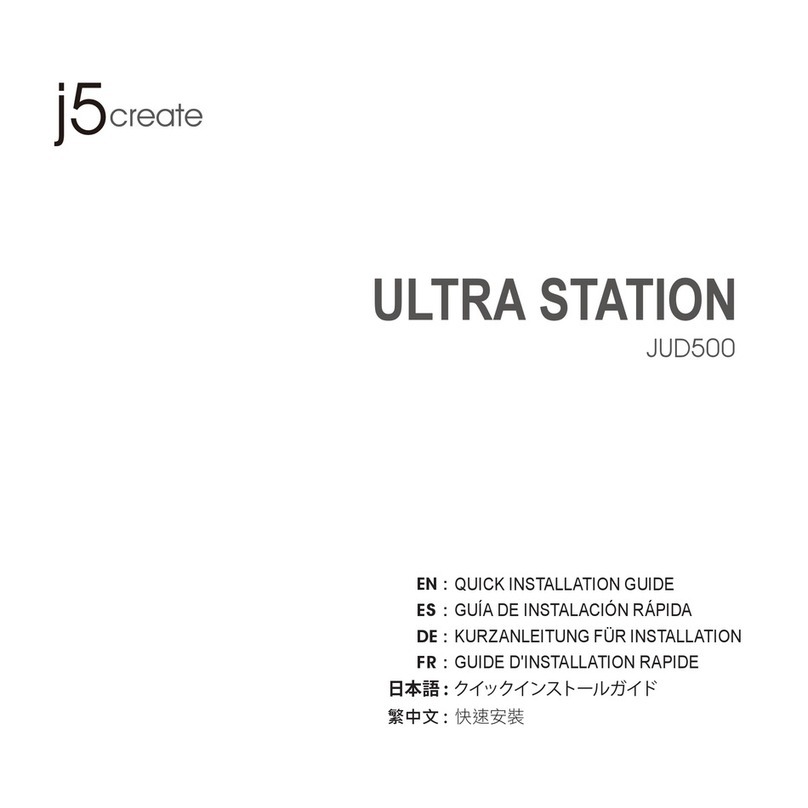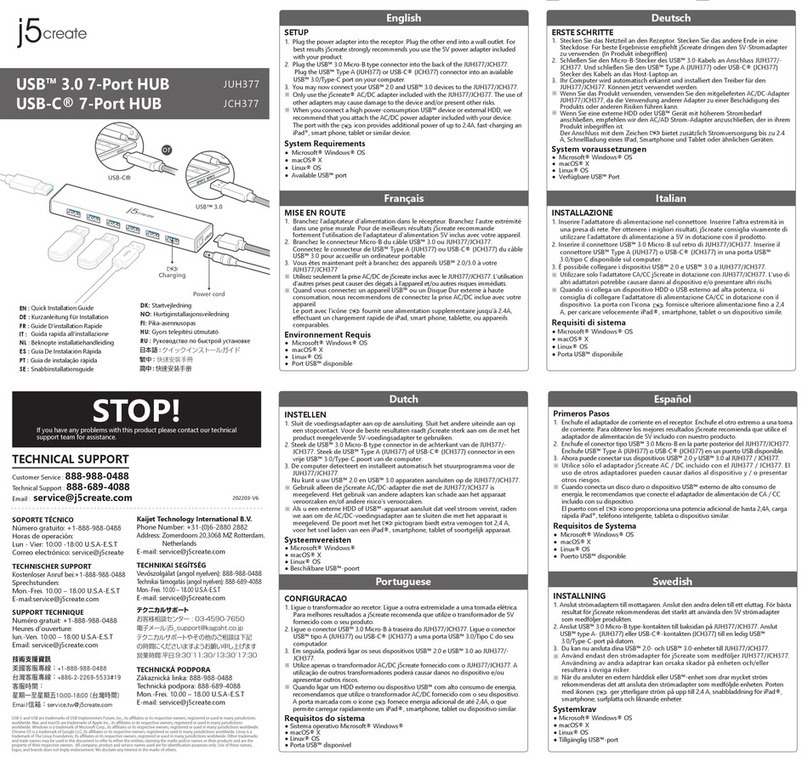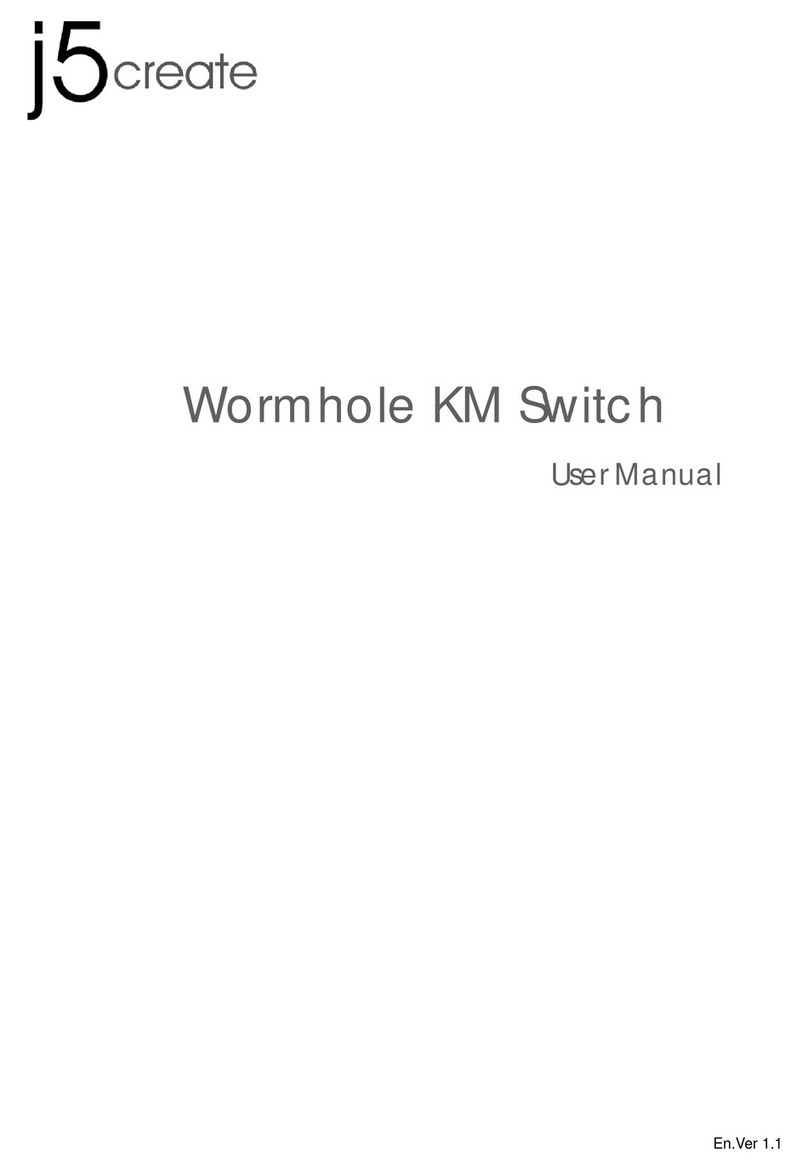9
English
EN
USER MANUALWORMHOLE SWITCH
R MANUAL
dows OS.
omputer by
function You
of sharing
nctions, the
Use only the Hotkey to switch:
Clipboard Share Options:
Others
Show Connection Information: Un-checking this setting means the launch page will not be shown
when you start up the device.
※
Resident this Application: When you choose this setting the wormhole switch program
automatically sets up every time you connect the wormhole device.
Enable Access for System Hotkey: Choose this setting to activate the Hotkey function.
※
Double Click the System Tray Icon to Turn Sharing On/Off Temporarily: Enable/disable the clipboard
sharing and keyboard/mouse control functions by simply double clicking the
icon on the bottom right-hand side of the taskbar.
※
Send Ctrl-Alt-Del to another computer This option allows for alternative key options for the
[Ctrl-Alt-Del]command for the second
※
®
Online Update: Check and latest version of software for the wormhole.
1. Please make sure you are connected to the internet and Do Not disconnect the
wormhole during the driver update.
2. Remove the wormhole cable from the slave computer.
Select Online Update
After you have finished the installation process, disconnect and then reconnect
the wormhole device on both computers.
About wormhole switch: Software version information can be found here.
Quit USB Switch/Exit: The wormhole switch can be uninstalled in the confirmation box.
TECHNICAL SUPPORT
If you have any issues using this product, please follow the instructions below before returning this
product to the store.
1. The User Manual
Contains detailed instructions and a troubleshooting section; many common issues can
be easily resolved by reading the user manual.
2. Online Support
Please visit the j5create website (www.j5create.com) to find the latest software for your
device. If you still experience the same issue, you can submit a via email at
[email protected]om
. Our j5create technical support team will reply to you within the next 24 business hours.
Telephone Support
Please call us at +1-888-689-4088 and one of our support technicians will be very happy to
assist you.
Customer Service:
Toll free number: +1-888-988-0488
Technical Support:
Toll free number: +1-888-689-4088
Email: service@j5create.com
Please contact during business hours. E.S.T Monday- Friday
for further assistance.
®
®
TM
This option is only available on macOS®computers.