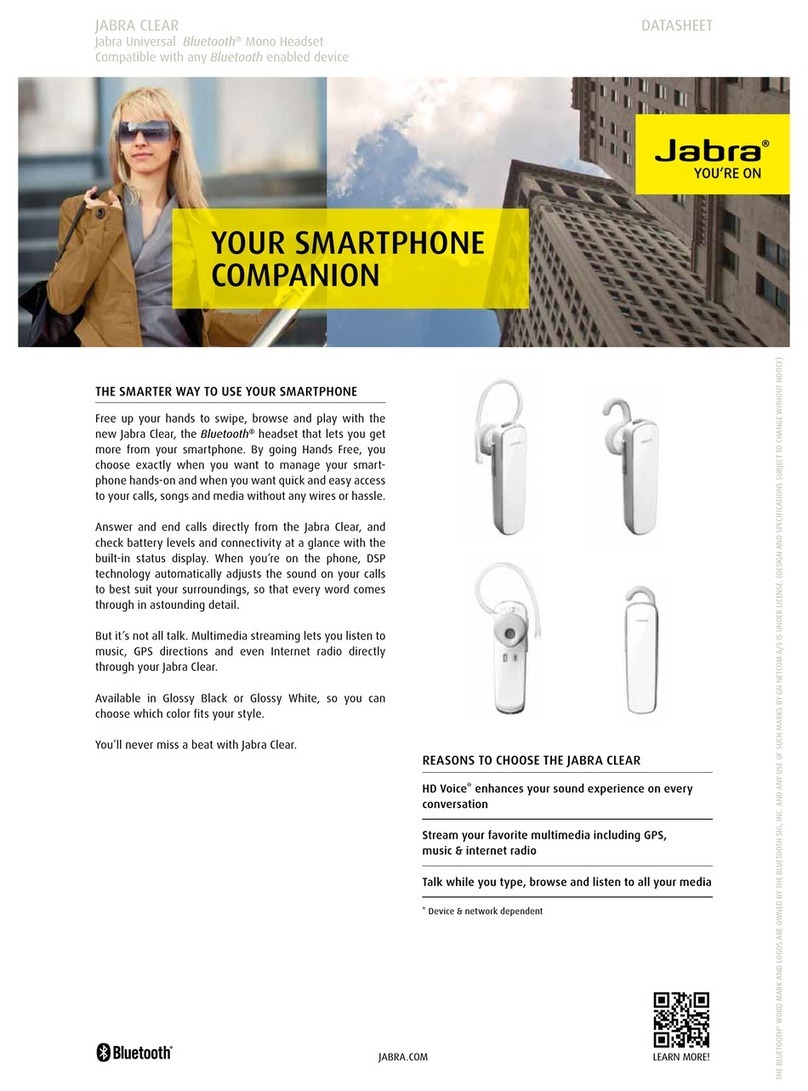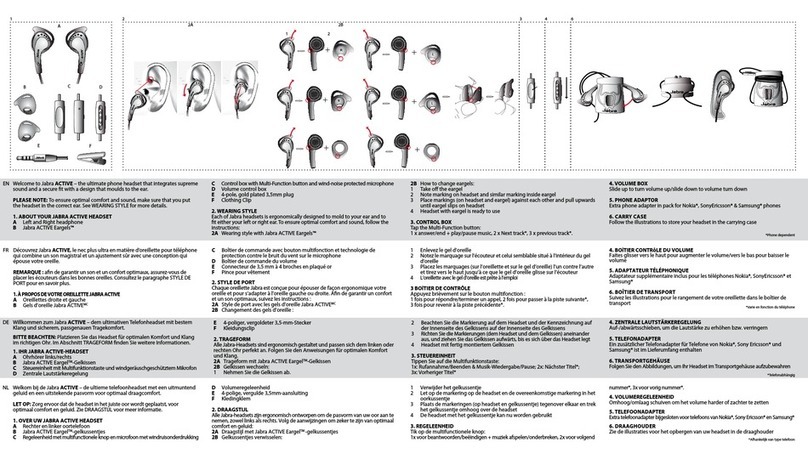Jabra GO 6470 User manual
Other Jabra Headset manuals
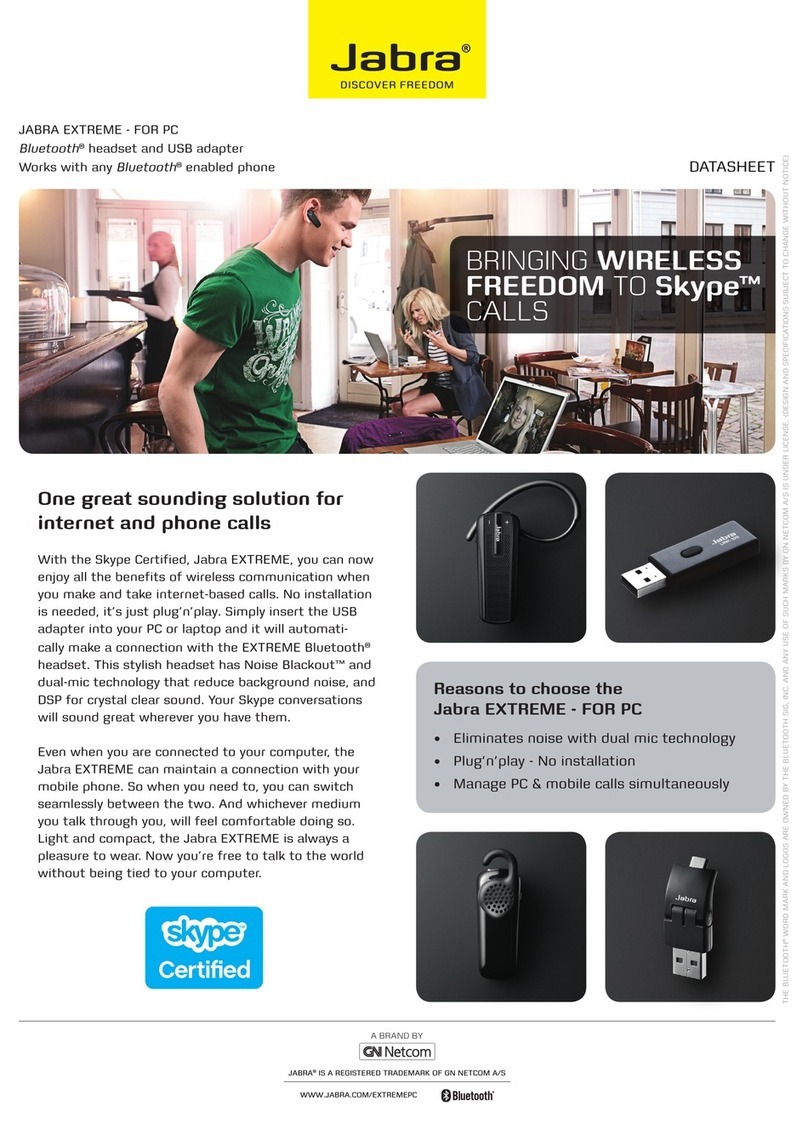
Jabra
Jabra EXTREME - DATASHEET FOR PC User manual

Jabra
Jabra STREET2 User manual

Jabra
Jabra BT620S - MANUAL 2 User manual

Jabra
Jabra SPORT COACH User manual
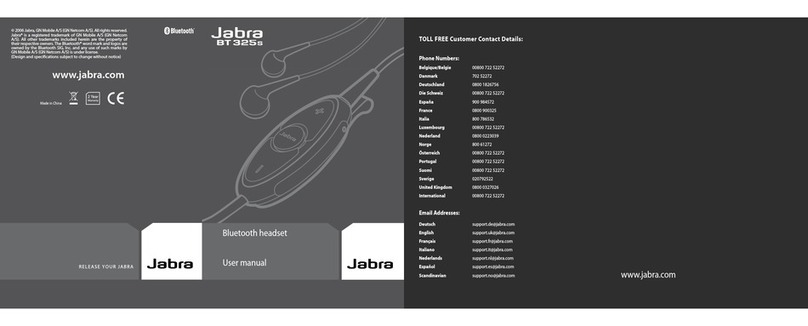
Jabra
Jabra BT325s User manual
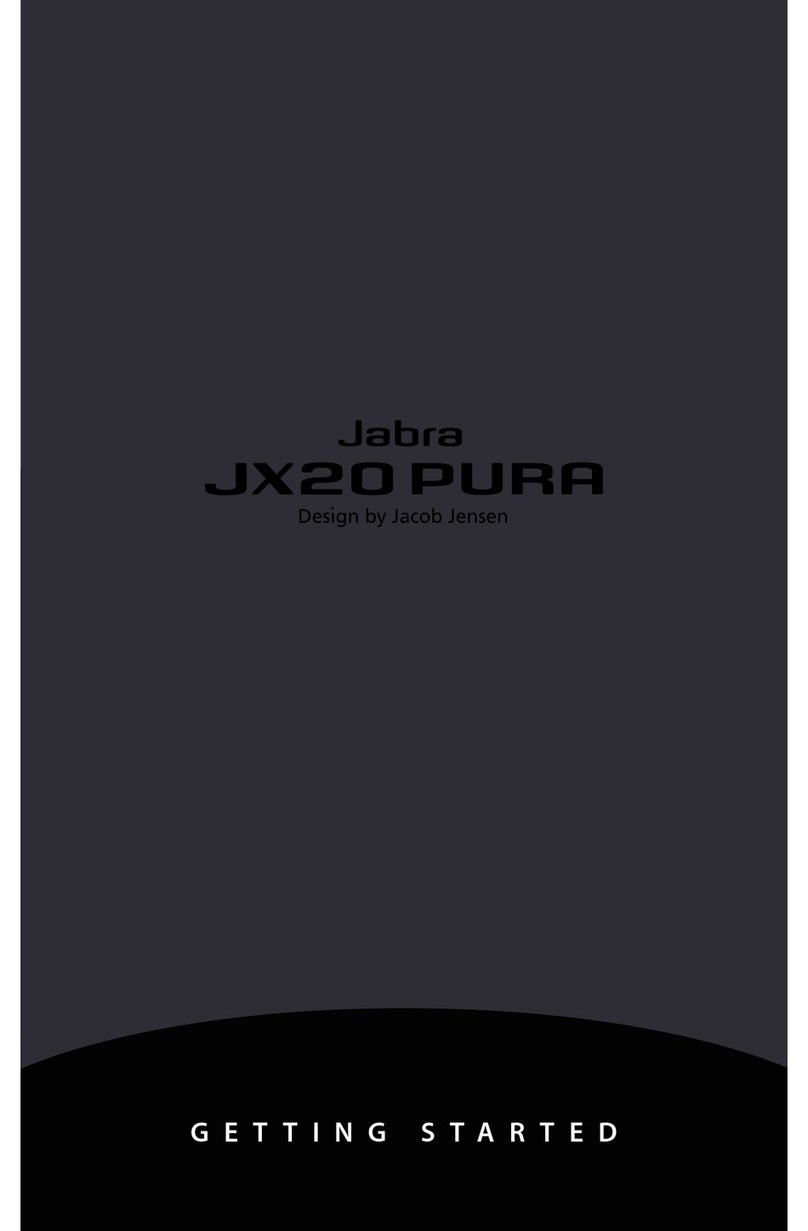
Jabra
Jabra JX20 - Pura - Headset User manual

Jabra
Jabra BT250v - Headset - Over-the-ear User manual

Jabra
Jabra Evolve 75e UC User manual

Jabra
Jabra Link 950 User manual
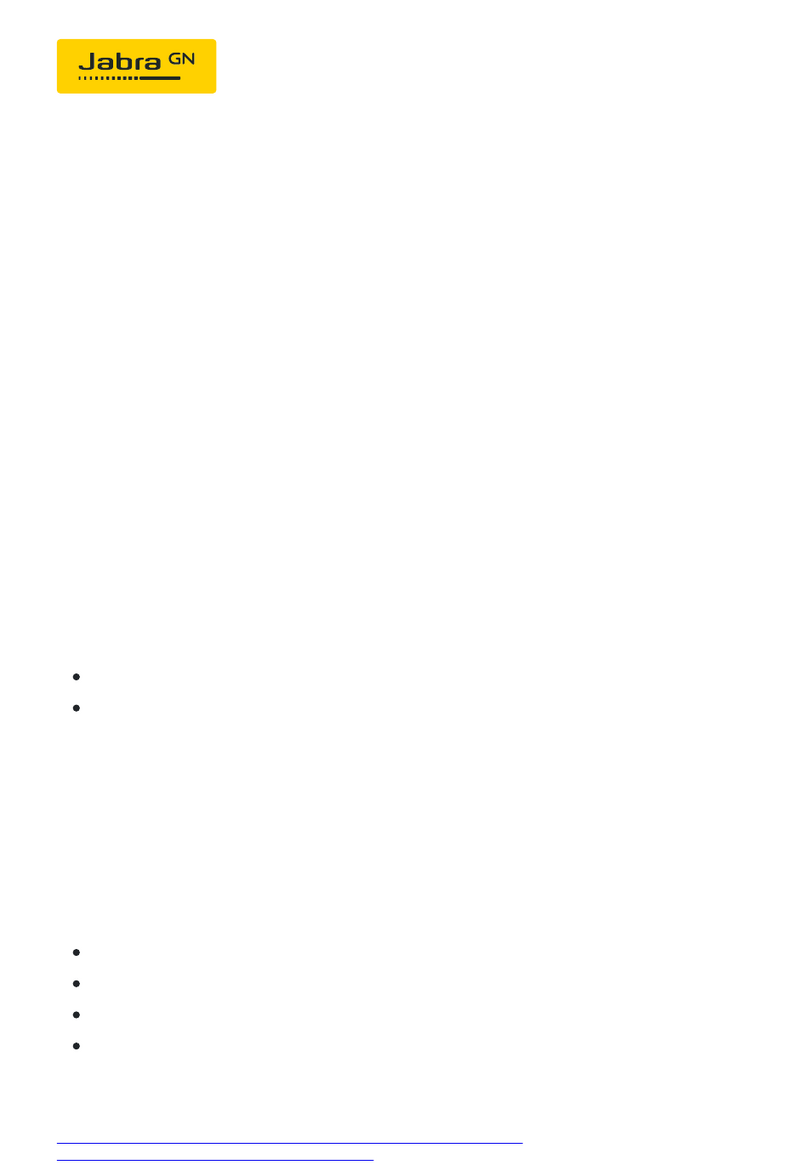
Jabra
Jabra Evolve2 65 User manual

Jabra
Jabra Talk 25 User manual
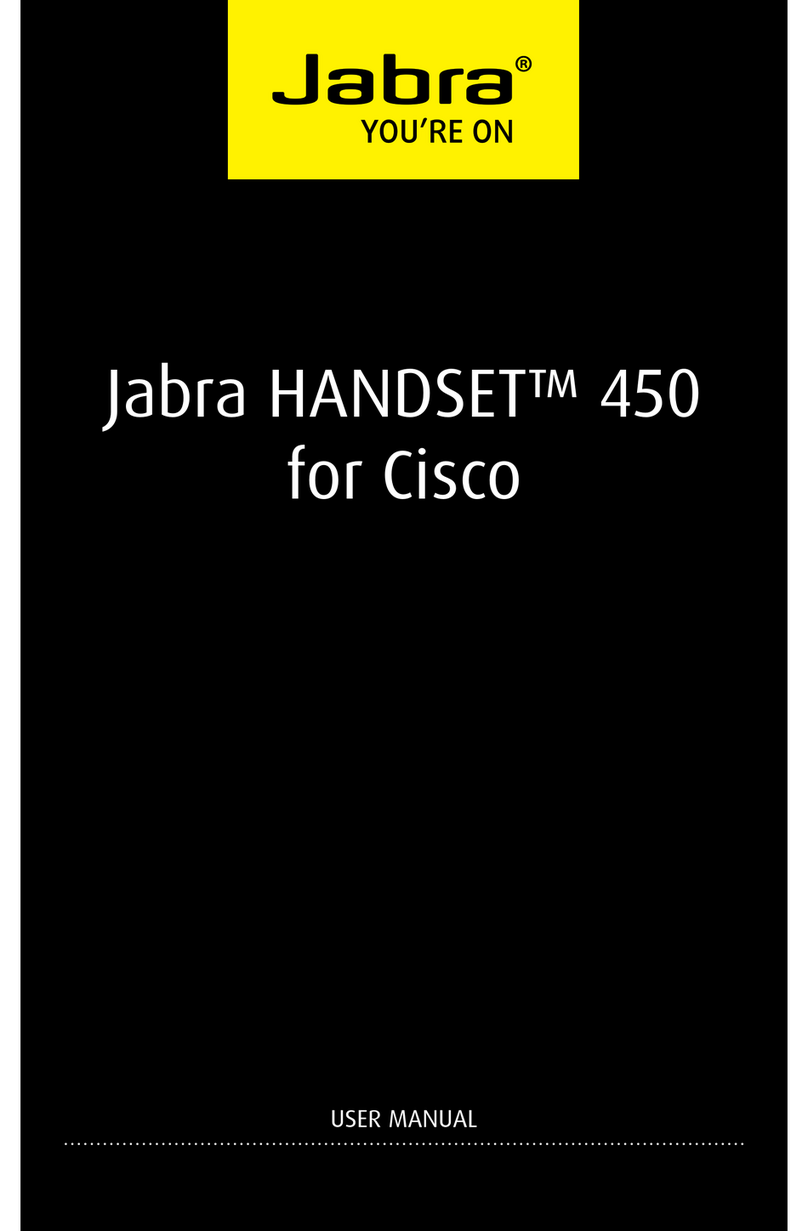
Jabra
Jabra HANDSET User manual

Jabra
Jabra Talk 55 Specification sheet

Jabra
Jabra EASYGO User manual
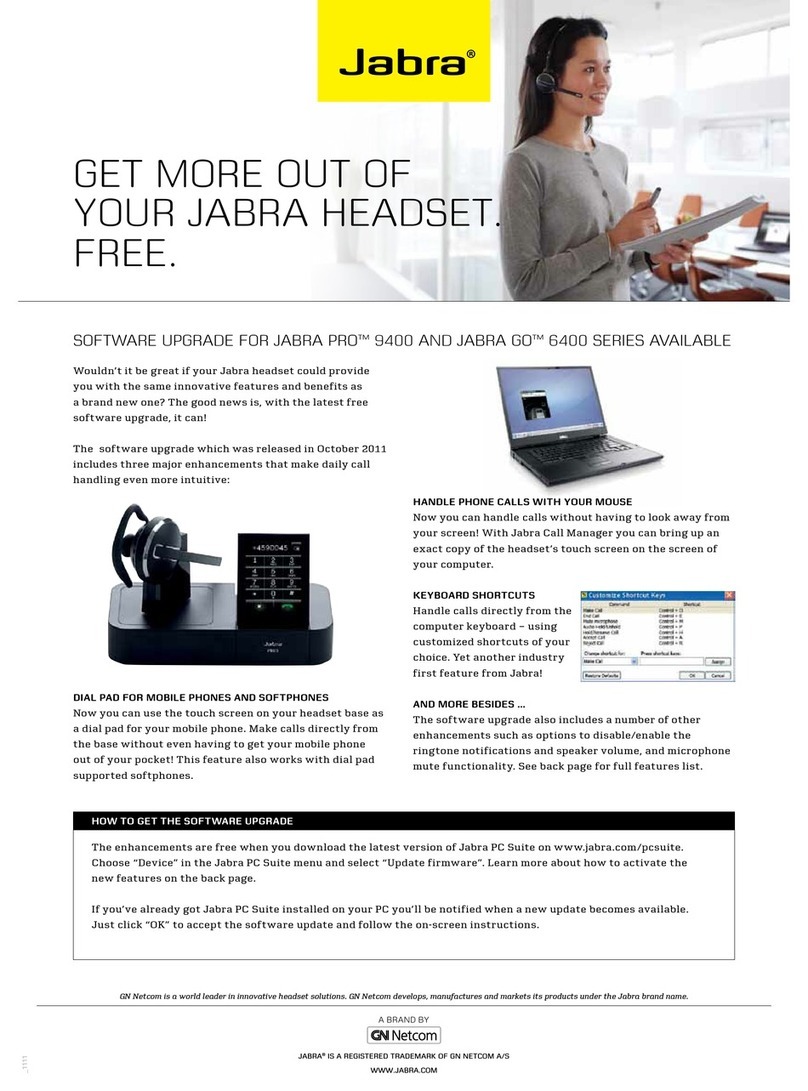
Jabra
Jabra PRO 9450 User manual

Jabra
Jabra JX20 - Pura - Headset User manual

Jabra
Jabra GO 660 Instruction manual

Jabra
Jabra Elite 65e User manual

Jabra
Jabra BT500 - Headset - Over-the-ear User manual

Jabra
Jabra GN9120 Flex User manual