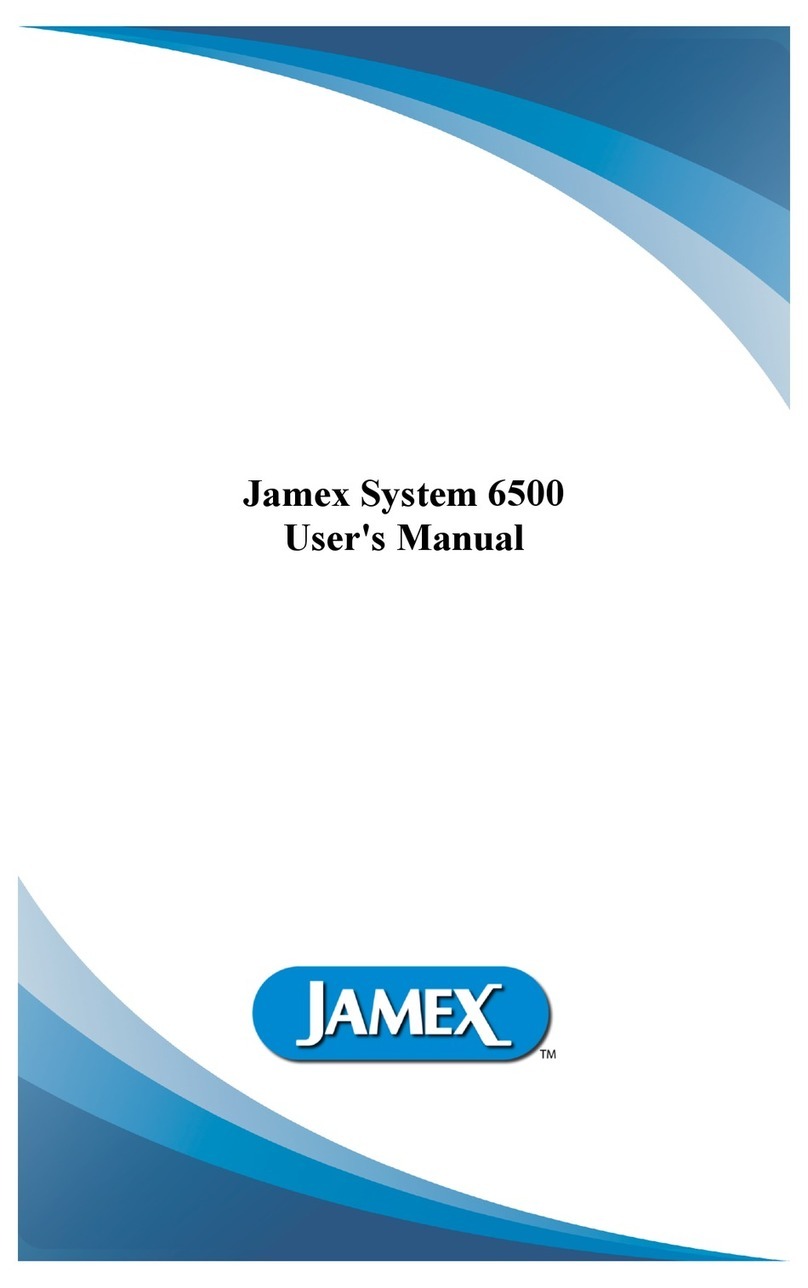Jamex 9557 User manual

9557
Bill & Coin Vending
Network Enabled
User Manual

Jamex - “The Payment Method People”
Since 1981, Jamex has developed vending technology for a variety of
applications. We look forward to assisting people like you with
ongoing innovations in revenue generation through vending. Jamex is
a manufacturer who elieves in service. Should you have any
questions concerning your model 9557 or other Jamex Vending
Systems, please call your authorized Jamex dealer, or Jamex customer
service at 800-289-6550, or visit our we site at
www.jamexvending.com.
YOUR P RTNER FOR 40+ YE RS
Copyright, April, 2023 y Jamex, Inc.

T BLE OF CONTENTS
USER'S M NU L
Introduction 1
Operating Guide
Power up 3
Bypass Operation 3
Inserting Funds 5
Making a Copy 5
Ending a Transaction 6
Stopping a Transaction 7
Adding Value to a Card 7
Vend Station Layout
Exterior 8
Interior 9
Cover Pan Main Board Connector Locations 10
Meter Service Mode Flow Chart 11

INTRODUCTION
Thank you for choosing a Jamex system for your vending needs. This
manual provides instructions for operating your Jamex Model
9552/9557/9557-70. Please review this manual completely efore
eginning to set up and operate the system. Also, please keep this manual
availa le for you and your technician to refer to. If you need further
assistance call Jamex technical support. 800-289-6550
Features of Your Jamex Model 9552/9557/9557-70
Jamex Vending Systems are sturdy, compact units designed to allow you
to create and monitor a revenue stream using your existing office
equipment. Jamex Vending Systems incorporate the following features:
• Accepts any com ination of nickels, dimes, quarters, and dollar coins
as well as $1, $5, $10, and $20 ills (depending on model).
• Cash deposits of up to $80.00 can e held in escrow.
• Cash price is adjusta le in $.05 increments up to $80.00.
• Full refund of escrow.
• Includes our “Change Checker TM” feature. The system makes sure that
there are enough coins in the tu es to give change for ills. If there is
not enough change, the ill is returned and the message “Bill rejected /
Low change” is displayed.
• Electronic coin validation to reject slugs and foreign coins.
• Over $34 in self replenishing change storage. Even more with an
optional Hi-Capacity changer.
• Bypass key to allow for staff and service copier use without funds.
• Customized copier interface.
• Two line display gives instructions and credit alance to the patron and
provides reconciliation data to the administrator.
• Programma le features include price per copy, scan, fax, print,
maximum allowa le deposit (escrow) and maximum card value.
(Based on model of copier connected.)
• USB port to export meters and import settings.
• Sturdy steel quartz white textured powder-coat epoxy finished housing.
• One year warranty with overnight shipment of warranty parts.
1

Optional Features
• System 7000 internal MDB 7800 card reader that accepts exclusive
Copy Cards, maintaining the highest level of security.
• Cards that can e programmed with values up to $599.99.
• Cards can e used to track activity for up to four user groups (site
codes).
• Card price is programma le in $0.01 increments up to $80.00.
• USB JPC interface to work with supported software solutions like print
vending.
• A high capacity changer for even greater coin payout capacity.
• International currency capa ility.
• An external credit card reader.
• CS-1 Support system providing security for front cassettes, work area
for the patron and a small footprint.
• A free-standing ase that can e installed here at the factory prior to
shipping for shorter on site installation times.
• Jamex Automated Reporting Software
The full family of Jamex products includes:
• Multi copy coin only systems
• Multi copy coin & ill vending systems
• NetPad Touch credit card vending
• Mo ile Pay NetPad touch Credit Card systems
• True Count remote digital copy counter
• Print vending systems for computers and computer networks
• System 7000 Stored-Value magnetic stripe card system
• 8200 Series Card Dispenser/Revalue Stations
• Compati le mounting systems and stands
• Copy Card Admin Software (CCAS).
Additional information availa le at www.jamexvending.com
2

OPER TING GUIDE
Power - Up
When first powered on, the Jamex Vending System will display lack
oxes followed y “JAMEX, INC”, “STARTING” with no ack light.
The ack light will eventually light and “Jamex Inc.” will e displayed
along with some additional loading graphics. When in the ready state or
“Vend Mode”, the LCD Display will scroll through the prices.
Your Model 9552/9557/9557-70 includes a Change CheckerTM feature.
When a ill is inserted, the system makes sure that there are enough
coins in the coin tu es to return change for that ill. If there is not
enough change, the ill will e returned and the display will show the
message “Bill rejected / Low change”.
An “Escrow Limit” can e set to limit the amount of funds that can e
inserted at one time. If the amount of credit added would increase the
escrow to a value greater than the maximum allowed escrow, the ill is
returned and the display will show the message “Bill too large”, "Escrow
**.**". The changer is disa led so coins are simply rejected.
Please see dmin Manual for changing vend station settings.
Bypass Operation
The ypass key allows staff and service personnel access to the copier
without the need for funds. The Jamex 9550 series vend station offers
three modes of ypass (Standard, Enhanced Value, Enhanced Timed.)
The enhanced modes allow the vend system to e temporarily left in
ypass without a staff mem er waiting for a patron to complete their jo
or the need to leave the keys in the ypass lock unattended. If Enhanced
Bypass is not needed, it can e disa led y the administrator as well as
Standard Bypass use and may not e availa le.
Note: All funds will e rejected while in any ypass mode. Any cash or
card transaction must first e ended efore using the ypass key.
Standard Bypass Operation
• Insert the ypass key into the ypass lock.
• Turn the ypass key “On” (to the right).
• The display will show "Bypass".
• The copier remains ready for use until the
key is turned “Off” (to the Left.)
3

Enhanced Bypass Value Mode:
• Insert the ypass key into the ypass lock.
• Turn the ypass key “On”, “Off”, then
“On” again, within 3 seconds
• After one second the display will start
incrementing y the amount previously set
in the service modes (see Admin Manual)
• Turn ypass key “Off” when the desired ypass cash amount is
reached.
• Remove the key.
• The copier will not display an “Insert Funds” screen until that value
reaches zero.
• If the ypass value is not used up, turn the ypass key “On”,“Off” to
clear the value and return vend station to normal vending mode.
Enhanced Bypass Timed Mode:
• Insert the ypass key into the ypass lock
located at the top right corner on the front
of the vending station.
• Turn the ypass key “On”,“Off”, then “On”,“Off” again within 3
seconds.
• The pre-set amount of time previously set in the service modes. (See
Admin Manual) will start counting down on the display.
• Remove the key.
• The copier will not display an “Insert Funds” screen until the timer
reaches zero.
If the remaining ypass time is no longer needed, turning the ypass key
“On”,“Off” will clear any remaining time and return vend station ack to
normal vending mode.
4

Inserting Funds
Cash
• Coins are deposited in the slot on the top of the vending system.
Bills (optional) are inserted into the ill acceptor face up.
The total amount of funds inserted (escrow) is shown on the two line
LCD display on top of the 9550 Series Vend Station.
Copy Card (Optional 7800 MDB stored value card reader)
• Insert a stored value Copy Card into the card reader. Orient the card
with the magnetic strip down and to the left.
• The card reader display and the vend
station's two line display will show the
value remaining on the card. If the value
is too low, cash may e used to add value
to the card. Refer to the “Adding Value
To A Card” Section for details.
Credit Card (Optional Netpad Touch)
• Swipe a valid credit card
◦The pre-authorization
amount is displayed on the
NetPad's display as well as the
9550 Series Vend Station's two line
display.
• Once 1 copy is made, the minimum
transaction amount of at least$0.25 is
charged regardless of the set price.
Therefore it is not economical to make
one or two $0.10 copies using a credit
card.
• The NetPad shows the charges and
remaining credit as copies are made. The
9550 Series Vend Station's display only
shows the remaining credit.
• If the jo cost exceeds the pre-authorization amount, it will likely need
to e roken down into smaller jo s. You are not allowed to swipe your
card again or add funds until the current transaction has een finalized.
Some copiers will allow for this ut most will not.
Note: The Netpad Touch and the 7800 stored value card reader options can
not e installed simultaneously.
5

Making Copy
• Read the 9550 Series Vend Station's display.
It will scroll through the currently
programmed prices of each different vended
service and any custom messages that have
een set. A patron can predetermine if they
have enough funds to complete their jo prior to starting it.
• Once the amount in escrow is equal to or greater than the minimum
copy price, the copier's display will change from it's “Insert Funds”
message to a normal display.
Note: Some copier models give no indication on the copier's display. It
simply prompts for funds as required.
• Choose the paper size, quantity and image type. The copier may
disa le and reset to default settings if the paper size, quantity and
image type selected would drive the jo cost higher than the currently
deposited amount held in escrow. Most copiers will simply reset when
this occurs ut some copier models have the a ility to prompt the
patron for addition funds as needed.
• Press “start” on the copier and the cost per page will e deducted from
the existing funds in escrow. When the escrow amount no longer
equals or exceeds the vend price, the copier will then display it's
“Insufficient or Insert Funds” message and stop. You may e a le to
deposit additional funds to continue ut it should e noted that not all
copiers will allow a jo to continue once funds have een depleted.
Ending Transaction
Cash
Press the coin return utton at the end of
your jo to return any unused credit. If the
“Auto Return” function has een ena led
in the service modes, the remaining credit
will e ejected automatically once the
amount in escrow drops elow the current
price. The copier will return to the “Insert Funds” screen.
Stored Value Card
Press the eject utton on the reader or use the coin return utton on top of
the vend station at the end of your jo to eject your stored value card.
Cards will never e automatically returned. The Card Reader display will
read “Take Card” and the copier will return to the “Insert Funds” screen.
6

Credit Card
Press “Done” on the touch screen display or press the coin return utton
to finalize your transaction. The NetPad Touch will also time out if there
is no activity after a set period of time (See NetPad Manual). The copier
will return to the “Insert Funds” screen.
Stopping Transaction
If the copier is in the middle of a jo , press the cancel or stop key on the
copier's operation panel. A patron should not rely on the coin return or
card eject to stop a jo as some model copiers can temporarily disa le
this functionality during a jo . Using the coin return can also cause the
vend station to return all of the remaining escrow in coins. This may not
e desira le if the patron has not yet completed their transaction. If a
large ill was used, the patron will now need to reinsert a significant
amount of coins to complete their transaction.
dding Value To Stored Value Card (if Enabled)
• Insert a Copy Card into the reader.
Orient the card with the magnetic strip
down and to the left.
• Insert either coins or ills into the
appropriate acceptor.
• The amount of any money inserted
will e added to the card, up to the
Max Card value setting (see Admin
Manual). The default value for this
setting is $25.00.
• Once a card reaches the MaxCard
value, coins and ills are rejected and
the message “Too Much” is displayed.
• If a card is inserted after the ills or coins have een inserted and the
com ined value is greater than the max card value, only the max card
value is displayed. As the credit is used the value is deducted from the
card and then the card is revalued from any cash credit that may still e
in escrow. If all of the cash inserted was not used at the time the card is
ejected, the remainder will e returned as coins.
Caution: Do not to interrupt the power source or forcibly remove the
card without first pressing the “Coin or Card Return” buttons.
Doing so could cause the card to become unusable.
7
Table of contents
Other Jamex Payment Terminal manuals