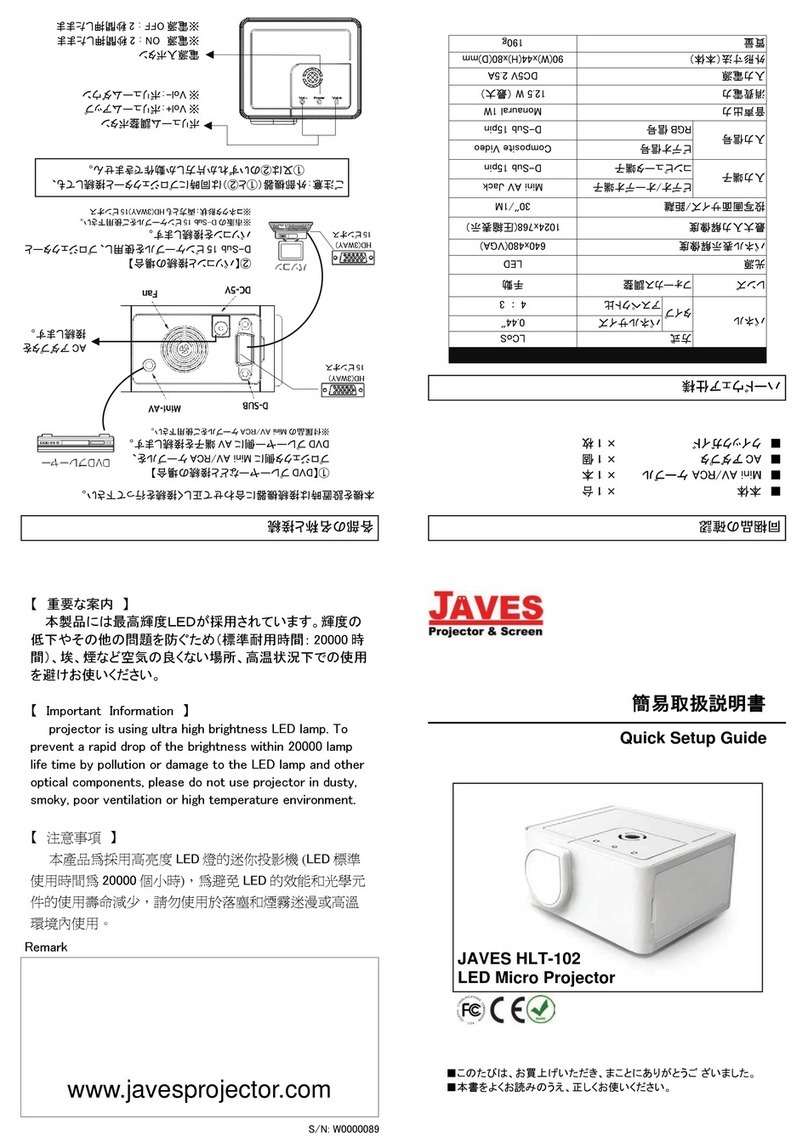Operating Considerations for Safety
Please read and conform to the operating considerations strictly before attempting to operate
the projector. Otherwise, fire, thunder damage or person injure may be caused and the
equipment protection may be destroyed or weaken as well.Please preserve all security introduc-
tions well.
Security Definition:
Warning: explanation for the operation that may hurt person
Caution: explanation for the operation that may damage the equipment.
Security Tag:
Note: please refer to User’s Guide for the usage explanations of diversified functions.
Warning:the surface is very hot, please don’t touch!
The arrow, used to point to the lamp door on projector.
Warning: turn off the projector and unplug the power cable, and turn on the lamp
module after 60 minutes.
Security Considerations:
Warning: please don’t look the lens with the direct-vision after the projector’s power supply
is turned on.
Warning: when the projector lamp need to be replaced, please turn off the projector
and unplug the power cable, for avoiding burn hurt, after 60 minutes to turn on the
power switch. The considerations mentioned in the User’s Guide should be conformed.
Warning: use the power supply cable offered specially, and connects it to the safety
earthing protected socket.
Warning: the projector should be maintained by special service workers when the error
occurs, individual maintenance will disable the service guarantee.
Caution: the ventilation hole shouldn’t be covered.Caution: liquid substance putting on the
projector is forbidden, the spills may damage the projector.
Caution: the projector laying on the hot one is forbidden, exposure under the sun neither.
Caution: preventing the projector from falling, the approved cases (Listed as page 37)
must be covered.
3
Front Projector
DLP