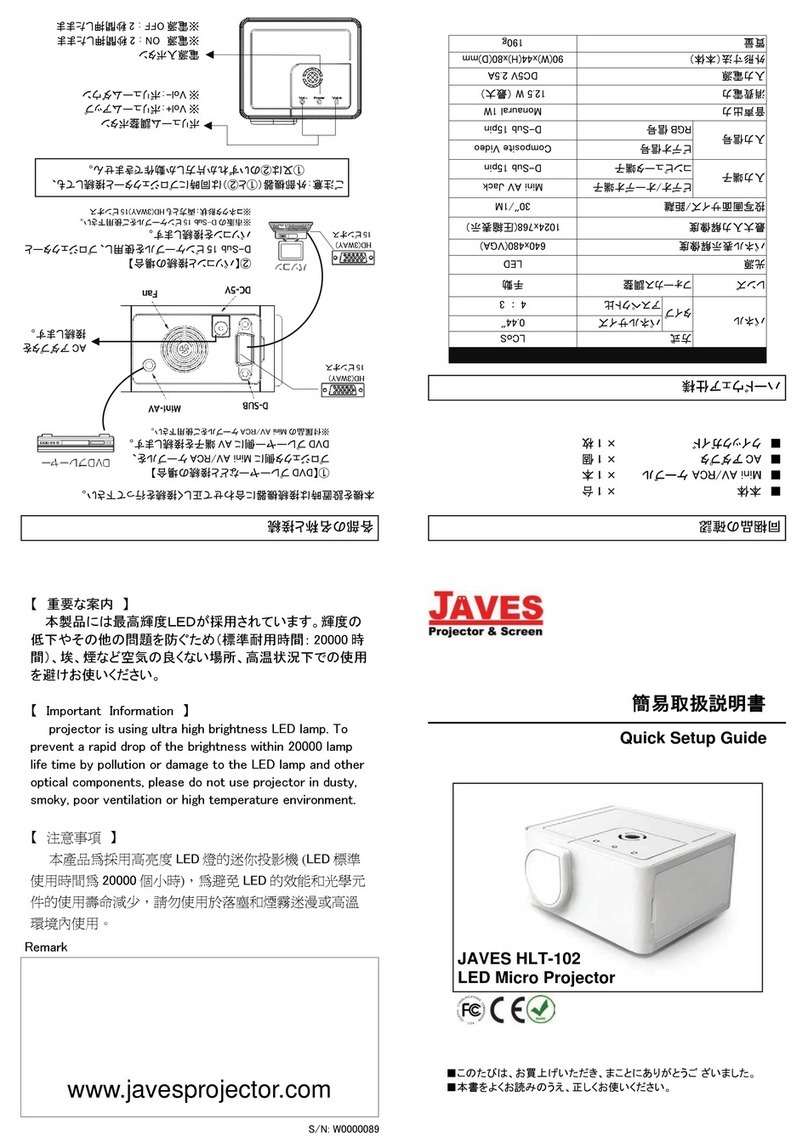7
OK ey to enter. Pressing </> ey to choose picture you want to view,
then press OK ey to confirm. If you
want to view the picture clearly,
please press focus ey to
adjust. Press </>
ey
to view last or next picture,
and press up/down choice to enlarge or lessen the picture, then press
ey M to exit and enter main menu.
Music
When in main menu interface, press </> ey to choose music mode,
then press OK ey to enter submenu: NAND, Windows. Pressing </> ey
to choose a file, and press OK ey to confirm and enter another
submenu (many music files or songs). If you chose a song, then Pressing
OK ey again to play; and if you choose a music file, you should press OK
ey more than twice to play songs( in this mode, the songs can be
played one after another automatically). If you want to stop music,
please press OK ey. If you want to adjust volume, please press up/down
choice. Pressing </> ey will fast bac ward or forward. Then pressing M
ey can exit and enter main menu.
PPT
When in main menu, press </> ey to choose PPT mode, then press OK