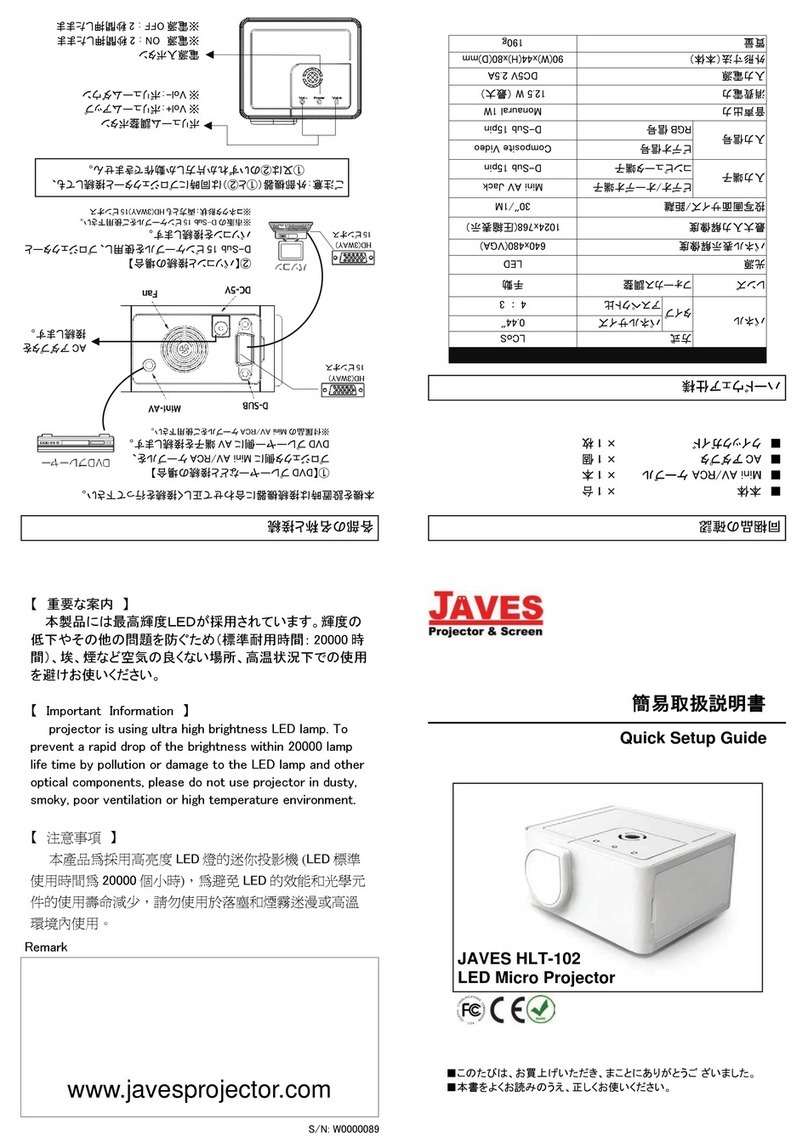3
IMPORTANT SAFETY INSTRUCTIONS ---------------------------------------------------------------------------------------------------------- 4
INTRODUCTION ----------------------------------------------------------------------------------------------------------------------------------------- 5
PROJECTOR FEATURES------------------------------------------------------------------------------------------------------------------------------- 5
SHIPPING CONTENTS---------------------------------------------------------------------------------------------------------------------------------- 6
PROJECTOR EXTERIOR VIEW ------------------------------------------------------------------------------------------------------------------------ 7
Front / upper side-------------------------------------------------------------------------------------------------------------------------------- 7
Left side view------------------------------------------------------------------------------------------------------------------------------------- 7
Right side view----------------------------------------------------------------------------------------------------------------------------------- 8
Lower side----------------------------------------------------------------------------------------------------------------------------------------- 8
CONTROLS AND FUNCTIONS ------------------------------------------------------------------------------------------------------------------------- 9
External control panel-------------------------------------------------------------------------------------------------------------------------- 9
Remote control----------------------------------------------------------------------------------------------------------------------------------10
Remote control effective range-------------------------------------------------------------------------------------------------------------11
Replacing the remote control battery -----------------------------------------------------------------------------------------------------11
POSITIONING YOUR PROJECTOR --------------------------------------------------------------------------------------------------------------12
CHOOSING A LOCATION------------------------------------------------------------------------------------------------------------------------------12
CONNECTION -------------------------------------------------------------------------------------------------------------------------------------------14
CABLE CONNECTION ---------------------------------------------------------------------------------------------------------------------------------14
Connecting a computer-----------------------------------------------------------------------------------------------------------------------14
Connecting Video source devices ---------------------------------------------------------------------------------------------------------14
OPERATION----------------------------------------------------------------------------------------------------------------------------------------------16
START UP-----------------------------------------------------------------------------------------------------------------------------------------------16
SWITCHING INPUT SIGNAL---------------------------------------------------------------------------------------------------------------------------16
SHUTDOWN --------------------------------------------------------------------------------------------------------------------------------------------17
MENU OPERATION ------------------------------------------------------------------------------------------------------------------------------------18
PICTURE MENUS --------------------------------------------------------------------------------------------------------------------------------------20
SAFETY INSTRUCTIONS FOR CEILING MOUNTING OF YOUR JAVES PROJECTOR ---------------------------------------------------------22
TROUBLE SHOOTING--------------------------------------------------------------------------------------------------------------------------------23
MAINTENANCE-----------------------------------------------------------------------------------------------------------------------------------------24
SPECIFICATIONS --------------------------------------------------------------------------------------------------------------------------------------25
PROJECTOR SPECIFICATIONS ----------------------------------------------------------------------------------------------------------------------25
DIMENSIONS --------------------------------------------------------------------------------------------------------------------------------------------26
WARRANTY----------------------------------------------------------------------------------------------------------------------------------------------27
LIMITED WARRANTY----------------------------------------------------------------------------------------------------------------------------------27