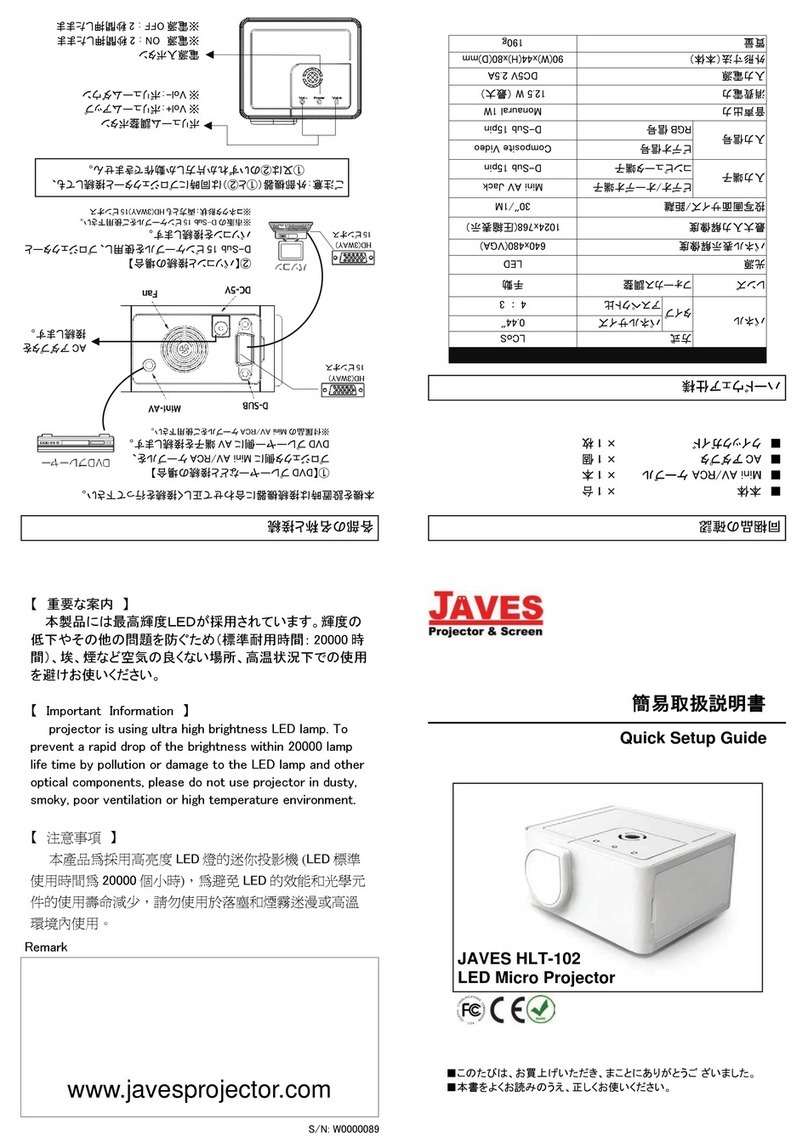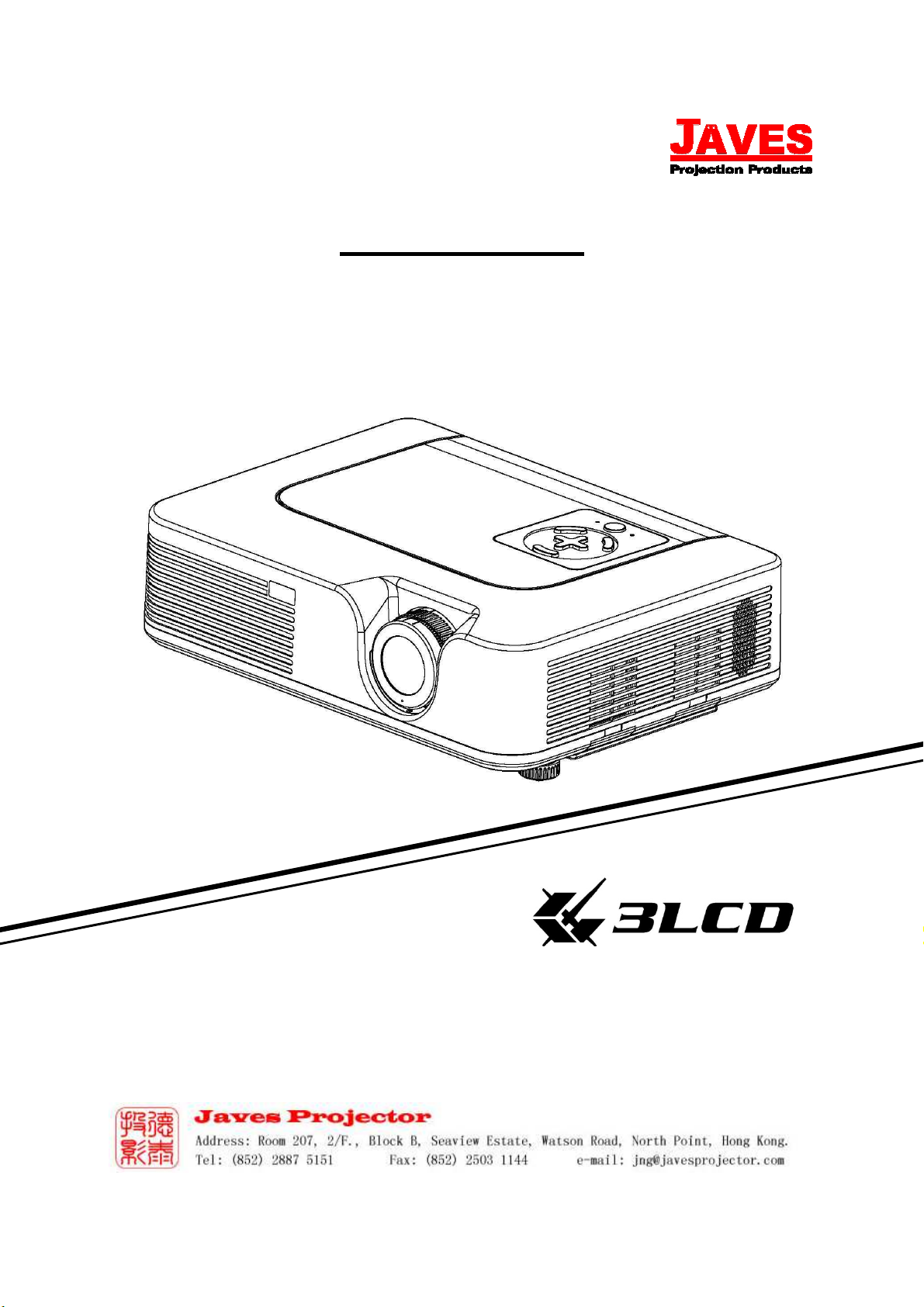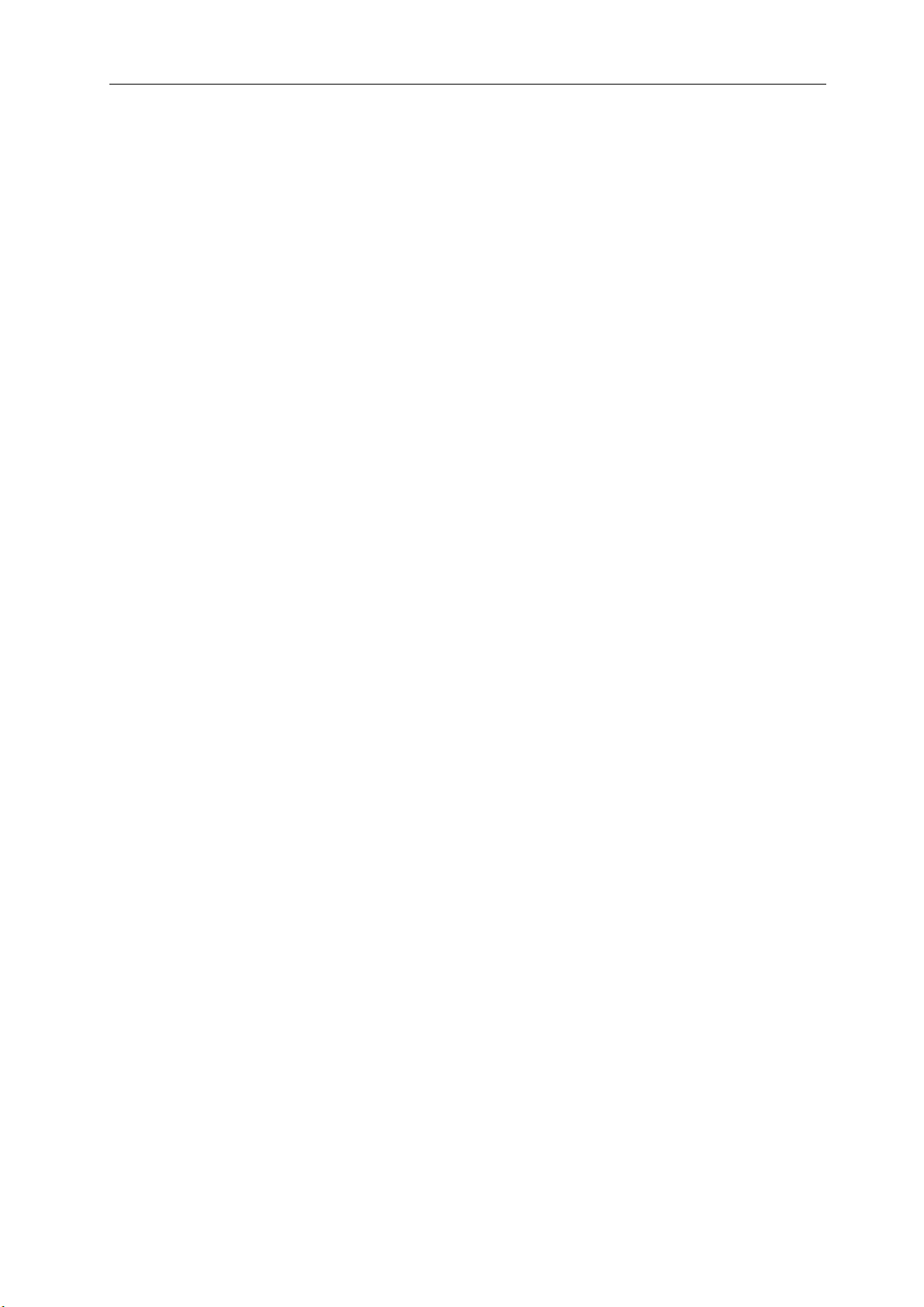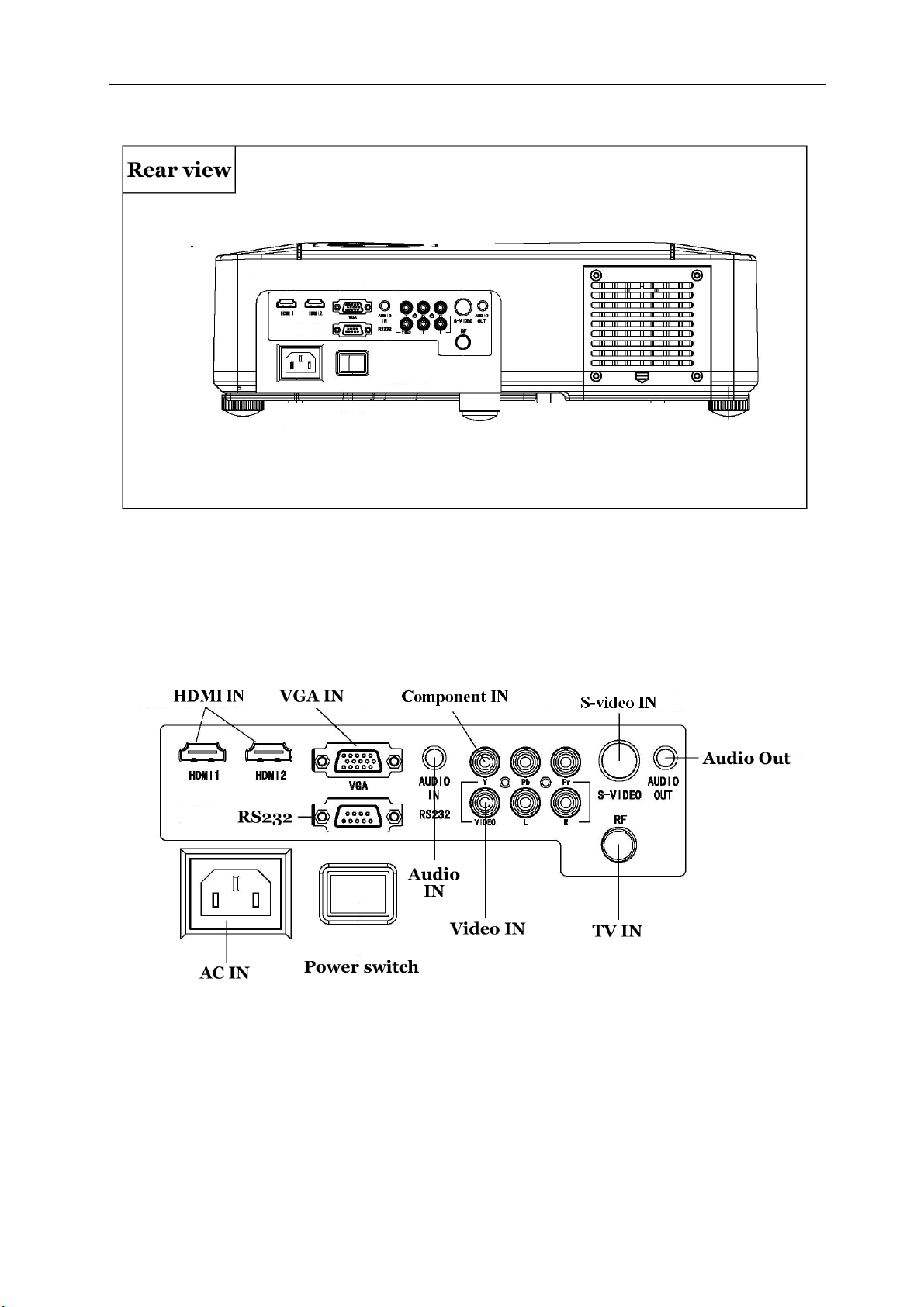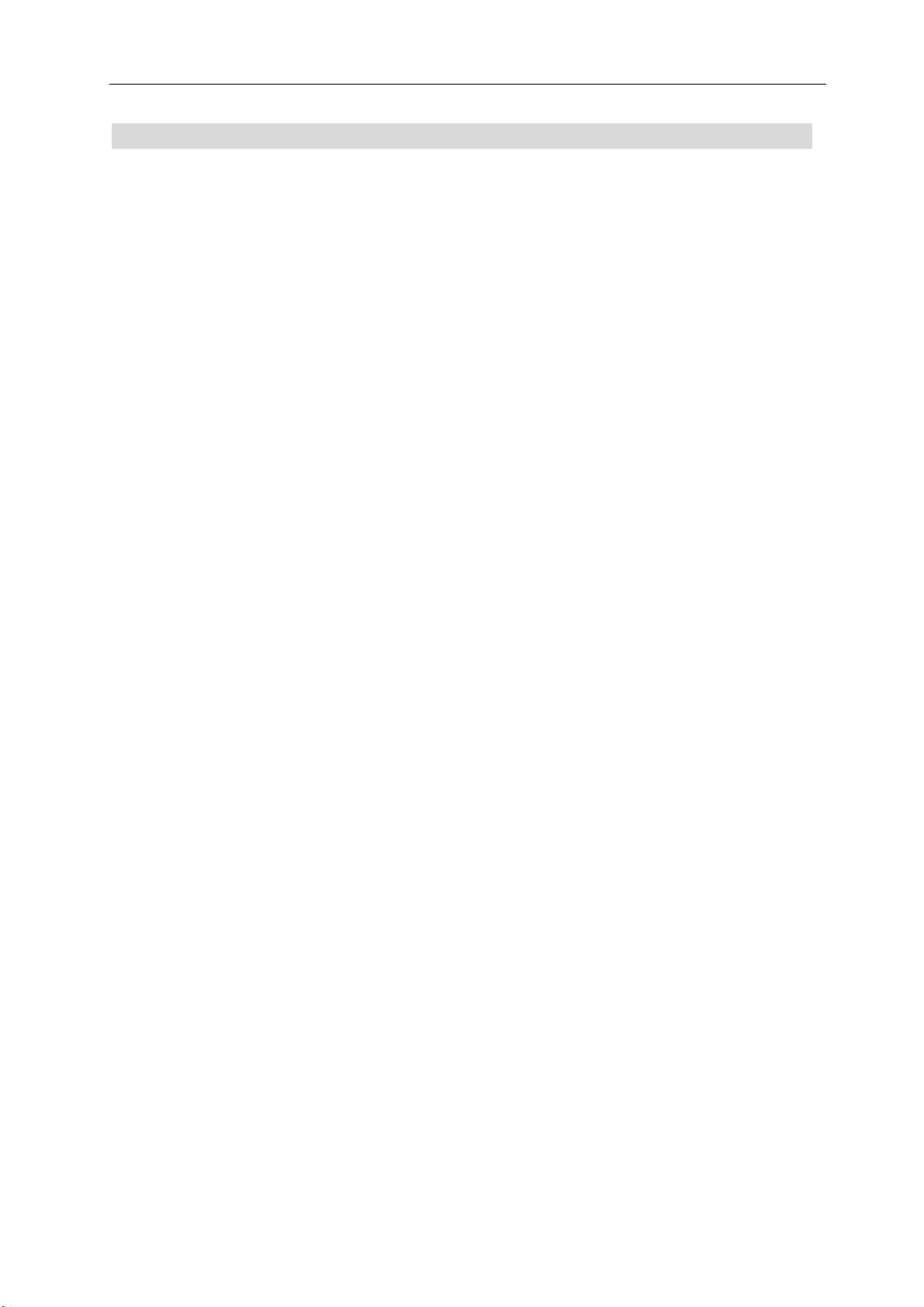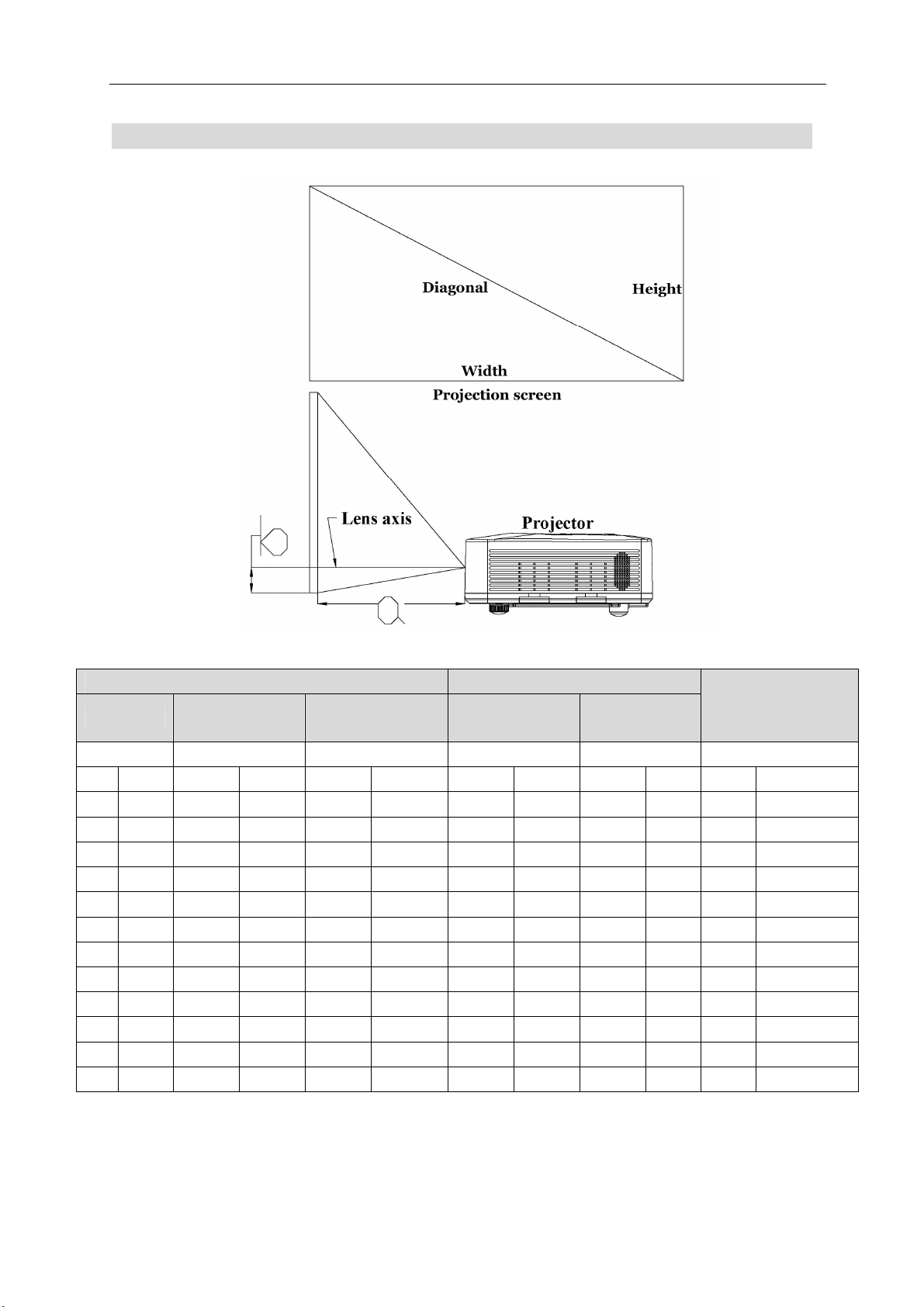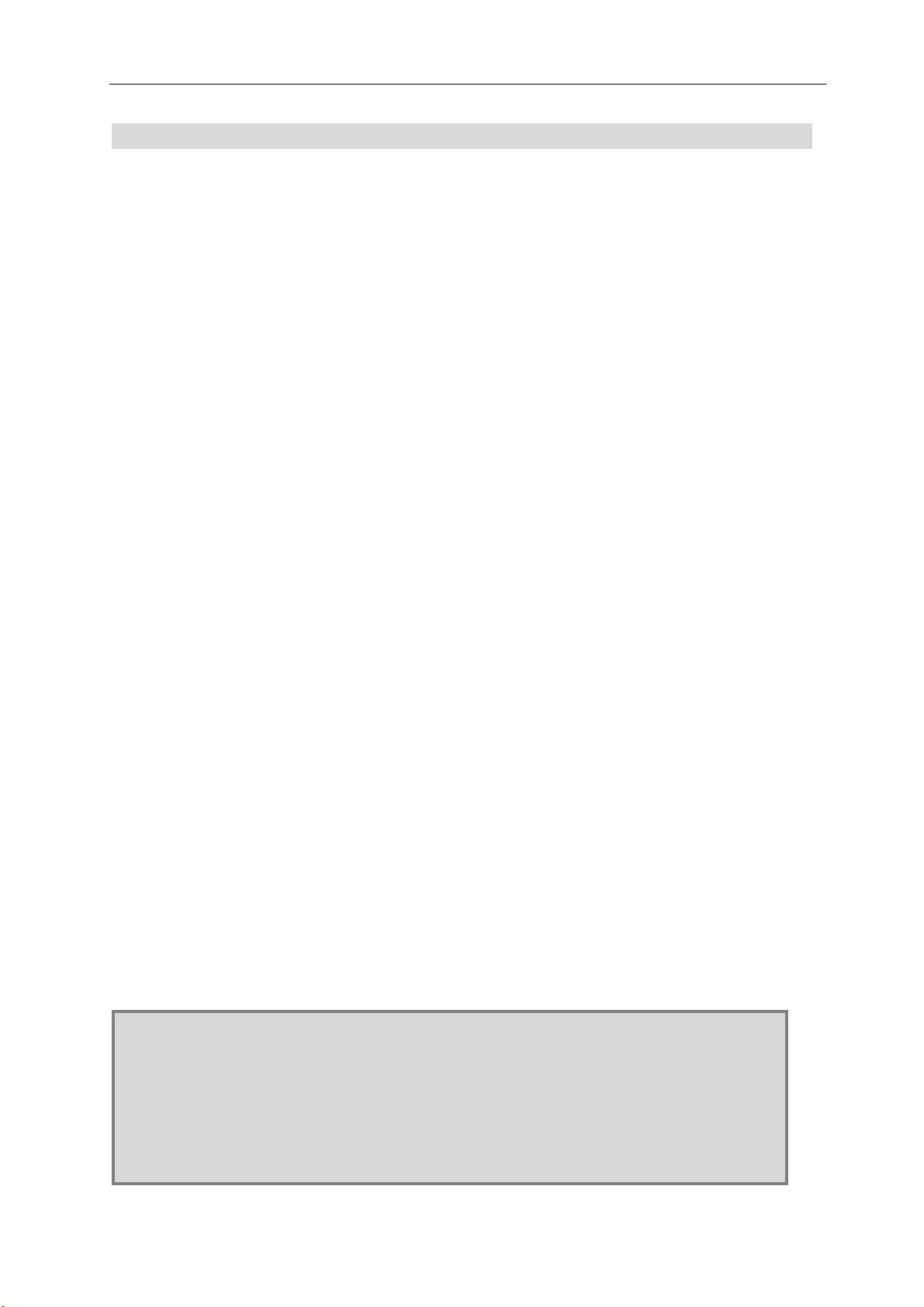- 1 -
Operation Caution
Warning Do not open the projector cover. There are no replacement parts in the unit.
For servicing, contact qualified service personnel.
Warning Avoid using the system in hot, humid, dusty environments and continually
transfer. The operation temperature should be in between 5℃ to 35℃.
Warning For good images,please use in dark environments, avoid under direct
sunlight.
Warning To avoid damage to eyes, do not look into the lens when the lamp is on.
Warning Please don’t unplug the power cord before cooling fan stop.
Warning Don’t turn on & off projector continually, on & off interval is required min
10mins.
Warning When projector is on, don’t block the ventilation intake for prevent the
projector become too hot .
Warning Lamp change should be done by authorized technician.
Safety Information
In order to keep well of the projector, following are required to be noted:
The right way:
1、 Be sure to turn off and unplug the projector before cleaning.
2、 Please unplug the projector, if the projector is not being used.
The wrong way:
1、 Block the Ventilation intake
2、 Use corrosive agents or abrasive cleaners for projector cleaning.
Don’t place the product in the following place:
1、 Too hot, too cool or humid environment.
2、 Dusty room.
3、 Strong electromagnetism field area.
4、 Under direct sunlight
Product Introduction
I. Features
This is a front projection projector, for used at home entertainment, it generates saturated
reproduction, high brightness, long life, low noise, short show lens, and low power
consumption, value added outstanding features. It’s good output device for PC, HD player
and game. Comprehensive I/O and multi language.
Aspect Ratio: 16:9 (native) support 4:3 format.
Projection method: Front, Front rear, Ceiling and Ceiling Rear.