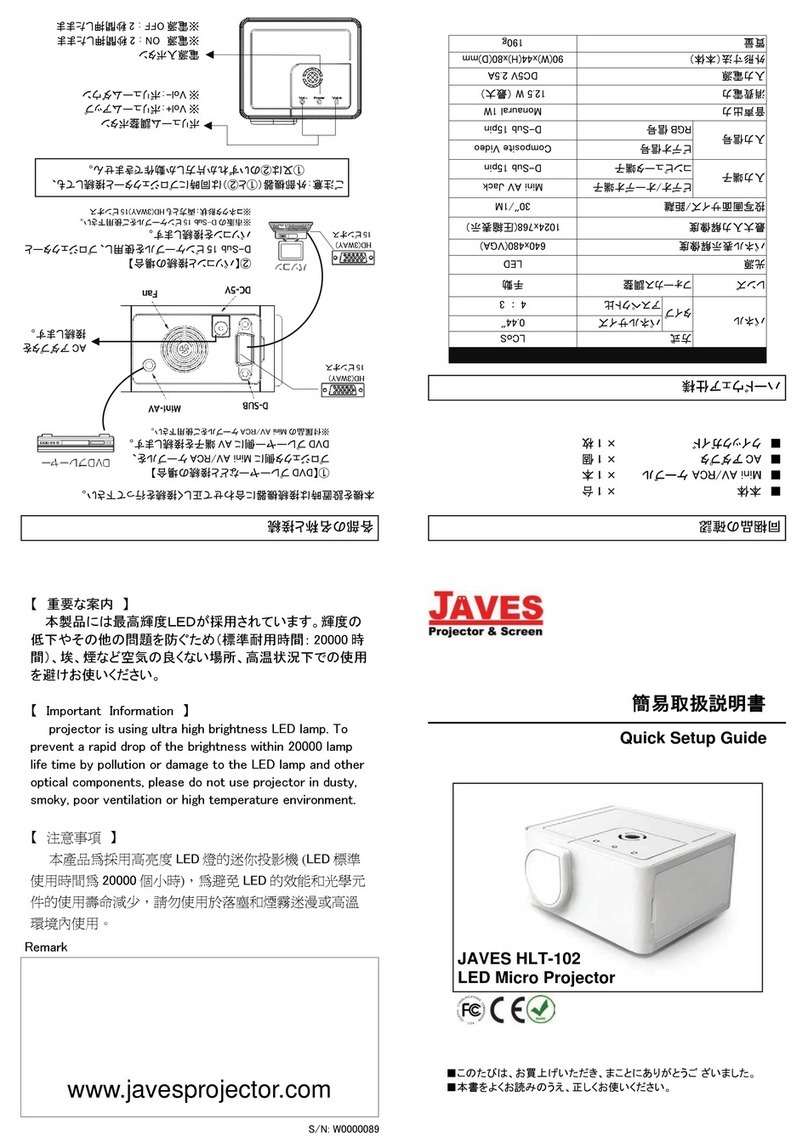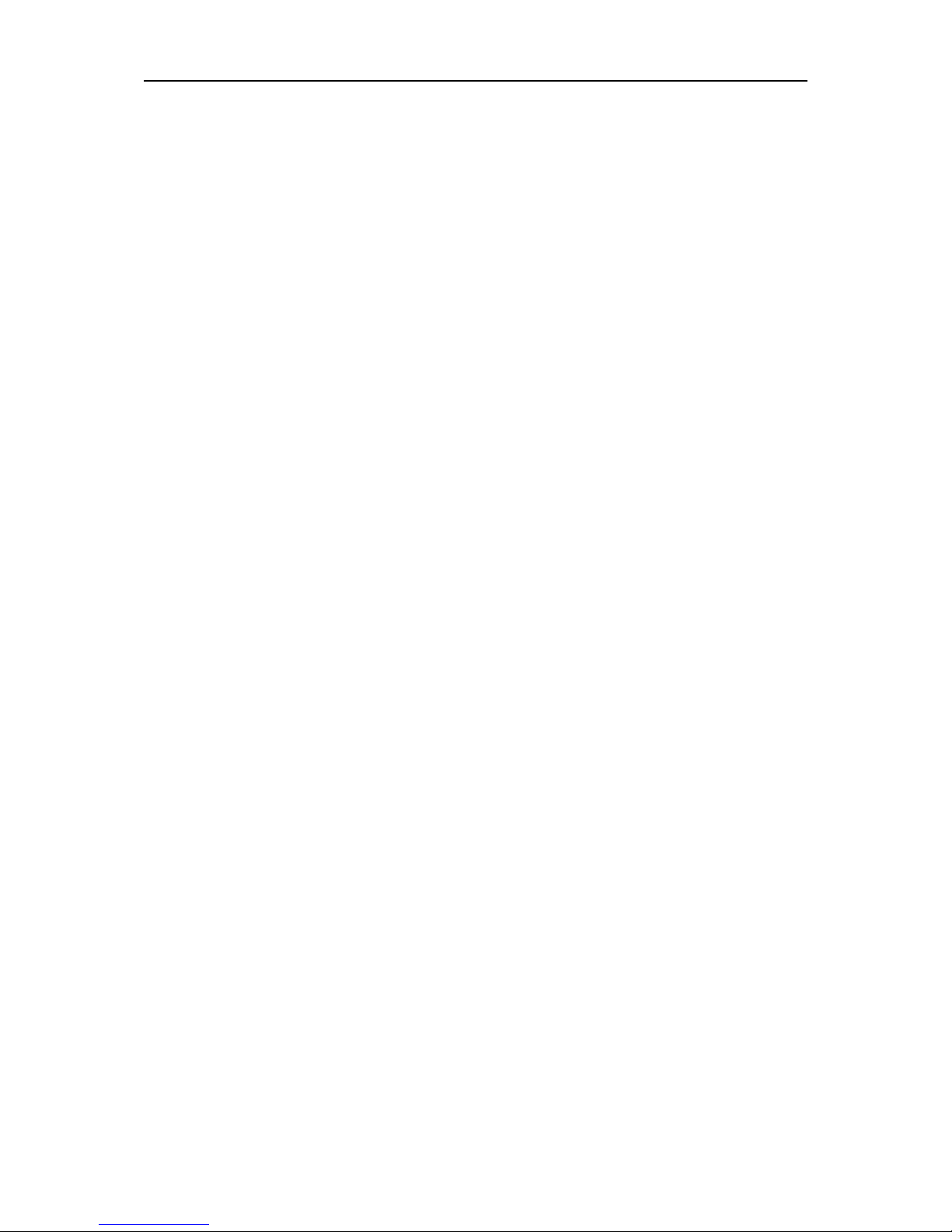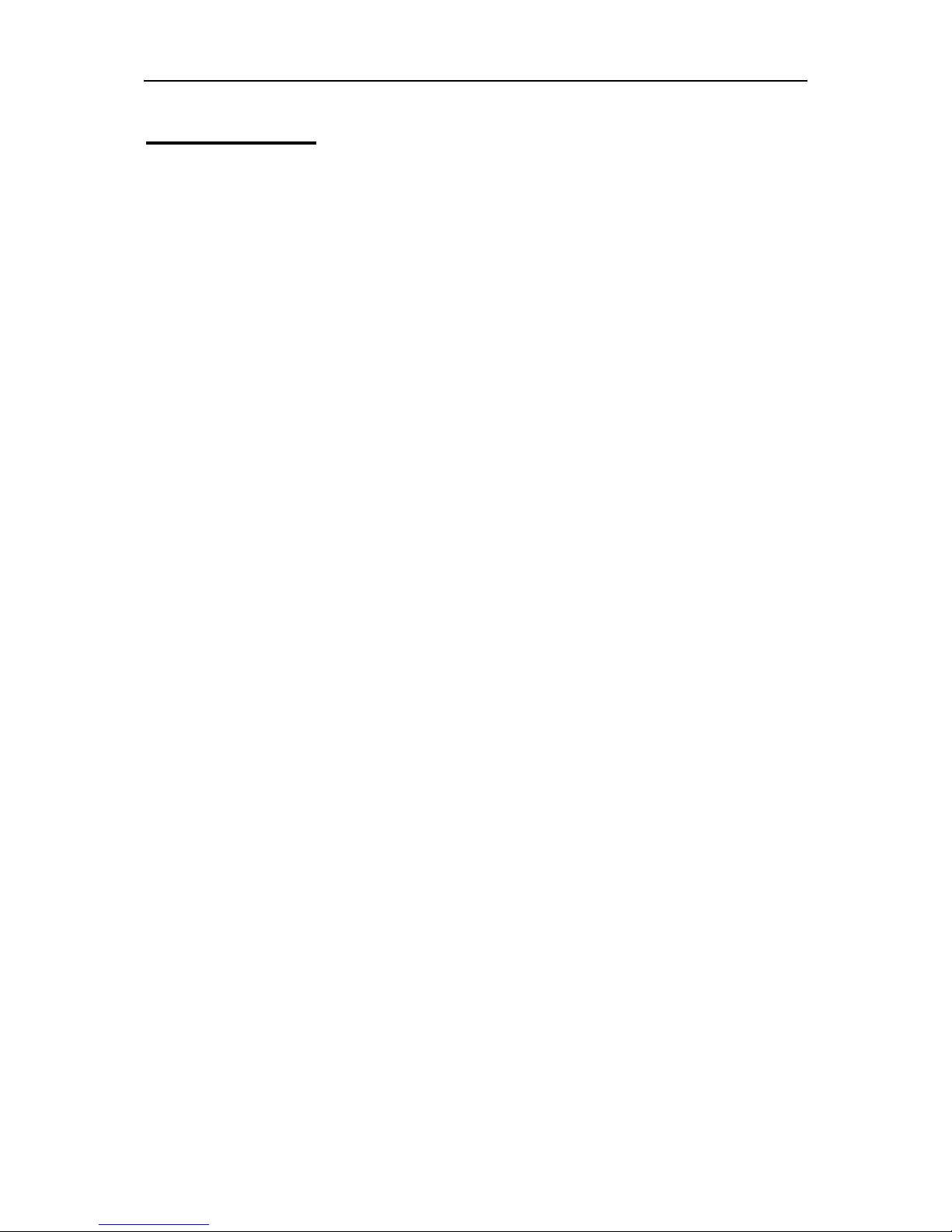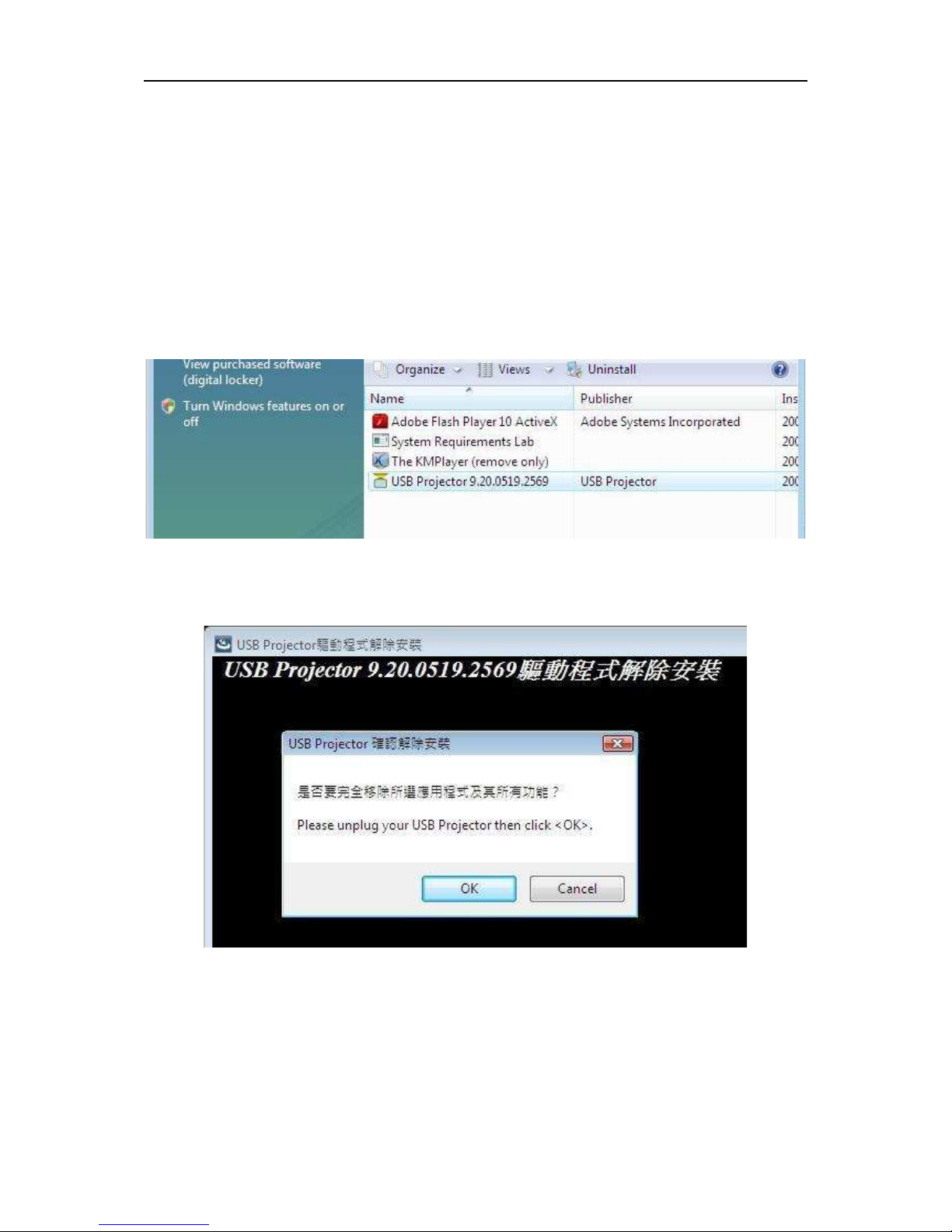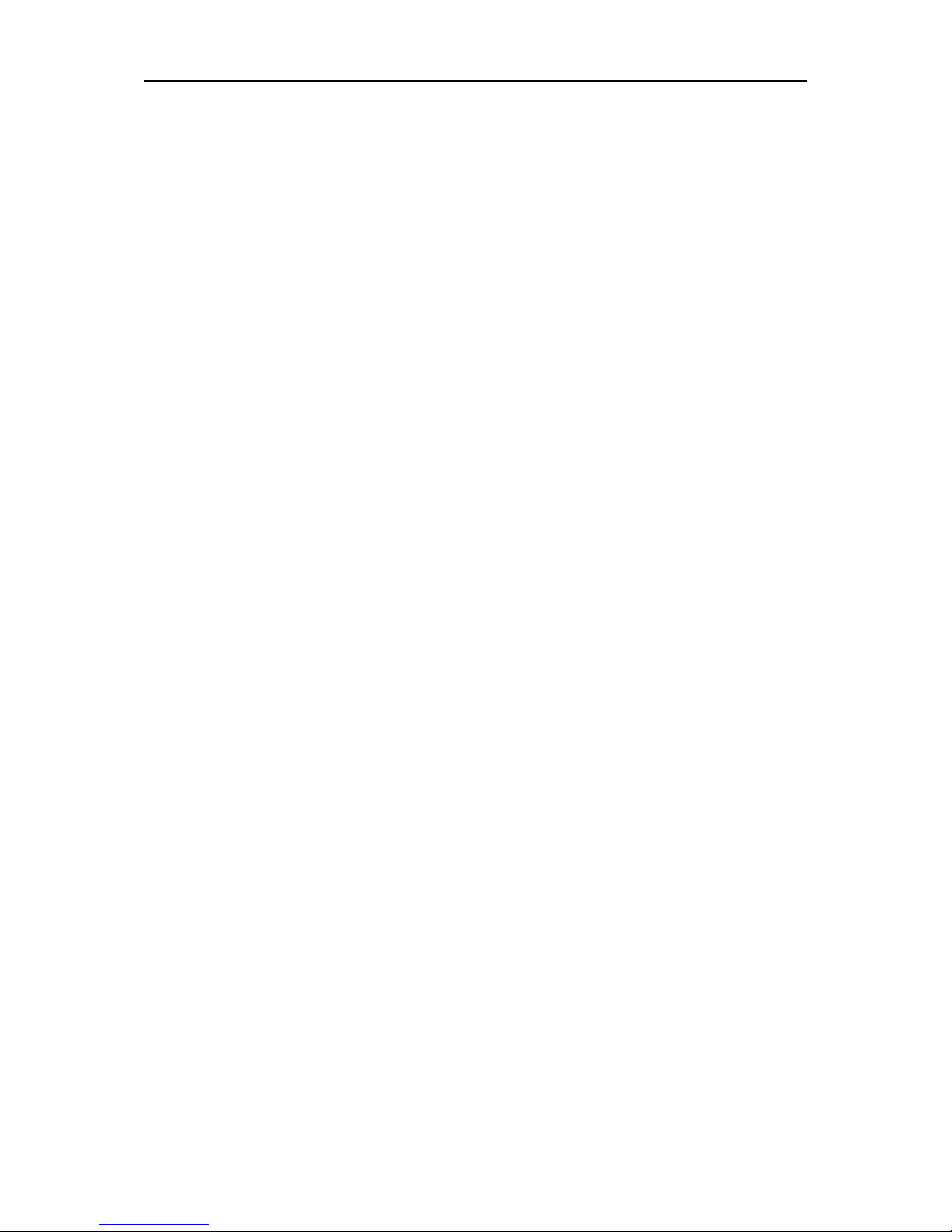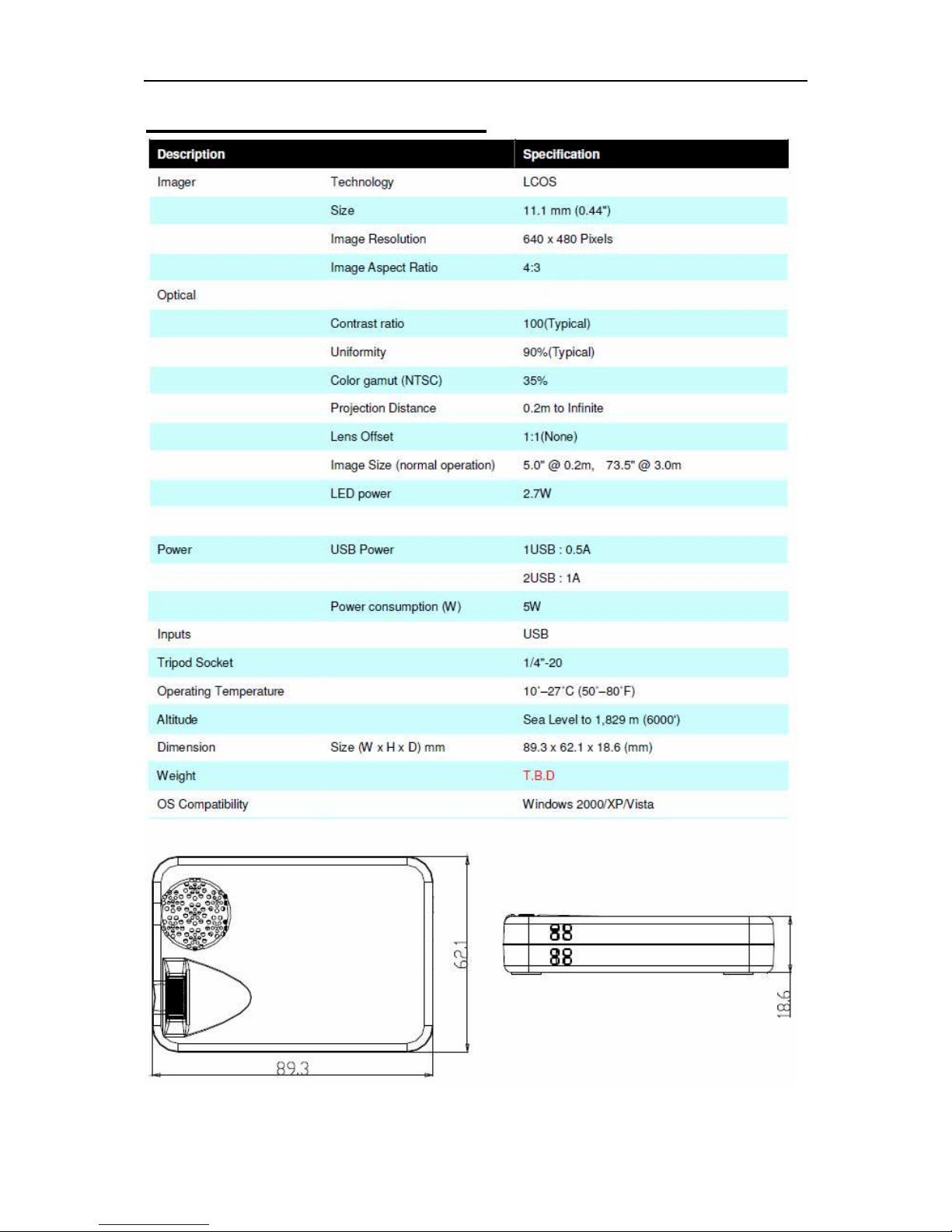IMD-440 USB LED Micro Projector
- 9 -
Q & A
The section describes the common Q&A regarding to installation or
operation of the USB LED Projector.
Q: Why can’t we make the USB LED Projector primary display?
A: Some video cards ship their product with a utility that prevents
other video cards from being set as the primary card. heck the
bottom right hand corner taskbar for the utility. Disable the utility
before switching our adapter to be the primary display mode.
Q: Why won’t my DVD player work when I move it over to the
extended display?
A: Some DVD playback software packages do not support play on
a second display adapter of any kind. You may try to open the
program in the secondary display first before playing the DVD.
Q: How come my video will not play on Media Player if I move it
over to the extended desktop?
A: heck that yo u h ave move d t h e Me dia Pl a ye r windo w
completely over the second screen.
Q: Why does my mouse not move pass the right side of the screen
as it should on extended desktop?
A: heck the display settings and make sure your display number
“2” is on the right side of display number “1”. You can rearrange
how Windows treats each display in relation to each other in
Display Properties settings.
Troubleshooting Tips
The following trouble shooting tips may help if you are experiencing
the difficulties using the device. ontact your dealer for additional
assistance if needed.
heck to make sure that all connectors are plugged in correctly.
Make sure the USB port is USB 2.0.
Try a different USB 2.0 port or another computer.
heck the power led indicator is ON.
Try connecting the adapter directly instead of through the hub.
Unplug all other USB devices from the system.
Make sure to restart your computer after the driver installation.