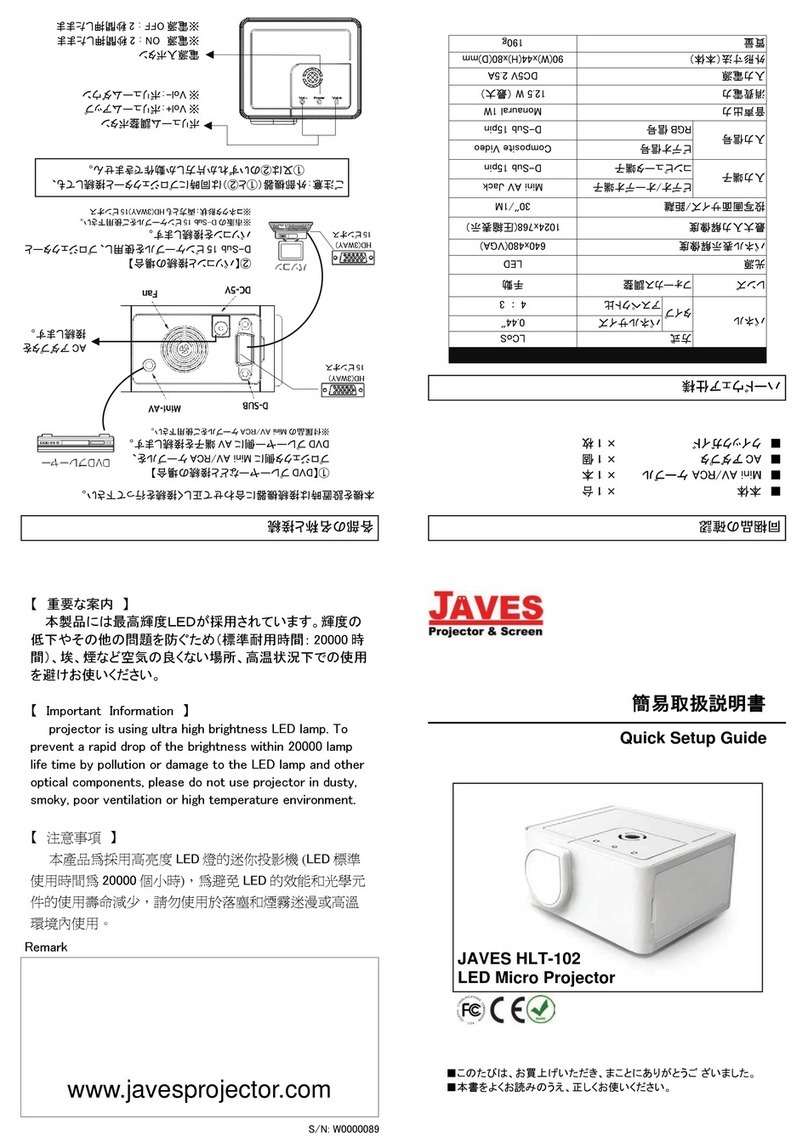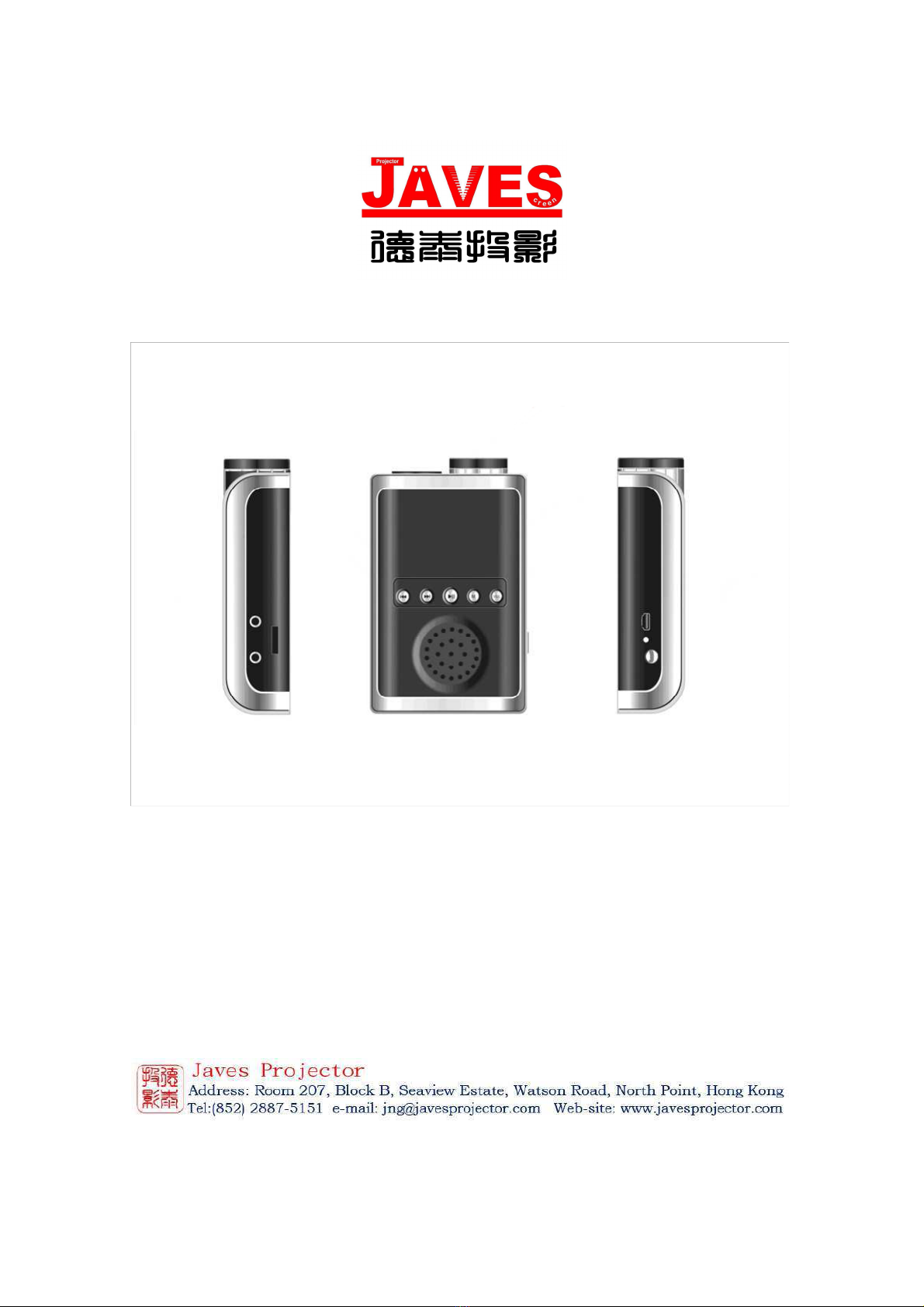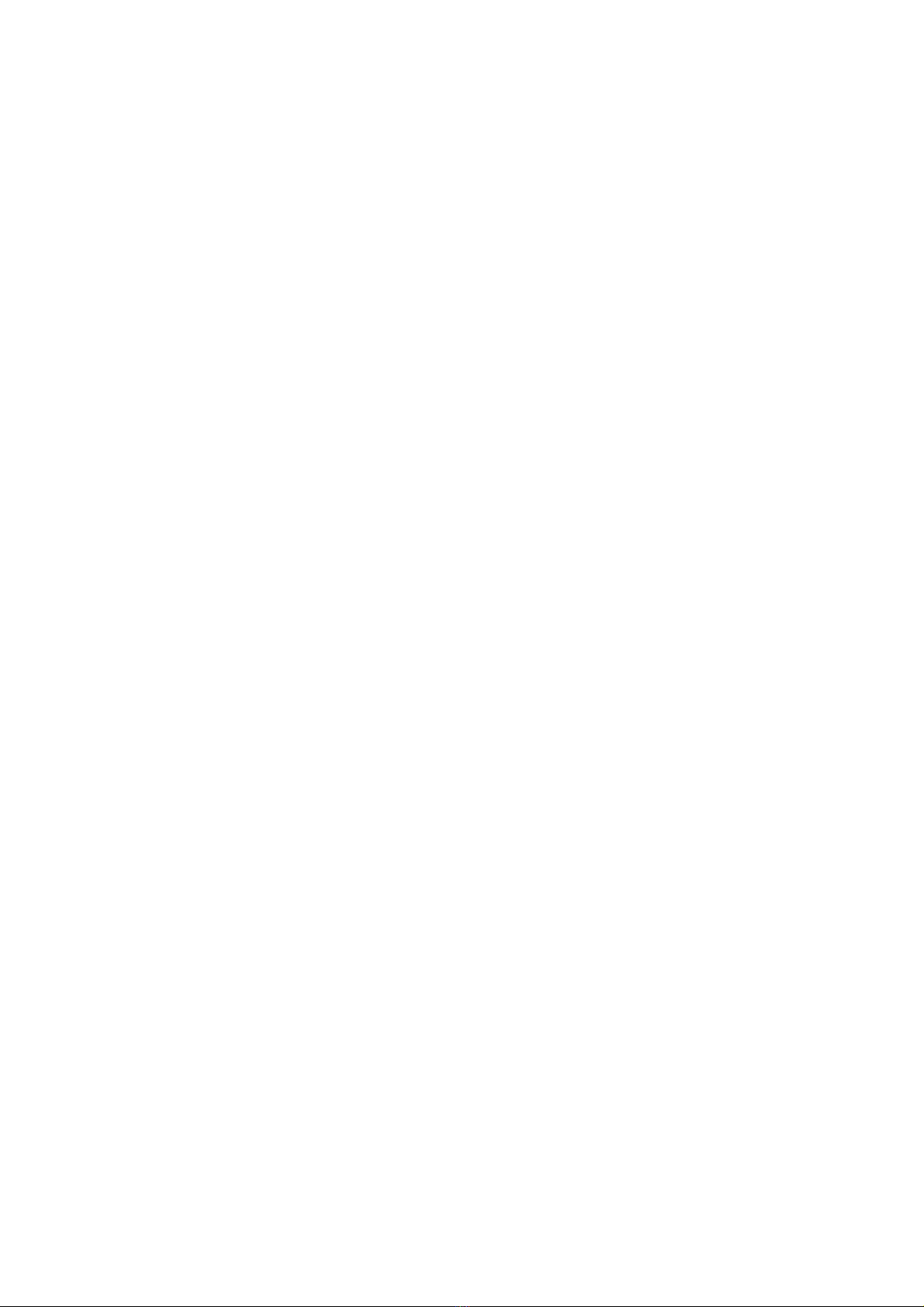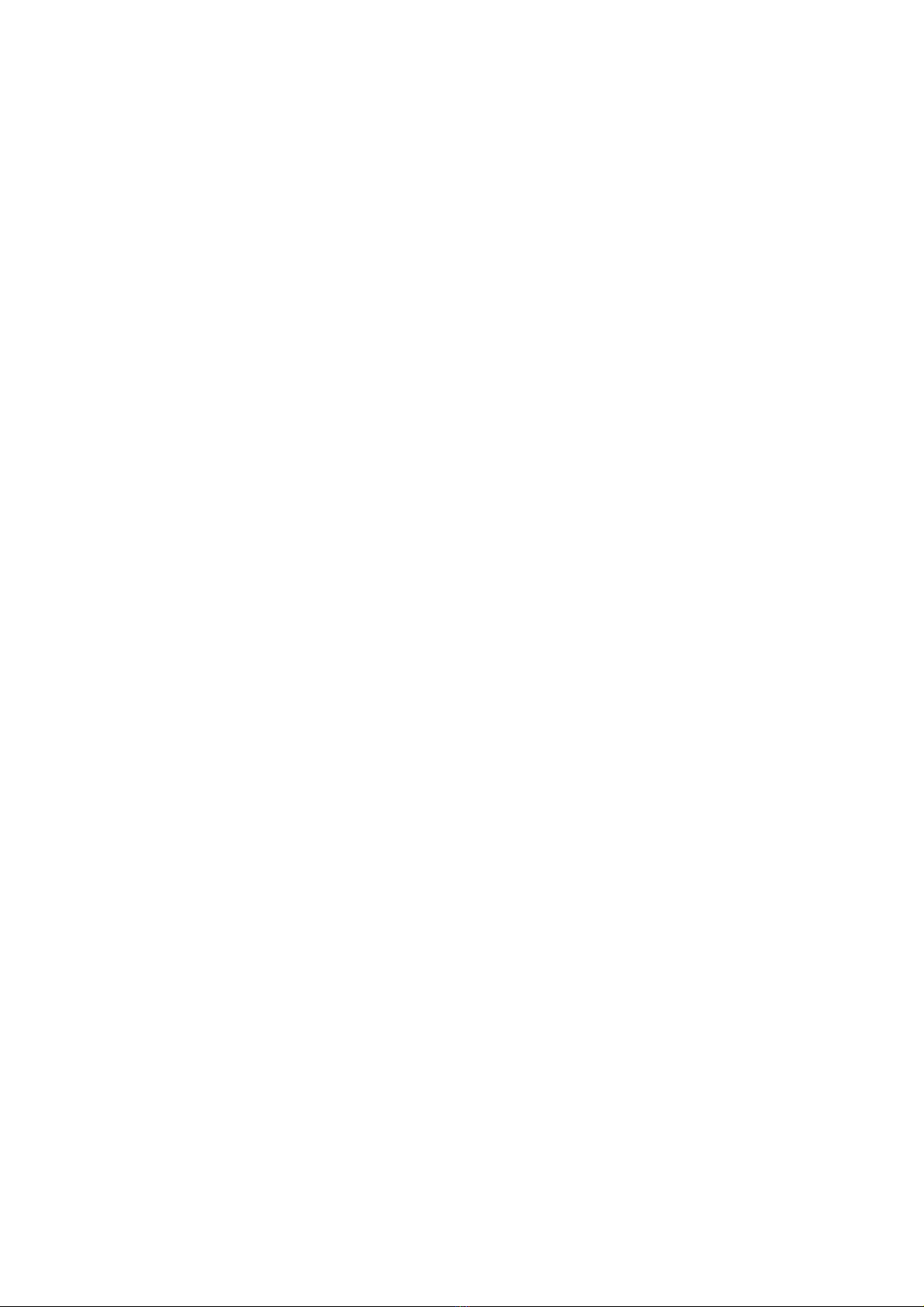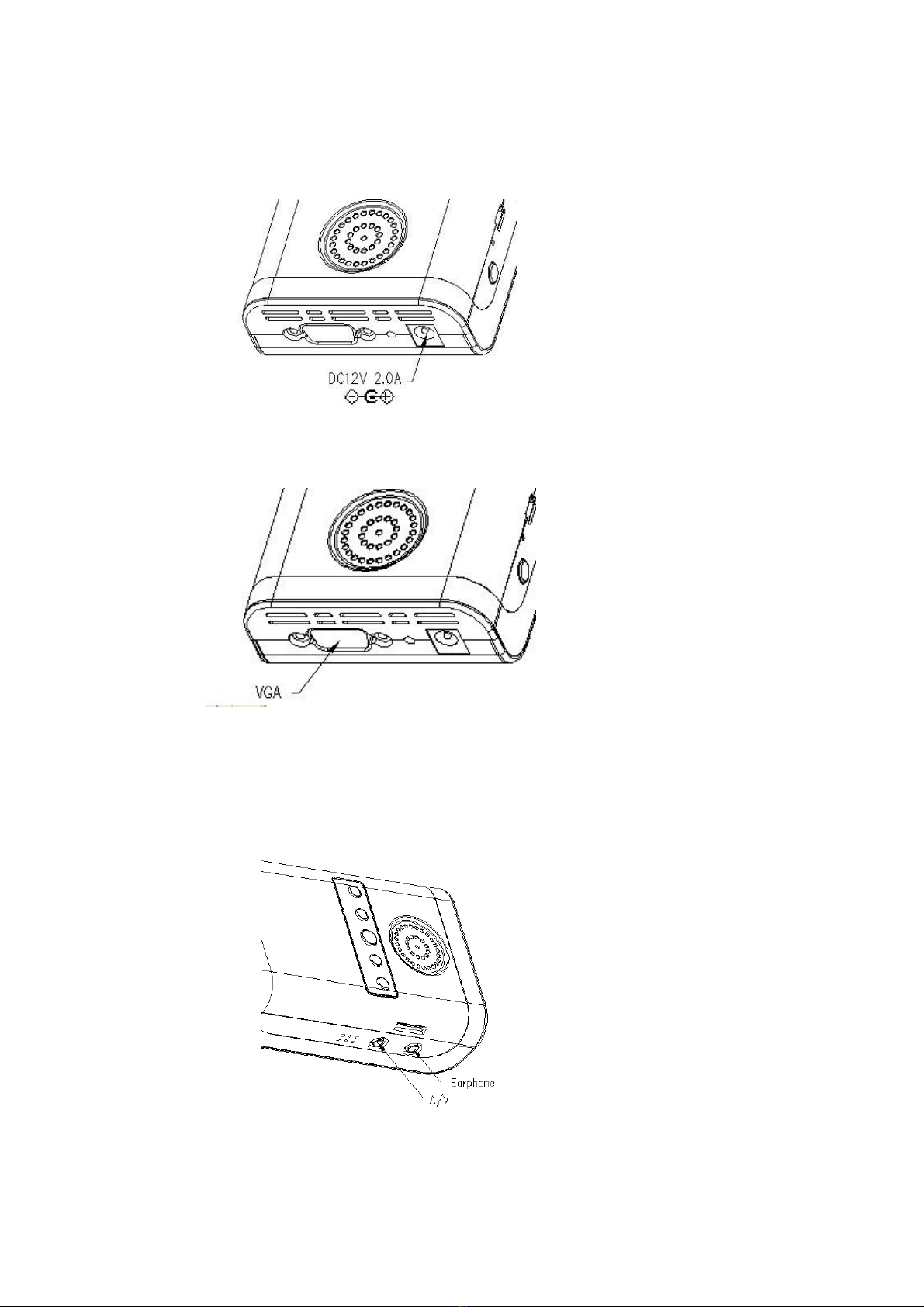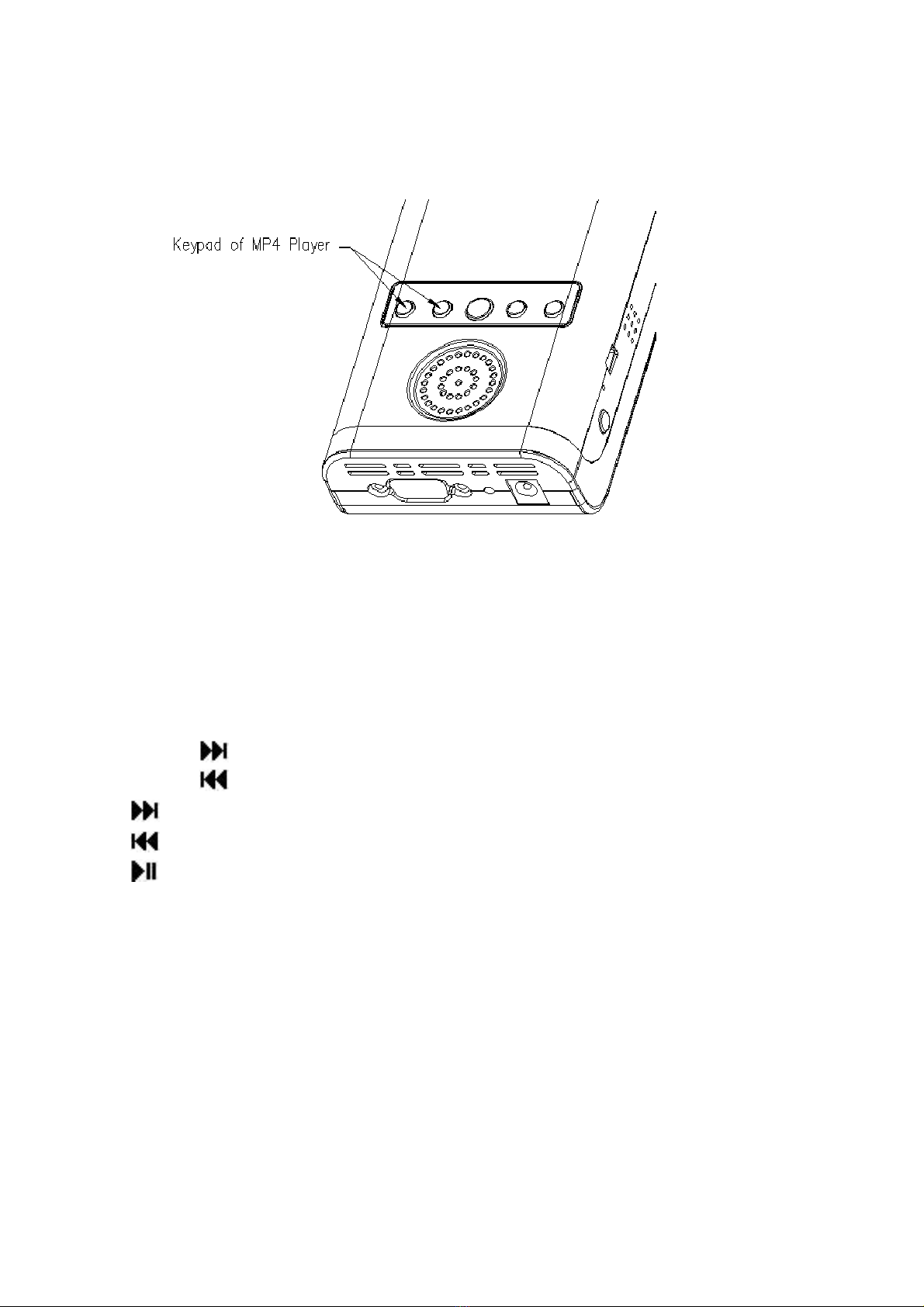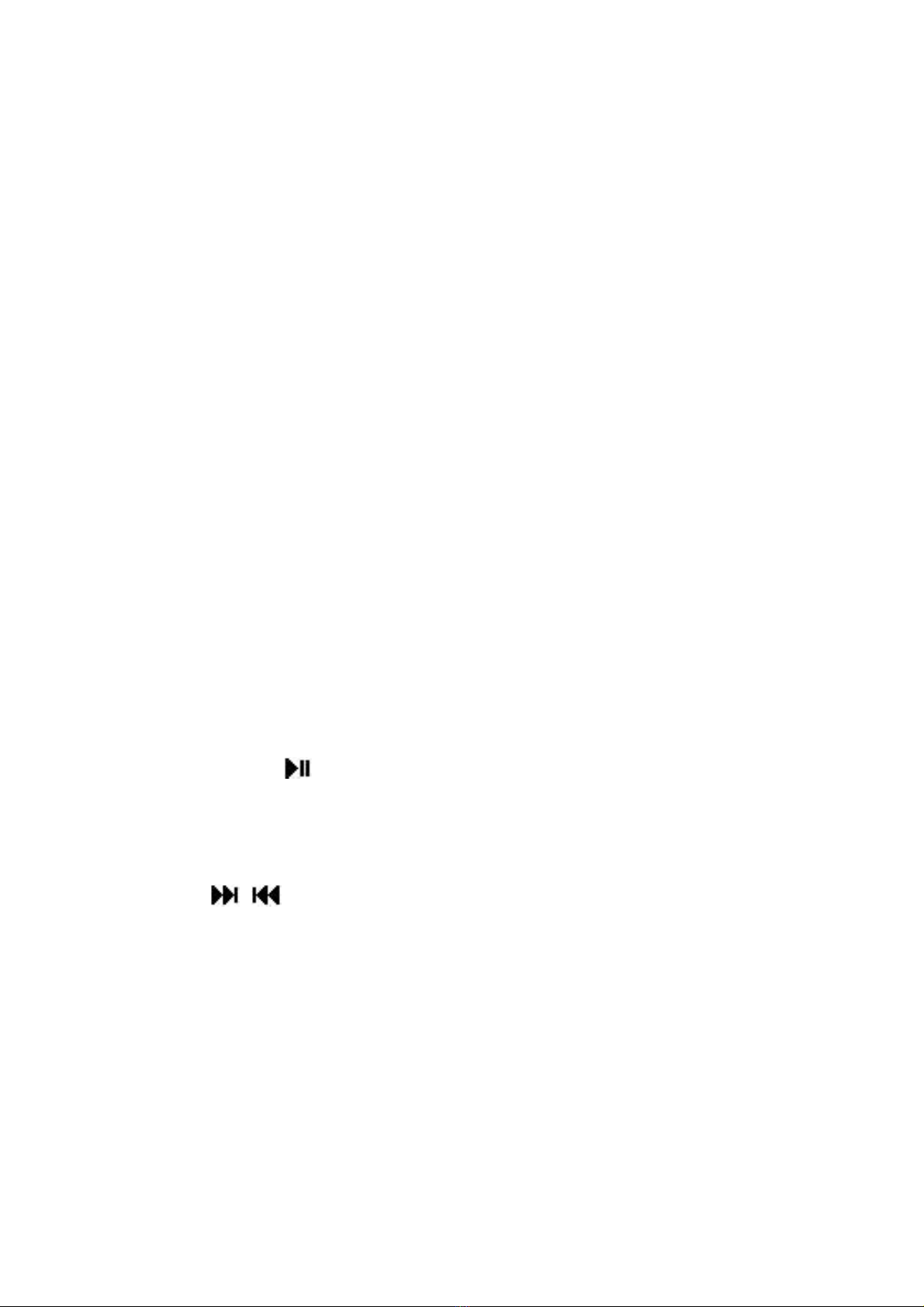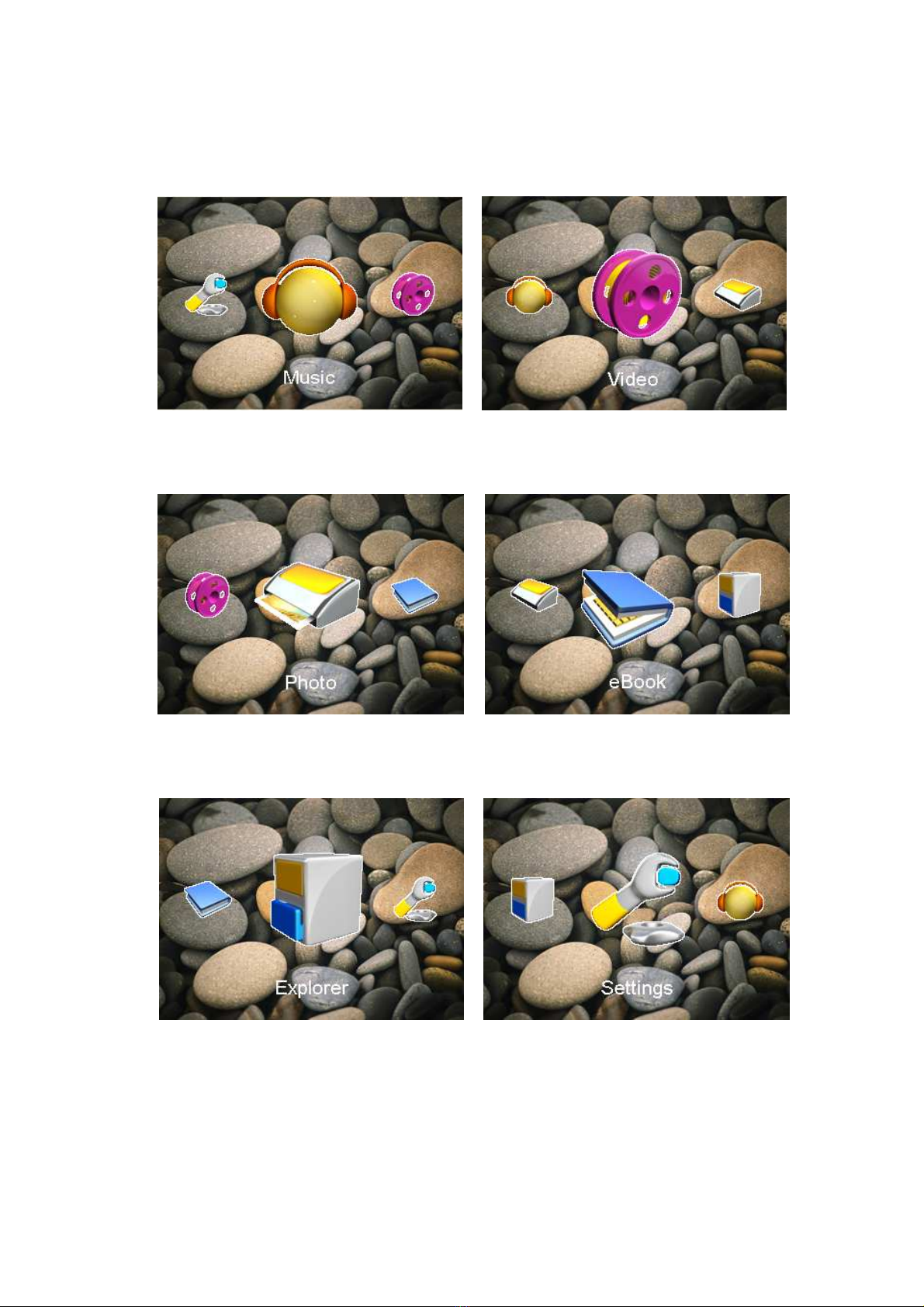8
MP4 eatures
Explorer: Internal Media, Recorded List, All Audio
Trac s, All Video Trac s, All Image Files.
System Settings: System Setting, Des top,
Language, System Information.
Browsing Pictures: Browsing pictures one by one or
Slide show or Thumbnail (supports JPEG, BMP and
GIF format).
Video Playback: Compatible with AVI, MPEG1,
MPEG2, MPEG4 3G, WMV9/VC1, ASF, RM/RMVB
and FLV formats (must use software to compress the
size of files to 640x480 before playing).
Audio Playback: Compatible with MP3, WMA, WAV,
APE, FLAC AAC/AAC+ and MPEG1/2/2.5 formats.
Access to MP4 Menu
*Please ensure there is no A/V input before
starting up the MP4 player.
Press [Play] and hold for 3 seconds, blue LED is
light, MP4 is power on and 3 seconds later the start
up logo displays.
Press / ey to select the Menu mode and the
different menus from the main menu.
1. Music Mode
2.
Video Mode
3. Photo Mode
4. eBoo Mode
5. Explorer Mode