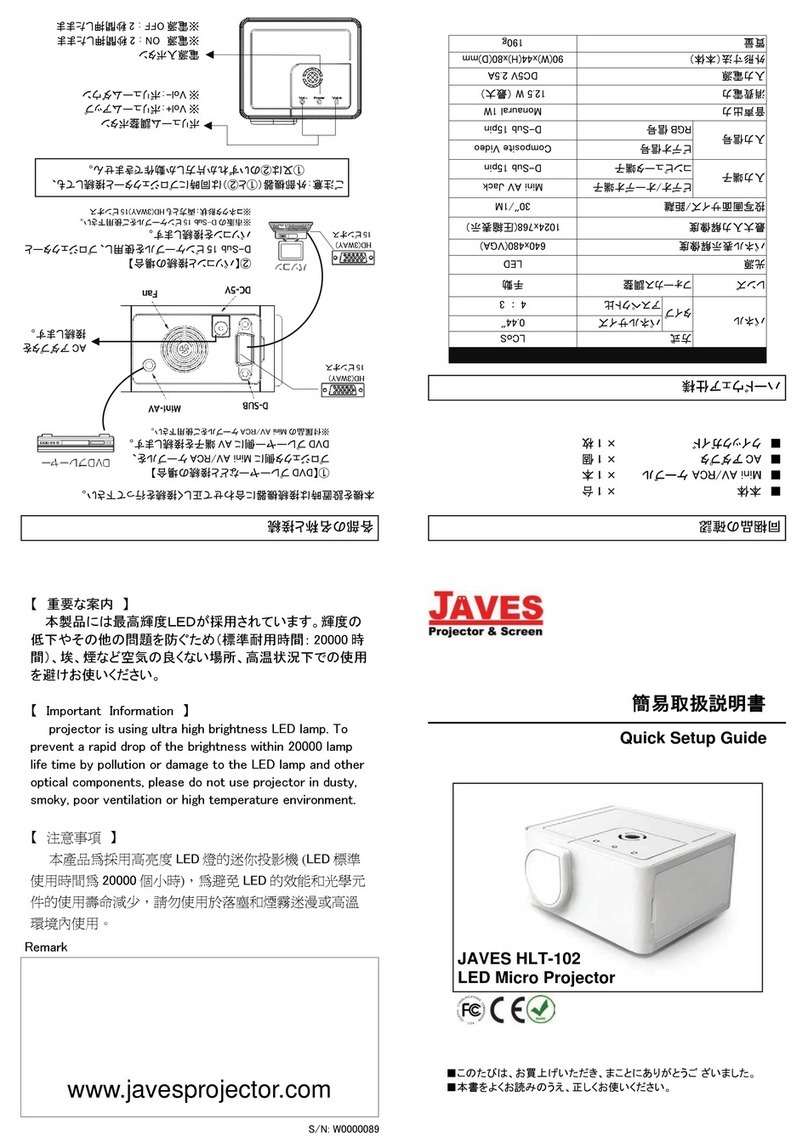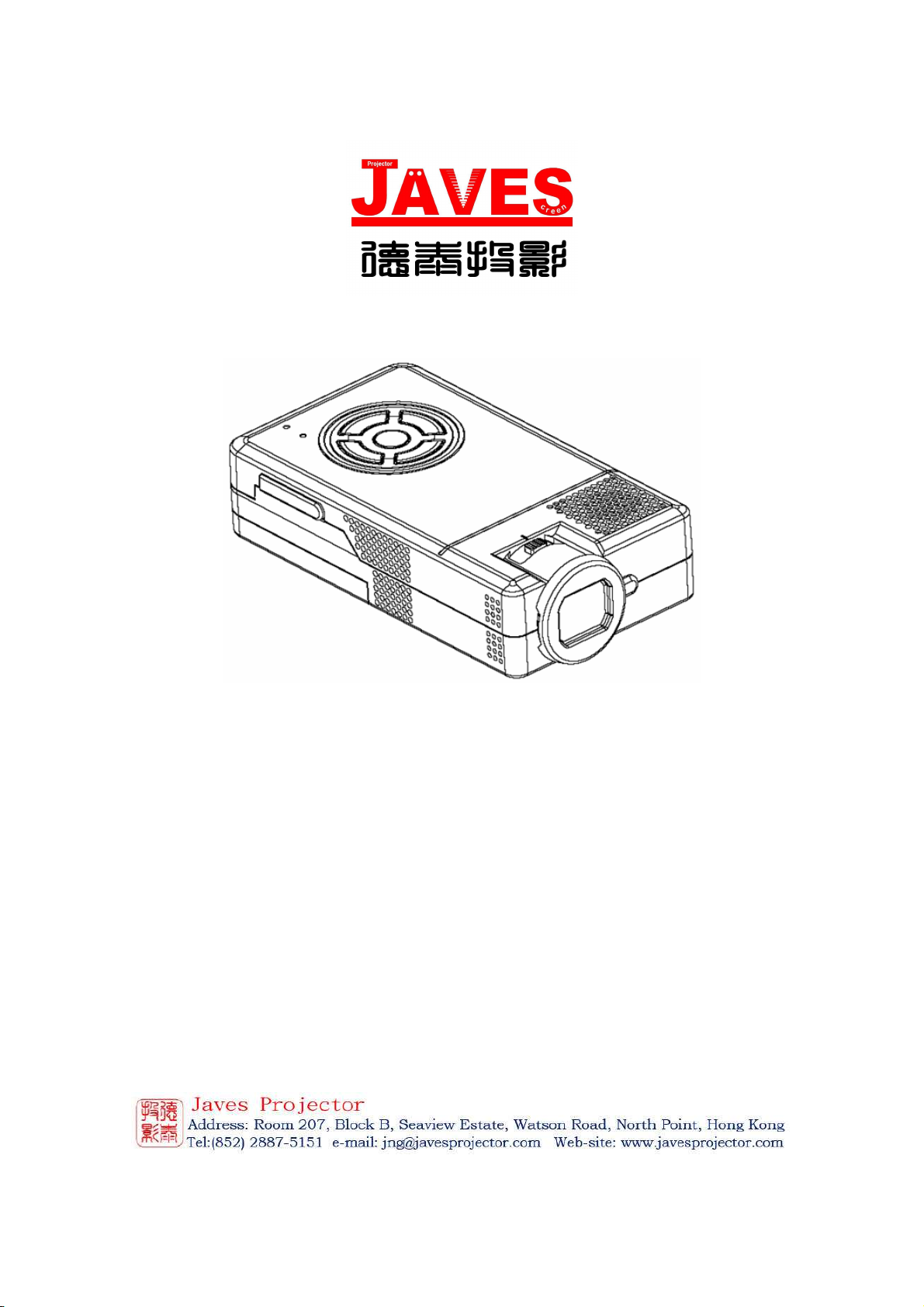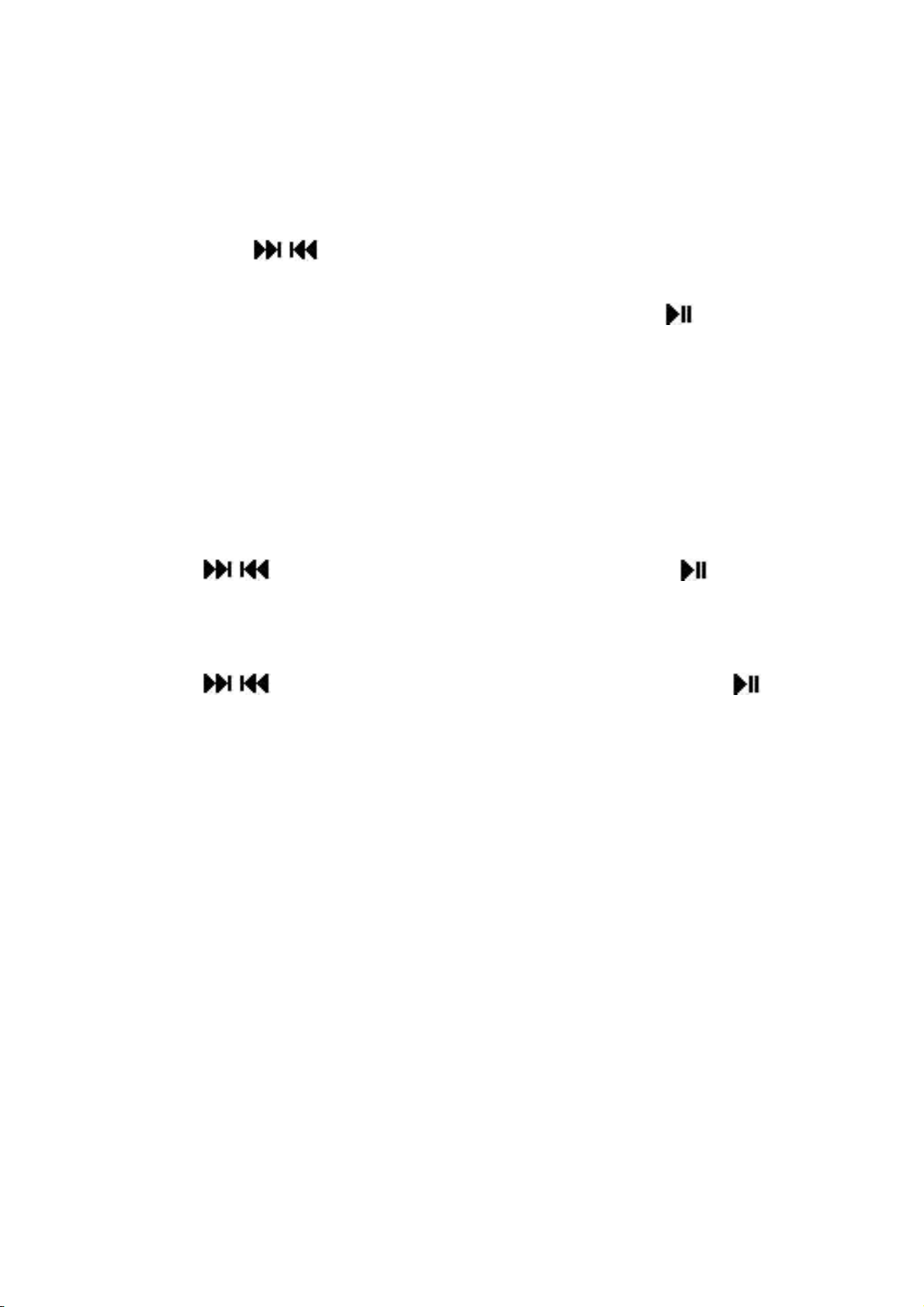IMPORTANT
• This product is a micro projector with MP4 player function
that can connect to mobile/iPhone, MP4/iPod, PSP, PDA,
DVD, P /Notebook and other digital products which have
video and audio output for personal entertainment and small
business presentation.
• Before using the product, please read the manual carefully.
• Please charge for 10 minutes before using battery.
• This product has 1GB memory, and can receive an
additional TF/Micro SD card with bigger memory.
• You have to leave 30 MB of free space in the memory of the
player for the O.S.
• If MP4 function is not responding, please press the RESET
button to reset the MP4 player.
• Do NOT use the projector in wet or very hot place.
• The projection resolution is 640x480 pixels. Separately, the
MP4 module recognizes that the video is 640 x 480.
• When you turn off the MP4 module, please wait 3 seconds
before turning it back on repeatedly.
• ontents in this user manual may change for better service.
• For the latest setting information of your product, please visit
our website.
• If the player is unable to start up, please charge the player
with the battery charger at first, and check whether the
battery has been run out.
• If you need to play a large number of files in MP4 player,
please recompress those files into a single file which can
save the start up time, the MP4 module will also respond
faster.