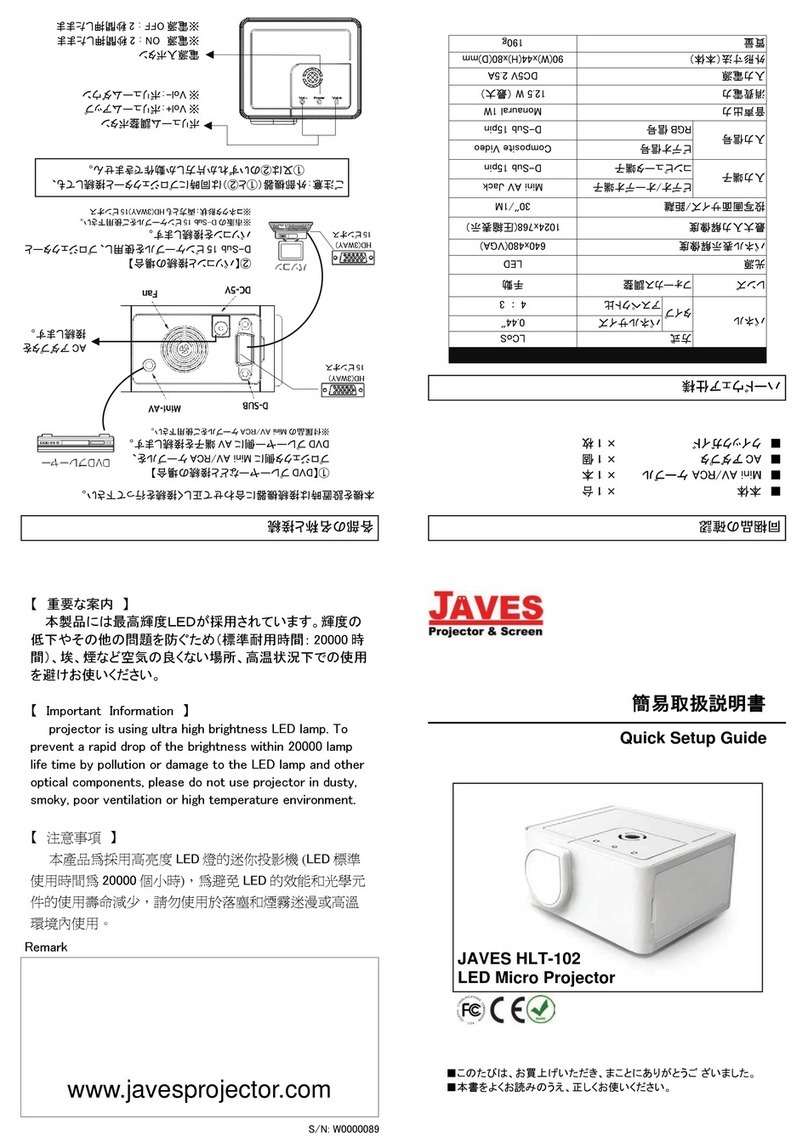2. Connect the computer or signal with projector.
3. Lift down the lens cover.
4. Connect the power electrical outlet with projector by using the power cable.
5. Turn on the power of equipment, which is connected with the projector.
If the operation is prerequisite to make the signal work, please set it to normal working.
6. When you connect the power of projector, the indicator light turns red from orange.
Press the POWER button on projector or on remote control, indicator light which turns
green shows that projector has worked normally(if signal source has not connected with
projector, the indicator will keep red).
7. If the input port setting by interior of projector is not fit with the outside equipment, you
need to use the button or menu of remote control to choose the port of connecting
equipment.
Notice:
If there are no signal all the time, please double check connecting or the signal output
from outside equipment is ok or not.
Section 2 Turning off the Power
Below are the steps to turn off the power:
Operation:
1. Turn off the power of signal, which connects with the projector.
2. Press the POWER button on the projector or on the remote control.
3. The projector light black out, and cooling, the fan stop working about five minutes, turn
off the central button of power, and it is turn off for all.
If the projector will not use in a long time, please continue below operation.
4. Pull out power connector plugs of from connector jack.
5. Put on the lens cap.
Section 3 Picture Adjusting
Adjusting Picture size
The decision factor of picture size is distance between projector and screen. You can get
the best image by adjusting the distance between projector and screen.
Please refer to List (1)
Adjusting Project degree
You can adjust the project degree to proper degree by adjusting the booster or