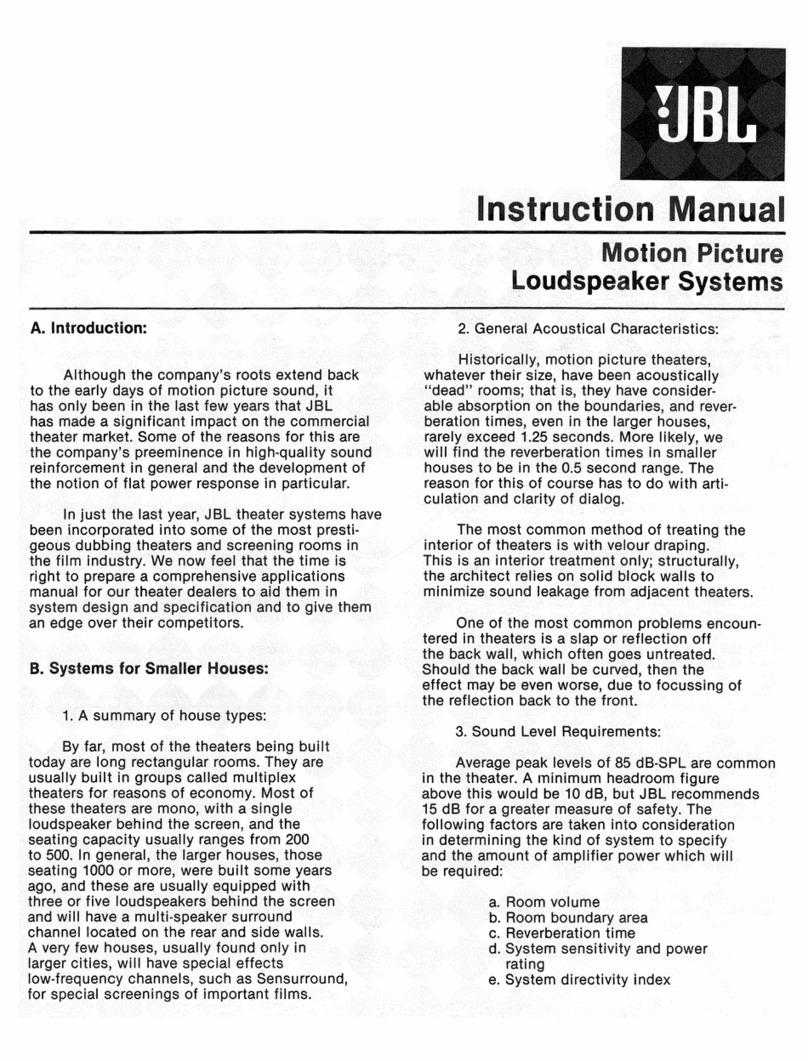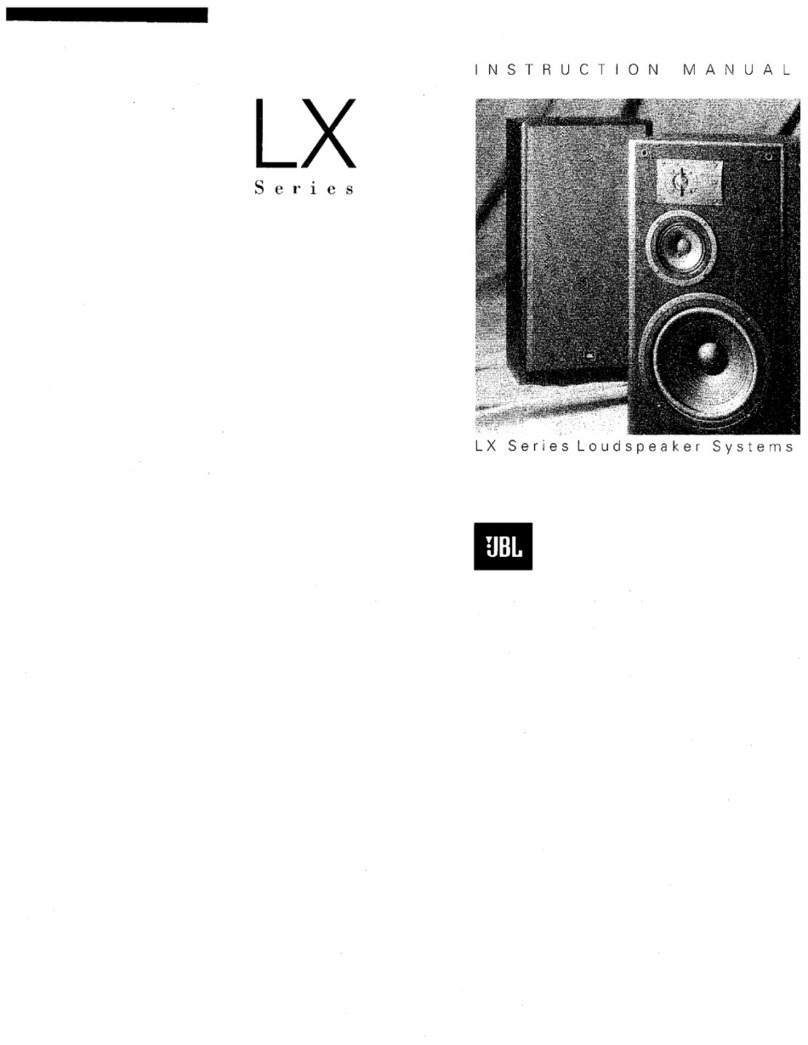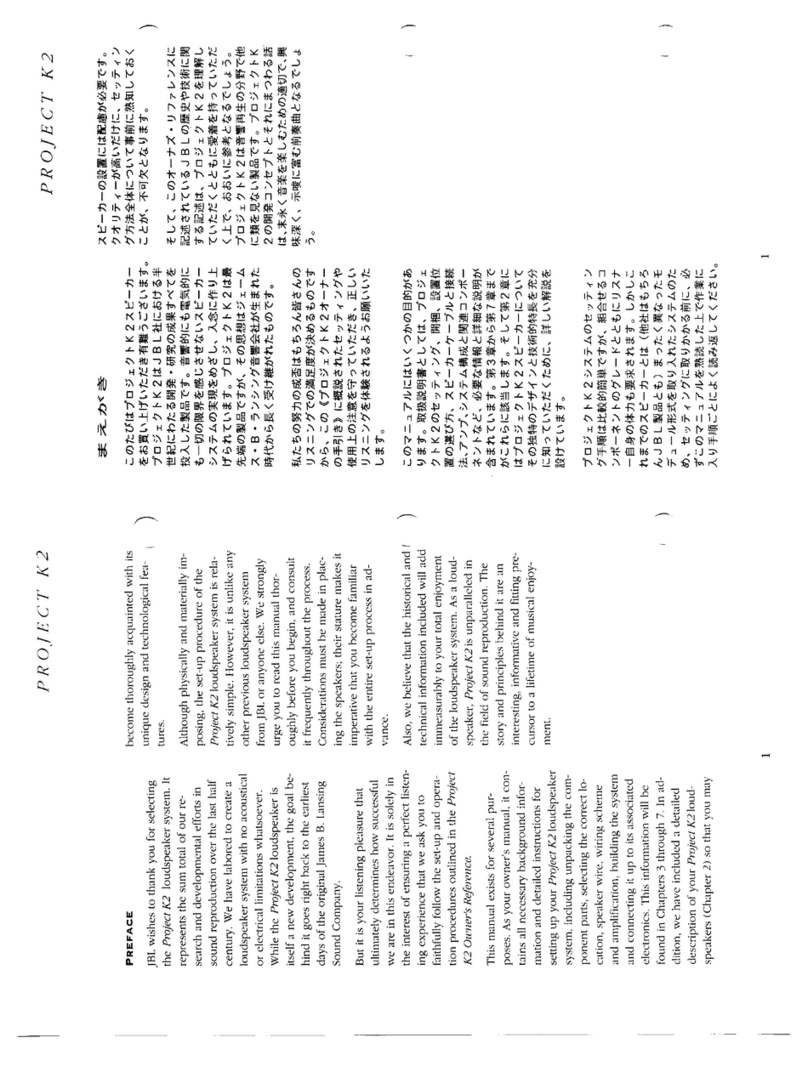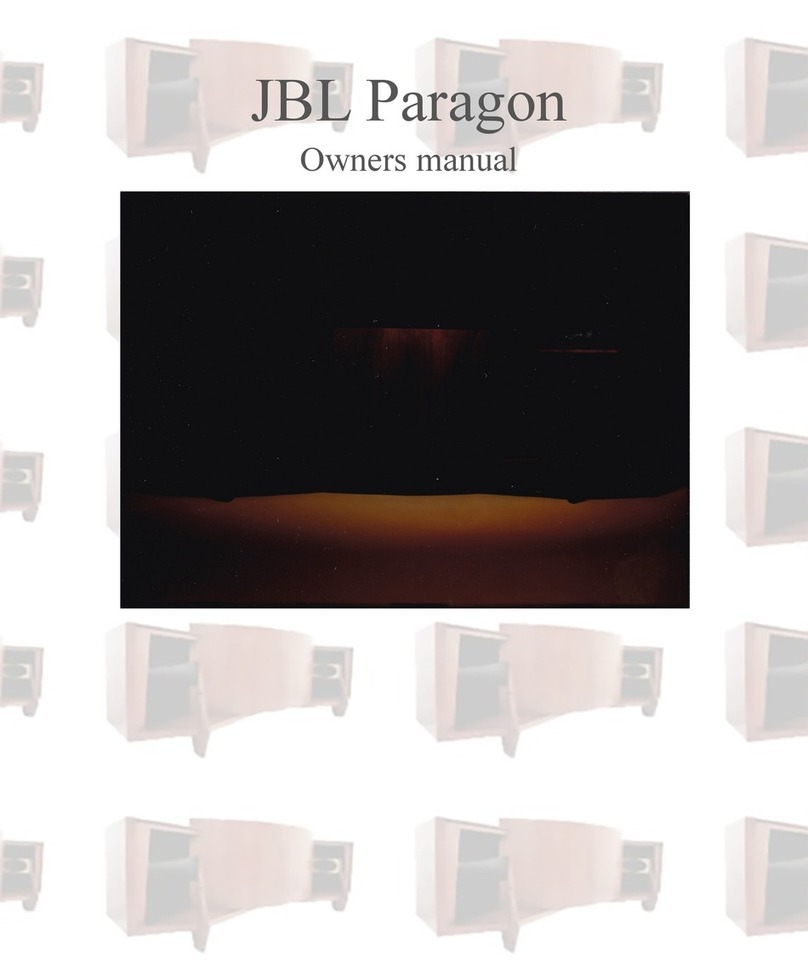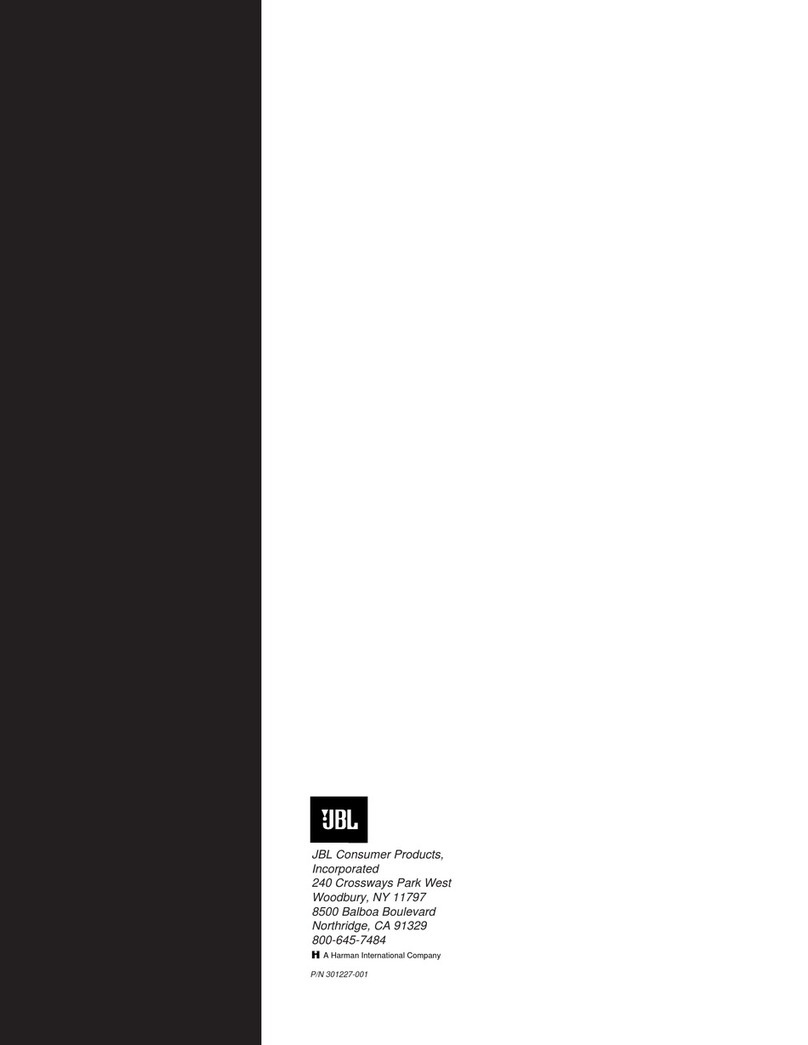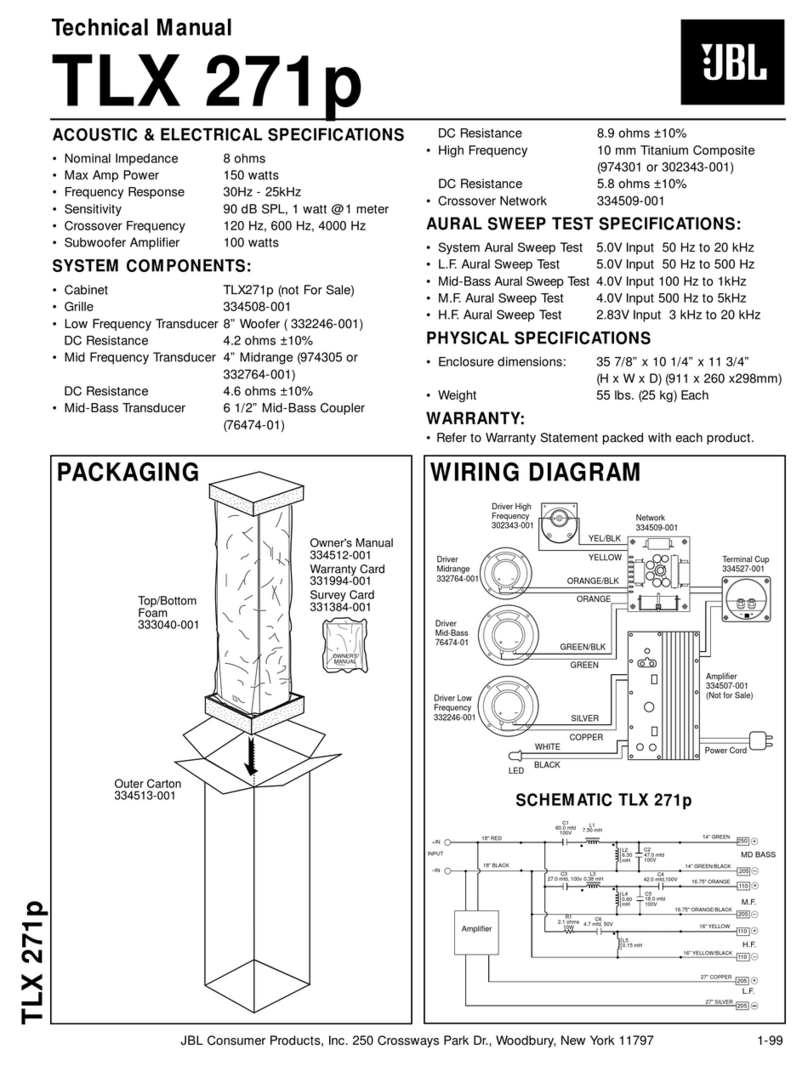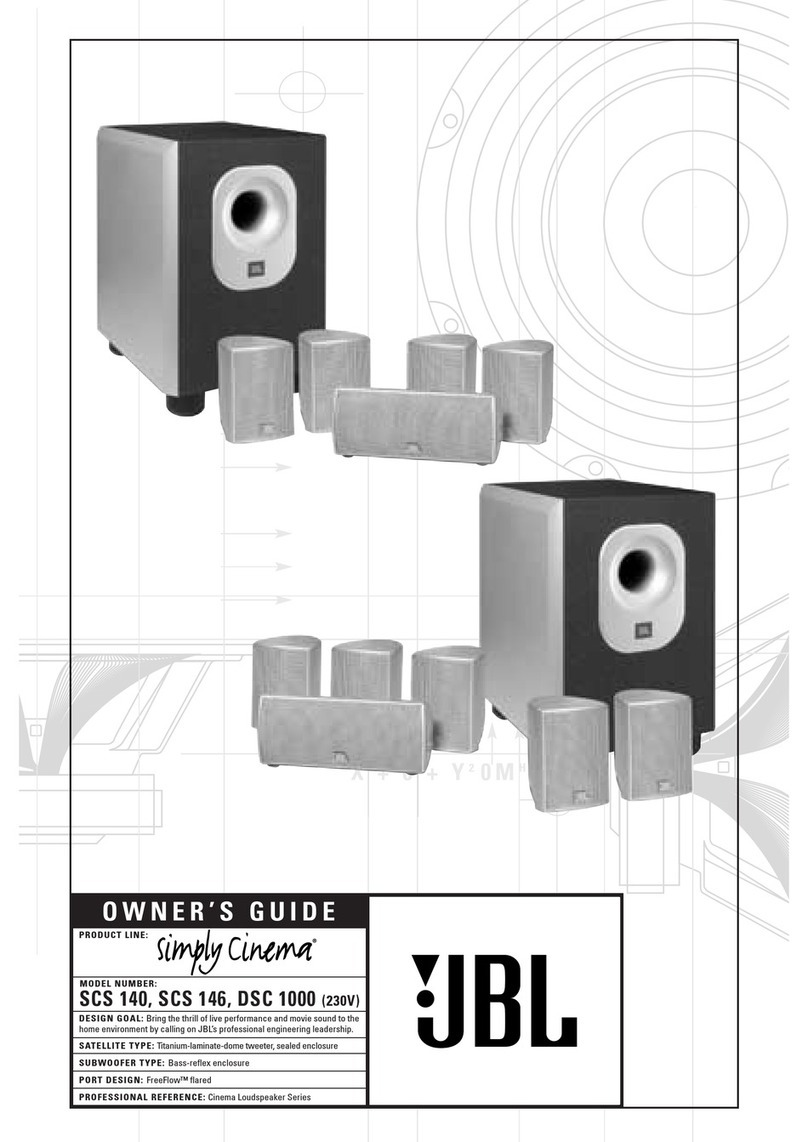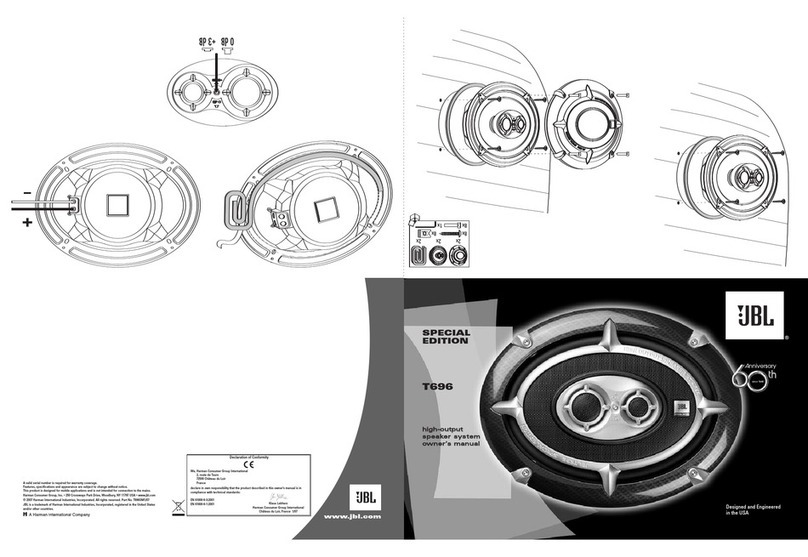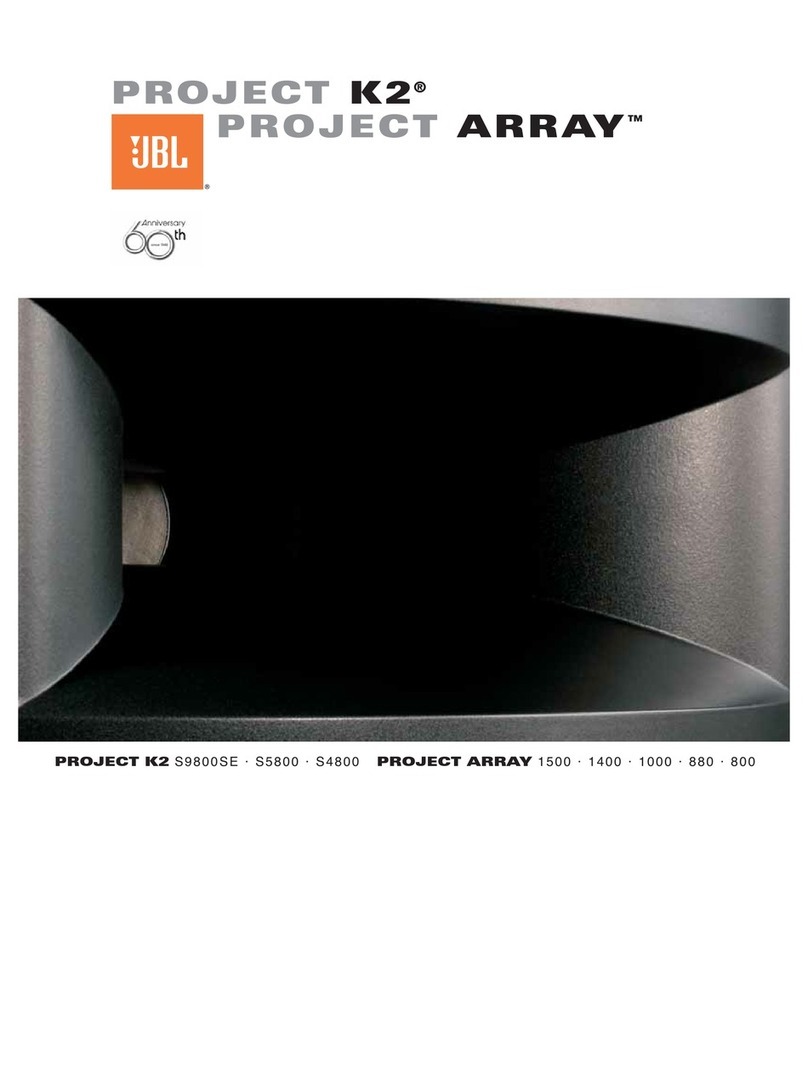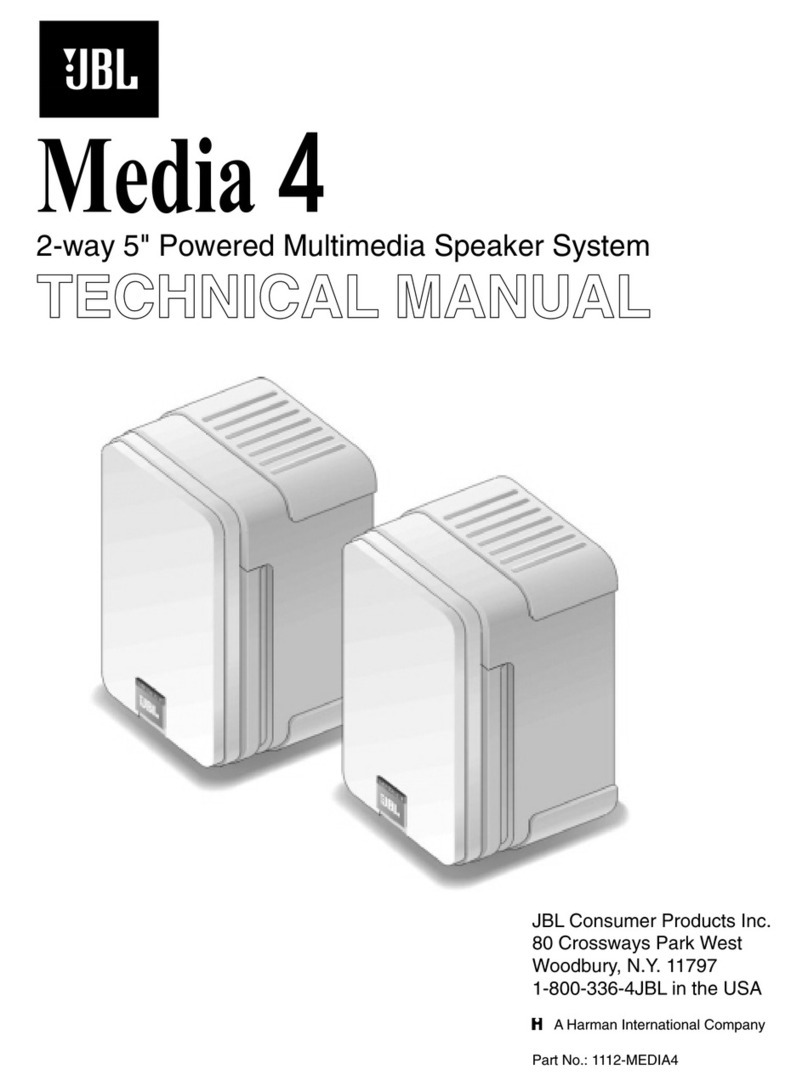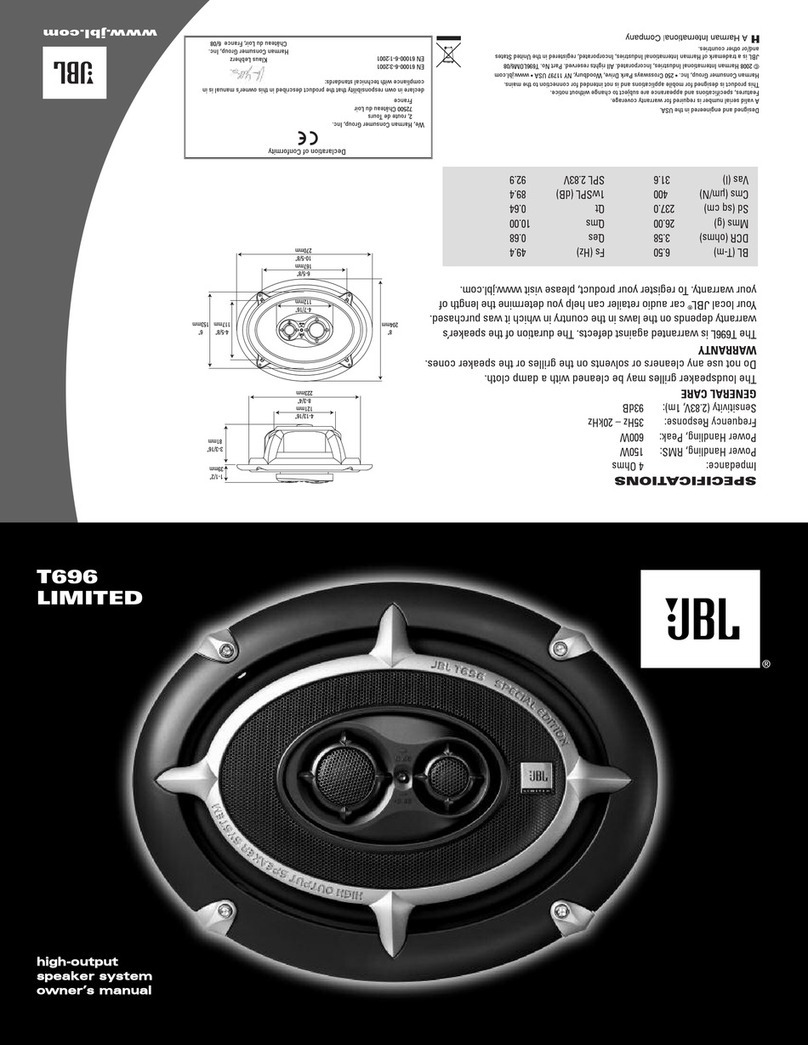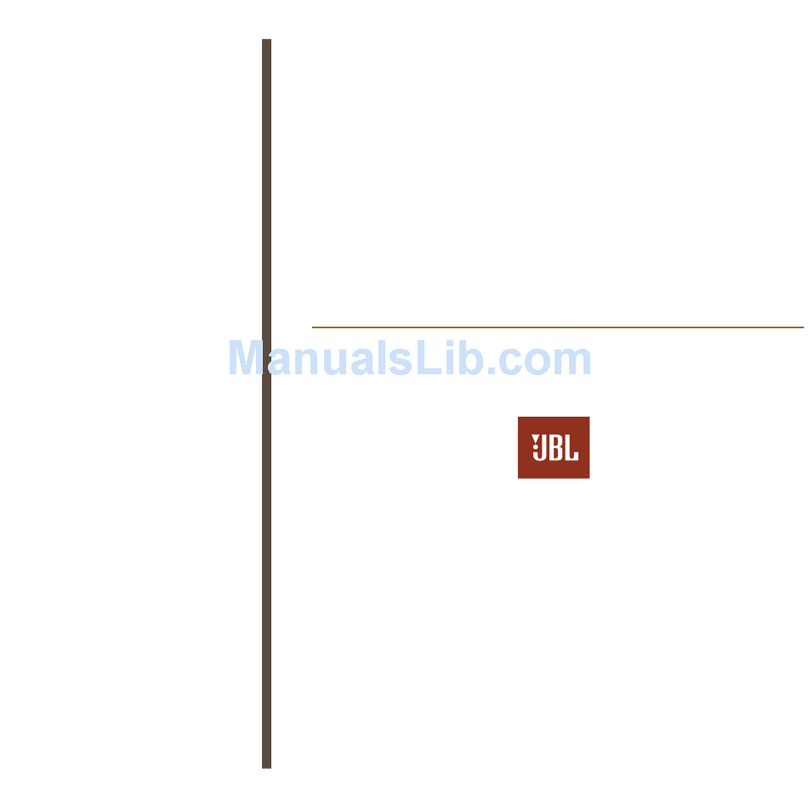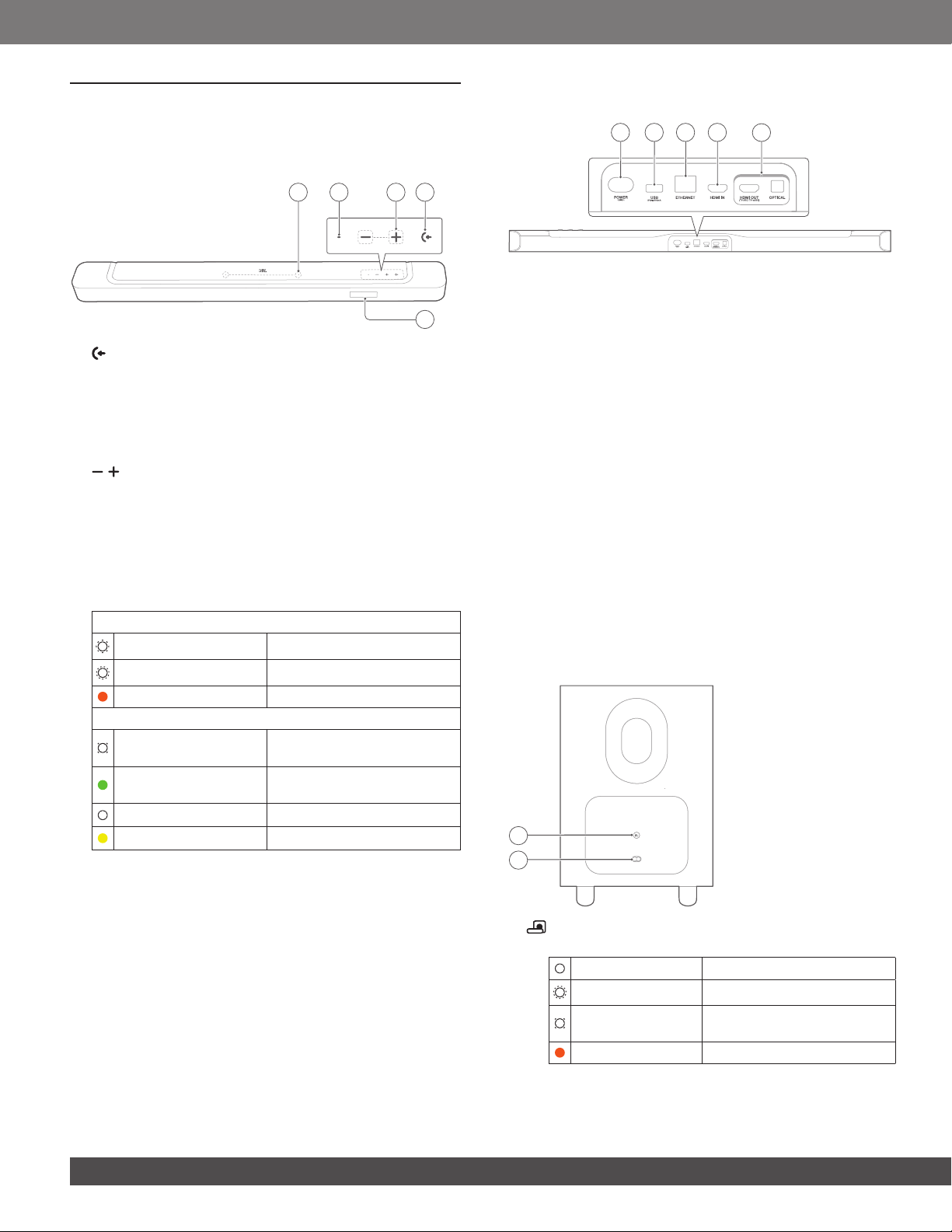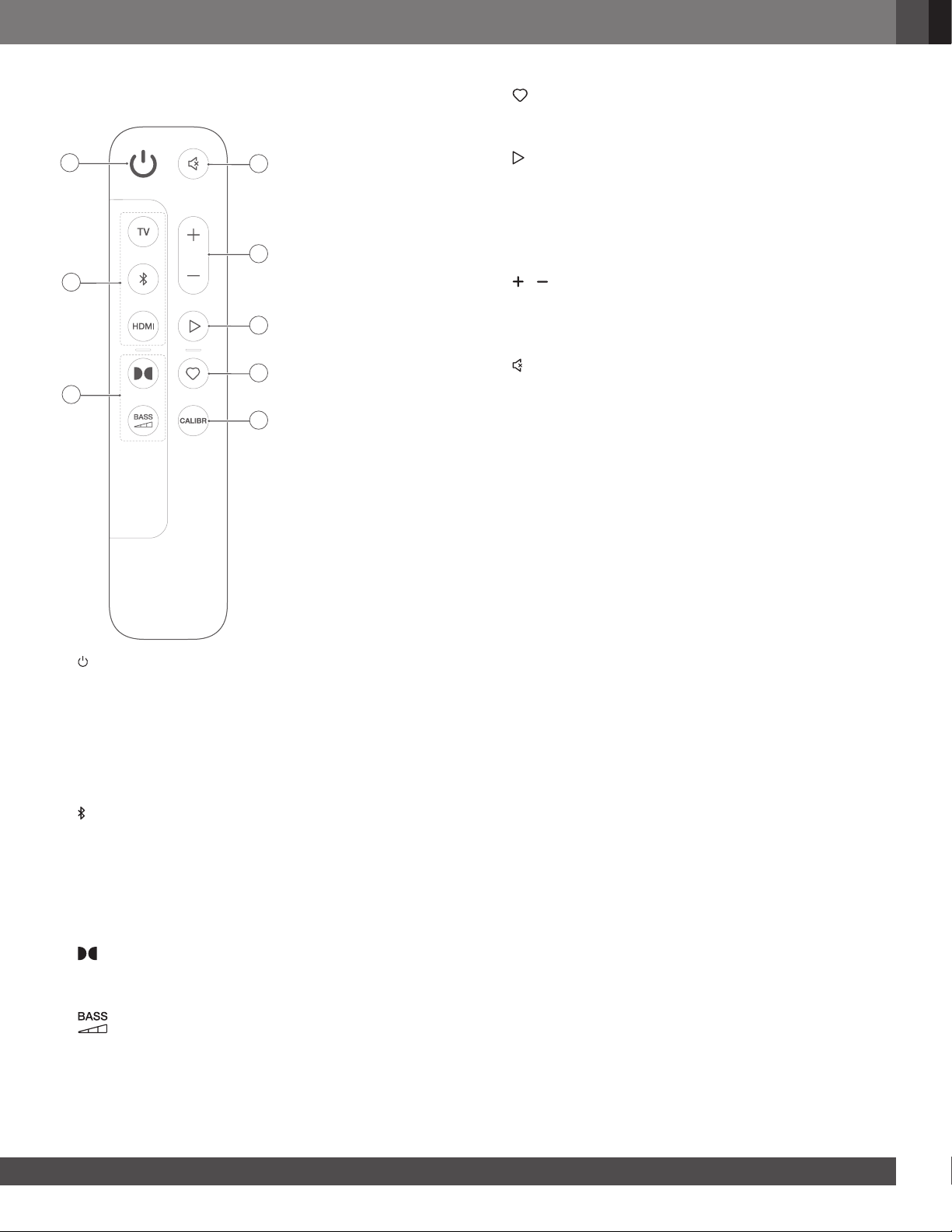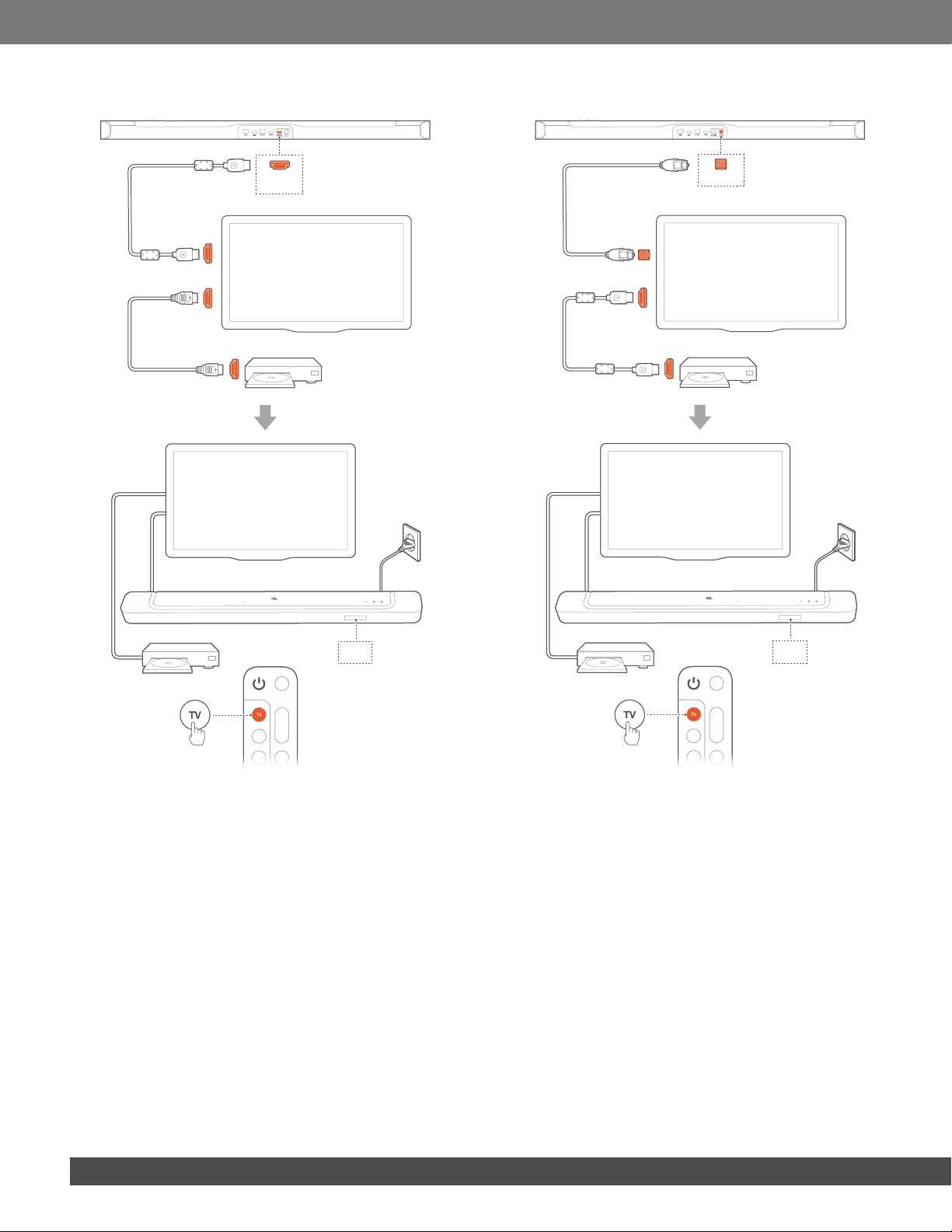1010
5.1.2 TV (HDMI eARC)
HDMI OUT
(TV ARC/TV eARC)
HDMI OUT
*
HDMI (eARC)
HDMI IN
TV
1. Connect the soundbar with the HDMI IN (eARC) connector
on your TV by using the supplied HDMI cable.
• On your TV, check that HDMI-CEC and HDMI eARC have
been enabled. Refer to the owner’s manual of your TV for
more information.
2. Use an HDMI cable (eARC compatible, V2.0 or later) to connect
your TV with your digital device, such as a streaming device,
set-top box, DVD/Blu-ray player or game console.
• On your digital device, check that HDMI-CEC has been
enabled. Refer to the owner’s manual of your digital
device for more information.
• On your TV and digital device, select “Bitstream” or “Raw
data” in the audio output settings for the best Dolby
Atmos experience.
3. To play audio from the digital device connected to your TV,
select TV on the remote control.
5.1.3 OPTICAL
HDMI OUT
*
OPTICAL
HDMI IN
OPTICAL
TV
NOTES:
–With the Virtual Dolby Atmos design, the Dolby surround upmixer
of the soundbar can expand the legacy channel-based audio of
Dolby Digital format, including 5.1 and 7.1 content, and provide an
immersive 3D Atmos experience.
1. Connect the soundbar with your TV by using an optical cable.
2. Use an HDMI cable (V2.0 or later) to connect your TV with your
digital device, such as a streaming device, set-top box, DVD/
Blu-ray player or game console.
3. To play audio through the optical cable, select TV on the
remote control.
NOTES:
–* The HDMI cable (for digital device connection) and the optical cable
are sold separately.
–Full compatibility with all HDMI-CEC devices is not guaranteed.
–When both HDMI ARC and optical cables are connected to the
soundbar for audio input from TV connection, the HDMI ARC
connection is prioritized.