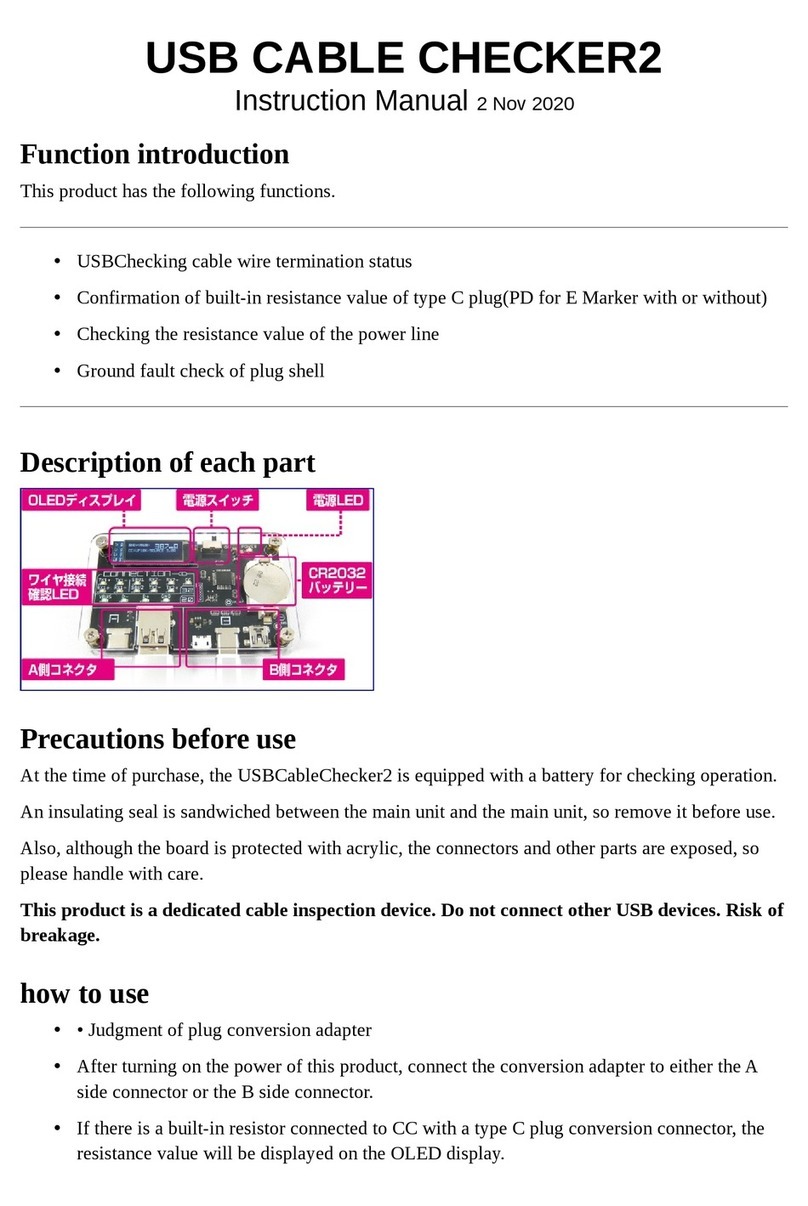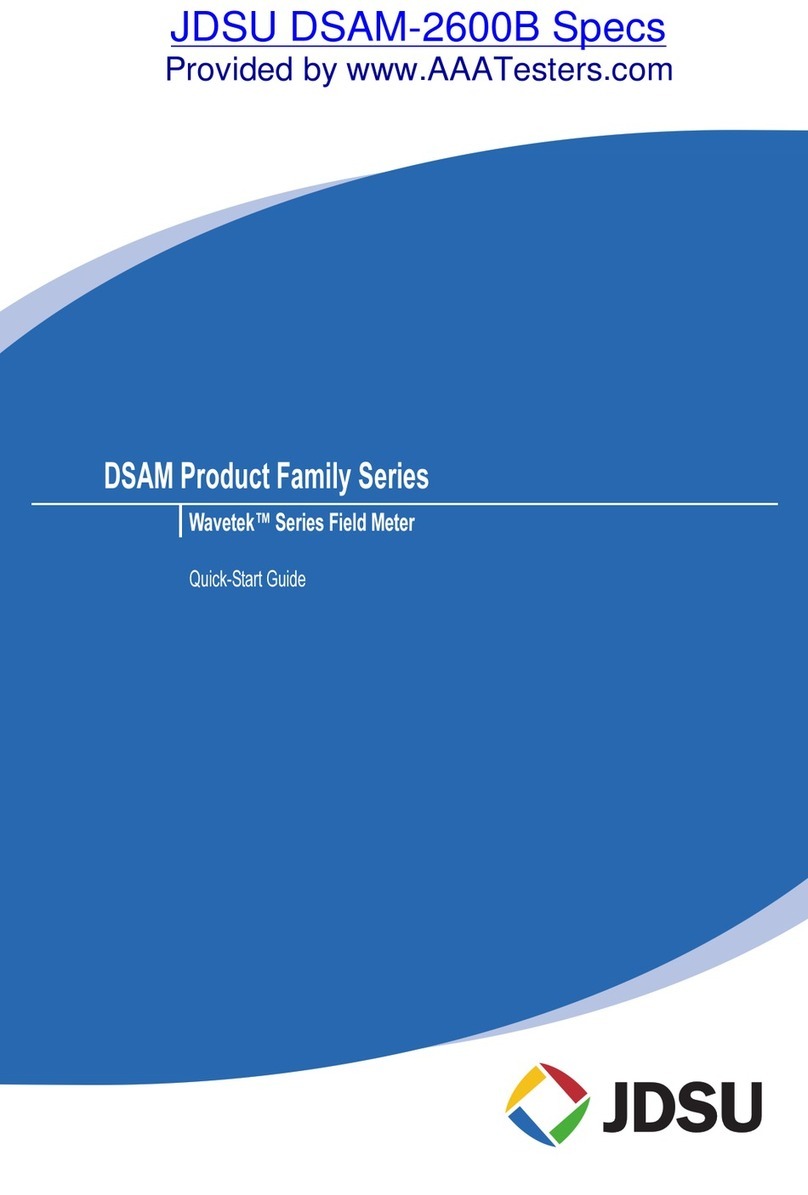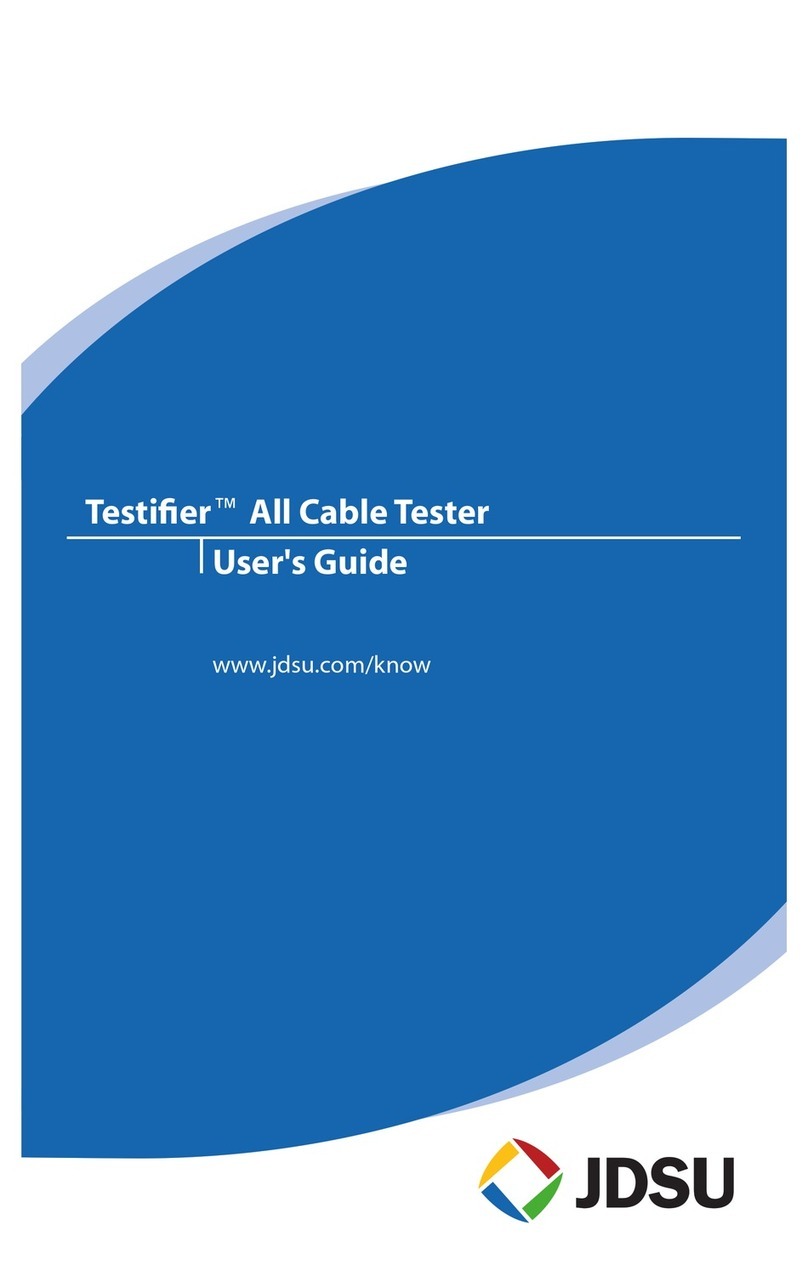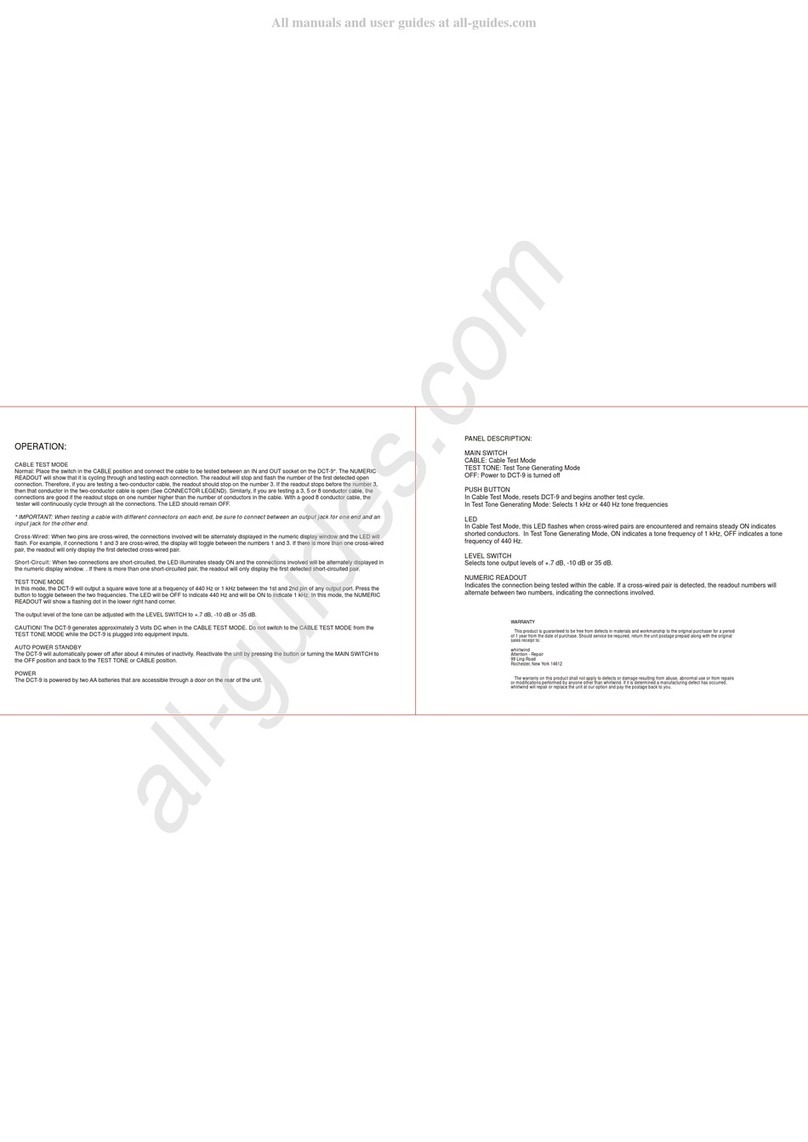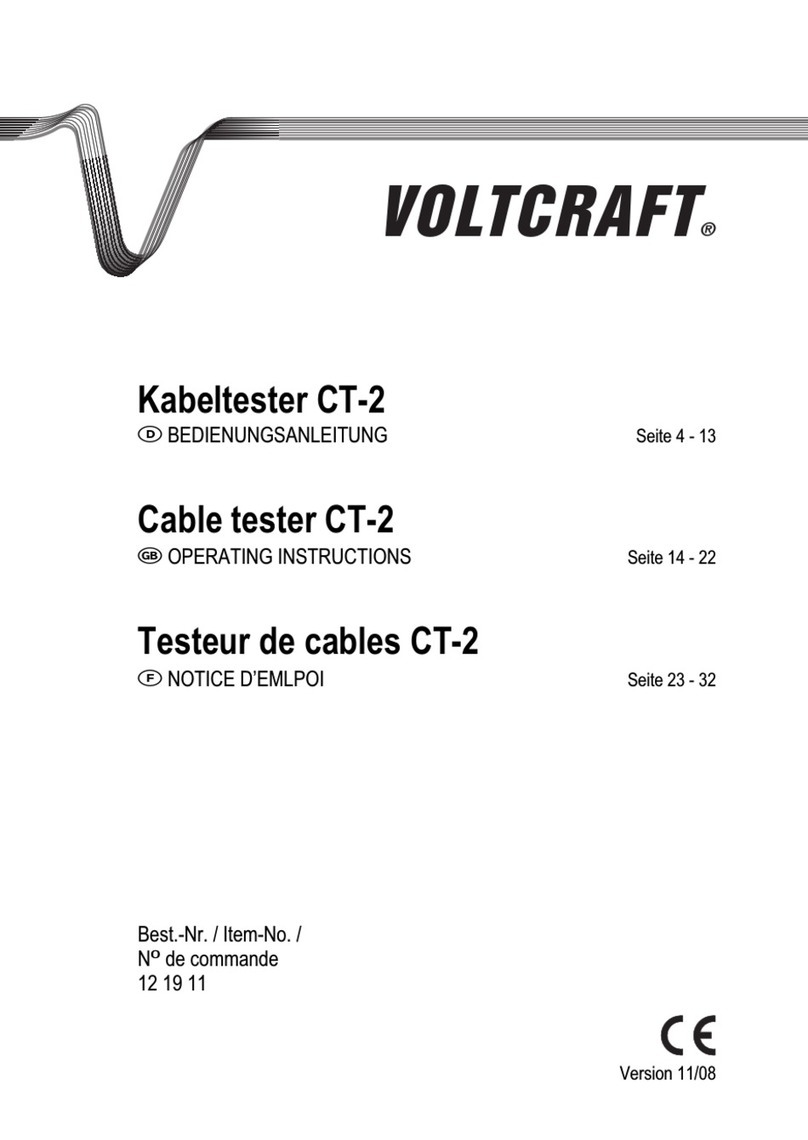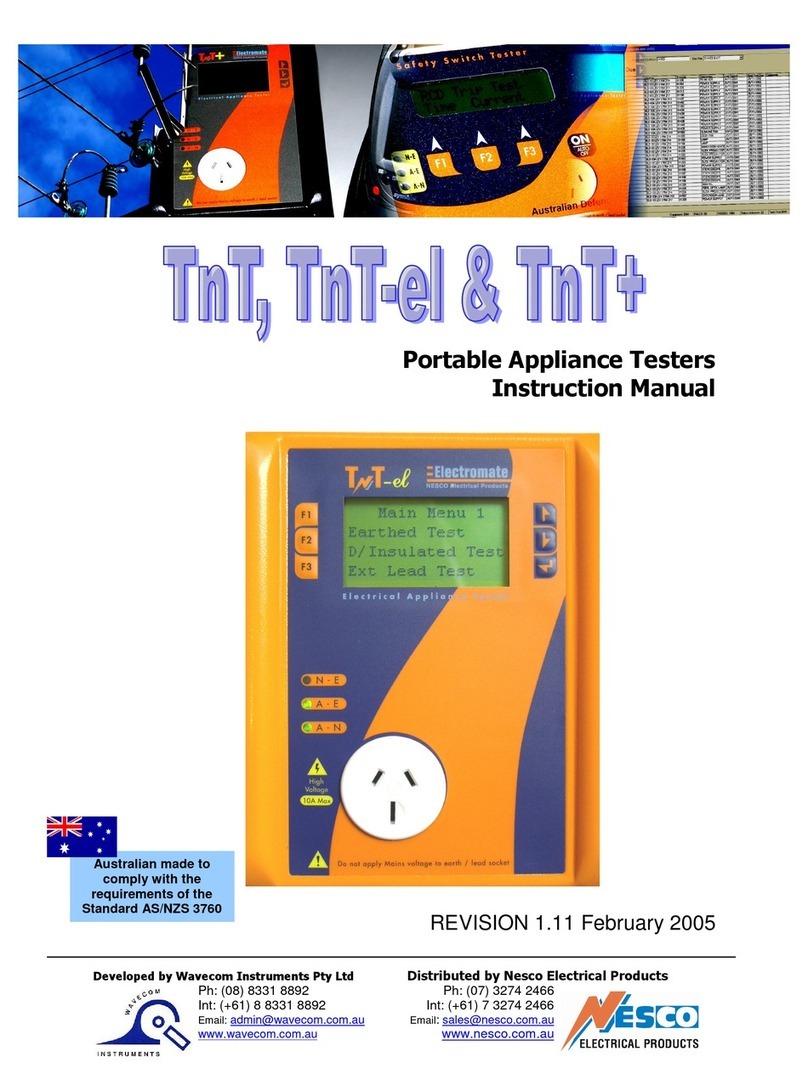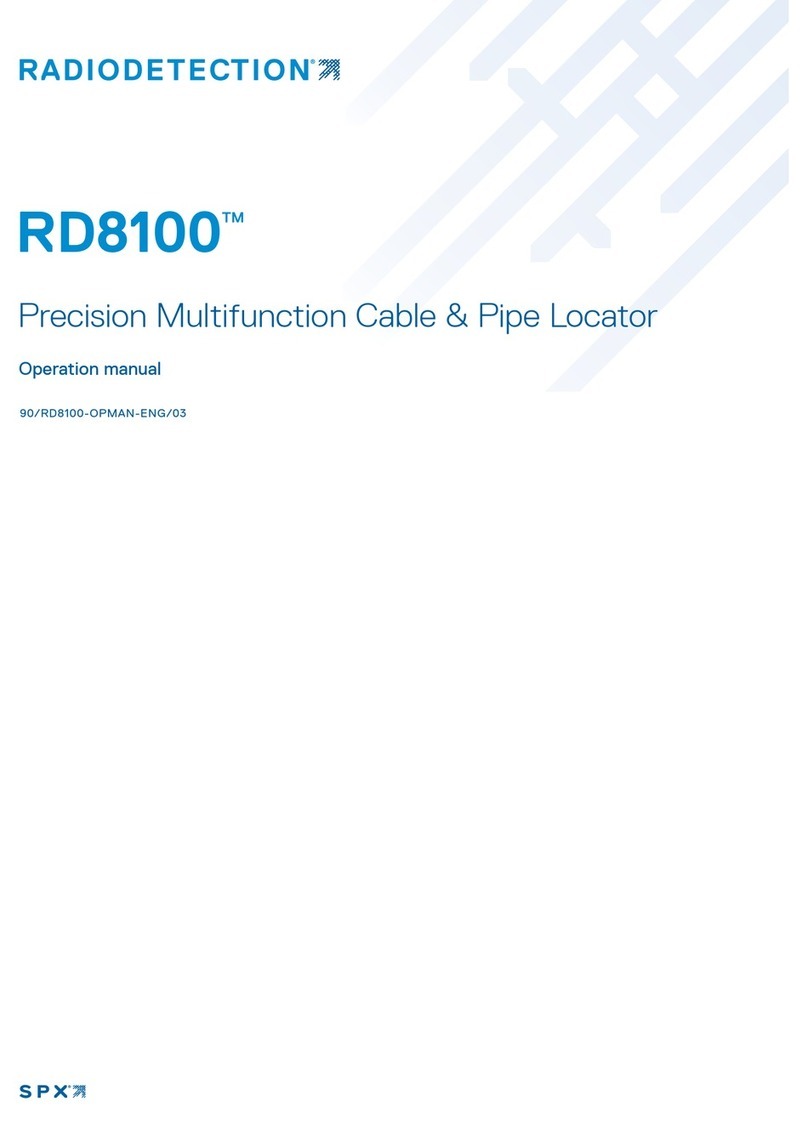Getting Started
9
NGC-4500-FA-AU Certifier40G Class
FA copper kit (class
FA adapters not
included) with
Australian Power
Cord
Certifier40G LAN cable certifier master
unit, remote unit, with two CAT 6A
channel adapters, two CAT 6A link
adapters and Class FA cable certification
software license with Australian Power
Cord
NGC-4500-MM-AU Certifier40G Class
FA and MM kit
(class FA adapters
not included) with
Australian Power
Cord
Certifier40G LAN cable certifier master
unit, remote unit, with two CAT 6A
channel adapters, two CAT 6A link
adapters and Class FA cable certification
software license with pair of MM modules
with Australian Power Cord
NGC-4500-MMSM-AU Certifier40G Class
FA, MM and SM kit
(class FA adapters
not included) with
Australian Power
Cord
Certifier40G LAN cable certifier master
unit, remote unit, with two CAT 6A
channel adapters, two CAT 6A link
adapters and Class FA cable certification
software license with pair of MM
modules, and pair of SM modules with
Australian Power Cord
NGC-4500-FA-UK Certifier40G Class
FA copper kit (class
FA adapters not
included) with UK
Power Cord
Certifier40G LAN cable certifier master
unit, remote unit, with two CAT 6A
channel adapters, two CAT 6A link
adapters and Class FA cable certification
software license with UK Power Cord
NGC-4500-MM-UK Certifier40G Class
FA and MM kit
(class FA adapters
not included) with
UK Power Cord
Certifier40G LAN cable certifier master
unit, remote unit, with two CAT 6A
channel adapters, two CAT 6A link
adapters and Class FA cable certification
software license with pair of MM modules
with UK Power Cord
NGC-4500-MMSM-UK Certifier40G Class
FA, MM and SM kit
(class FA adapters
not included) with
UK Power Cord
Certifier40G LAN cable certifier master
unit, remote unit, with two CAT 6A
channel adapters, two CAT 6A link
adapters and Class FA cable certification
software license with pair of MM
modules, and pair of SM modules with
UK Power Cord
NGC-4500-6ACH2 Certifier40G CAT6A
channel adapter pair Certifier40G CAT6A channel adapter pair
NGC-4500-6ALKIT2 Certifier40G CAT6A
permanent link
testing kit
Kit for CAT6A (and below) permanent link
testing comprising a pair of CAT6A
permanent link interface adapters , and a
pair of CAT6A permanent link test cords
NGC-4500-6ALINT1 Certifier40G CAT6A
permanent link
interface adapter
CAT 6A permanent link interface adapter.
When mated to CAT6A permanent link
test cord , supports CAT6A (and below)
permanent link certification testing
NGC-4500-
6ALCORD1 Certifier40G CAT6A
permanent link test
cord
CAT 6A permanent link test cord. When
mated to CAT6A permanent link interface
adapter WX_AD_6ALINT, supports
CAT6A (and below) permanent link
certification testing