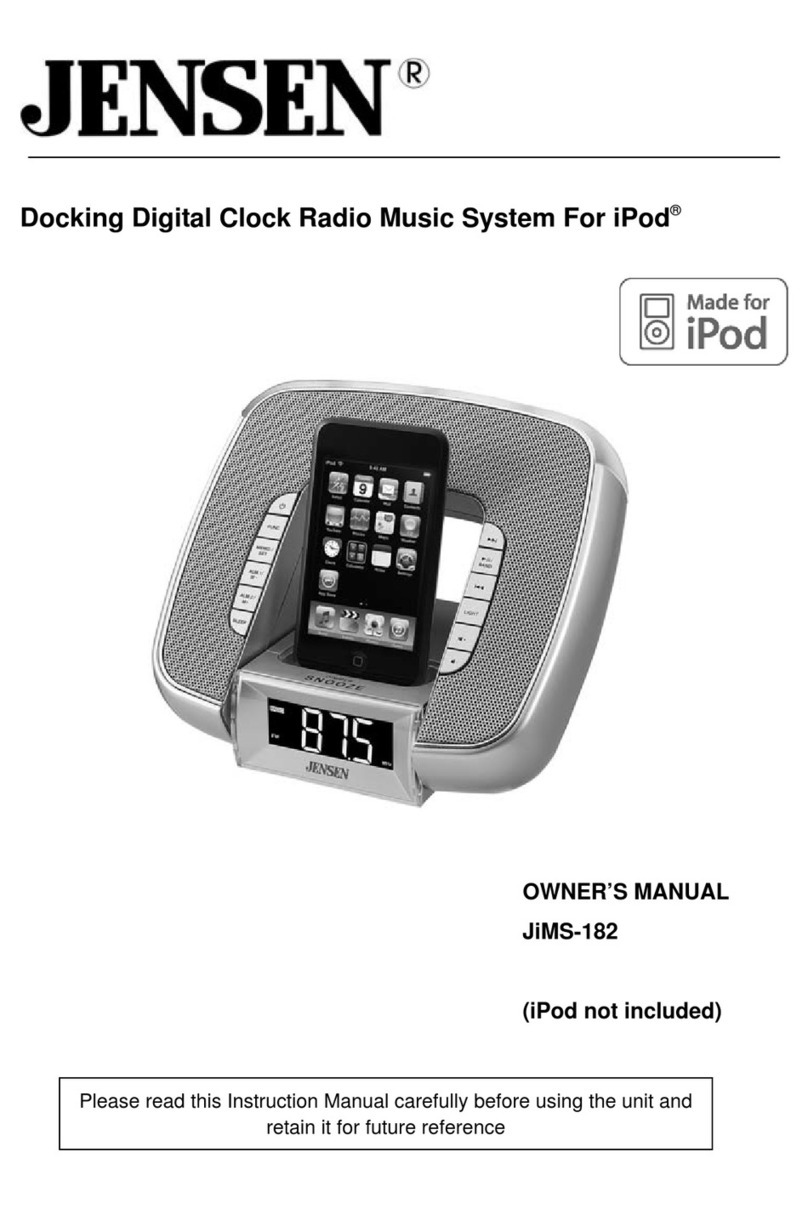3
IMPORTANT SAFETY INSTRUCTIONS
When used in the directed manner, this unit has been designed and
manufactured to ensure your personal safety. However, improper use can
result in potential electrical shock or fire hazards. Please read all safety and
operating instructions carefully before installation and use, and keep these
instructions handy for future reference. Take special note of all warnings
listed in these instructions and on the unit.
1.Water and Moisture
The unit should not be used near water. For example: near a bathtub,
washbowl, kitchen sink, laundry tub, swimming pool or in a set basement.
2.Ventilation
The unit should be situated so that its location or position does not interfere
with its proper ventilation.
For example, it should not be situated on a bed, sofa, rug or similar surface
that may block the ventilation openings. Also, it should not be placed in a
built-in installation, such as a bookcase or cabinet, which may impede the
flow of air through the ventilation openings.
3.Heat
The unit should be situated away from heat sources such as radiators,
heat registers, stoves or other appliances (including amplifiers) that
produce heat.
4.Power Source
The unit should be connected to a power supply only of the type described
in the operating instructions or as marked on the appliance.
5.Power Cord Protection
Power supply cords should be routed so that they are not likely to be
walked on or pinched by items placed upon or against them. It is always
best to have a clear area from where the cord exits the unit to where it is
plugged into an AC outlet.
6.Cleaning
The unit should be cleaned only as recommended. See the section “Care
and Maintenance” of this manual for cleaning instructions.
7.Object and Liquid Entry
Care should be taken so that objects do not fall and liquids are not spilled
into any openings or vents located on the product.
8.Attachments
Do not use attachments not recommended by the product manufacturer.
9.Lightning and Power Surge Protection
Unplug the unit from the wall outlet and disconnect during these periods
of time. This will prevent damage to the product due to lightning and power-
line surges.