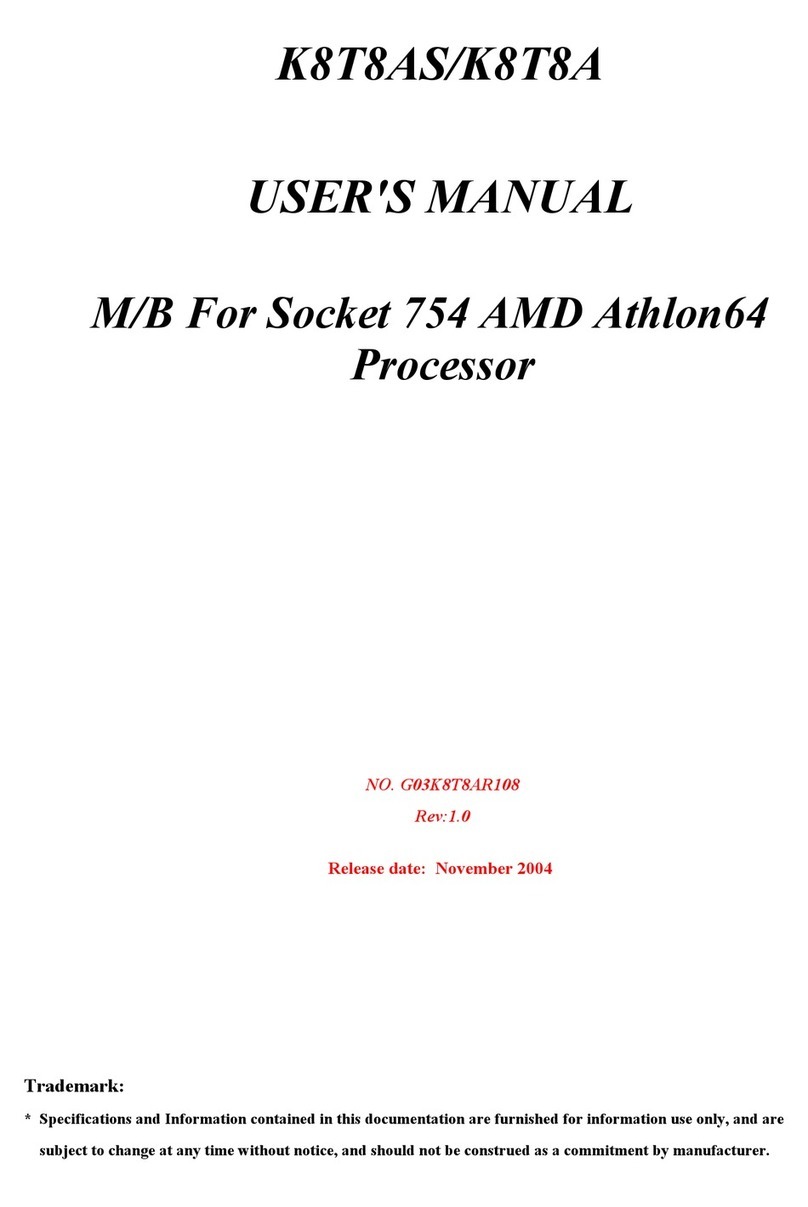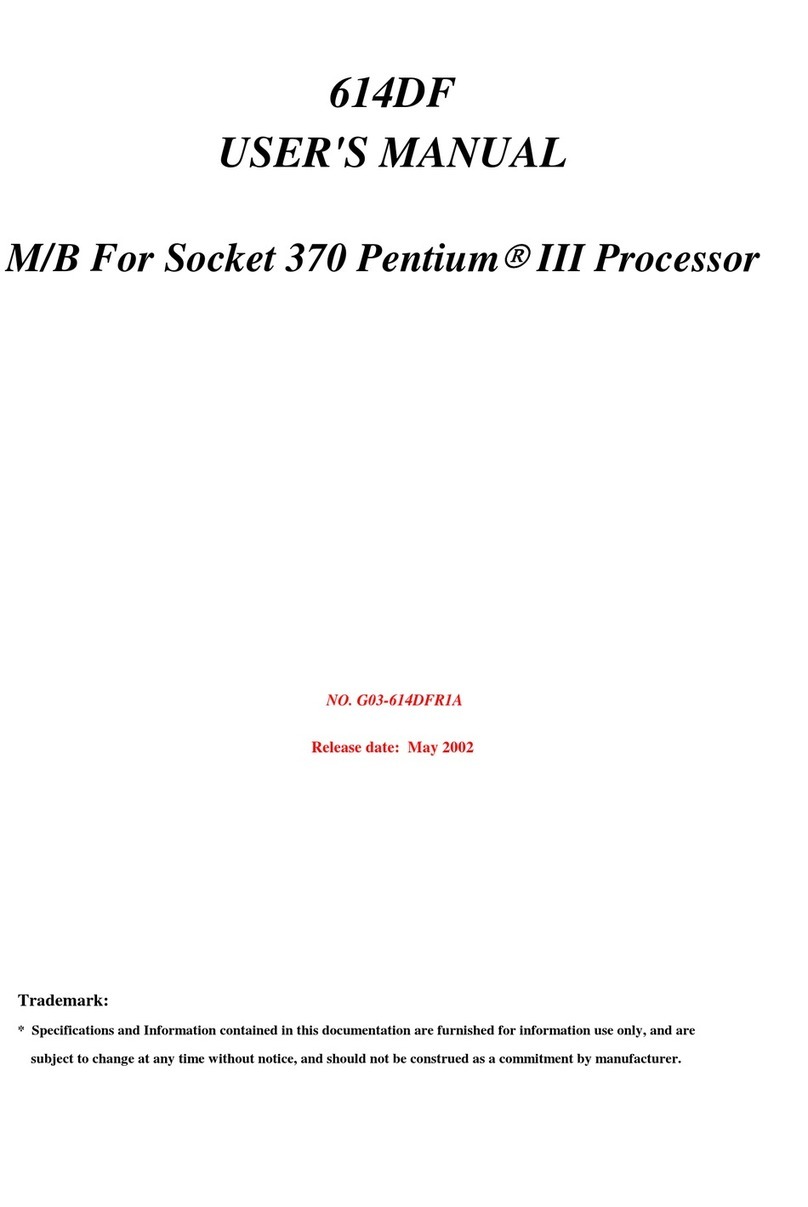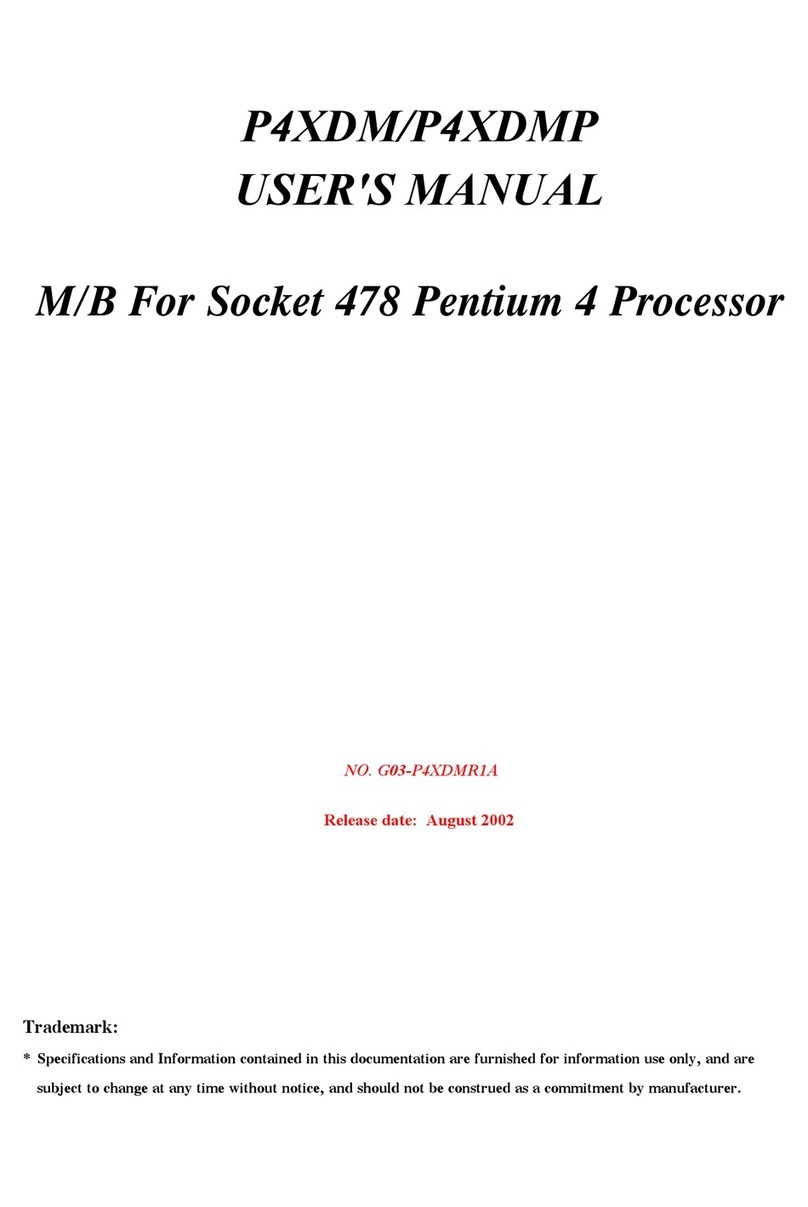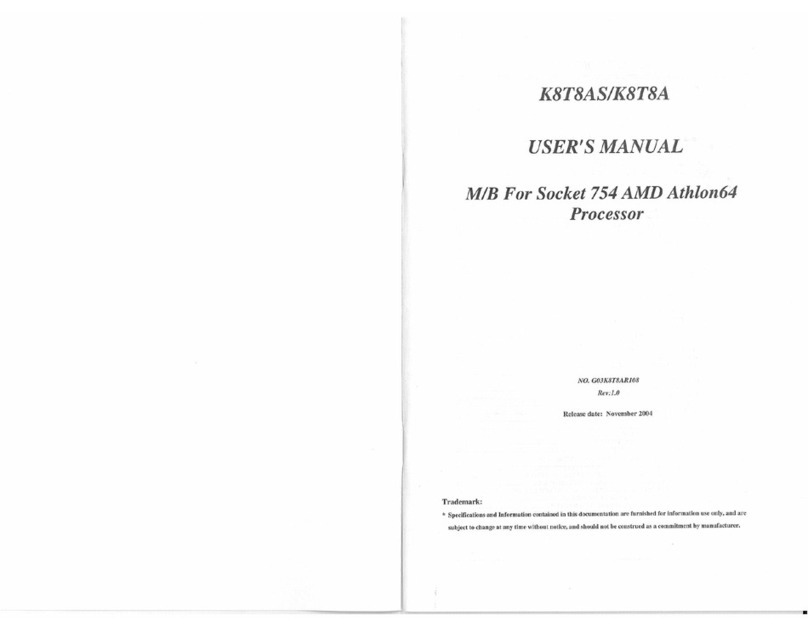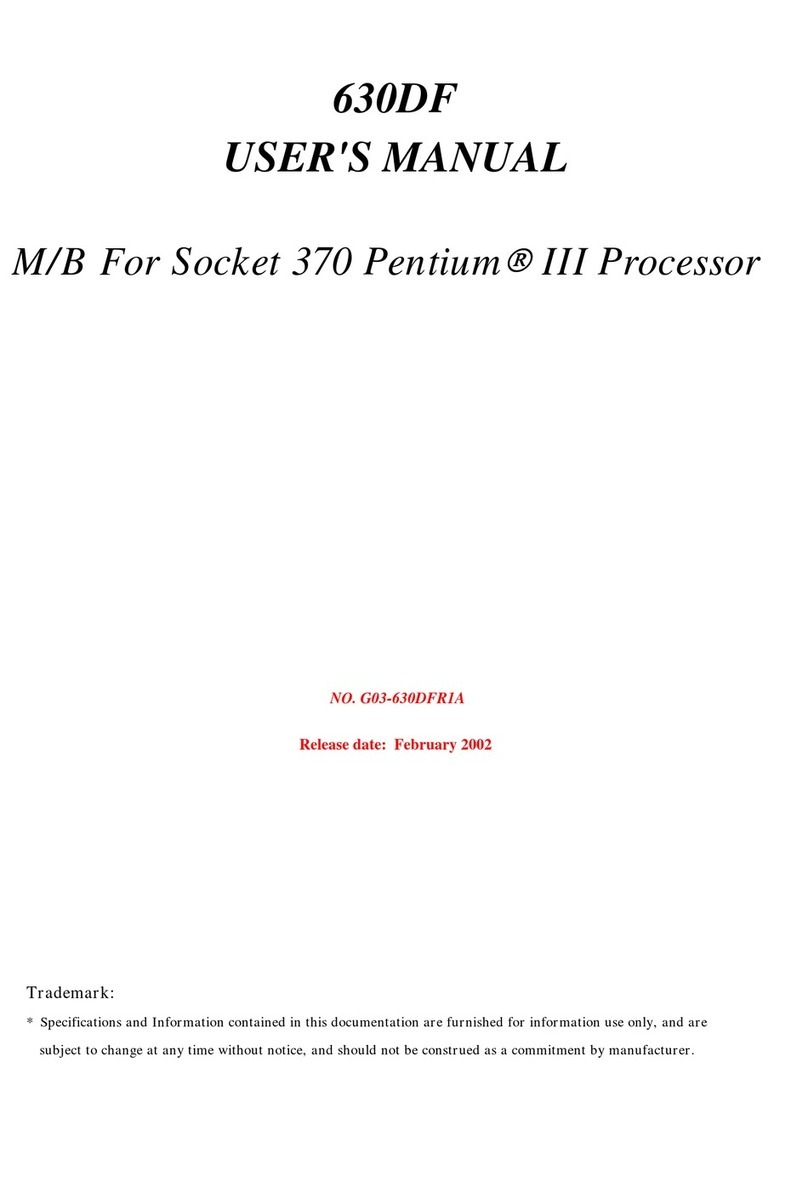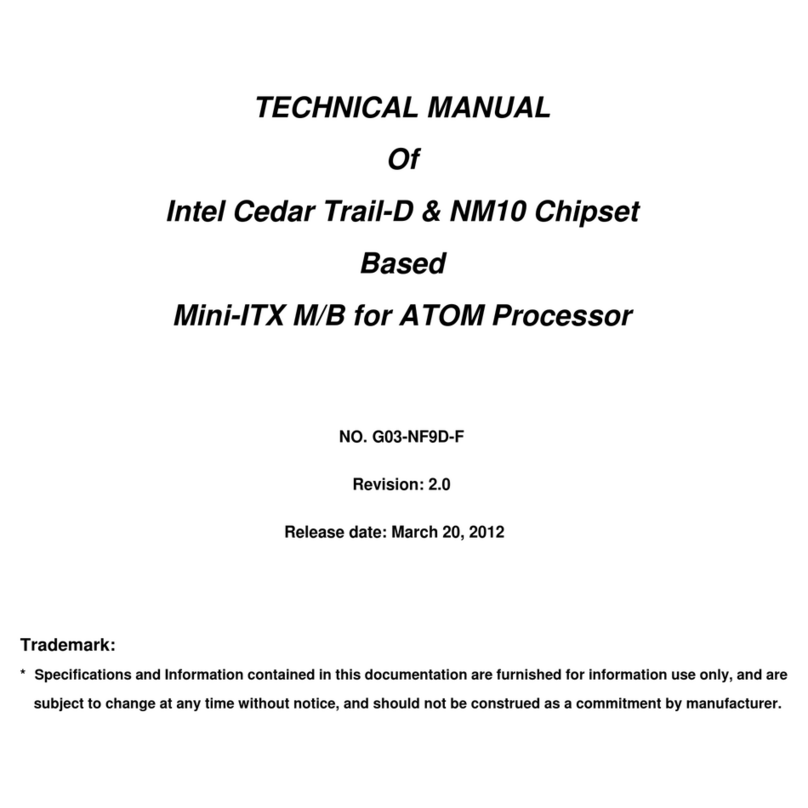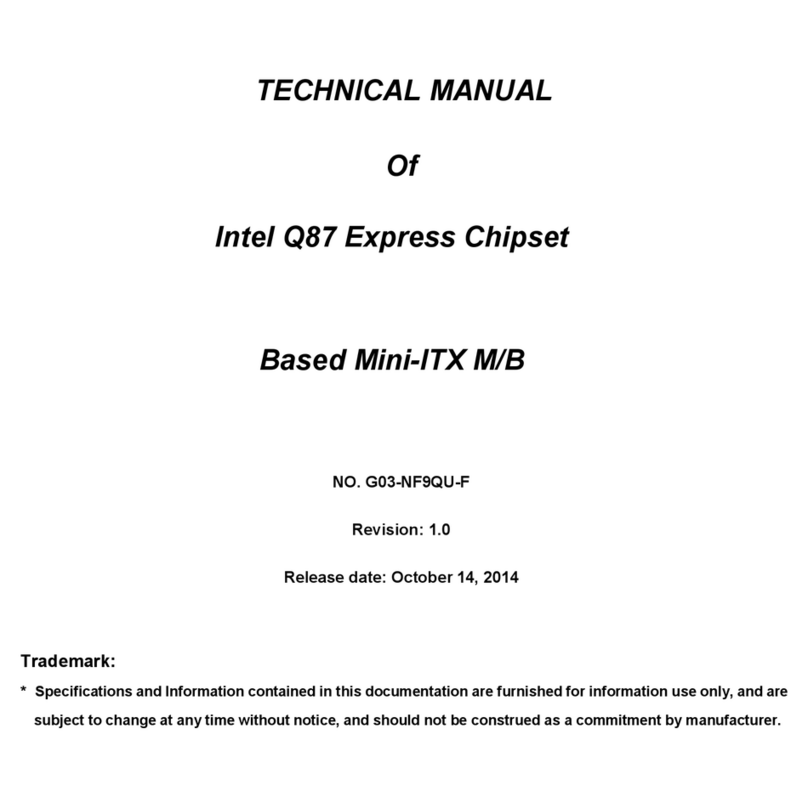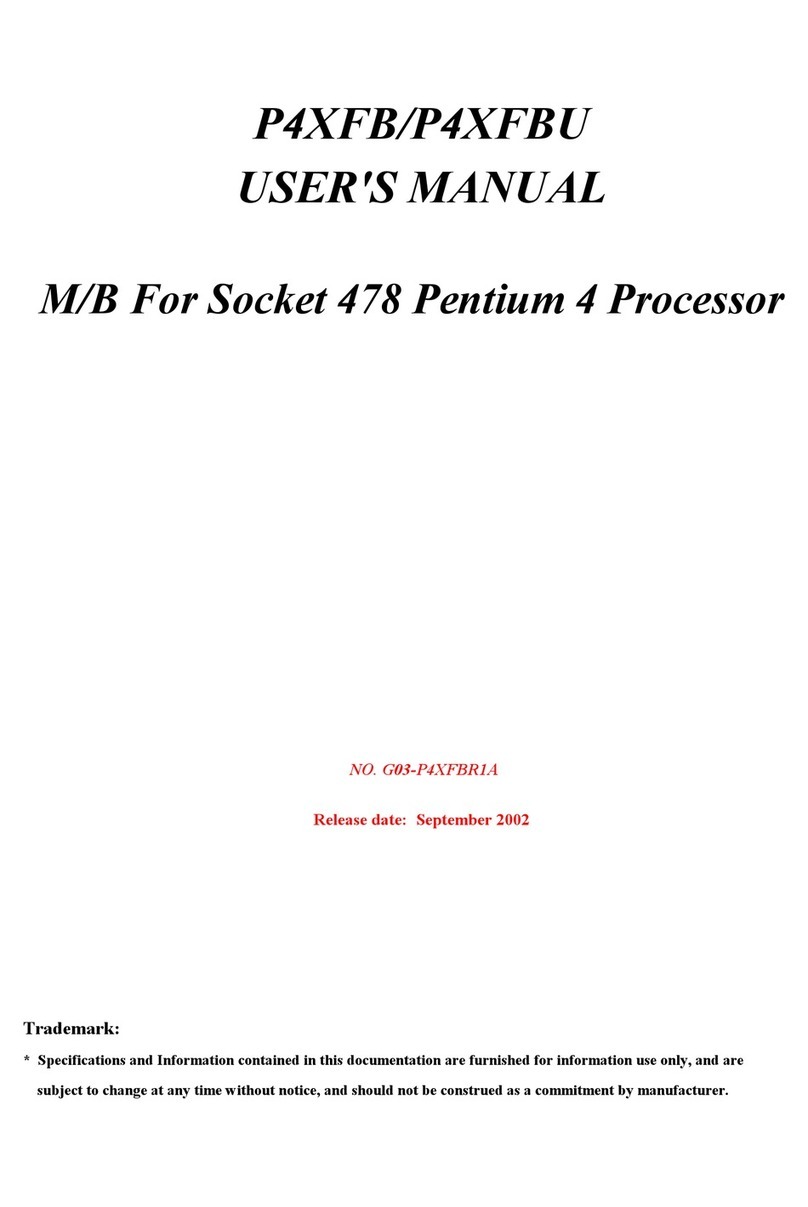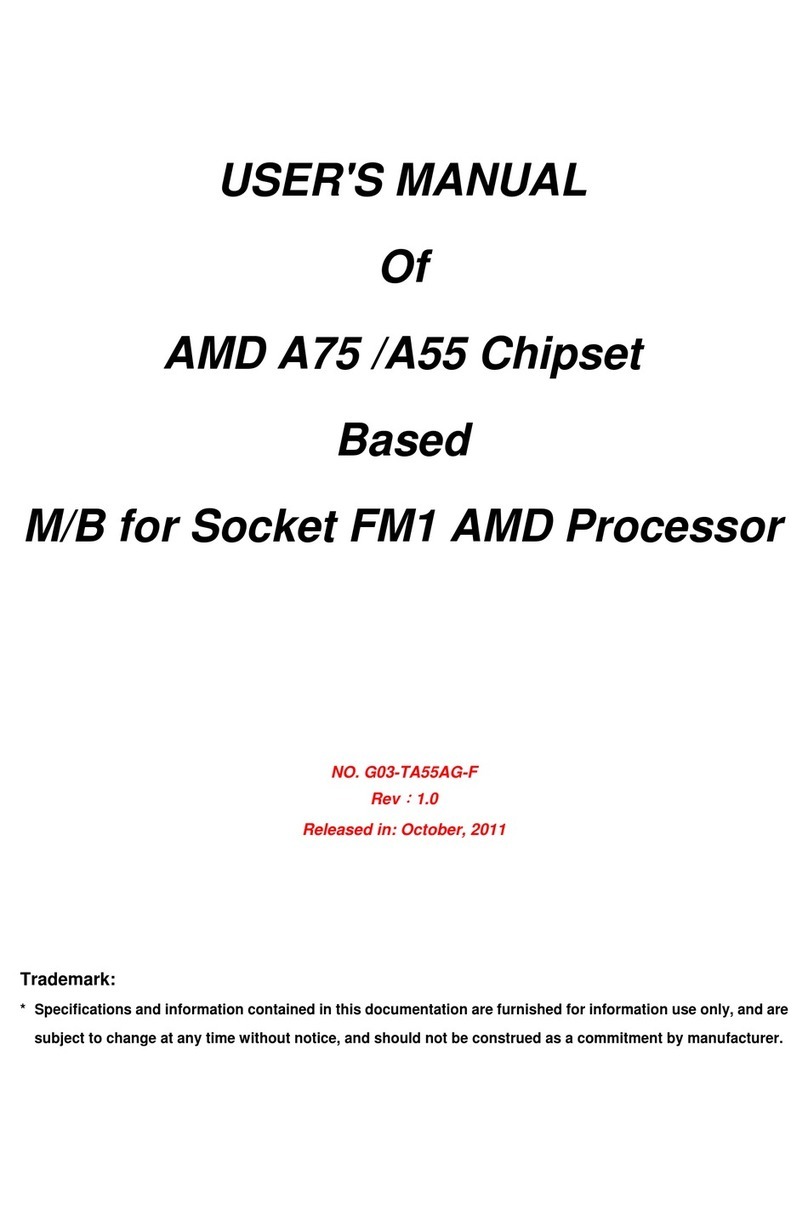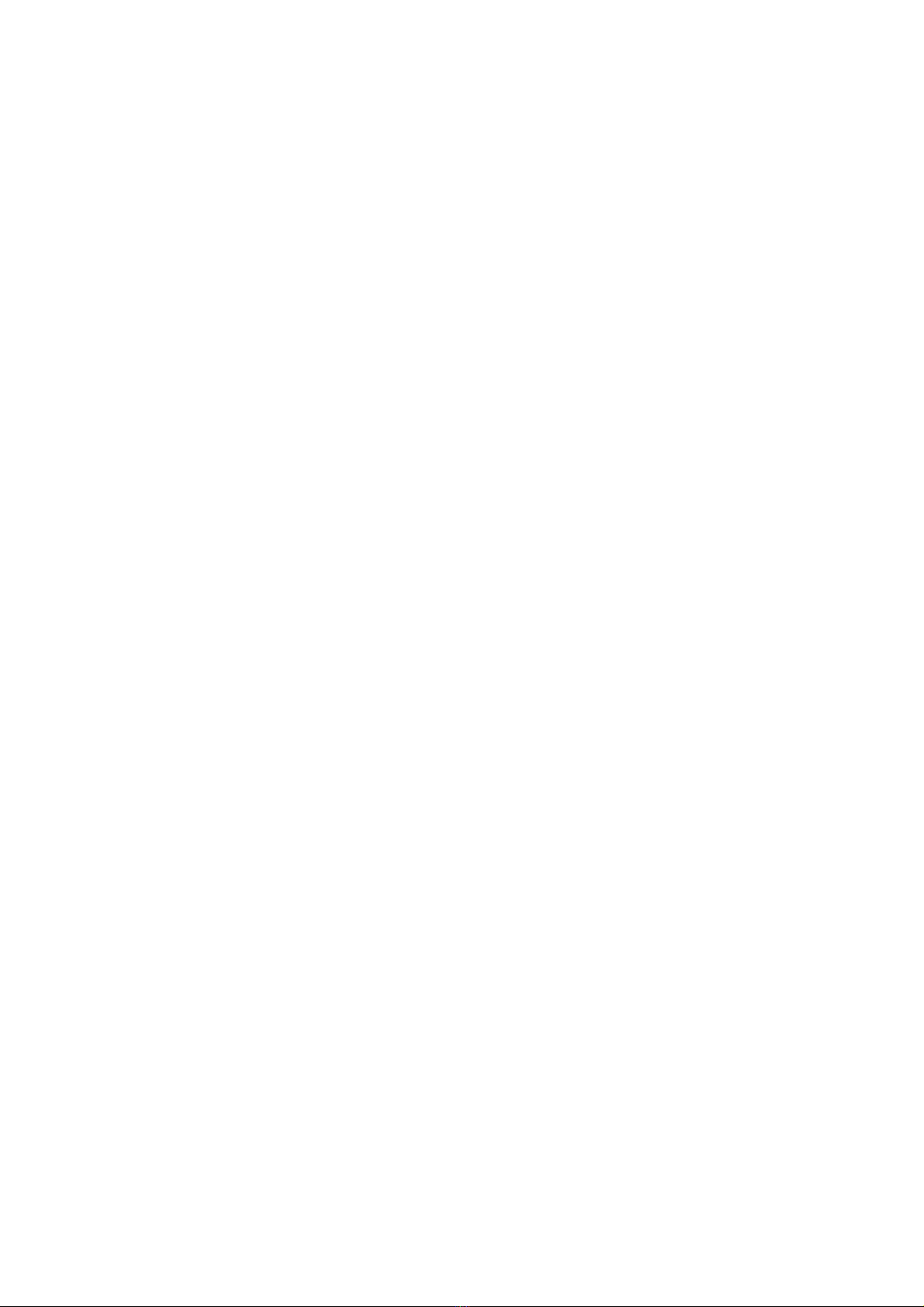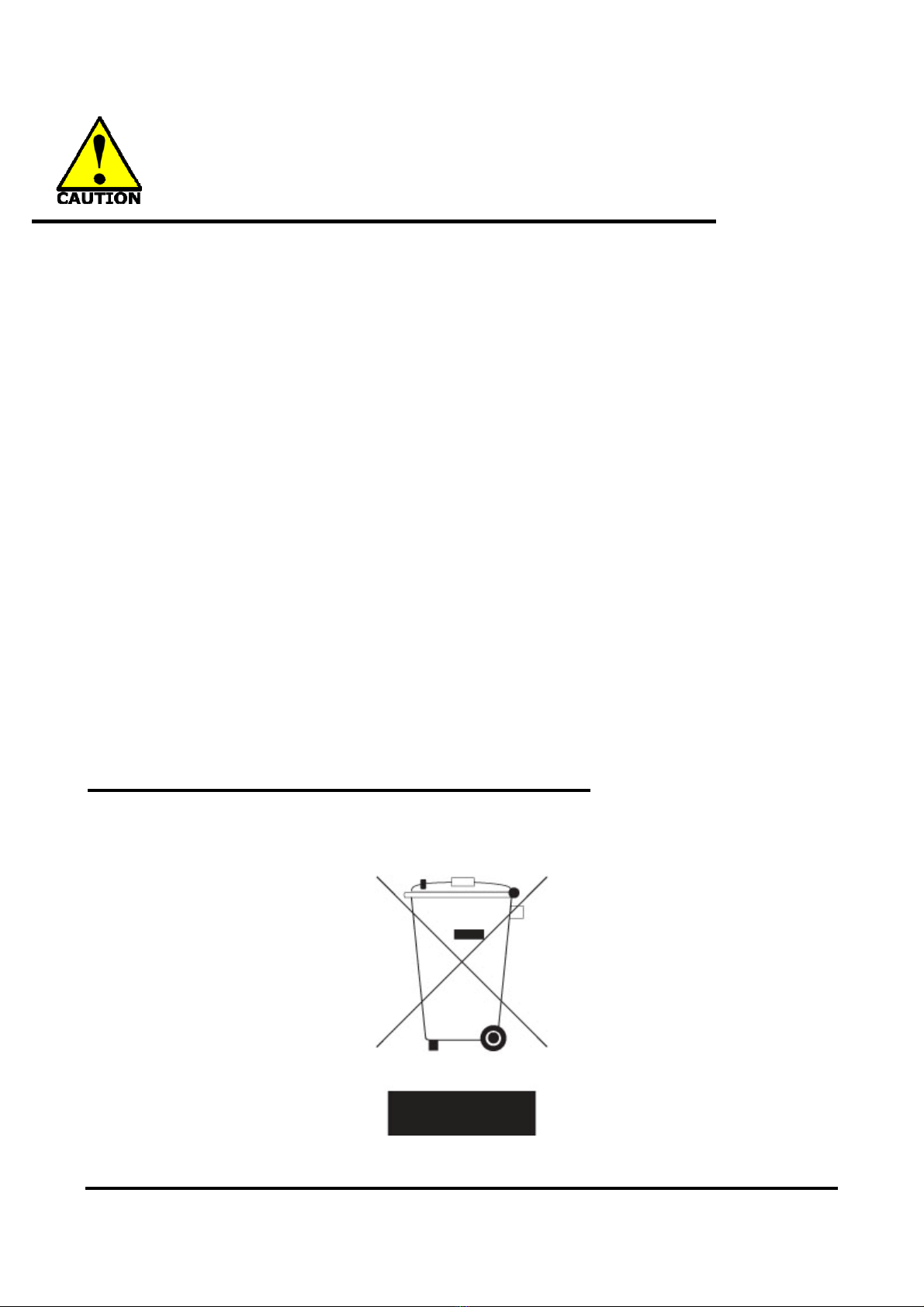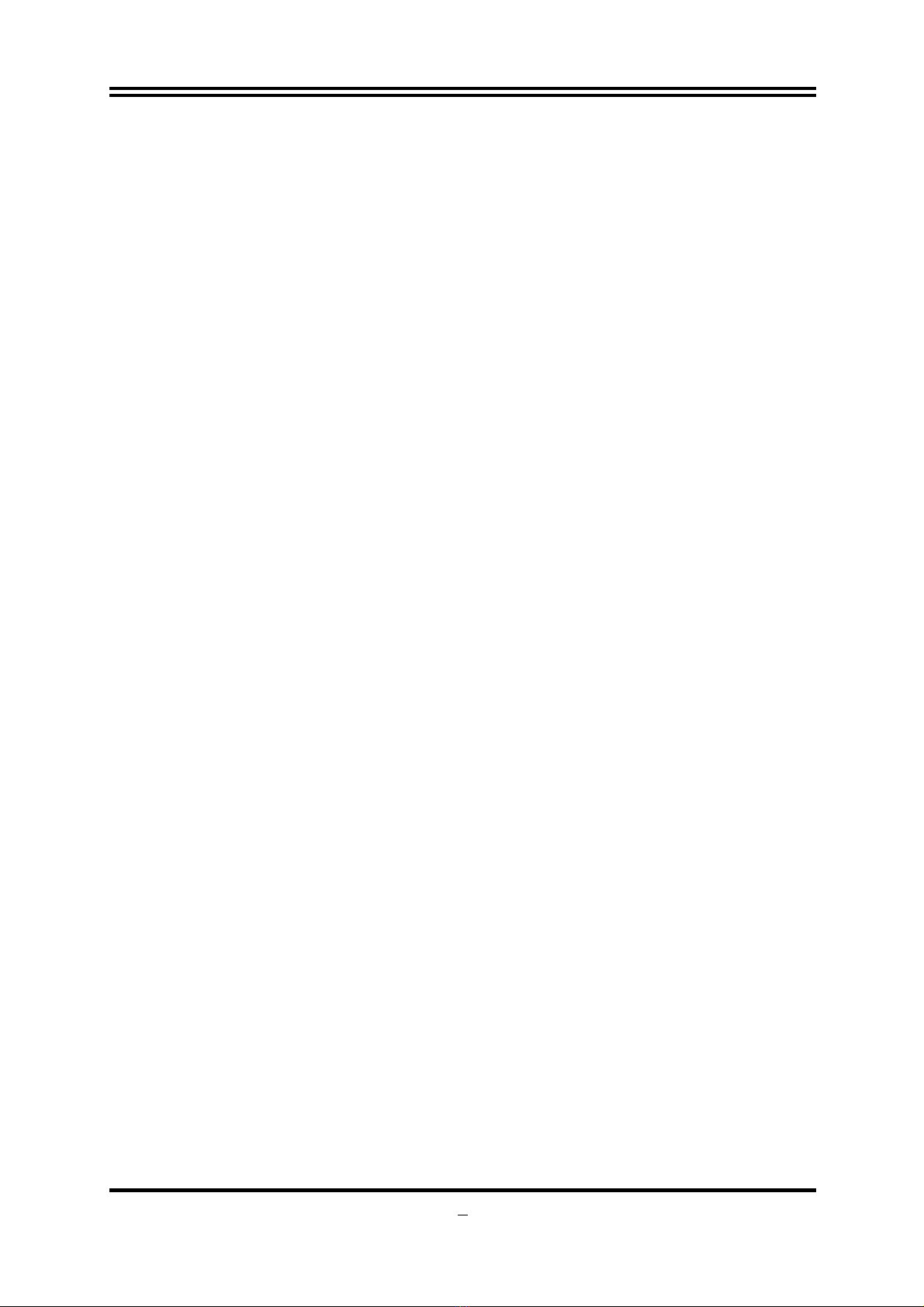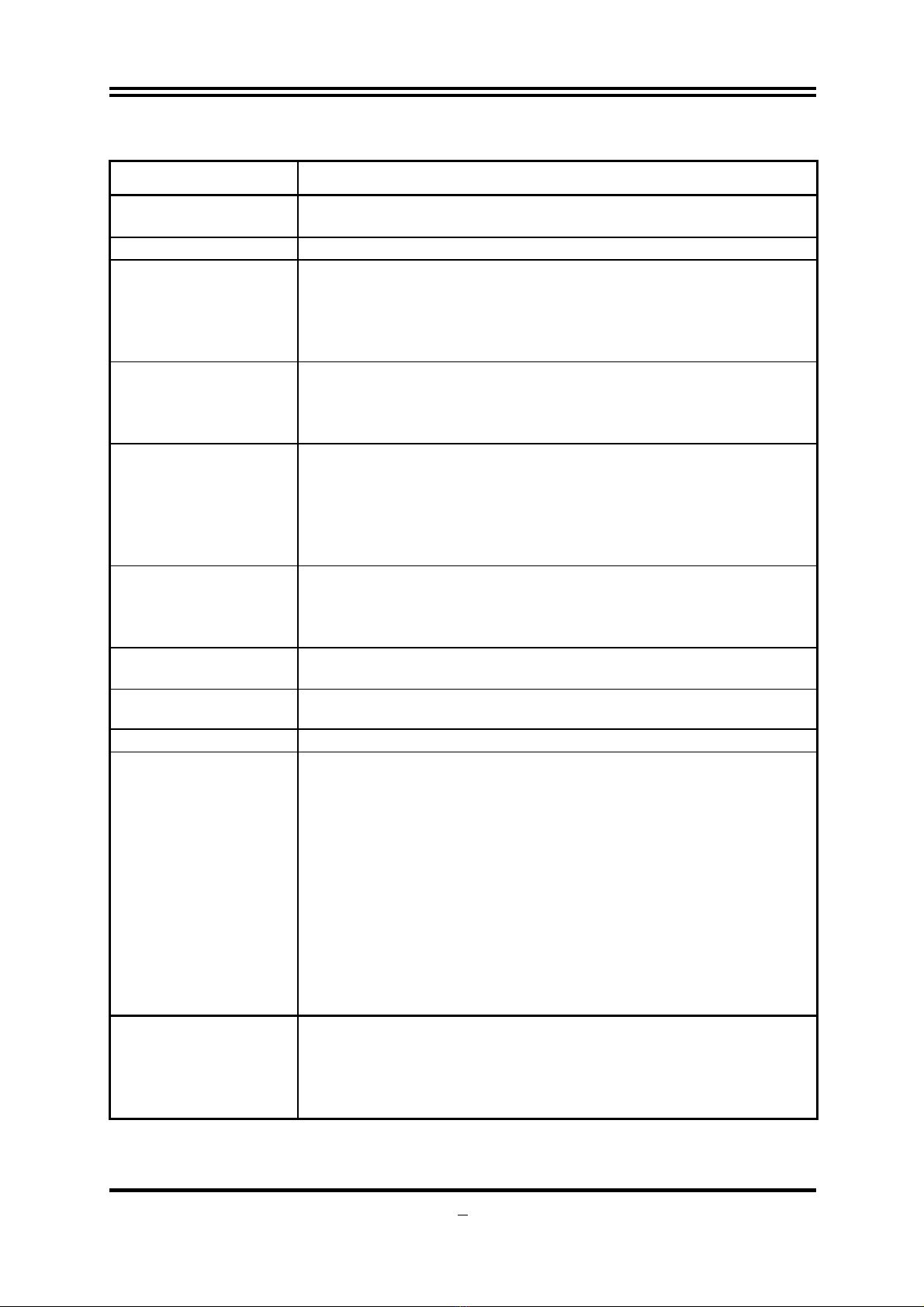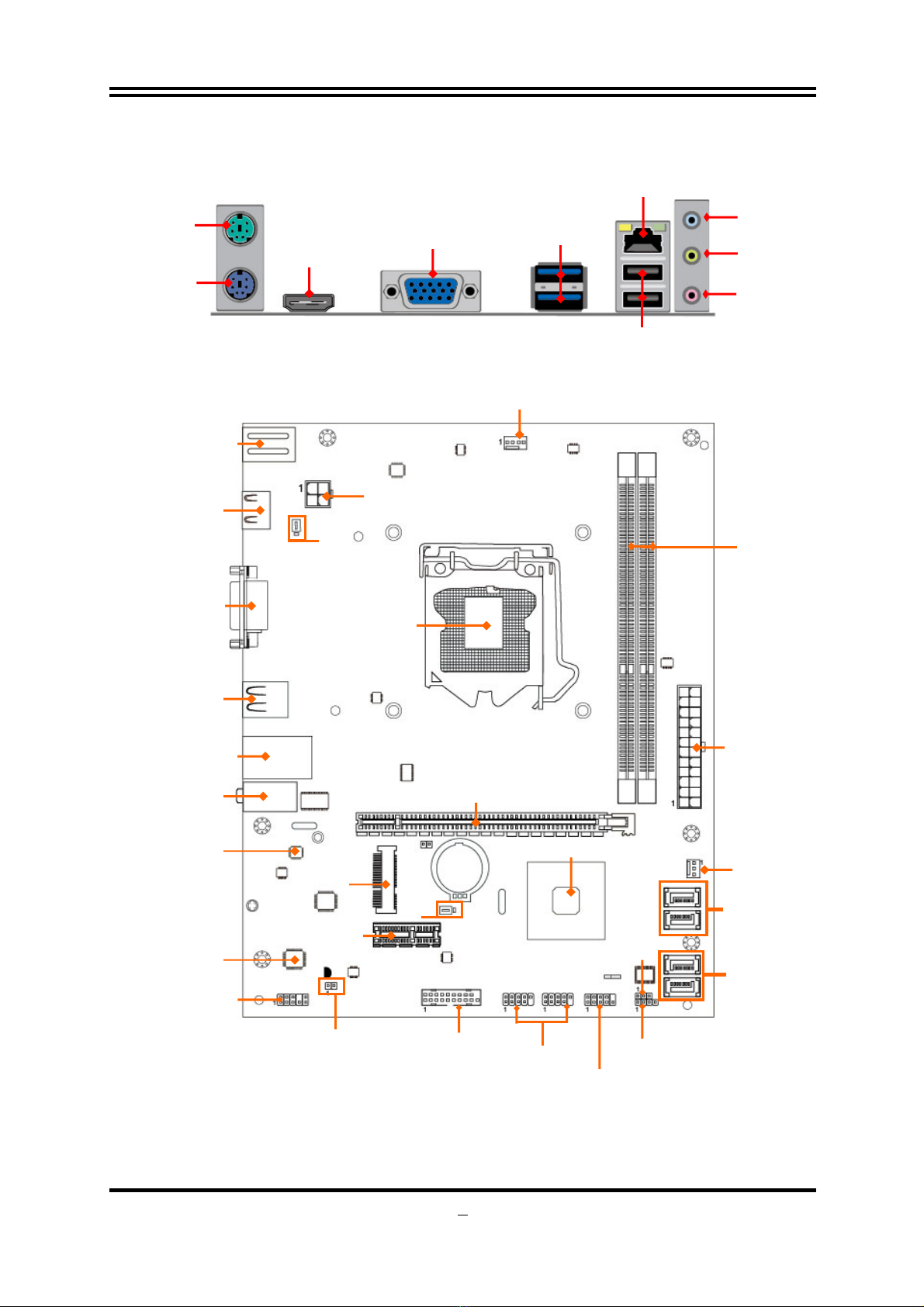1
Chapter 1
Introduction of Intel H77 Motherboards
1-1 Features of Motherboard
The Intel®H77 Express chipset based motherboard series are based on Intel®H77
Express chipset technology which supports 3rd and 2nd Generation Intel® Core™ i7,
Intel®Core™ i5, Intel®Core™ i3 series processors in LGA1155 Socket.
The Intel®H77 Express chipset based motherboard series comes with an integrated
DDRIII memory controller for dual channel DDRIII 800/1066/1333/1600 MHz system
memories which are expandable to 16GB capacity.
The H77 Express chipset based motherboards are integrated with gigabit LAN chip
providing 10/100/1000 Mbps data transfer rate. The H77 Express chipset based
motherboard series are embedded 6-channel HD CODEC fully compatible with
Sound Blaster Pro®standards to offer you home cinema quality and absolutely
software compatibility.
The H77 Express chipset based motherboard series offer one PCI-Express 3.0/2.0
x16 graphics slot and one PCI Express 2.0 x1 slot to guarantee the rich connectivity
for the I/Os of peripherals.
Embedded USB controllers as well as capability of expanding to 10 of USB functional
ports, these motherboards meet the future USB demands which are also equipped
with hardware monitor function on system to monitor and protect your system and
maintain your non-stop business computing.
Some special features--- CPU Vcore solid capacitors/CPU Smart Fan provide extra
protection to the motherboard to extend product life and ensure system stability.
1-1-1 Special Features of motherboard
CPU Vcore solid capacitors-High-polymer Solid Electrolysis Aluminum Capacitors
The motherboard adopts CPU Vcore solid capacitors to make it possible for
motherboard to work from 55 degrees Centigrade below zero to 125 degrees
centigrade. CPU Vcore capacitors possess superior physical characteristics to
prolong product life ten times than corresponding motherboard without capacitors
every time working temperature increases 20 degrees. Life of product of motherboard
with solid capacitors declines only 10% of those without solid capacitors as well under
same conditions.
CPU Smart Fan—The Noise Management System
It’s never been a good idea to gain the performance of your system by sacrificing its
acoustics. CPU Smart Fan Noise Management System is the answer to control the
noise level needed for now-a-day’s high performance computing system. The system
will automatically increase the fan speed when CPU operating loading is high, after
the CPU is in normal operating condition, the system will low down the fan speed for
the silent operating environment. The system can provide the much longer life cycle
for both CPU and the system fans for game use and business requirements.