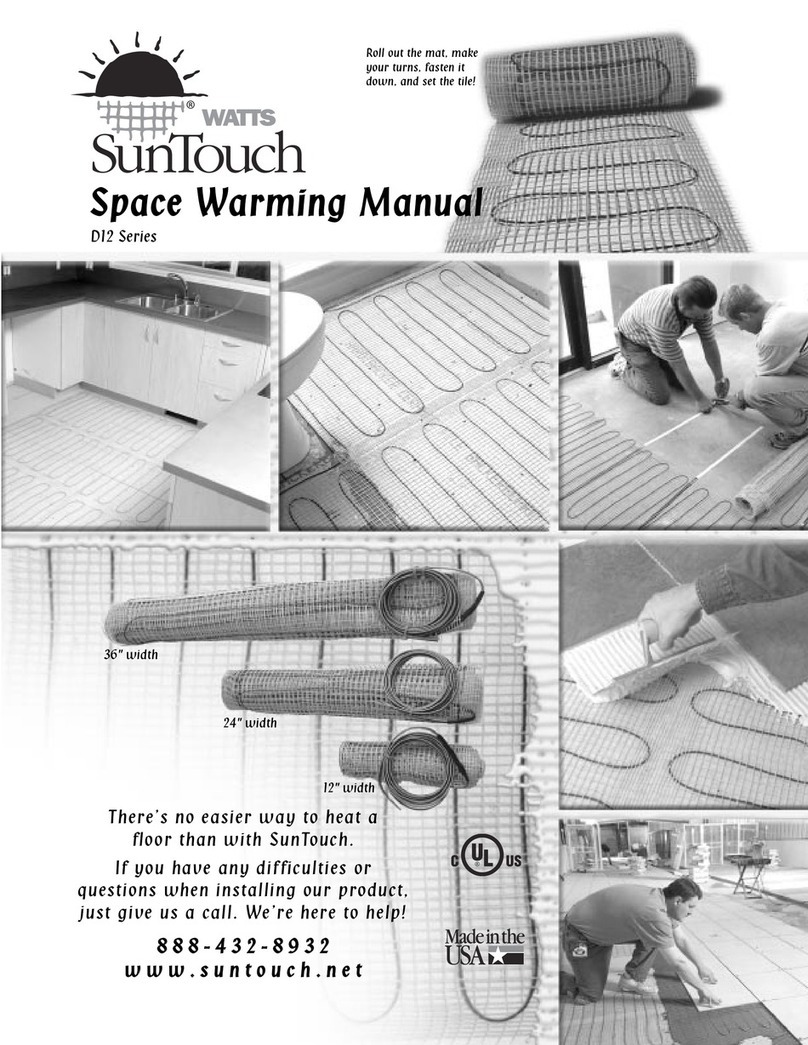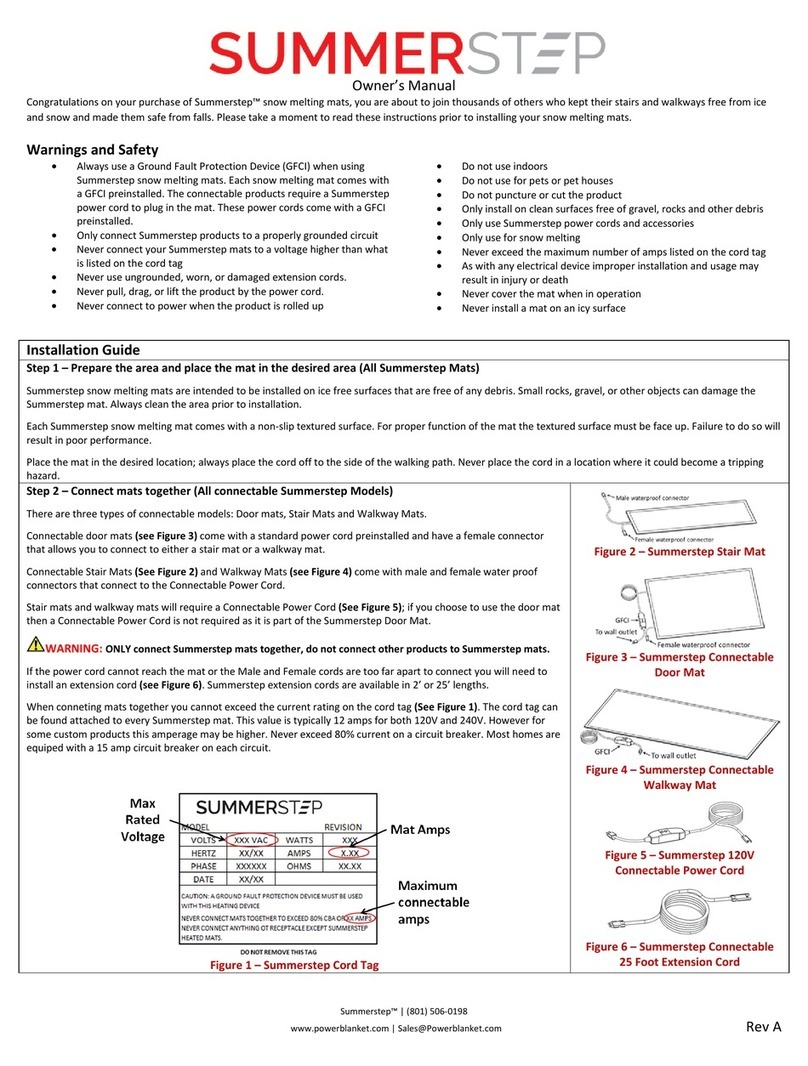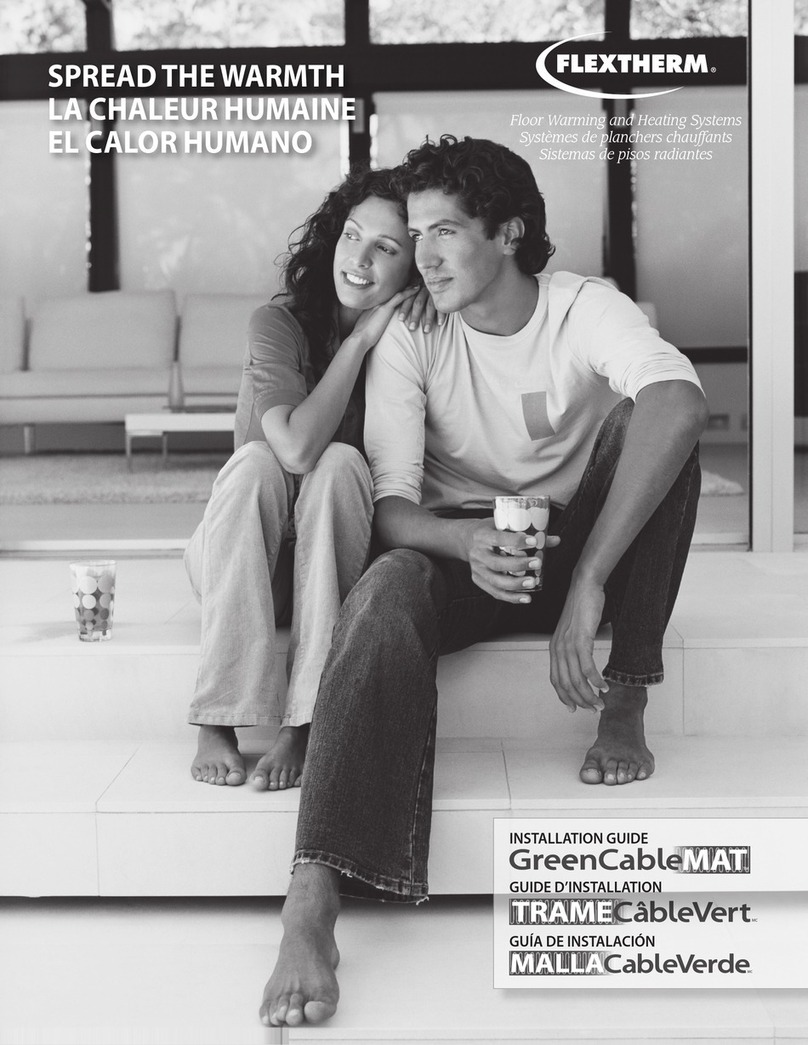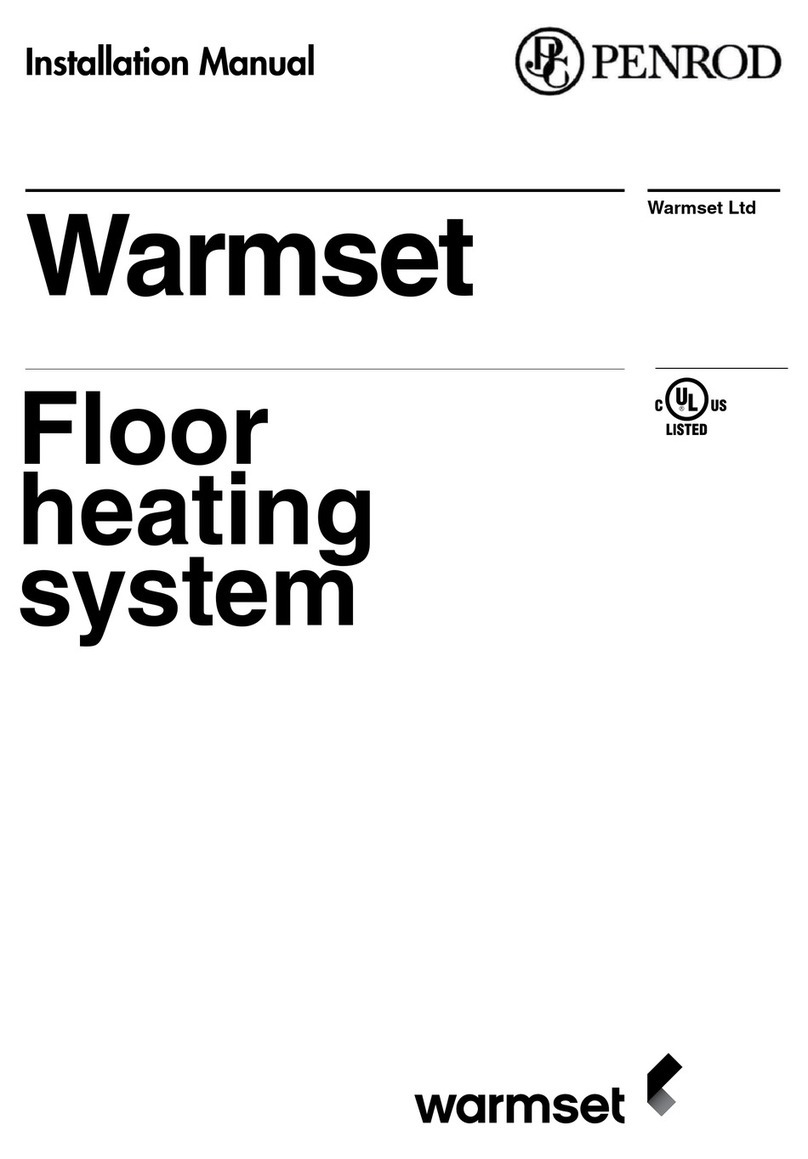John Guest JG TM4 User manual
Popular Floor Heating System manuals by other brands
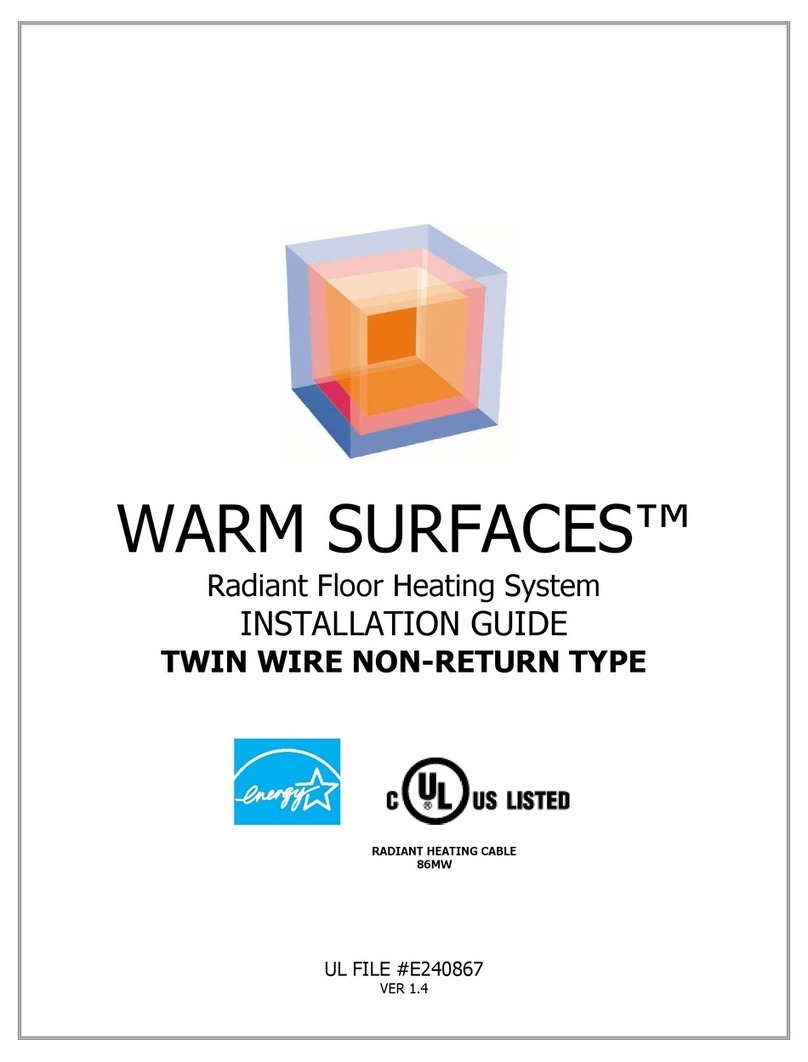
WARM SURFACES
WARM SURFACES TW 01012 installation guide

HomeMatic
HomeMatic HmIP-FAL24-C10 operating manual
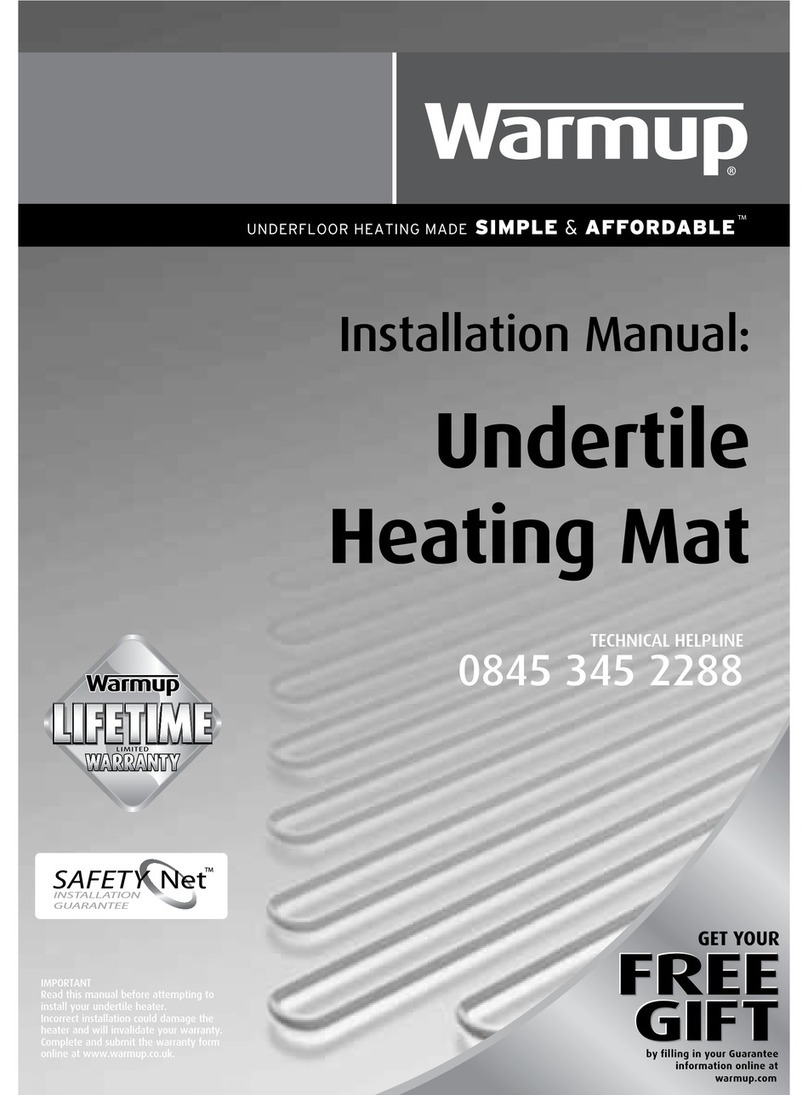
Warmup
Warmup undertile heating mat installation manual
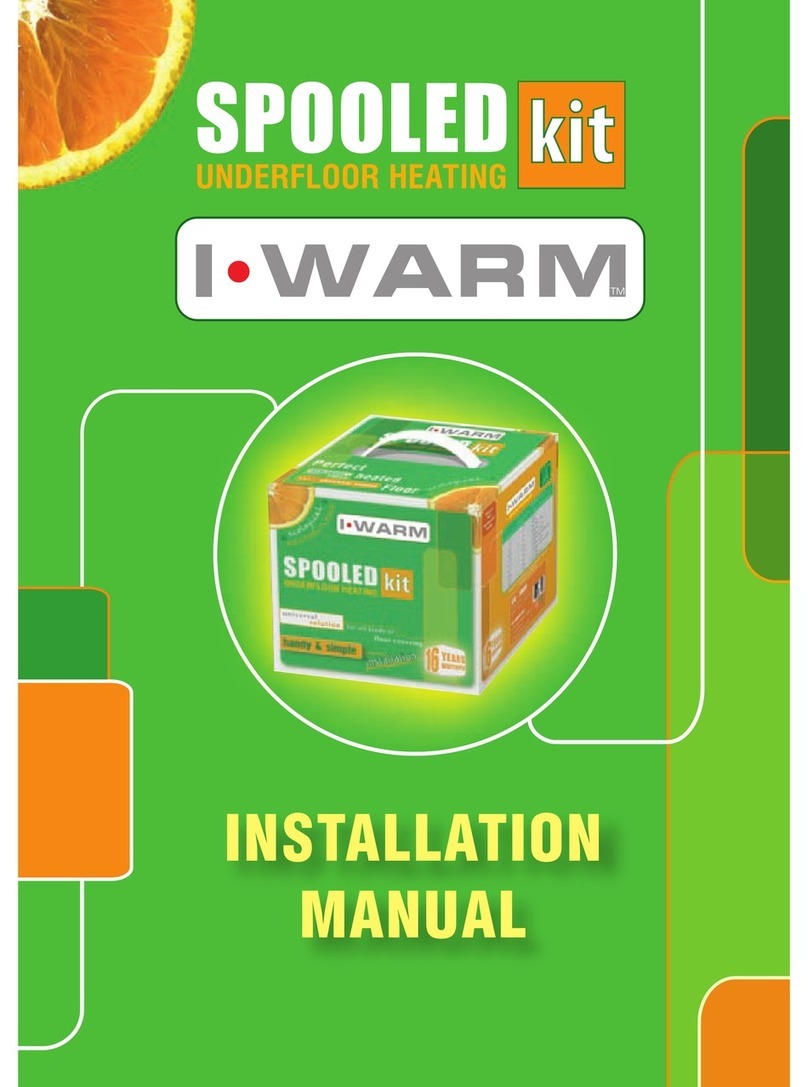
I WARM
I WARM Spooled Kit installation manual
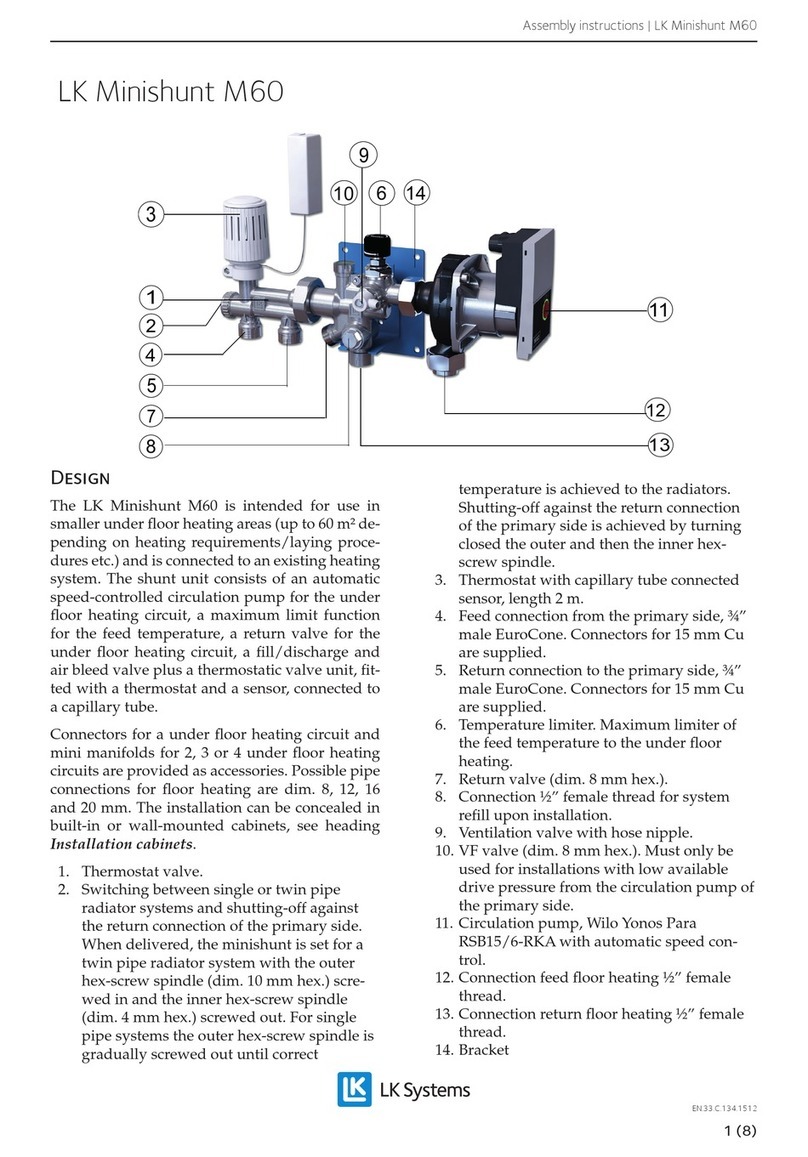
LK Systems
LK Systems Minishunt M60 Assembly instructions

Flextherm
Flextherm GreenCable Concrete installation guide

HandyHeat
HandyHeat Carbon Film installation instructions

Elements
Elements eRibbon installation manual
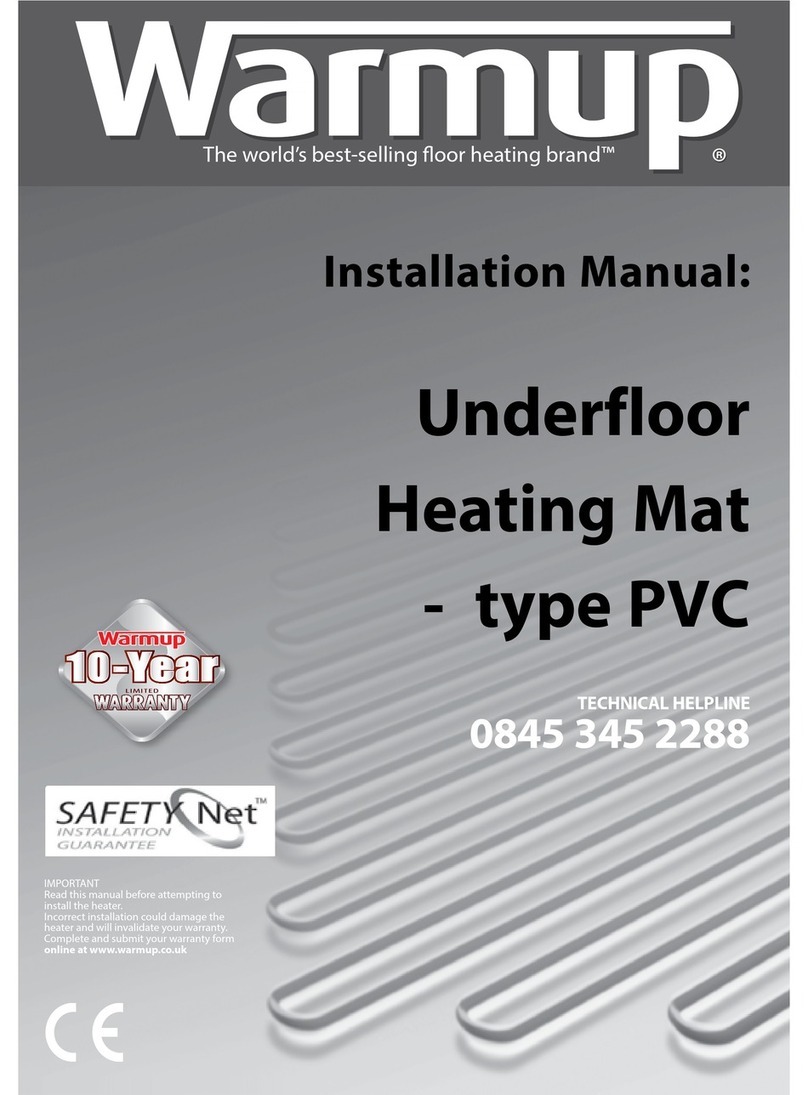
Warmup
Warmup PVC installation instructions

SmartMat
SmartMat Mat 100W installation manual
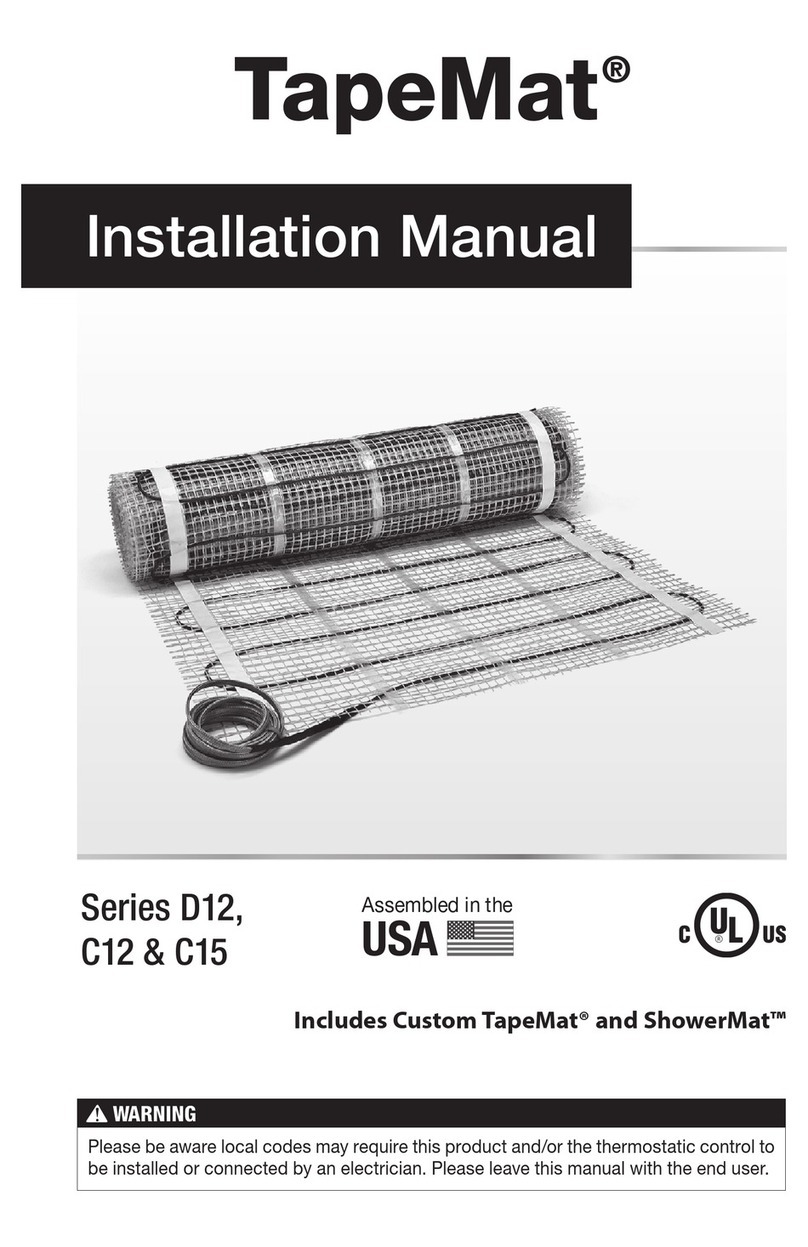
suntouch
suntouch TapeMat D12 Series installation instructions

Clemas & Co
Clemas & Co TENNANT T12 Operator's manual