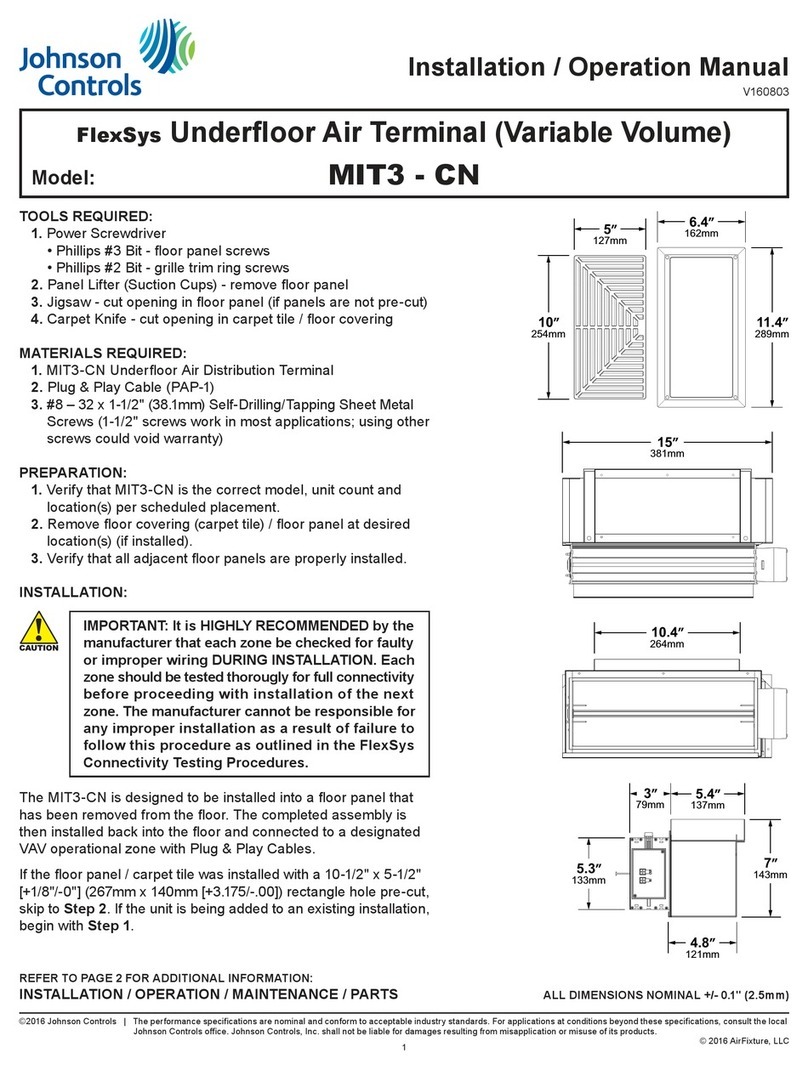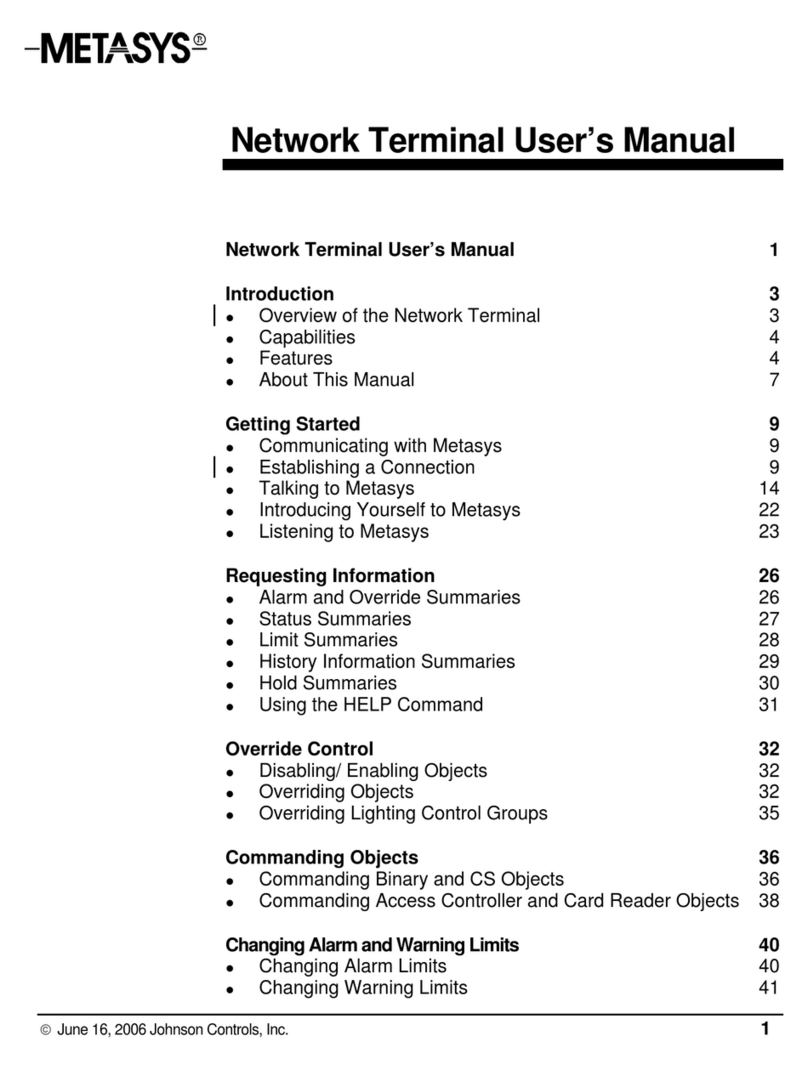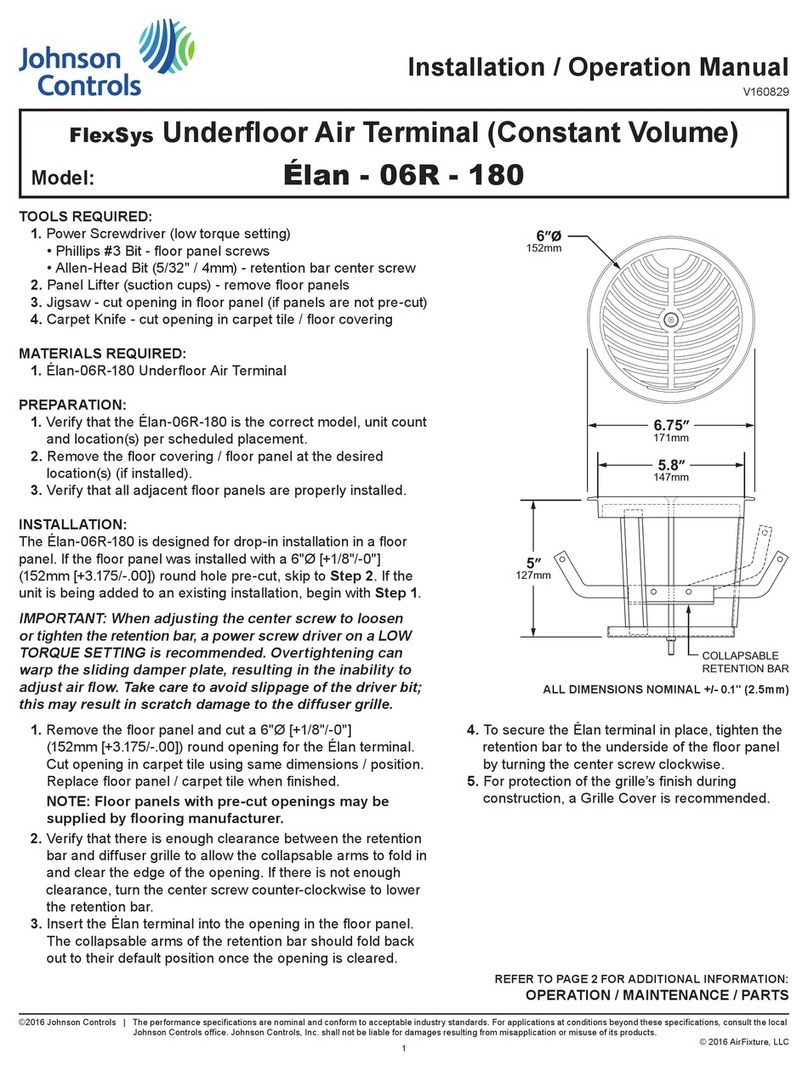2Zone Terminal Installation Sheet
Before you mount the ZT or connect it to a controller, the clear plastic
insert that describes the displayed values must be in place.
1. To open the ZT, lay the ZT flat and press the white tab on the top of
the ZT while pulling the front cover towards you.
2. Align the insert to the lower left front of the ZT.
3. Press the pieces back together.
View
from
here.
Figure 1: Template Installation
Prior to final connection, the ZT must be downloaded using the ZT PRO
software tool which is part of the HVAC PRO Rev. 3.0 or later. Refer to
the HVAC PRO for Windows User’s Manual, Zone Terminal section.
If the ZT is connected 50 feet or less from the controller, install 24 AWG
(6-conductor) telephone cable between the controller and the ZT.
If the ZT is connected up to 500 feet from the controller, install 18 AWG
wire. The ZT requires 24 VAC, Common, and Zone Bus. The Zone Bus
and Common should be twisted pair.
The ZT can be connected directly to the:
●Air Handling Unit (AHU)
●Function Module Kit (FMK)
●Relay Kit (RLY) through a CBLCON-0
●Actuator (M100C)
●Zone Sensor (TE-6400)
●Humidity Sensor (HE-6400)
Figure 2 shows you where to locate the telephone-style plugs in these
components.
Installing the
Inserts
Connecting the
Wiring