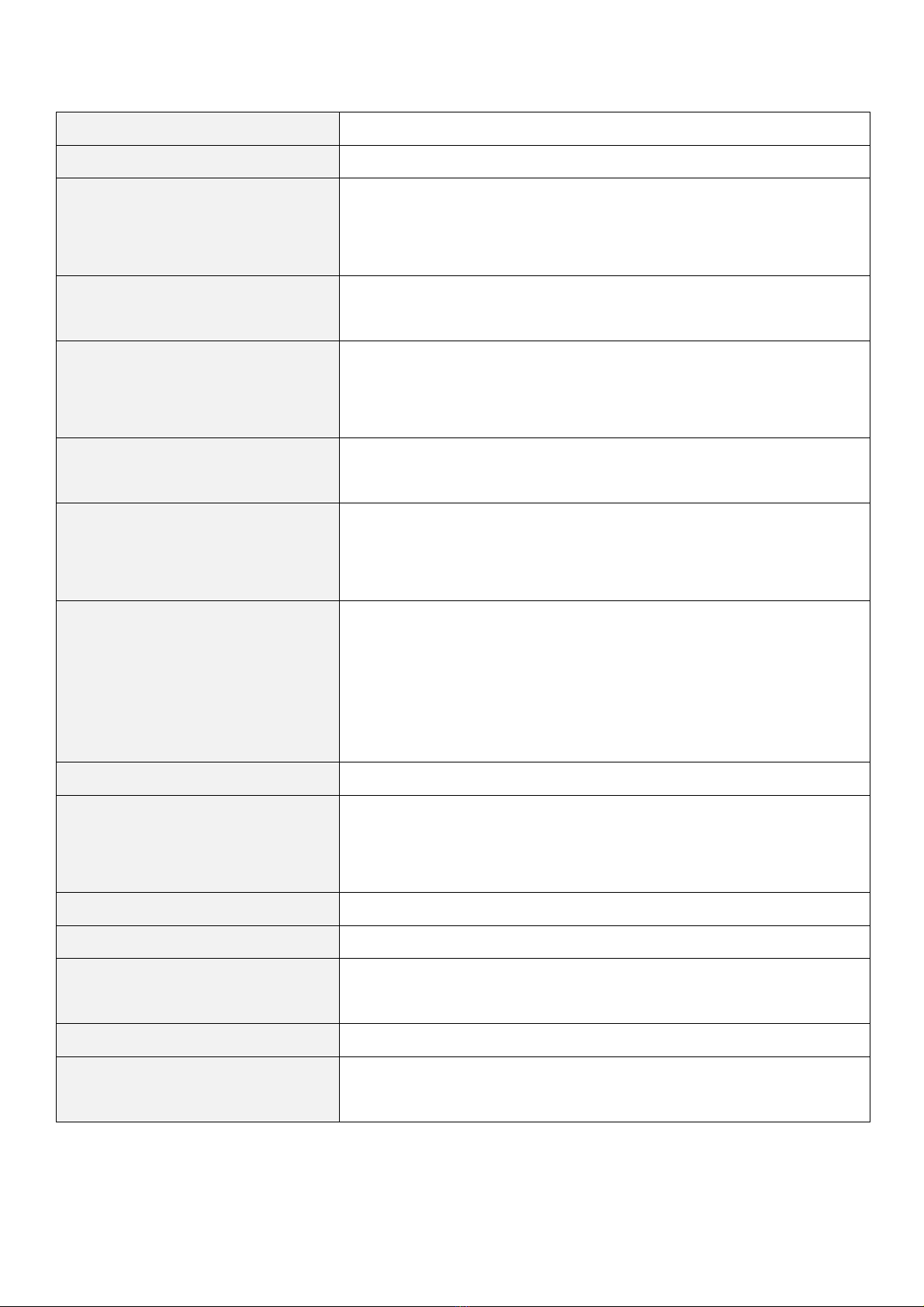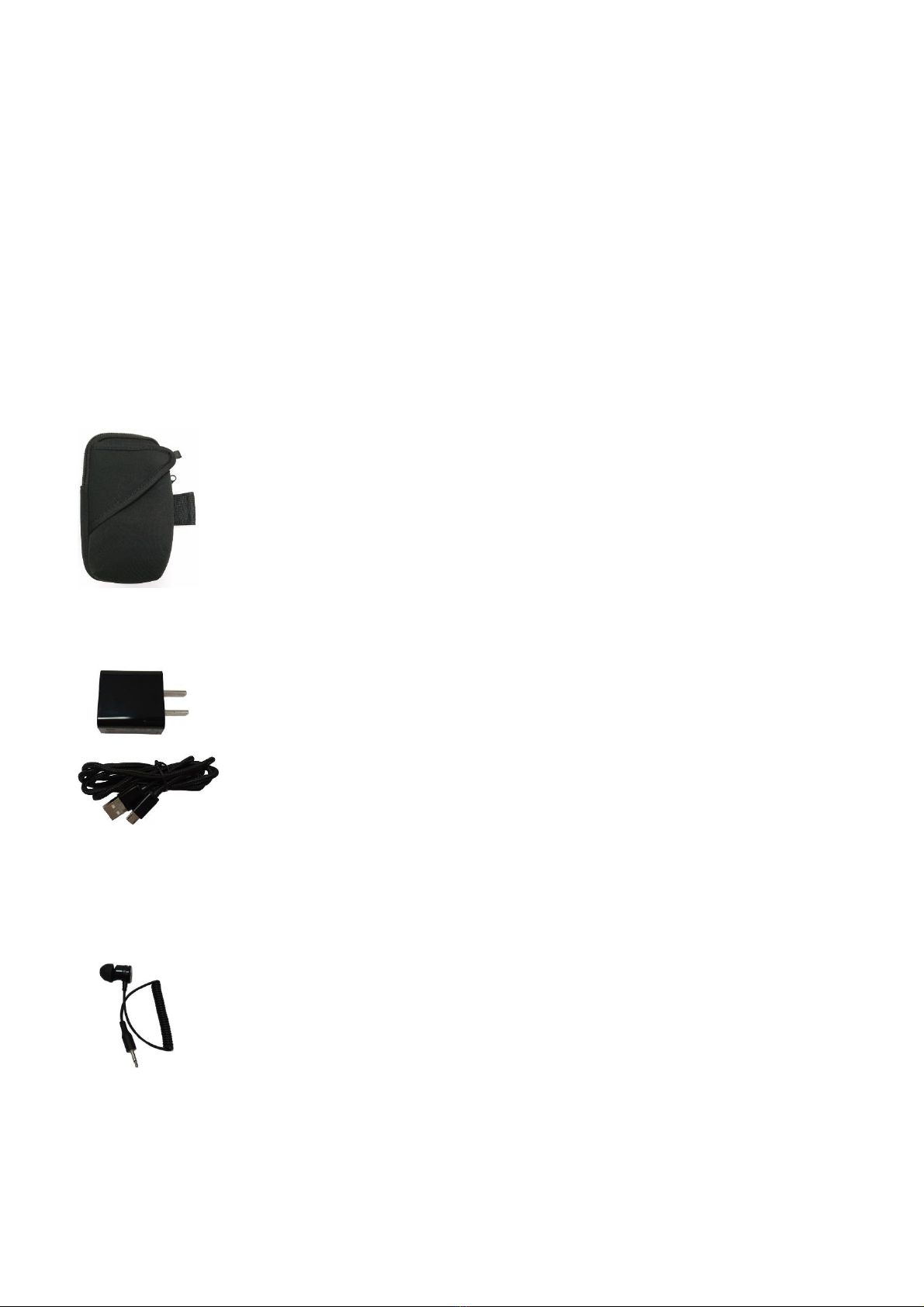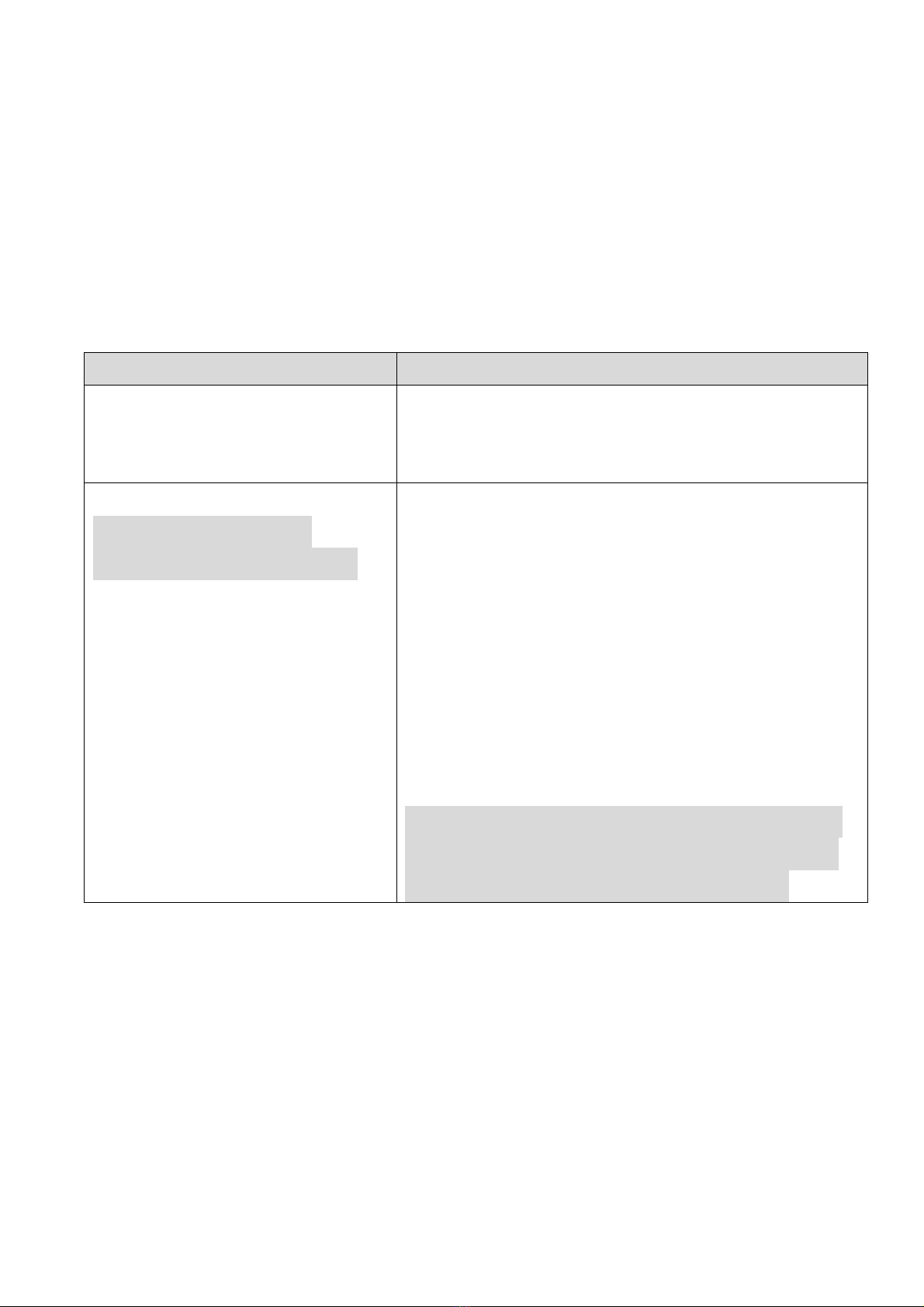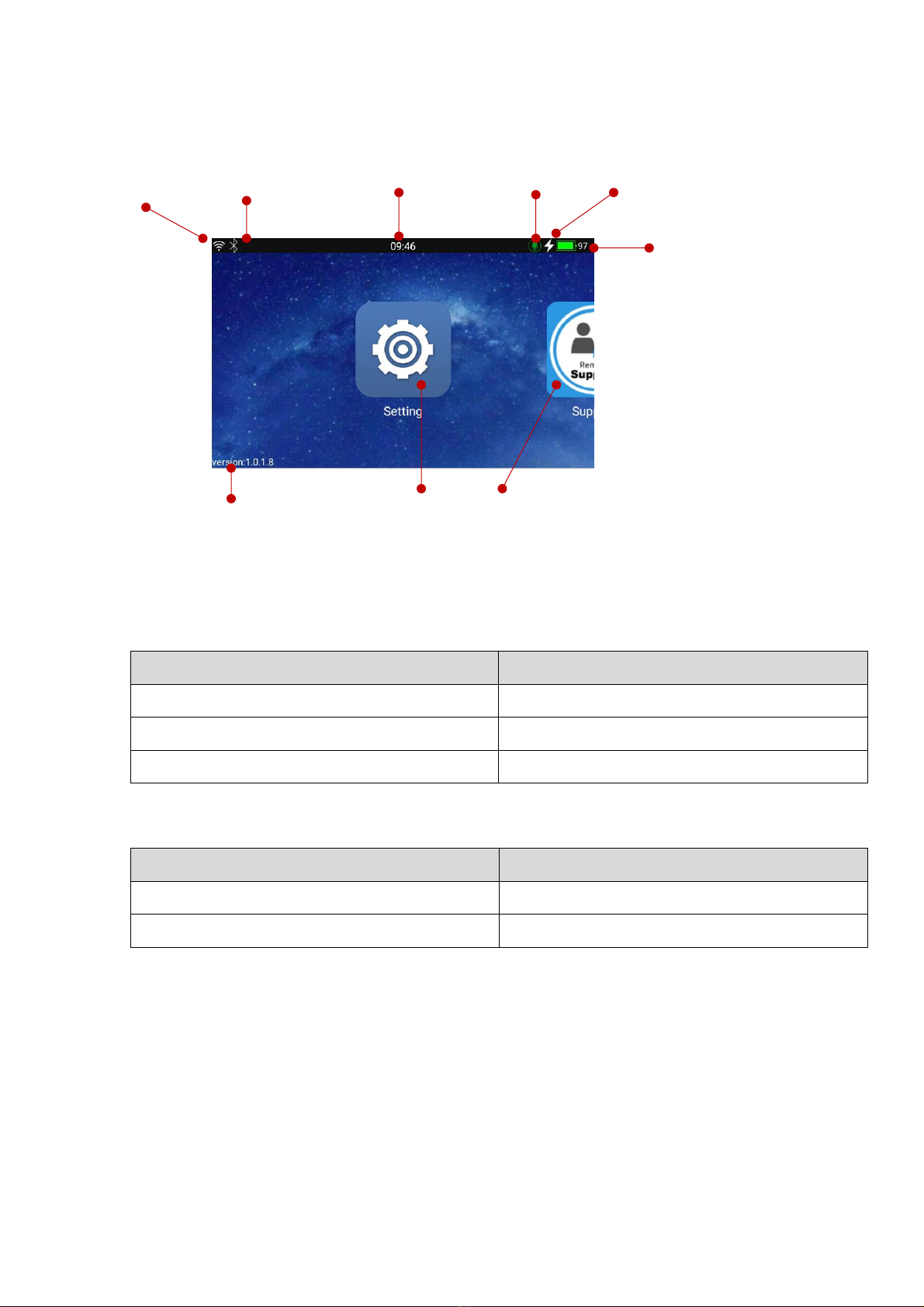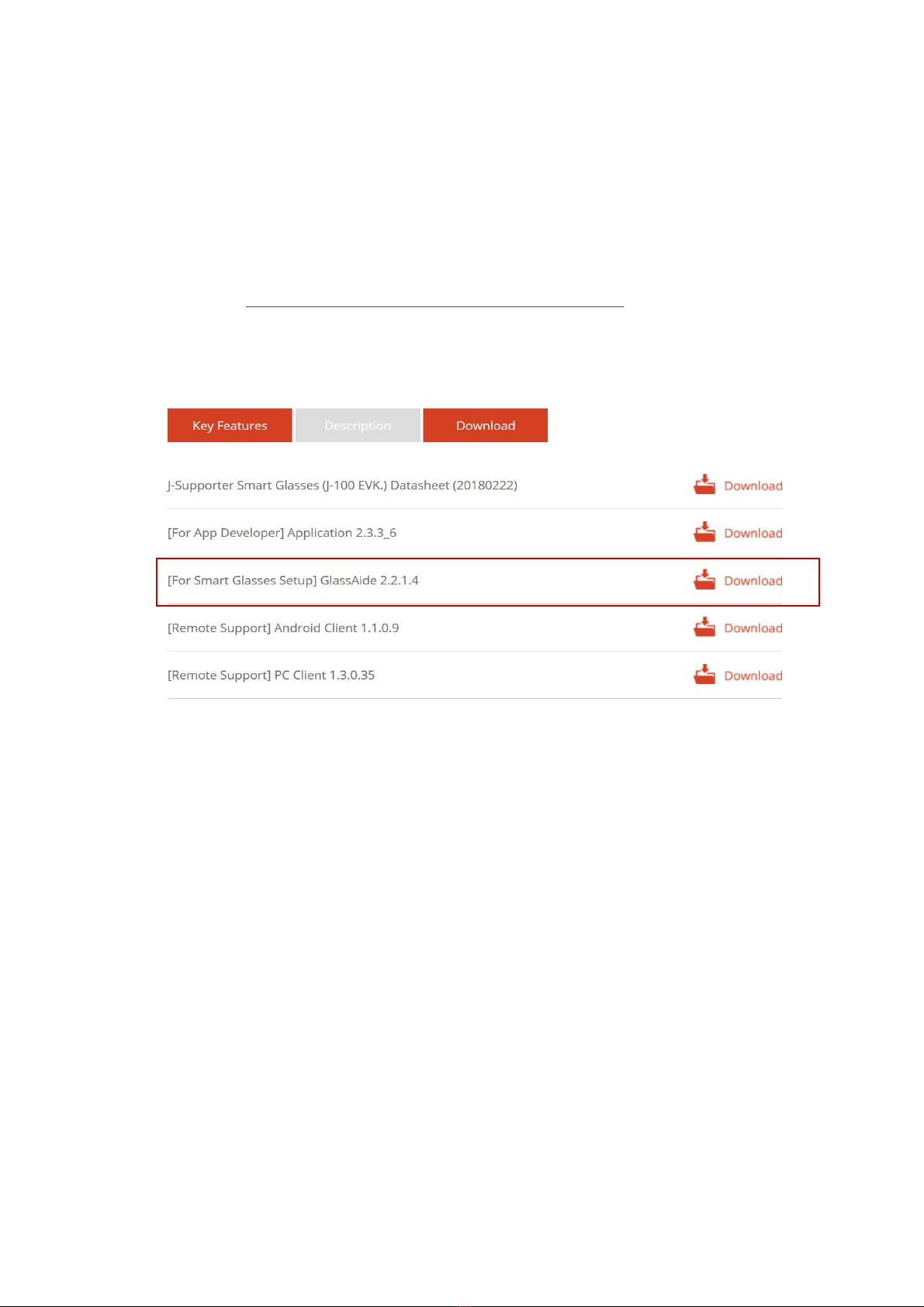1
Contents:
1. A Quick Tour of J-Supporter (J-102) ...........................................................................................................2
Computer..............................................................................................................................................2
Headset ................................................................................................................................................2
2. Specifications............................................................................................................................................3
Operating Frequency Bands ..................................................................................................................4
Standard Accessories ............................................................................................................................4
Additional Accessories (for J-102) .........................................................................................................5
3. Using J-Supporter......................................................................................................................................6
Turn J-Supporter On/Off........................................................................................................................6
Software Functions ...............................................................................................................................6
Home Screen ........................................................................................................................................7
Setting Up J-Supporter ..........................................................................................................................9
Connecting to Wireless Network.........................................................................................................10
Setup Time..........................................................................................................................................11
Setup Bluetooth Function....................................................................................................................12
Check Software version .......................................................................................................................12
Power Status .......................................................................................................................................13
4. For Developers: Install your own Apps ....................................................................................................14
5. Safety and Handling Information:............................................................................................................18
6. Regulatory Statements............................................................................................................................19
7. Copyright Information.............................................................................................................................23