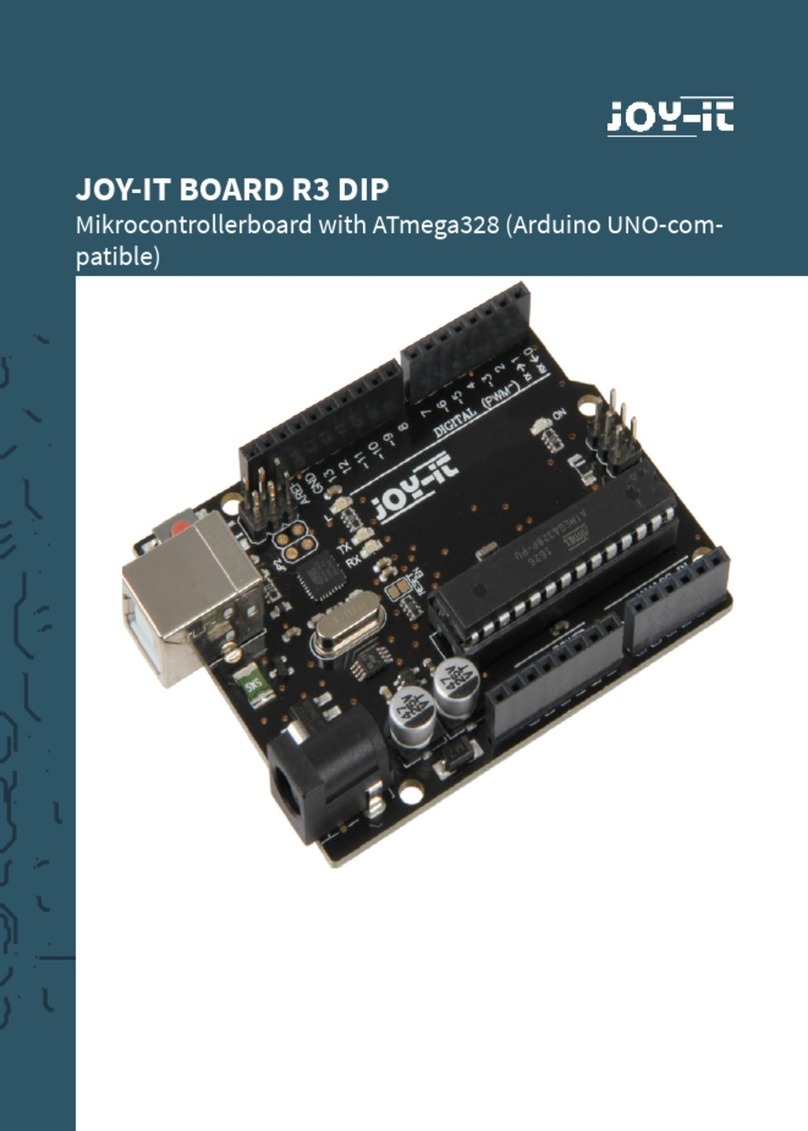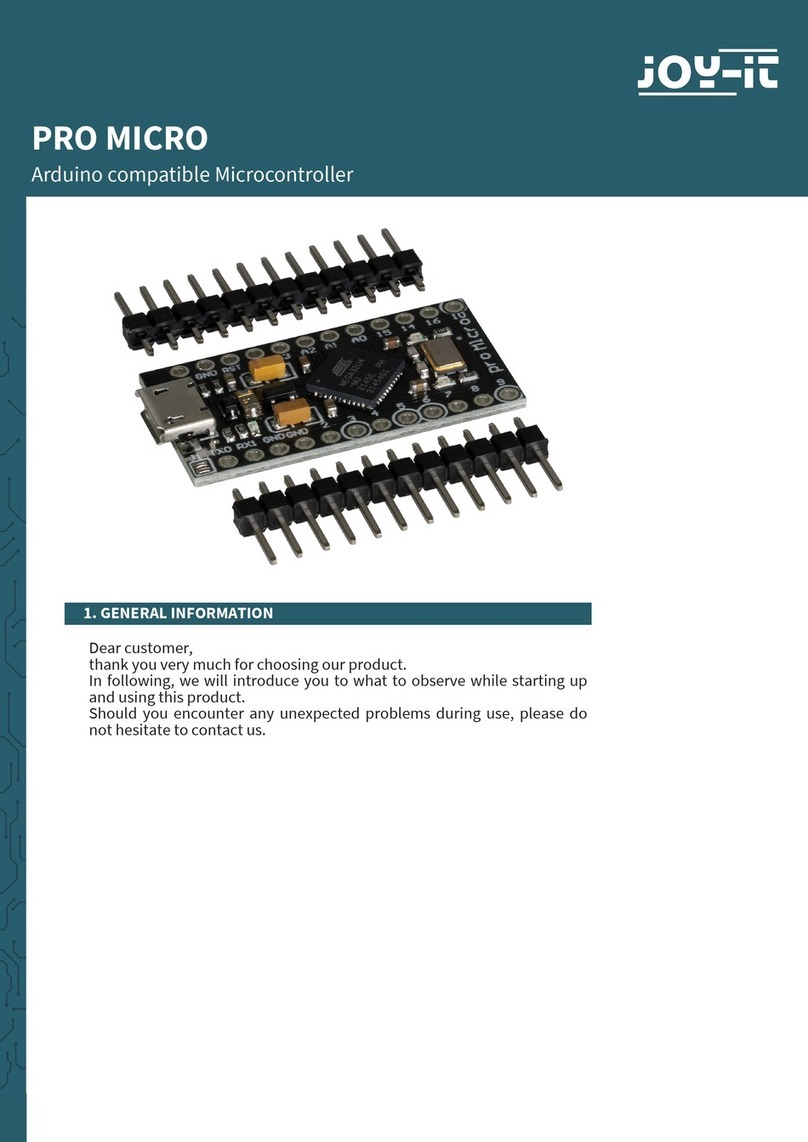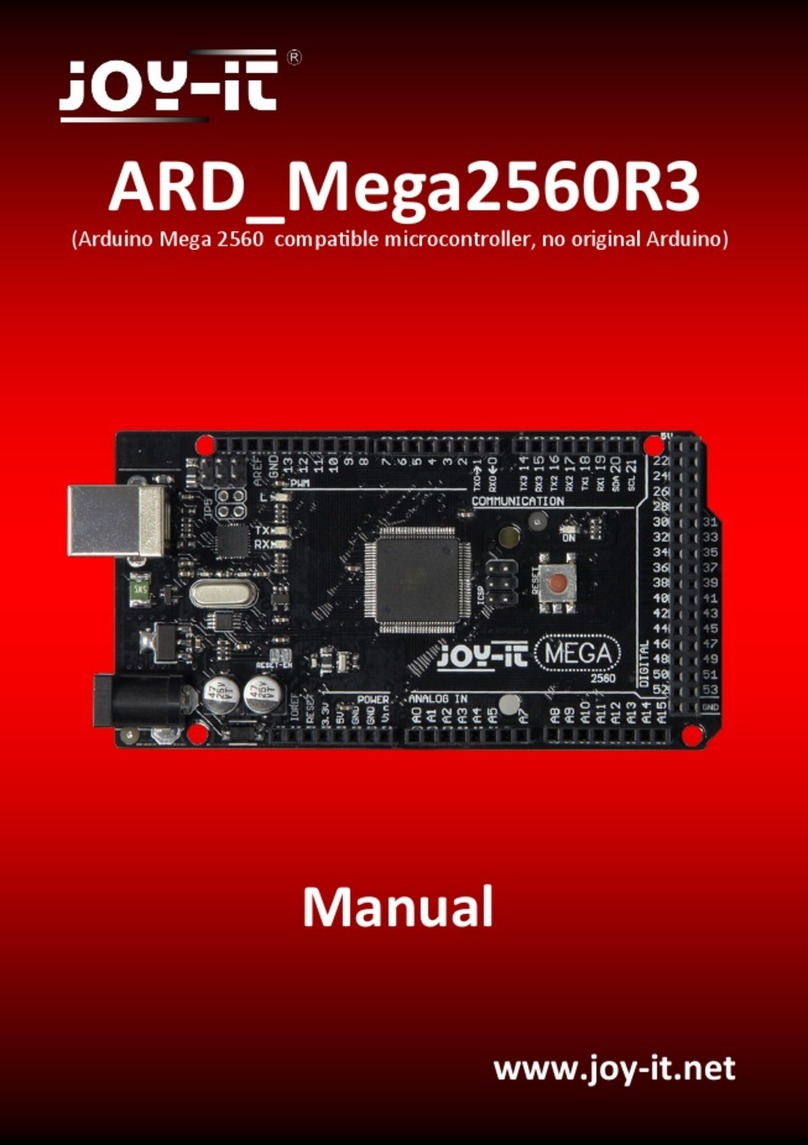5. TRANSFER OF EXAMPLE CODE
The following example code is for your rst setup and to test the basic
functionality of the Digispark. The integrated LED will keep switching on and
o.
Please transfer the code to your Digispark. Do not connect your Digispark to
your computer until you are asked to.
void setup() {
//Initialisation of digital PIN
pinMode(0, OUTPUT); //LED on Model B
pinMode(1, OUTPUT); //LED on Model A or Pro
}
void loop() {
digitalWrite(0, HIGH); //turns on LED
digitalWrite(1, HIGH);
delay(1000); //waits a second
digitalWrite(0, LOW); //turns o LED
digitalWrite(1, LOW);
delay(1000); //waits a second
}
6. FURTHER INFORMATION
Our information and redemption obligation according to the electro-law (ElektroG)
Symbol on electrial and electronic products :
This crossed-out bin means that electrical and electronic products do not
belong into the household waste. You must hand over your old appliance
to a registration oice. Before you can hand over the old appliance, you
must remove used batteries and accumulators which are not enclosed by
the device.
Return options :
As the end user, you can hand over with the purchase of a new device
your old appliance (which has essentially the same functions as the new
one) free of charge for disposal. Small devices which do not have outer
dimensions greater than 25 cm can be submitted independently of the
purchase of a new product in normal household quantities.
Possibility of restitution at our company location during our opening
hours :
Simac GmbH, Pascalstr. 8, D-47506 Neukirchen-Vluyn
Possibility of restitution nearby :
We send you a parcel stamp with which you can send us your old appliance
free of charge. For this possibility, you must contact us via e-mail at
service@joy-it.net or via telephone.
2