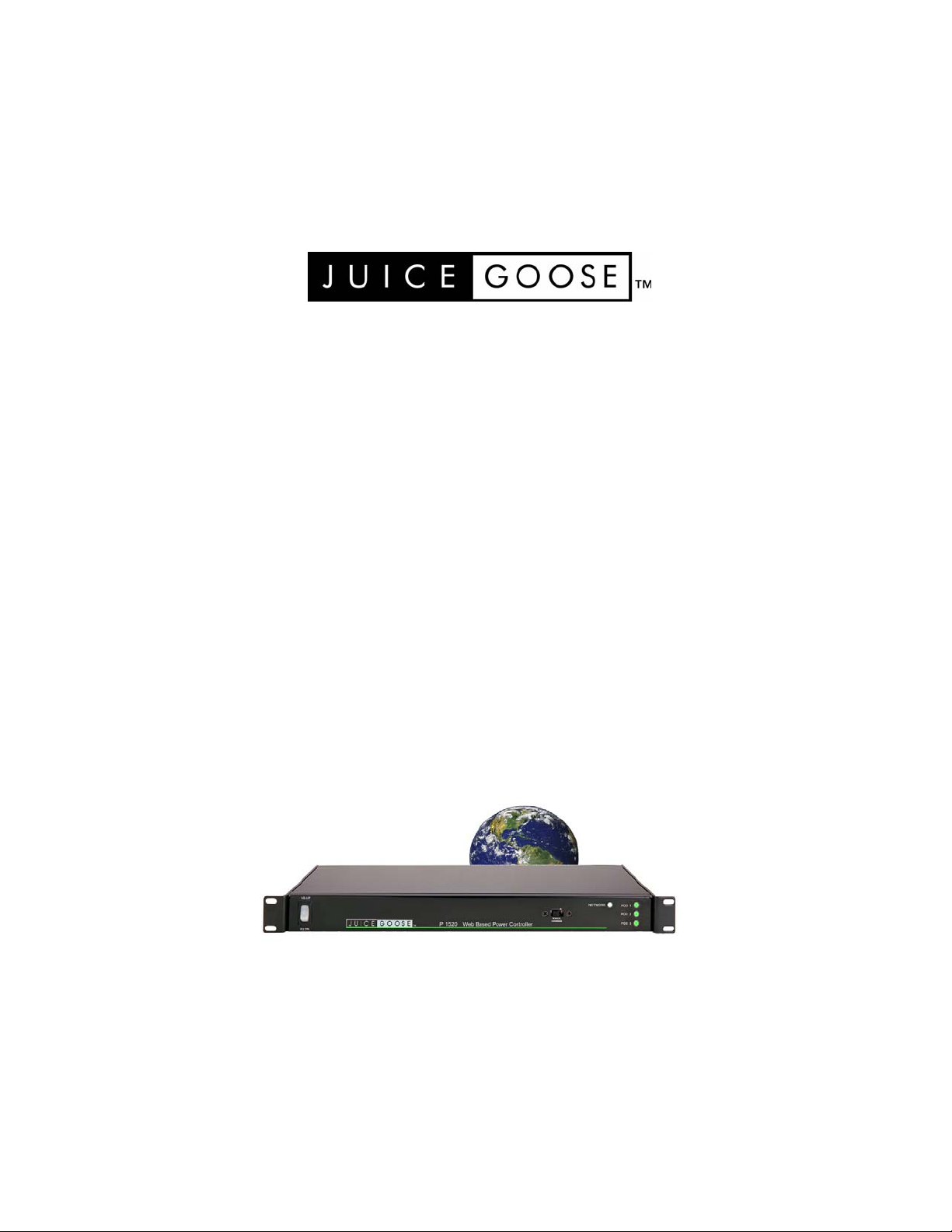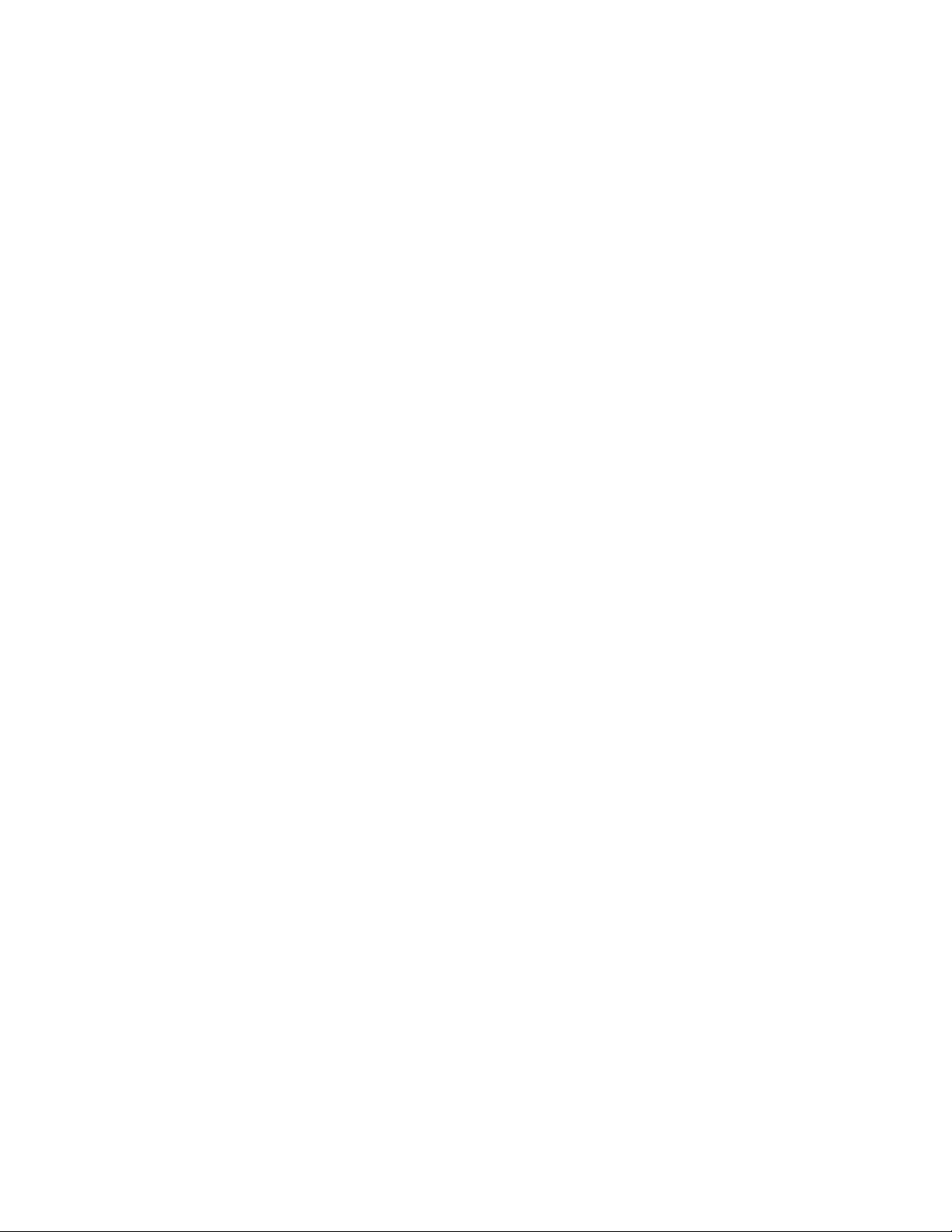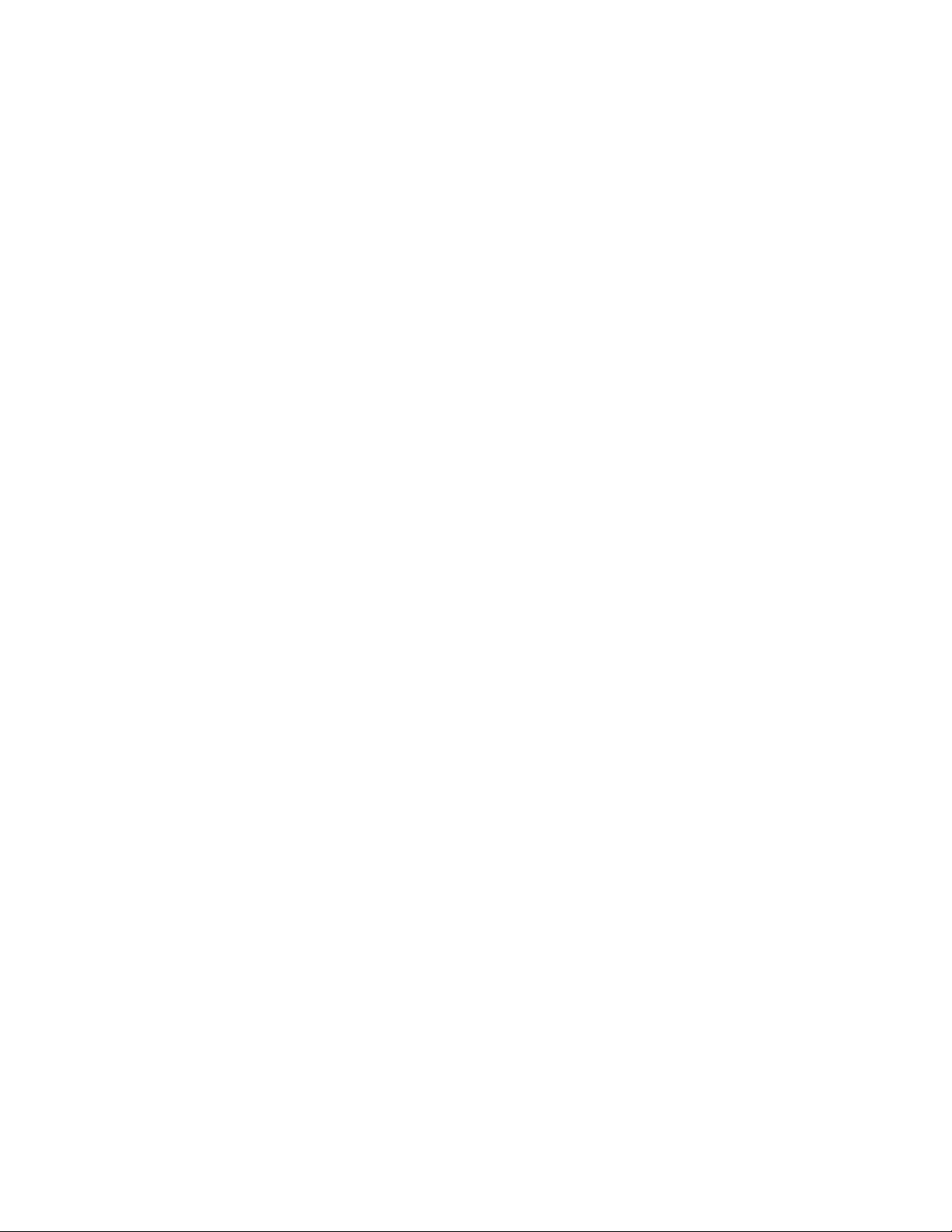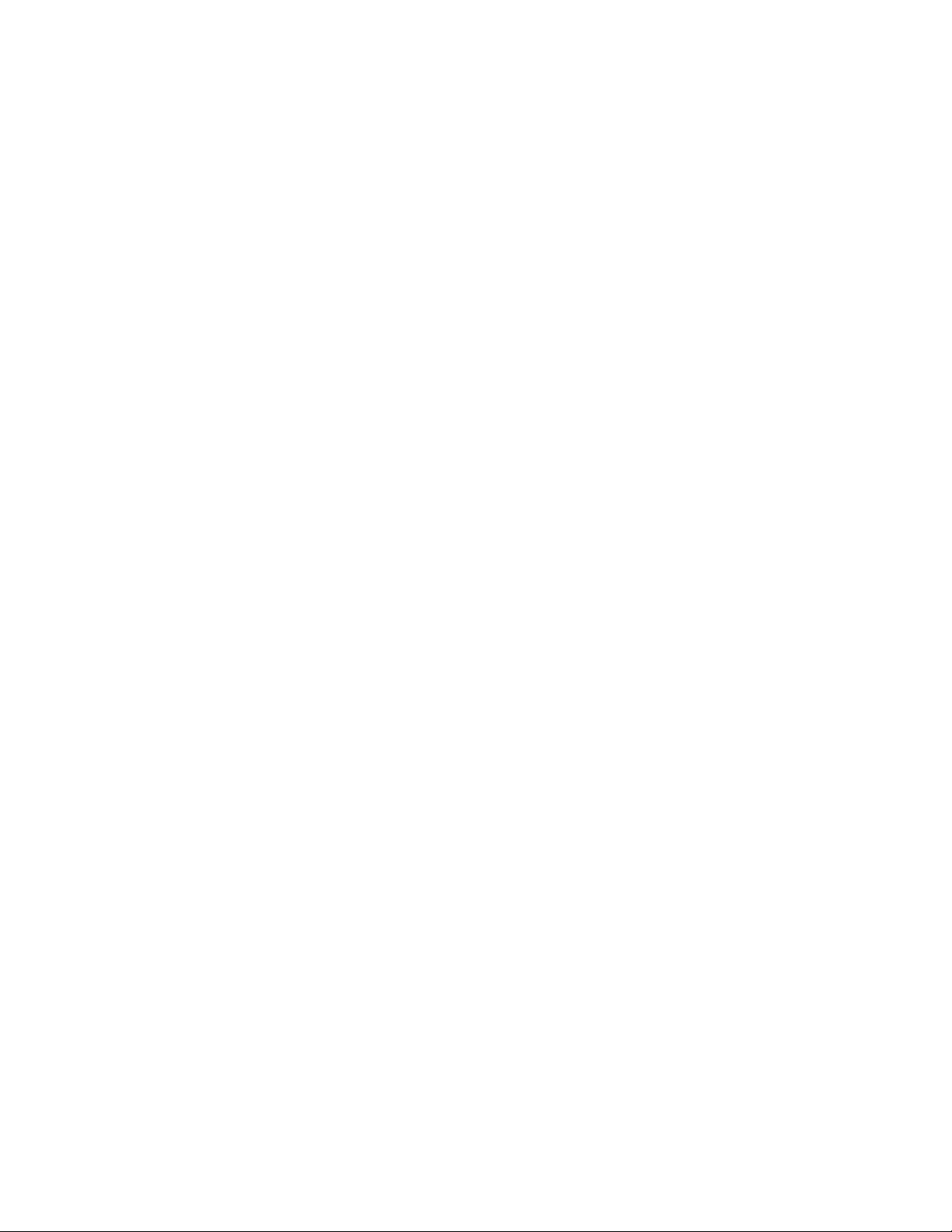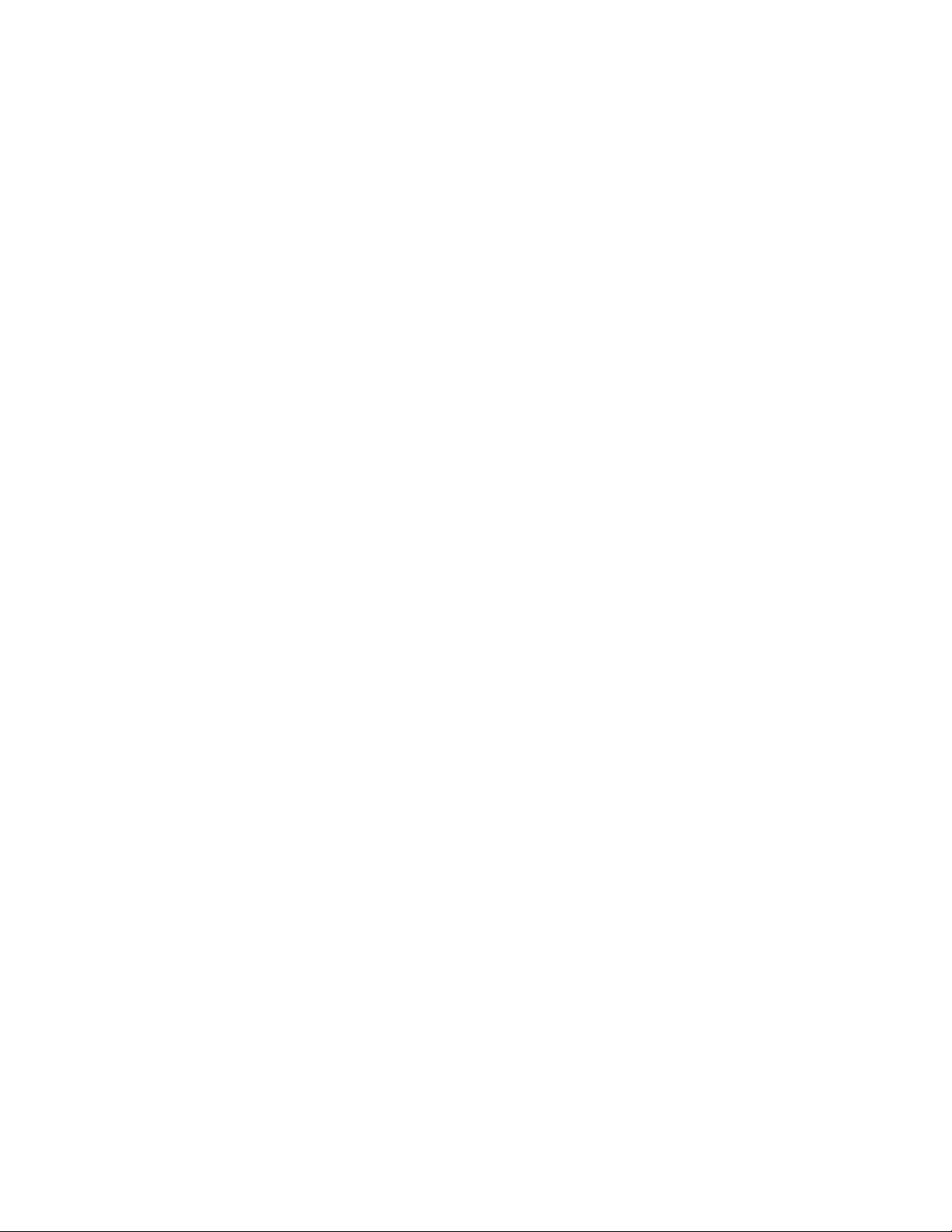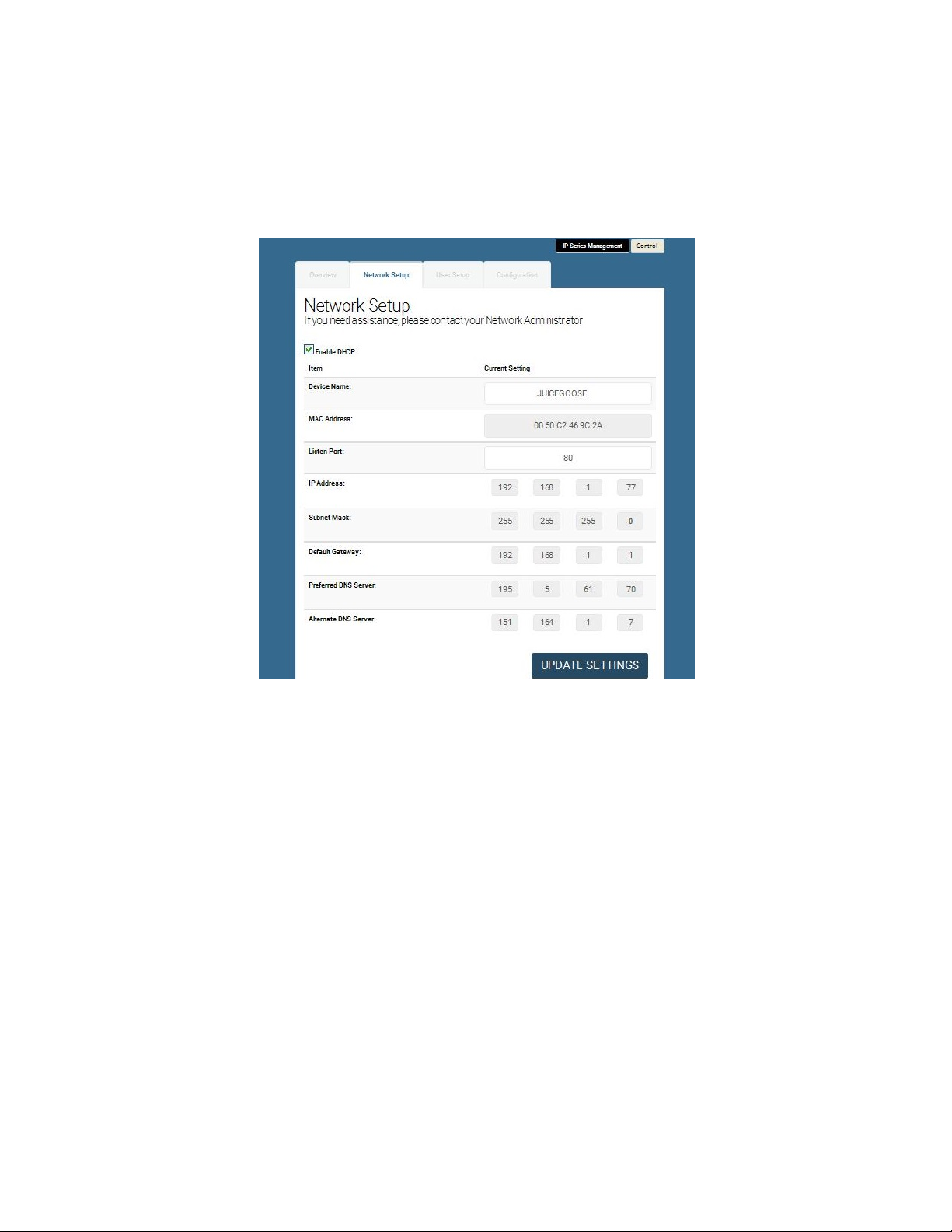DETAIL SPECIFICATIONS
CHASSIS…………………………………………………………..………………...16 Gauge Steel
DIMENSIONS BY MODEL (inches)
IP1515/IP1520 AND RX VERSIONS….…………...……..….....………...1.72H x 19.0W x 7.0D
IP-PD1-4……………………………………………………………………..…32.0L x 3.5W x 2.0D
IP50 AND IP50-RX……………………………………………………………1.75H x 9.0W x 9.5D
WEIGHT BY MODEL (lbs)
IP1515/1P20 AND RX VERSIONS...…………………………….……………………………..10.0
IP-PD1-4…………………………………………………………………………………………...13.0
IP50………………………………………………………………………………………………….5.0
IP50-RX……………………………………………………………………………………………..5.5
CIRCUIT BREAKER BY MODEL
IP1515/IP50 and RX versions………………………………………….15A back panel, thermal.
IP1520 and RX version…………………………………………………..20A back panel, thermal.
IP-PD1-4…………………………………………………………………………….none, hardwired.
POWER INPUT BY MODEL
IP1515 and RX version…………………………..7 Foot, SJTW Power Cord with NEMA 5/15P
IP1520 and RX version…………………………...7 Foot, SJTW Power Cord with NEMA 5/20P
IP50 and RX version…………………………..…...6 foot, IEC C13 to right angled Nema 5/15P
IP-PD1-4………………………………………………....……….4 x 20A circuits to be hardwired
VOLTAGE INPUT for all models..……………………………………………...120 VAC at 60 Hz
POWER OUTPUTS
IP1515 (and RX)......................Six NEMA 5/15R (controlled), one NEMA 5/15R (unswitched)
IP1520 (and RX)......................Six NEMA 5/20R (controlled), one NEMA 5/20R (unswitched)
IP-PD1-4…………………………….…………………………......Eight NEMA 5/20R (controlled)
IP-50 (and RX)………………..Two NEMA 5/15R (controlled), one Nema 5/15R (unswitched)
RELAY CURRENT RATING ALL MODELS (amps)..............................………………….......30
POWER LINE CONDITIONING
IP1515, IP1520 and IP50…………………………………….Surge protection module
IP1515-RX, IP1520-RX and IP50-RX
Max Voltage Surge……………….10 volts line-neutral, 0.50 volts ground
Filtration @ 30MHz……………………..60 dB line-neutral, 80 dB ground
IP-PD1-4……………………………………………………………………………..None
MICROCONTROLLER………………………………………..…...……..Microchip PIC18F97J60
COMMUNICATIONS LINES
Ethernet (Network)………….......................................................……RJ-45 (8 Wire)
RS232 (not on IP50/IP50-RX).... ......................................................RJ-11 (3 Wire)
COMMUNICATIONS PROTOCOL.............HTML, TCP, UDP, RS232 (except IP50/IP50-RX)
OPERATING TEMPERATURE RANGE (degrees Fahrenheit)
Operating....................................................................................................32 to 158
Storage......................................................................................................-40 to 185
Page 3