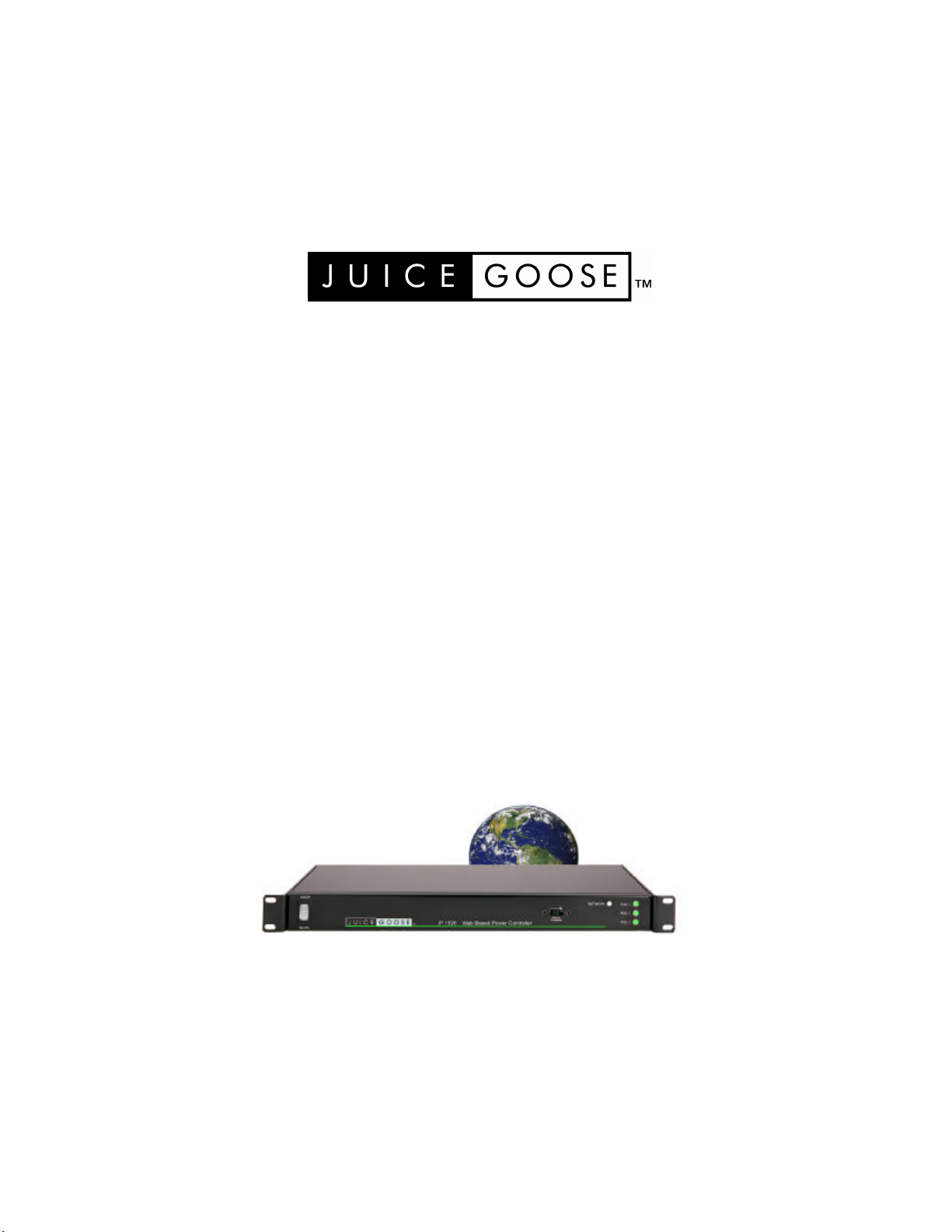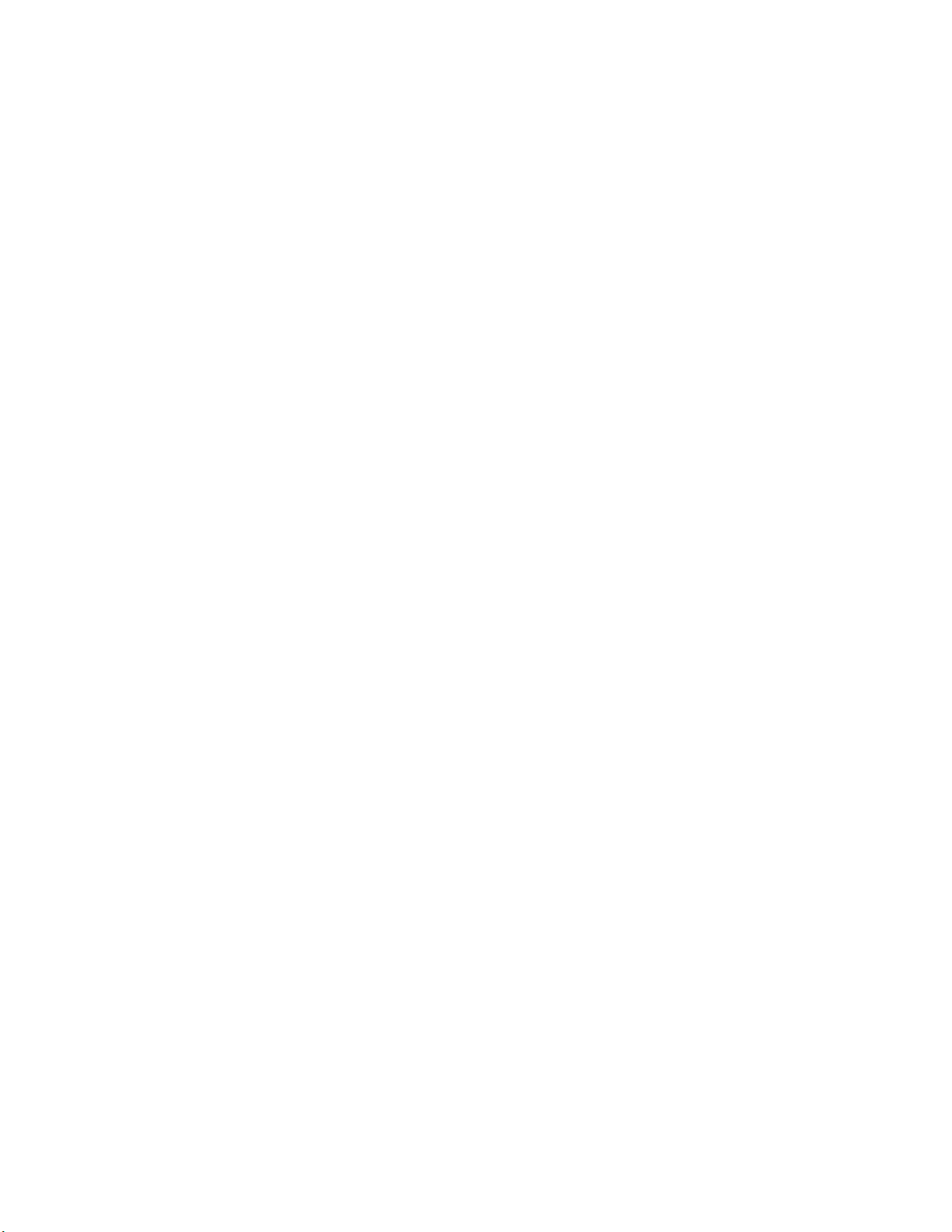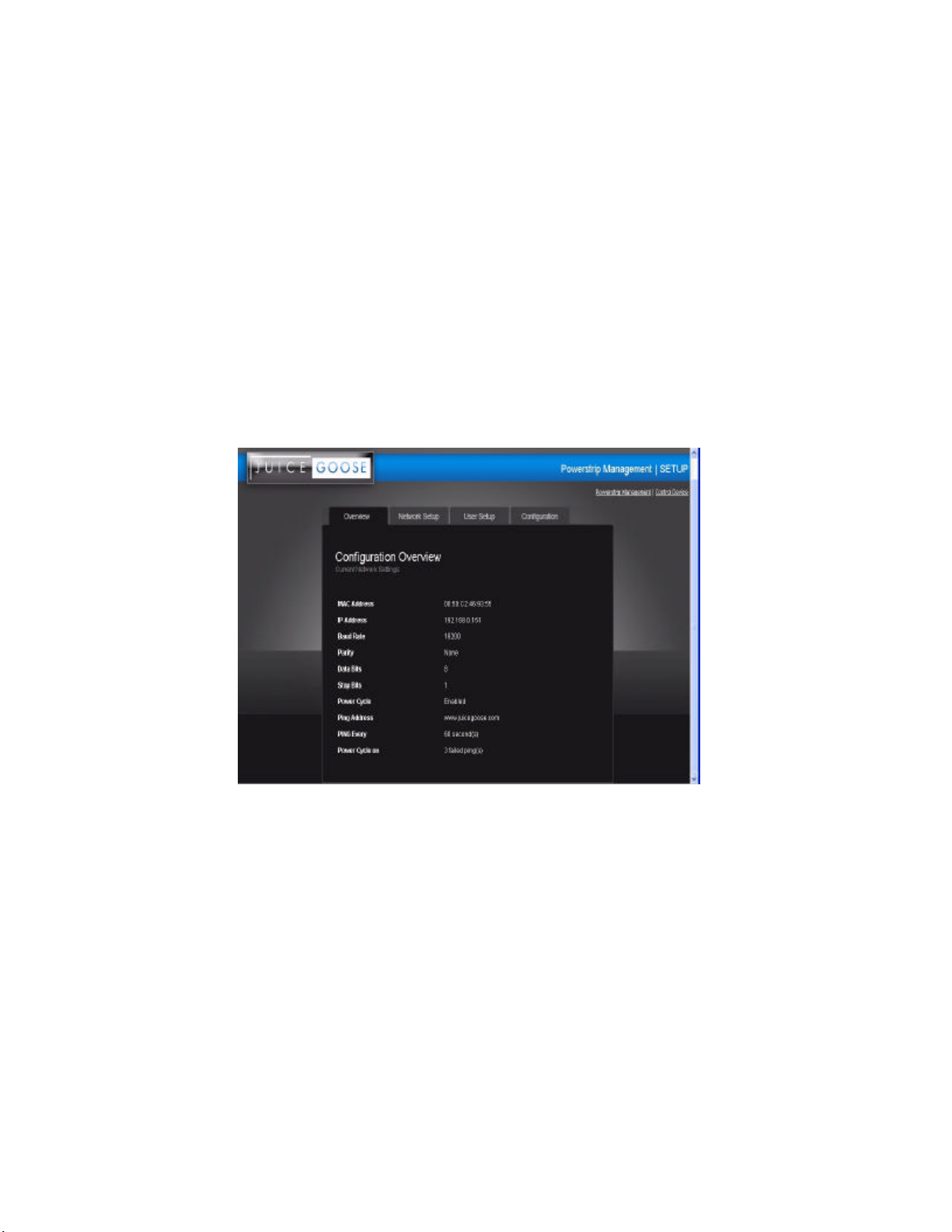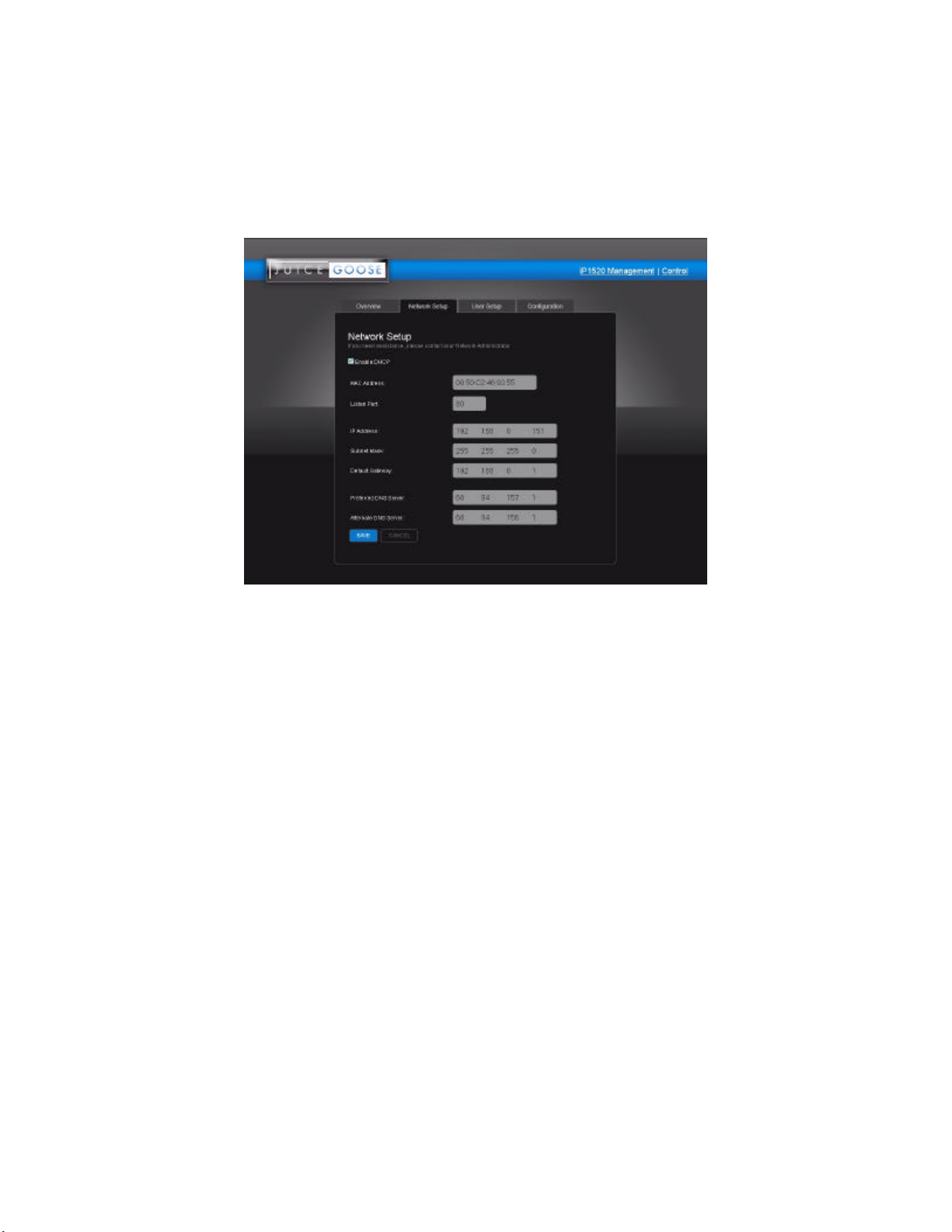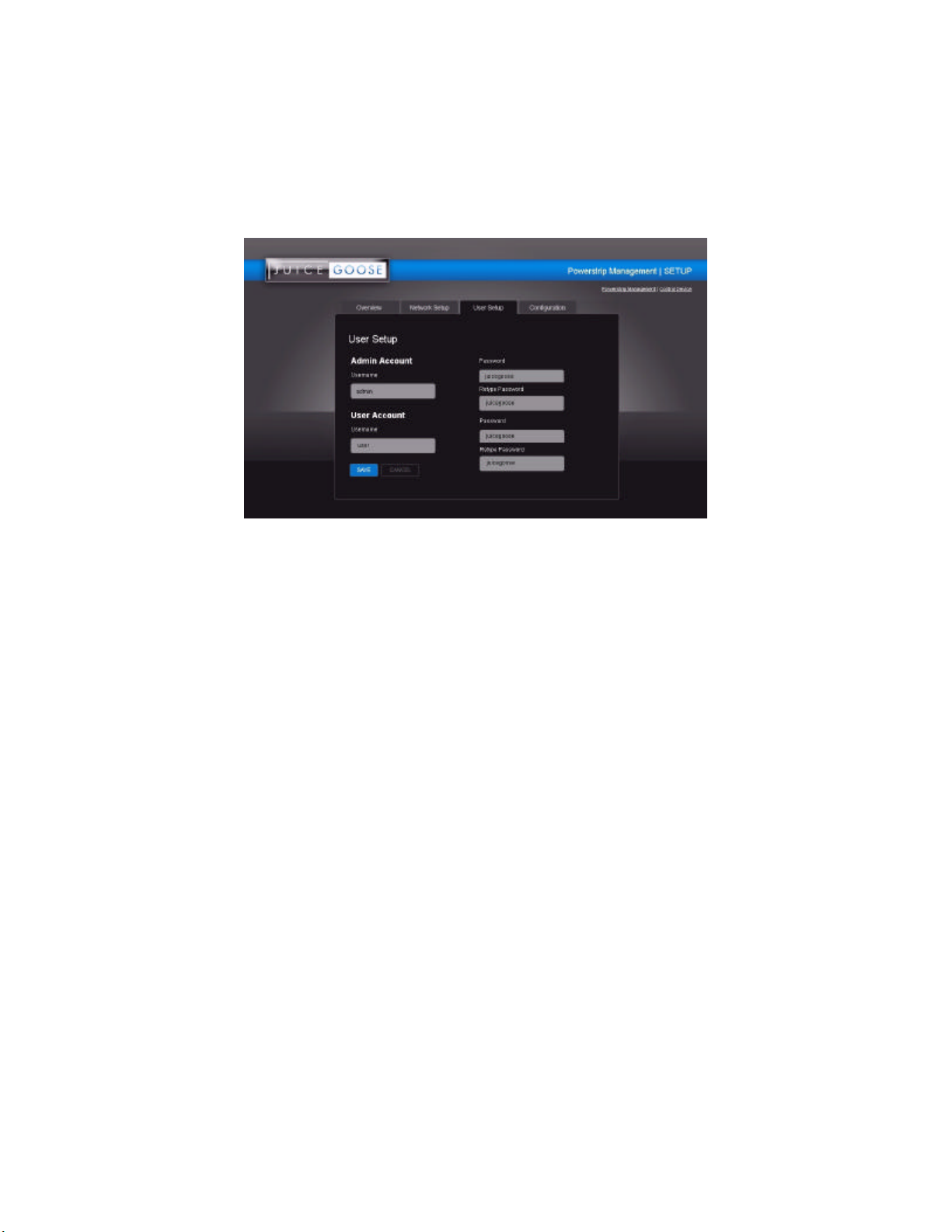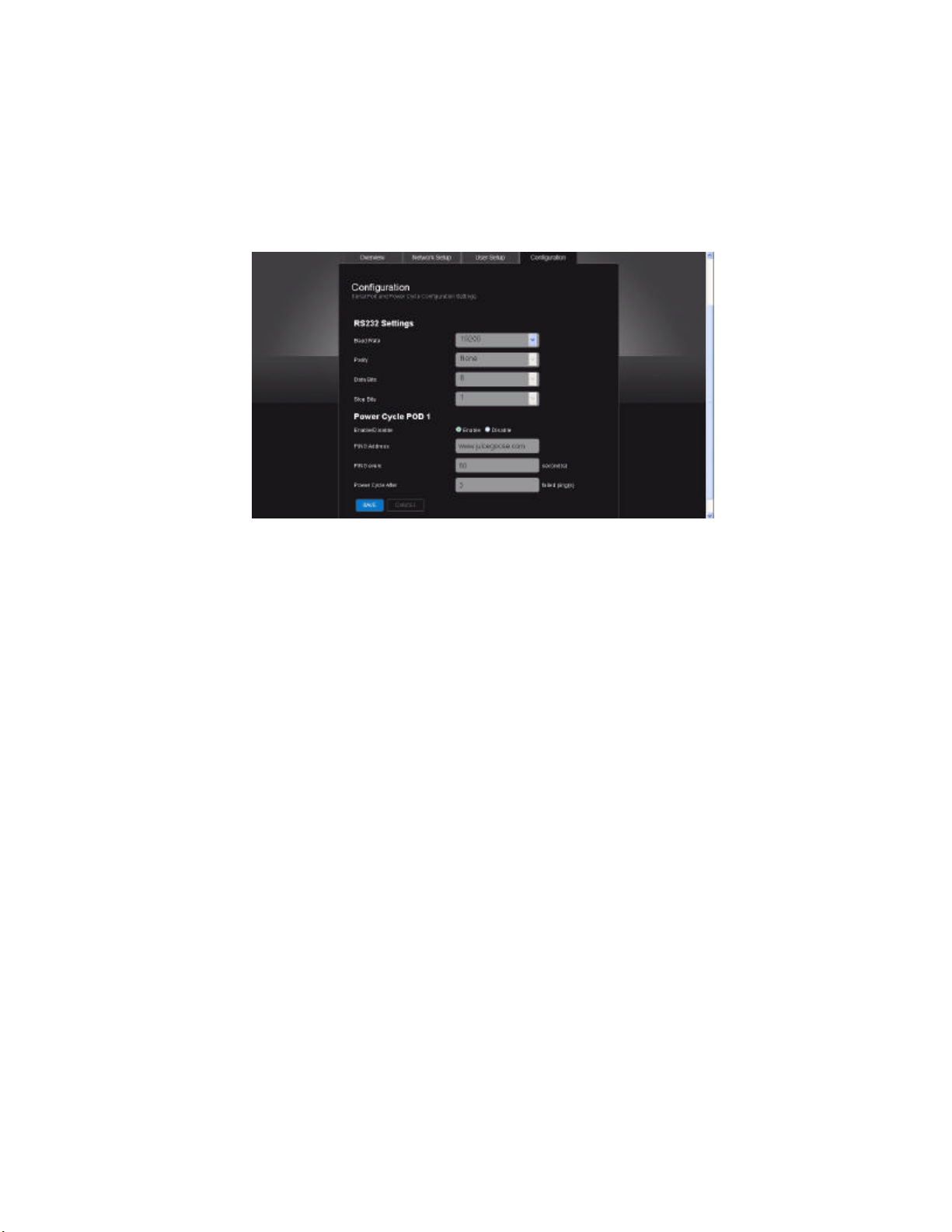DETAIL SPECIFICATIONS
CHASSIS…………………………………………………………..………………...16 Gauge Steel
DIMENSIONS (inches)……………………………………..….....………...1.72H x 19.0W x 7.0D
WEIGHT (lbs)……………………………………………………………………………………..10.0
CIRCUIT BREAKER......………………………………………………..Back Panel, 20A Thermal
POWER INPUT CORD..……..…………………………...7 Foot, 12/3 SJTW with NEMA 5/20P
VOLTAGE INPUT.……….....…………………………………………………...120 VAC at 60 Hz
POWER OUTPUTS,,……..Six NEMA 5/20R (Controlled) and One NEMA 5/20R Unswitched
NUMBER OF CONTROLLABLE PODS……………………………………………………..Three
RELAY CURRENT RATING (amps).....................................……………………………........30
POWER LINE FILTRATION...………………………………Multi-stage Filter (48dB at 30 MHz)
MICROCONTROLLER………………………………………………..Microchip PIC18F97J60
COMMUNICATIONS LINES
Ethernet (Network)………….......................................................……RJ-45 (8 Wire)
RS232................................................................................................RJ-12 (6 Wire)
MONTIOR FEATURES
Front Panel.............................................Power On and Network Connection LEDs
Web Based.......................................Outlet On, Sequence Delay and Current Flow
( Additional web based control features are described in this Manual.)
OPERATING TEMPERATURE RANGE (degrees Fahrenheit)
Operating....................................................................................................32 to 158
Storage......................................................................................................-40 to 185
FRONT PANEL FEATURES
ROCKER SWITCH -The primary intent is for the iP1520 to be controlled via a
remote RS 232 or Ethernet link. This switch serves as a fail safe control device in
the event a remote RS232 or Ethernet connection is not available or functioning.
Moving this switch to the UP position will cause the iP1520 to turn on the three
power PODs in a prescribed timed sequence. The default timing is two seconds
between each POD activation. This timing can be changed by accessing the on
board web server. Moving this switch to the DOWN position will cause the unit to
turn off the POD outlets in the reverse order.
RECESSED SLIDE SWITCH -As a second fail safe control point, this switch can
be used to manually turn on all POD outlets in the unlikely event of failure of the
control circuitry contained in the iP1520. This switch will turn on all POD outlets
simultaneously. When the switch is returned to it’s “off” position the iP1520 will
revert to the prior state the unit was in.
NETWORK LED -This LED will light up solid when the iP1520 is connected to an
Ethernet network connection. It will blink quickly when an Ethernet cable is at-
tached but no network can be found. When no network cable is connected or
Page 3