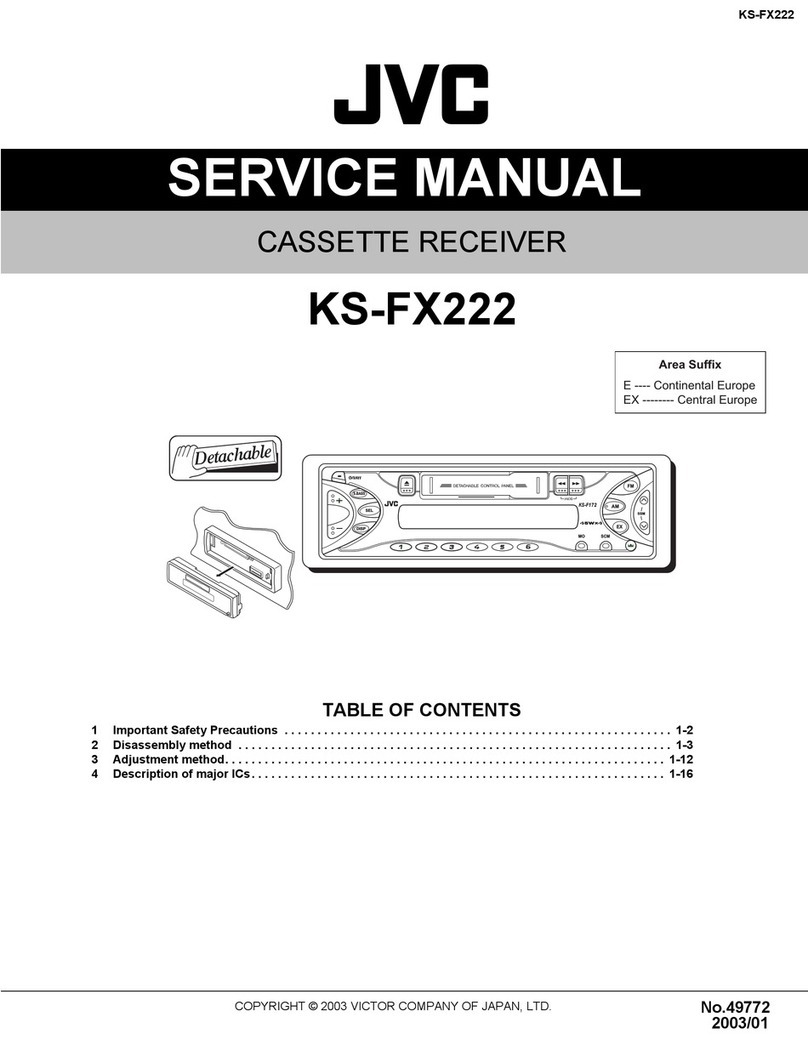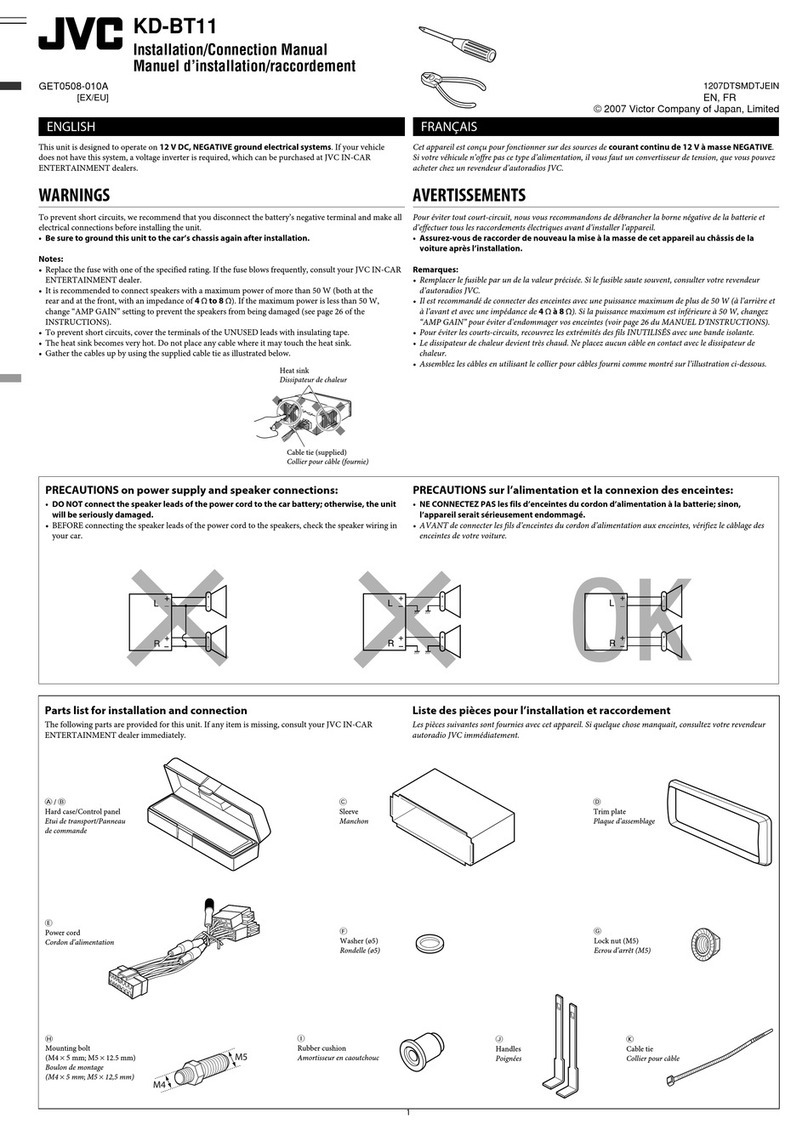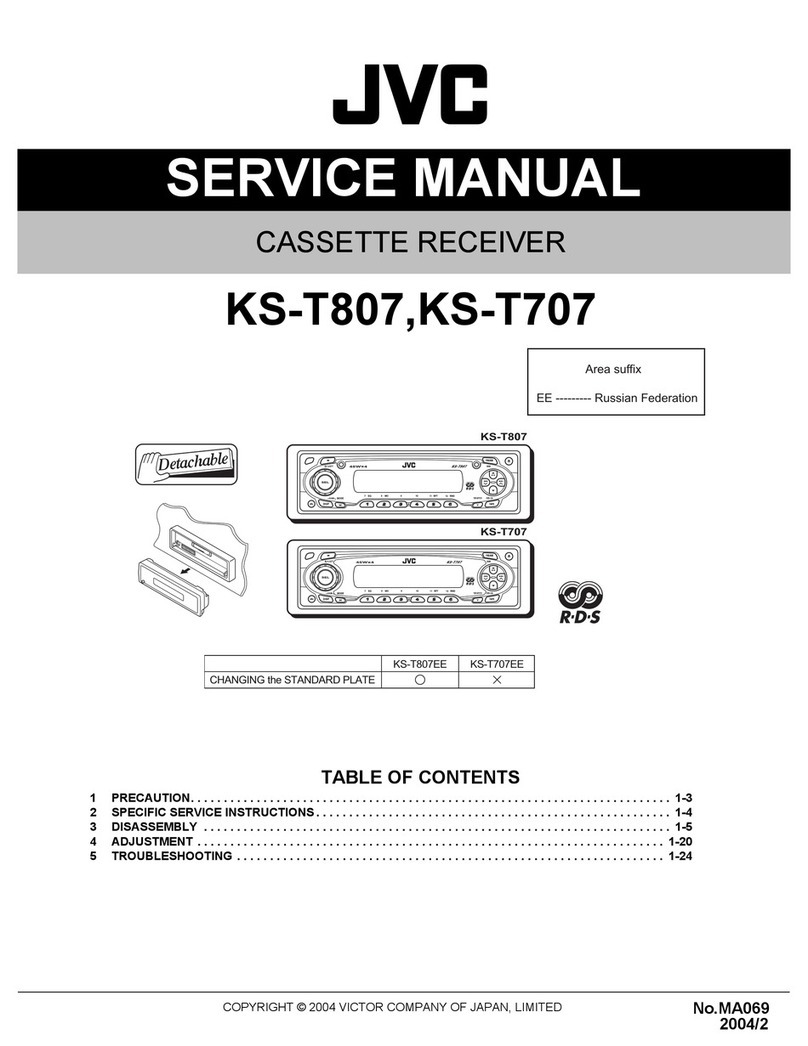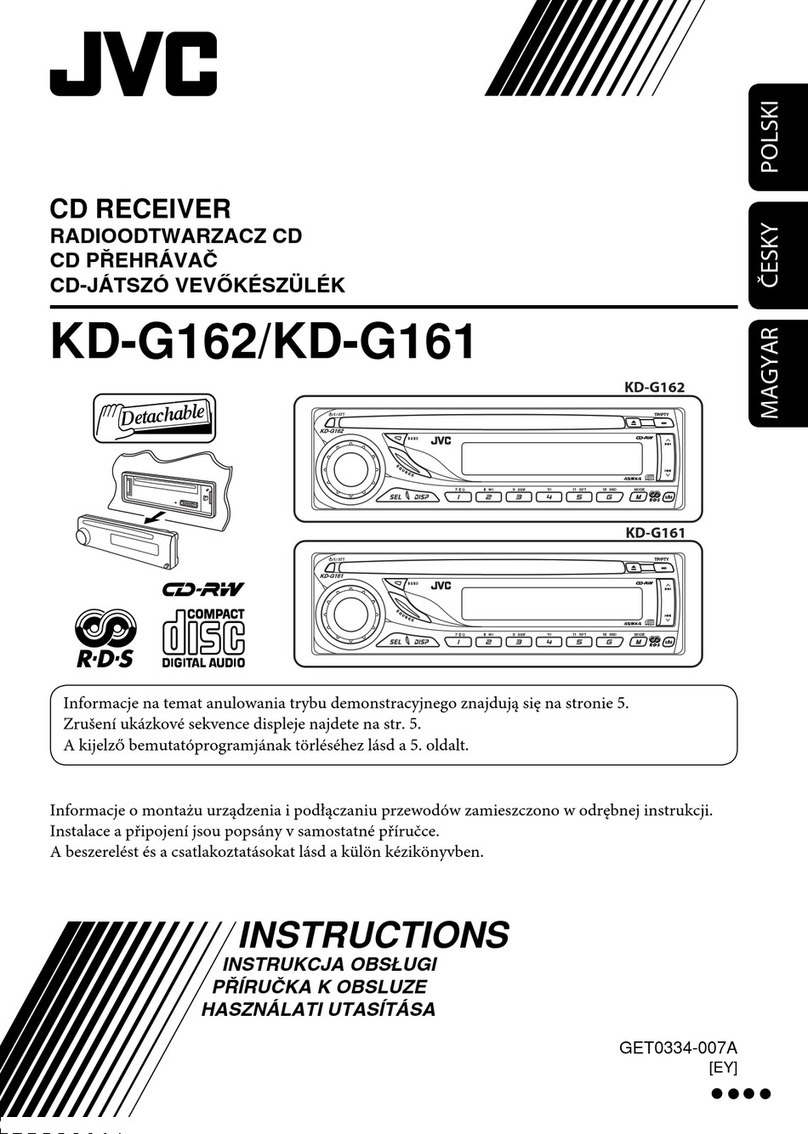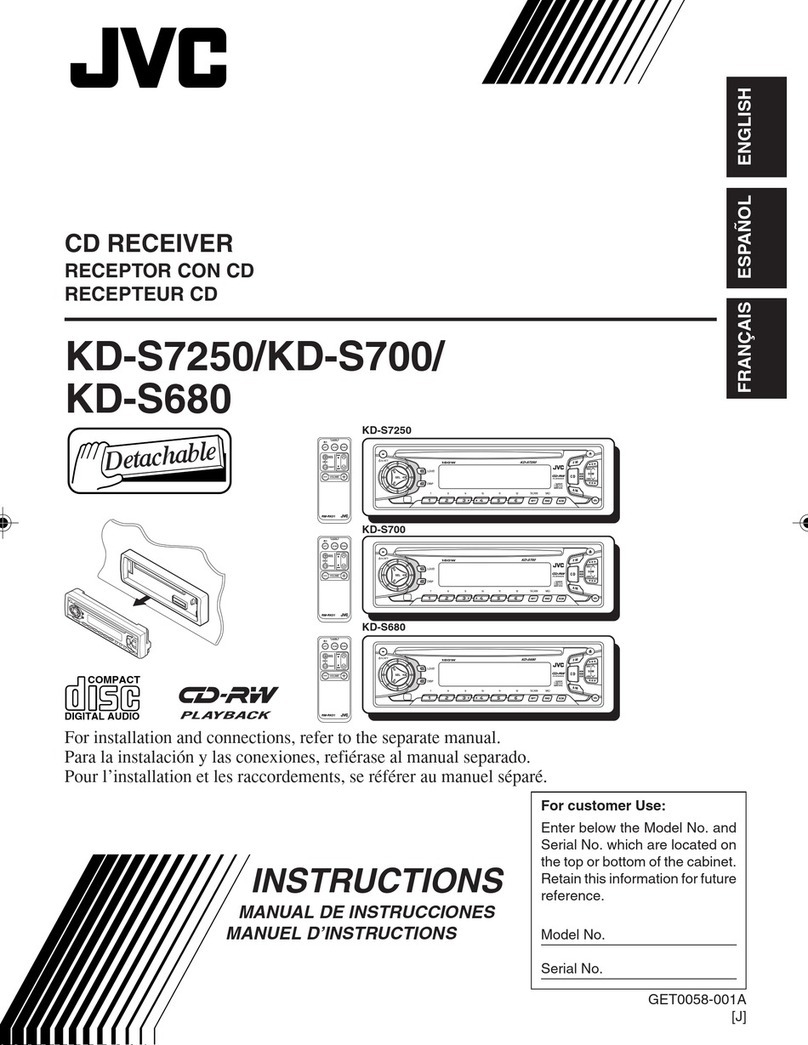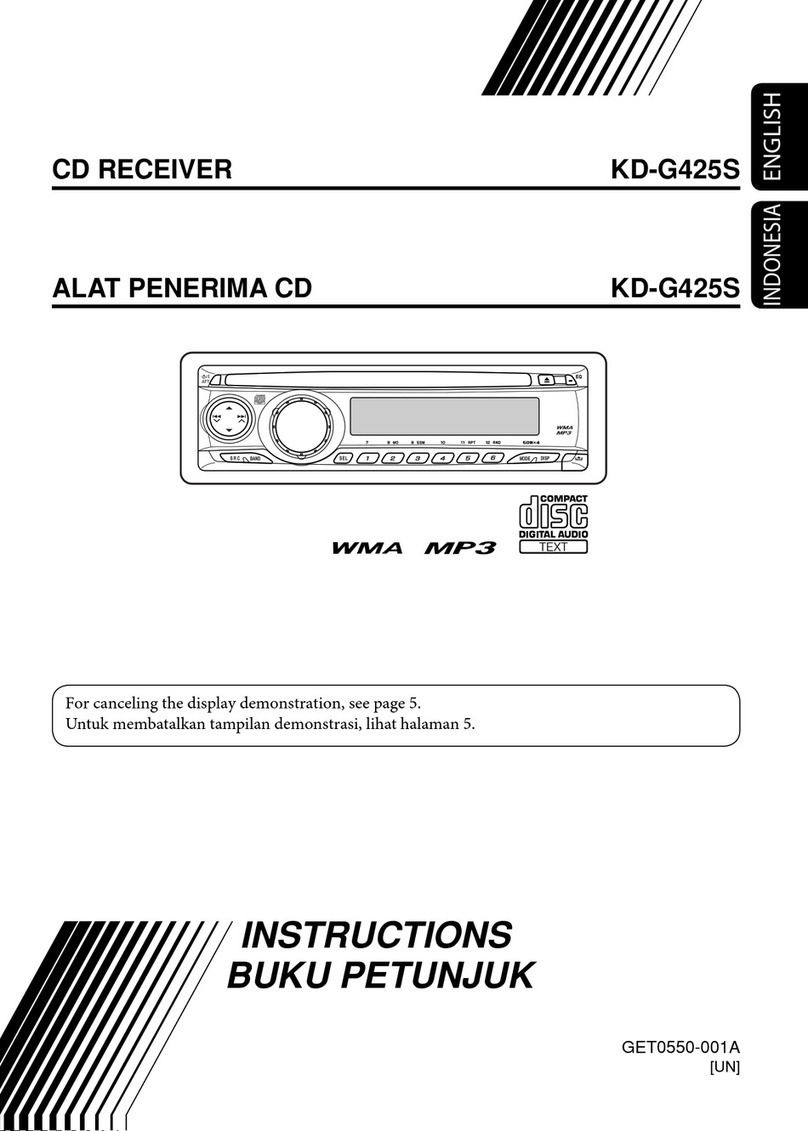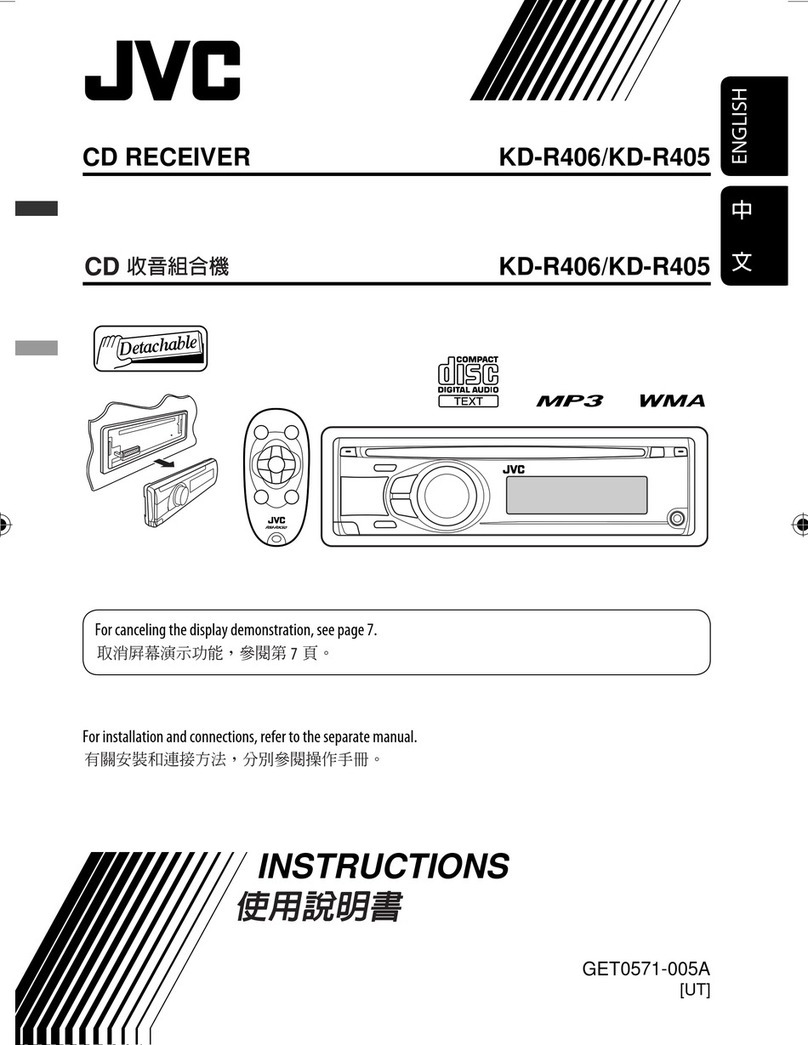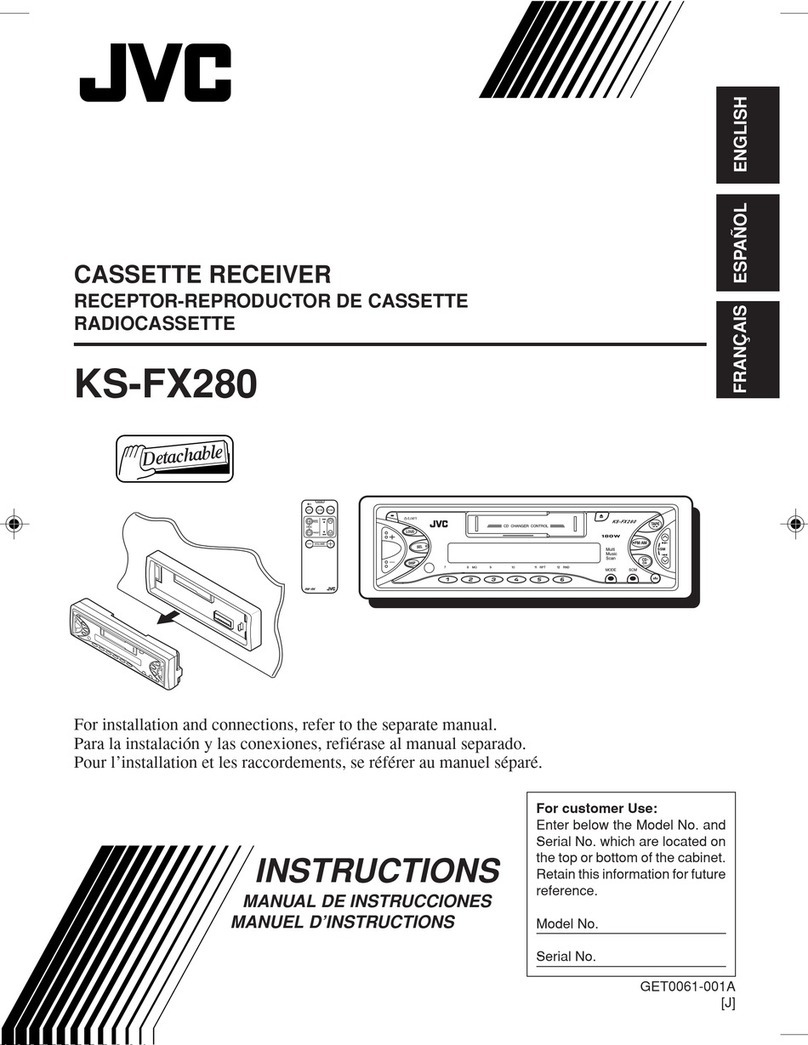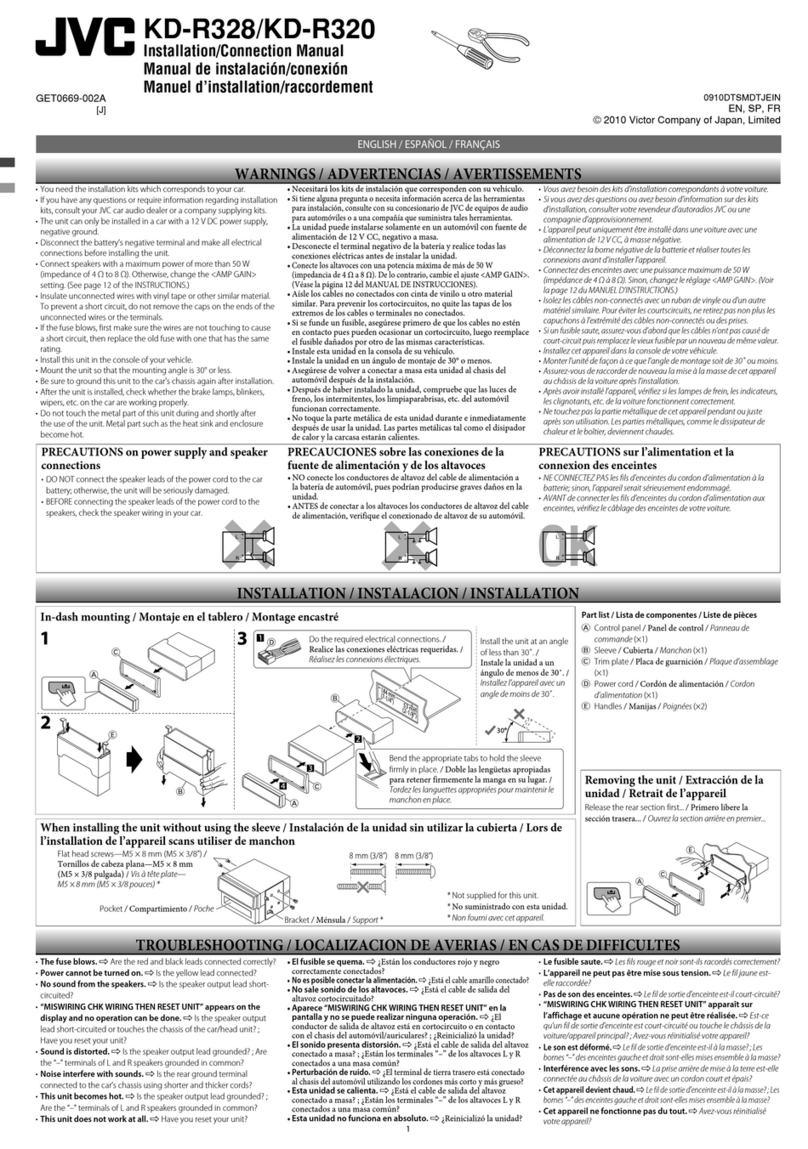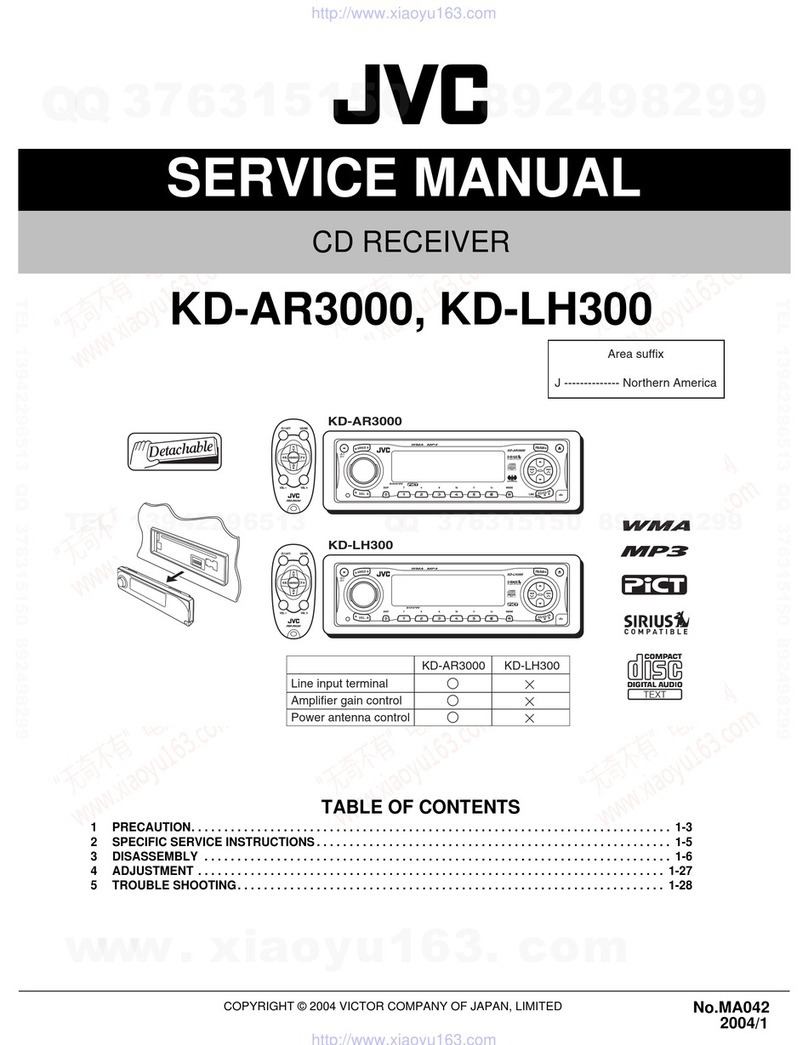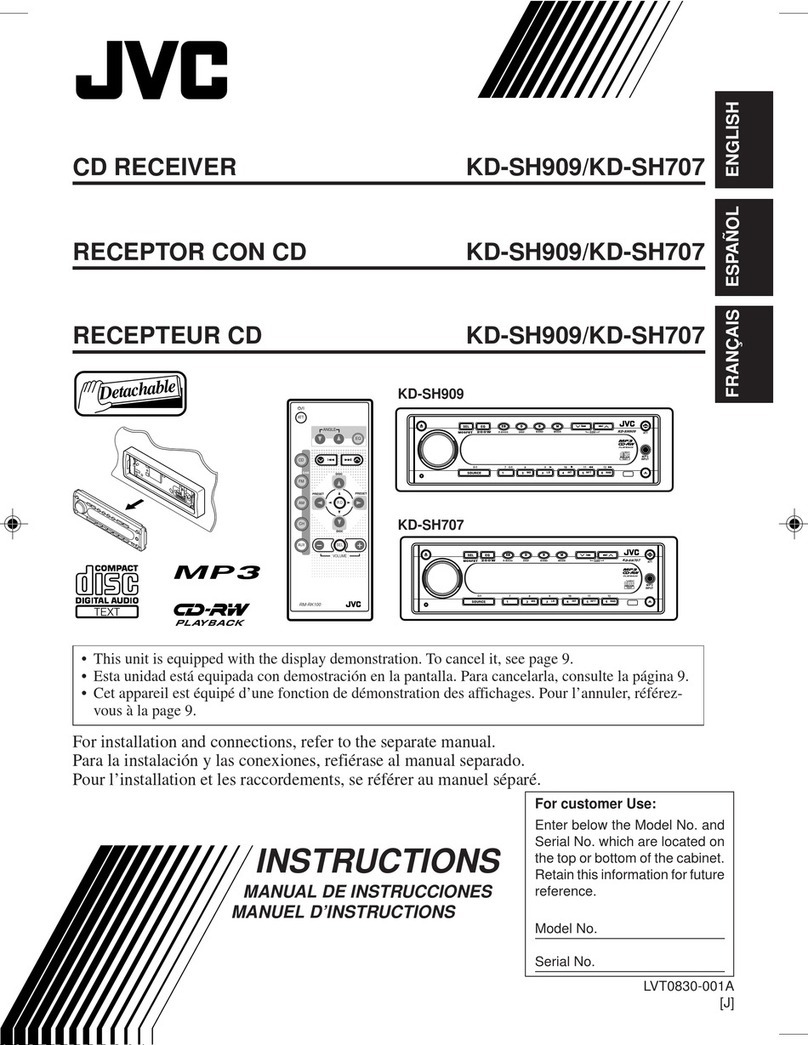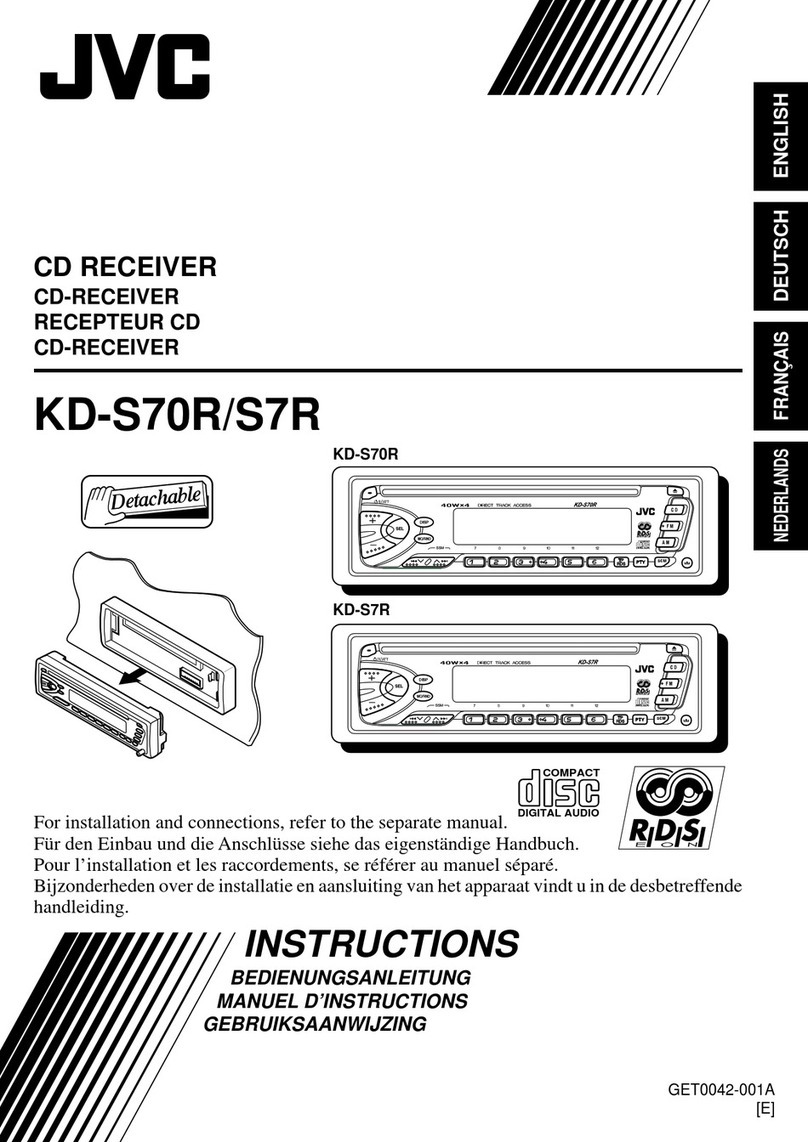3
How to reset your unit ........................... 2
How to forcibly eject a disc................... 2
How to read this manual........................ 4
How to use the MODE button ............... 4
How to detach/attach the control
panel................................................... 4
Control panel — KD-G312 ......... 5
Parts identification................................. 5
Getting started....................... 6
Basic operations ........................... 6
Canceling the display demonstrations ... 7
Setting the clock .................................... 7
Radio operations ................... 8
Listening to the radio........................... 8
Storing stations in memory.................... 8
Listening to a preset station ................... 9
FM RDS operations.................10
Searching for your favorite FM RDS
programme
....................................... 10
Storing your favorite programmes......... 10
Using the standby receptions................. 11
Tracking the same programme
—Network-Tracking Reception ........ 11
Disc operations ...................... 12
Playing a disc ..................................... 12
Changing the display information ......... 13
Selecting the playback modes................ 14
Sound adjustments ................ 15
Selecting preset sound modes
(C-EQ: custom equalizer) .................. 15
Adjusting the sound ............................... 15
General settings — PSM .........16
Basic procedure ..................................... 16
Using the remote controller
— RM-RK60............................ 18
Main elements and features ................... 18
Maintenance .......................... 19
More about this unit............... 20
Troubleshooting ..................... 22
Specifications ......................... 23
For safety....
• Do not raise the volume level too much, as
this will block outside sounds, making driving
dangerous.
• Stop the car before performing any
complicated operations.
Contents
Temperature inside the car....
If you have parked the car for a long time in
hot or cold weather, wait until the temperature
in the car becomes normal before operating the
unit.
EN02-05_KD-G312[B]f.indd 3EN02-05_KD-G312[B]f.indd 3 6/7/05 5:43:06 PM6/7/05 5:43:06 PM