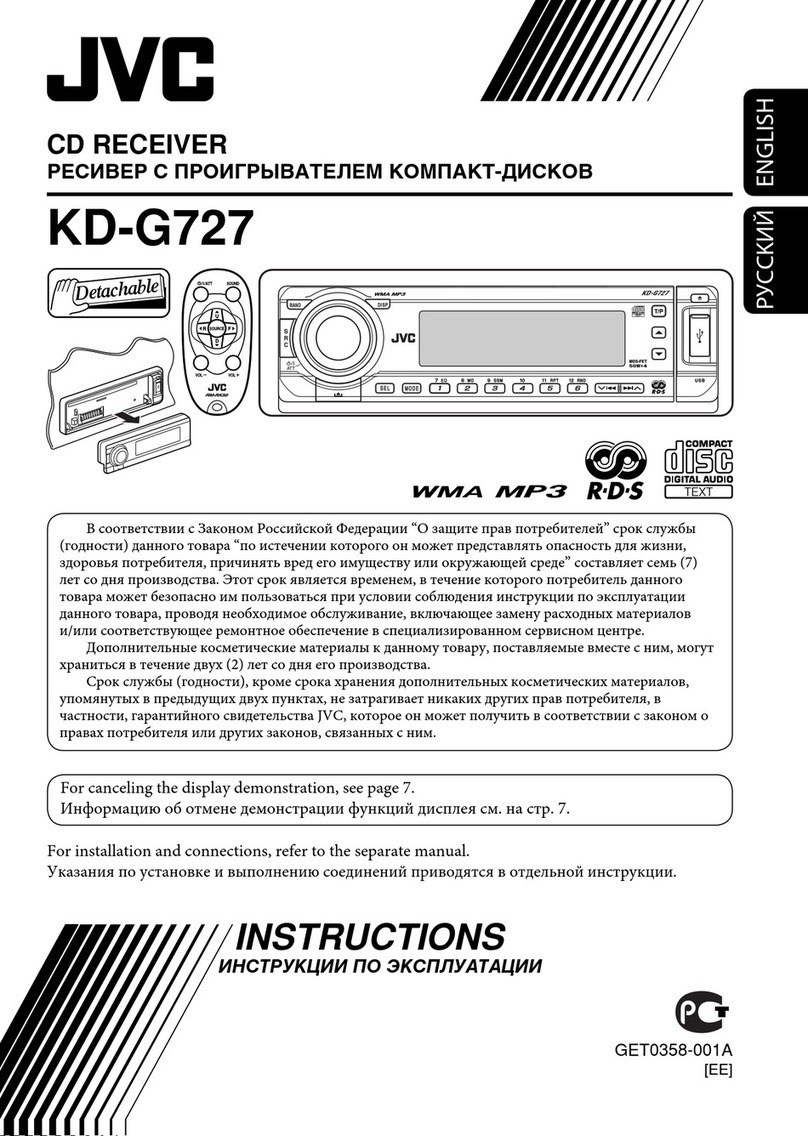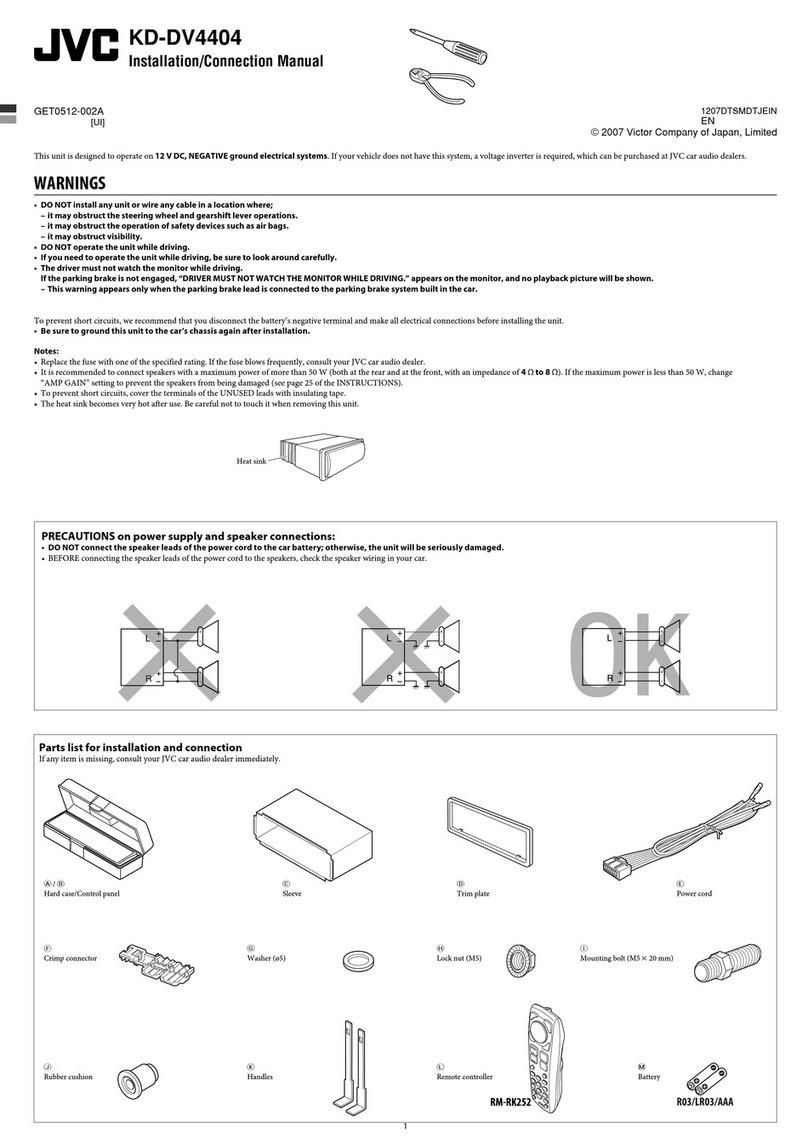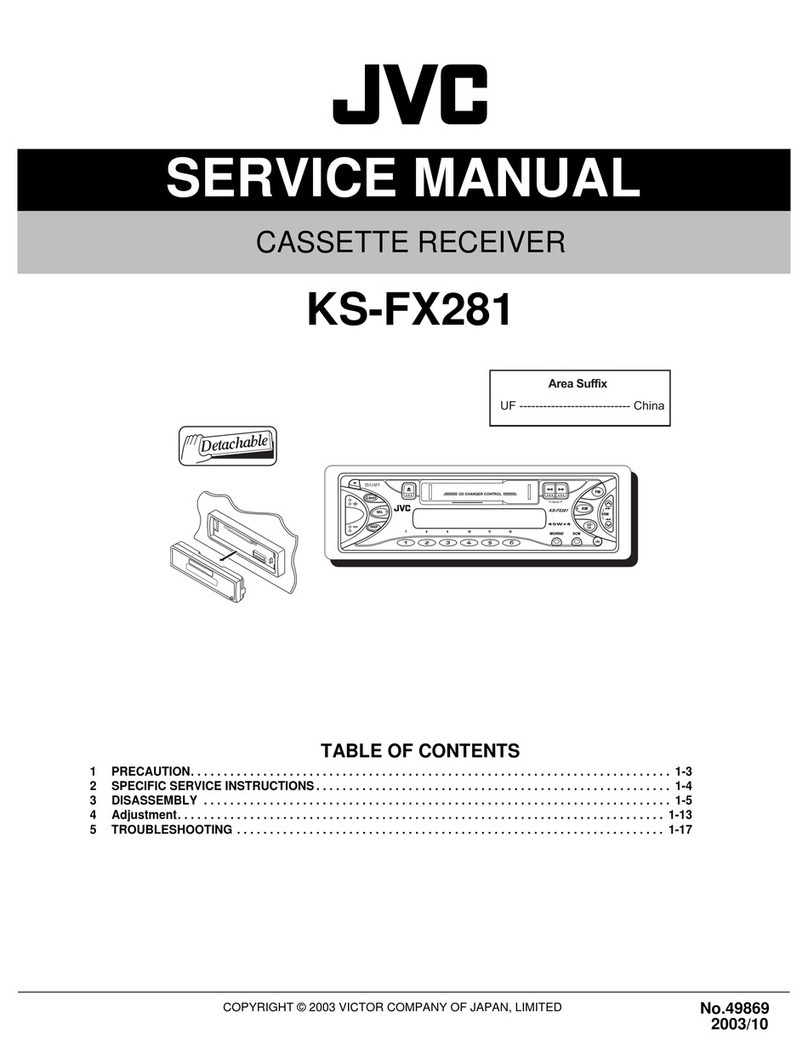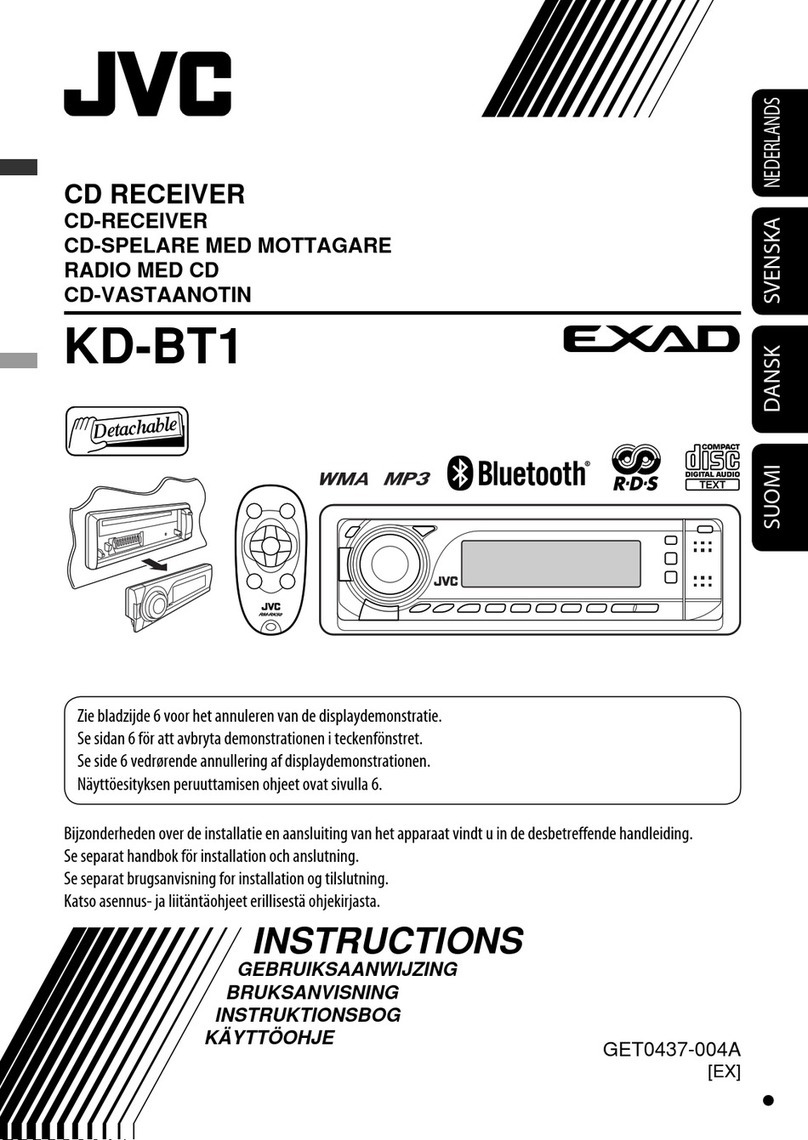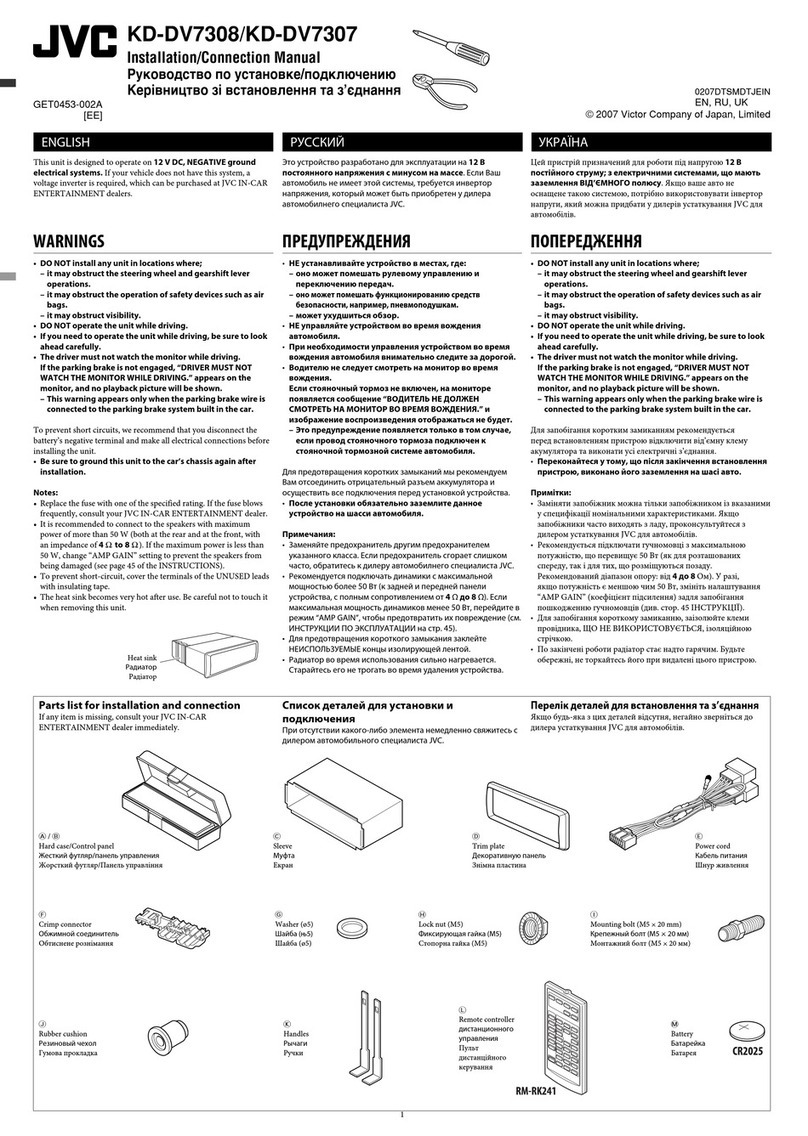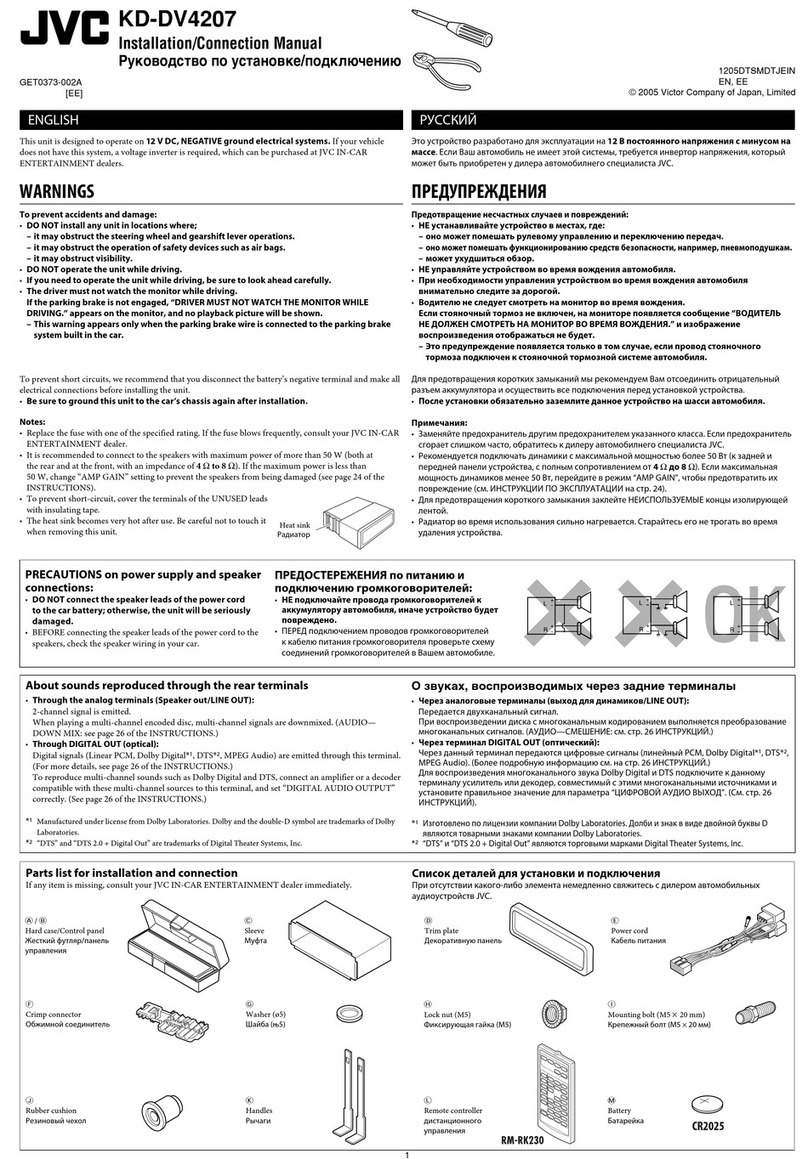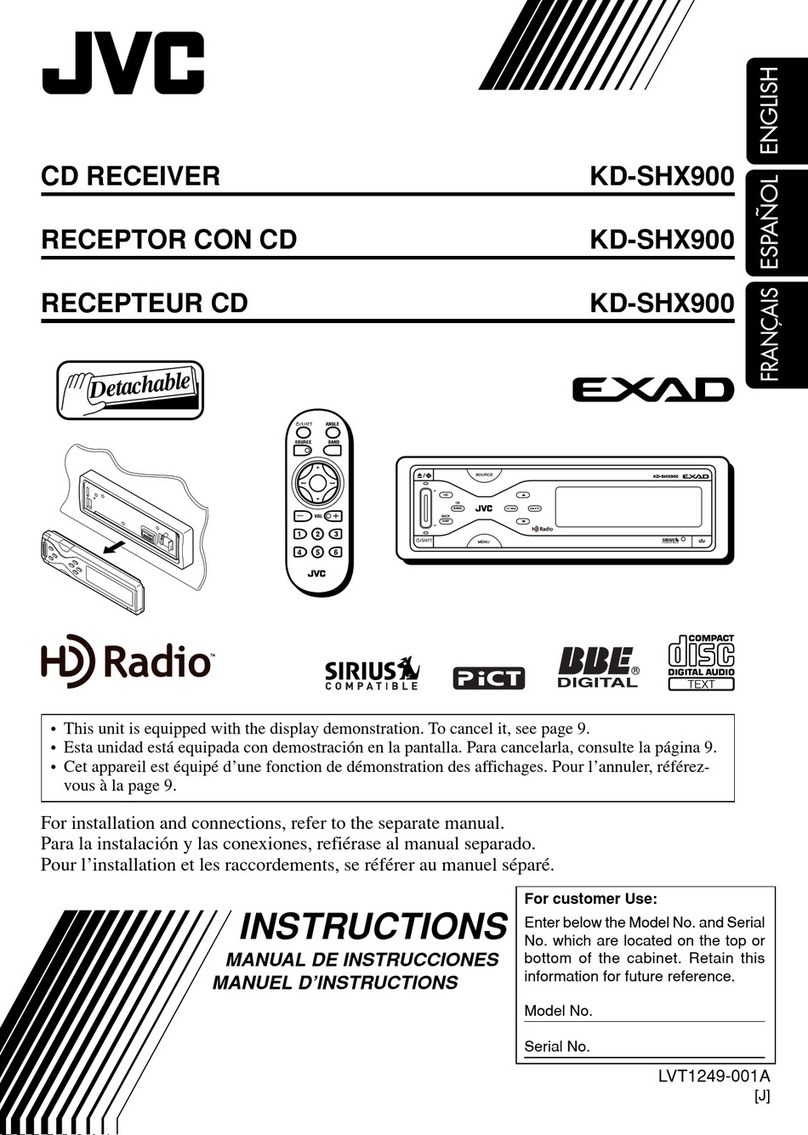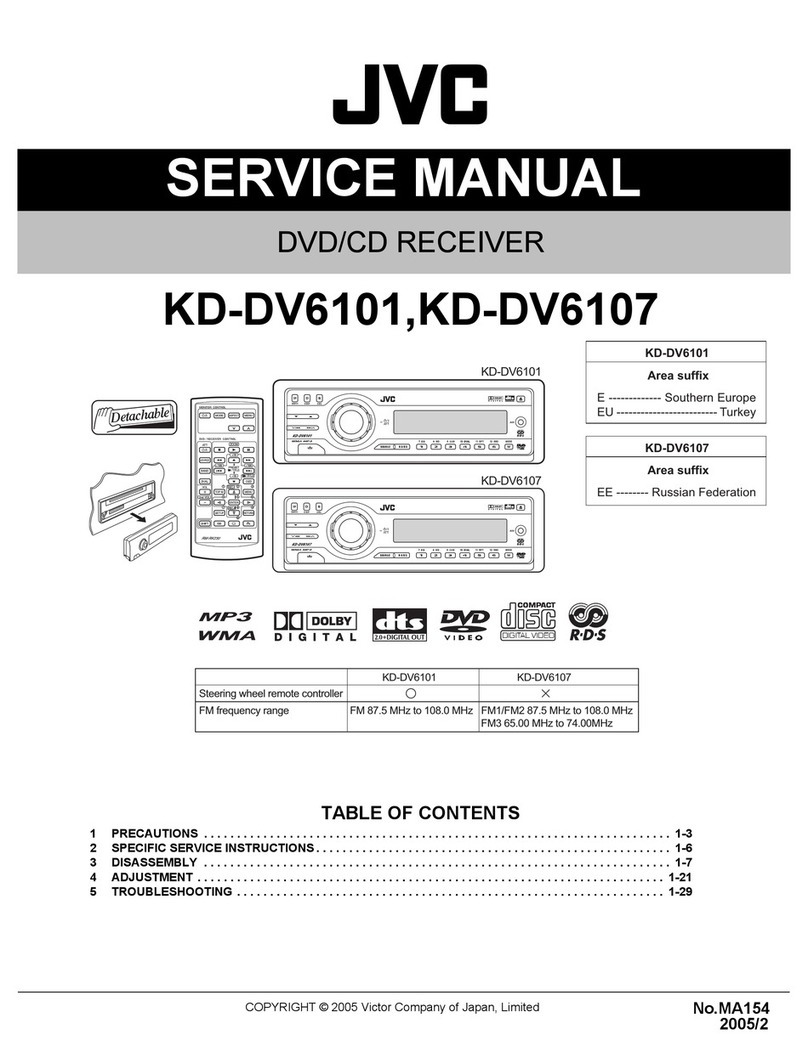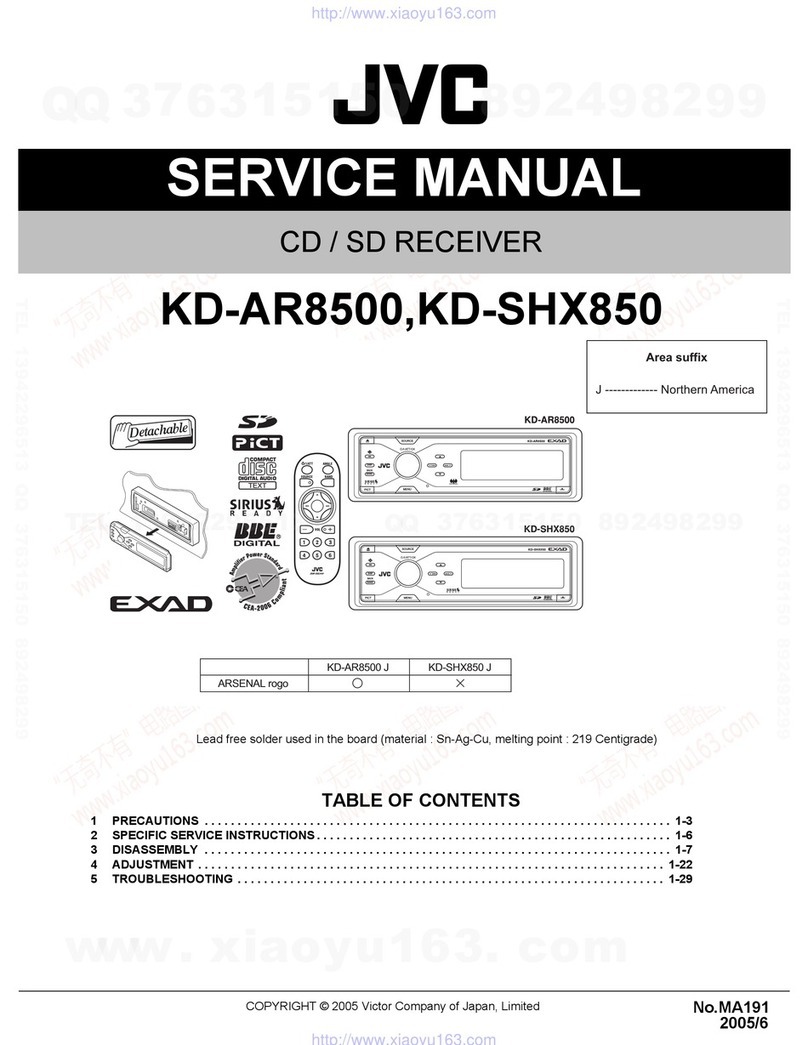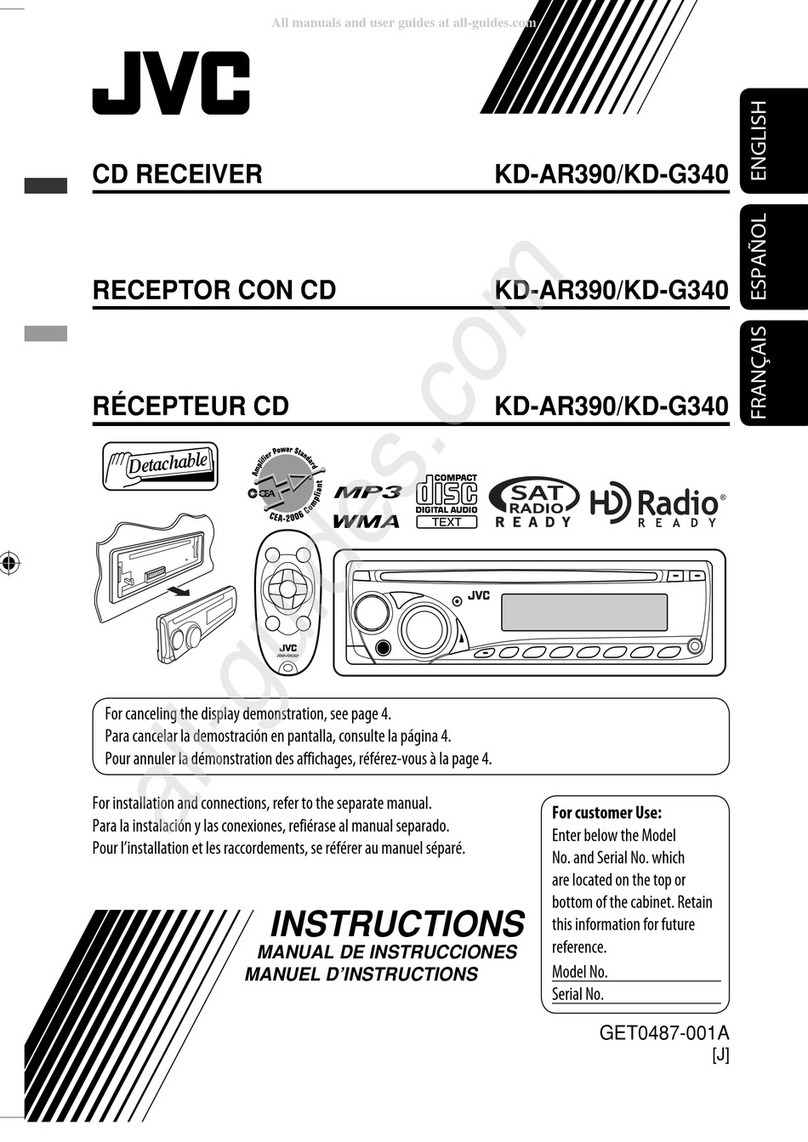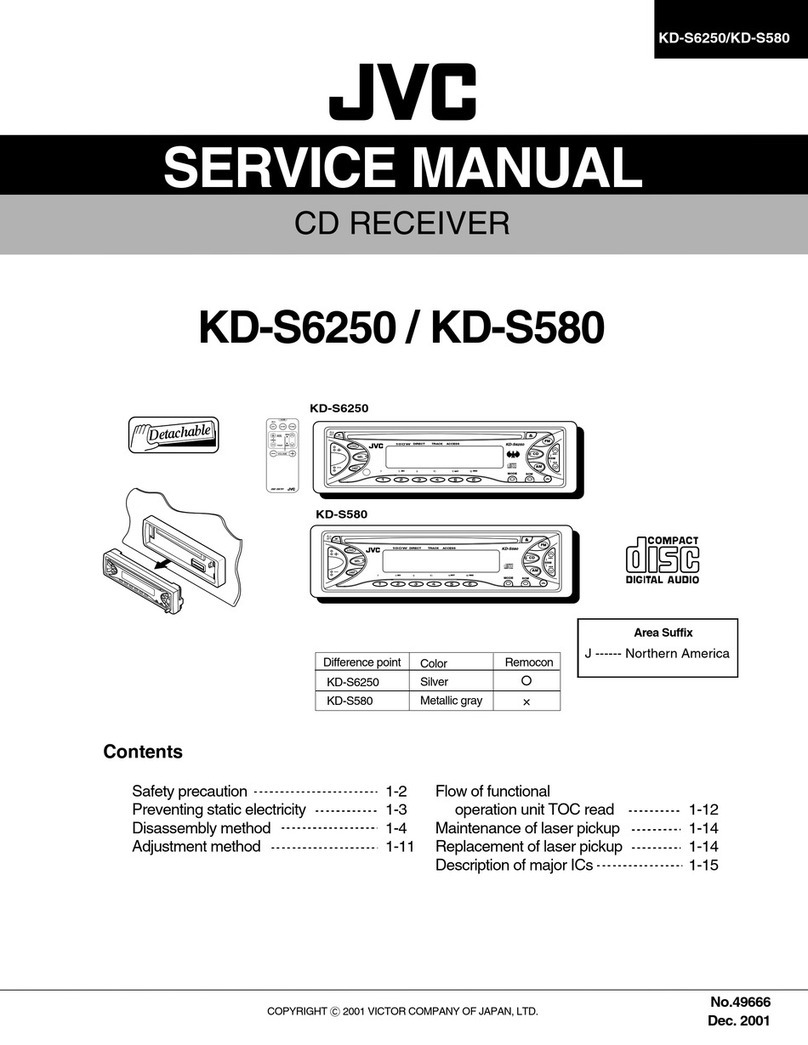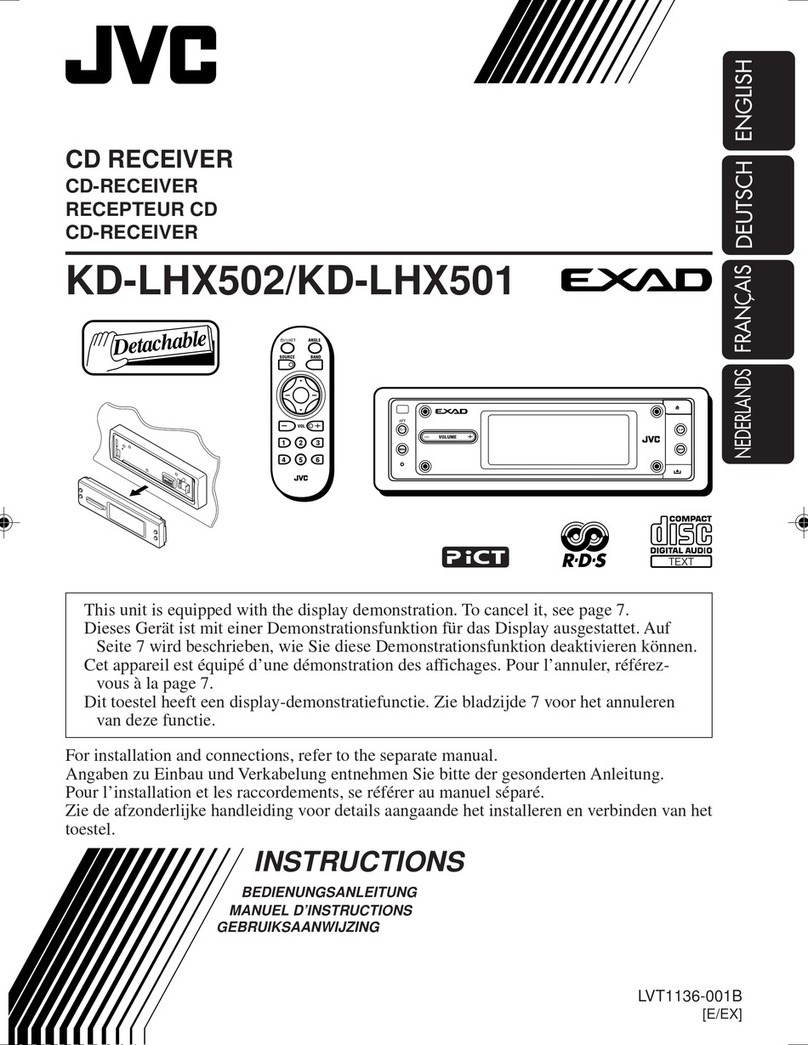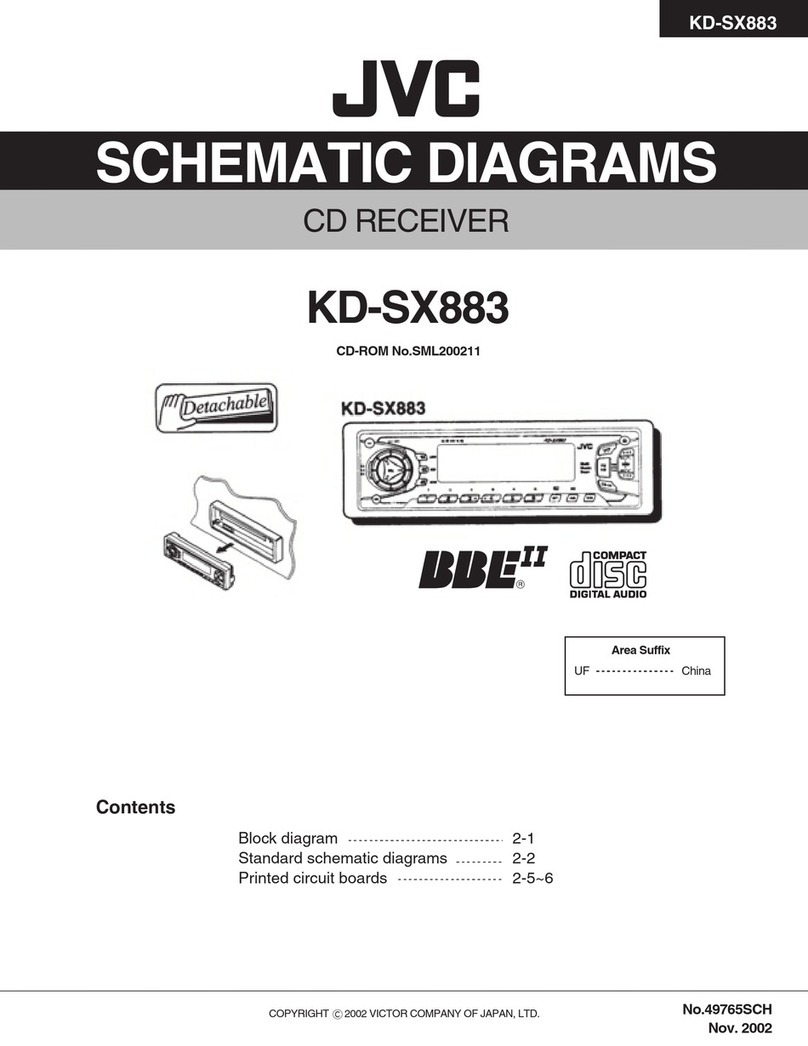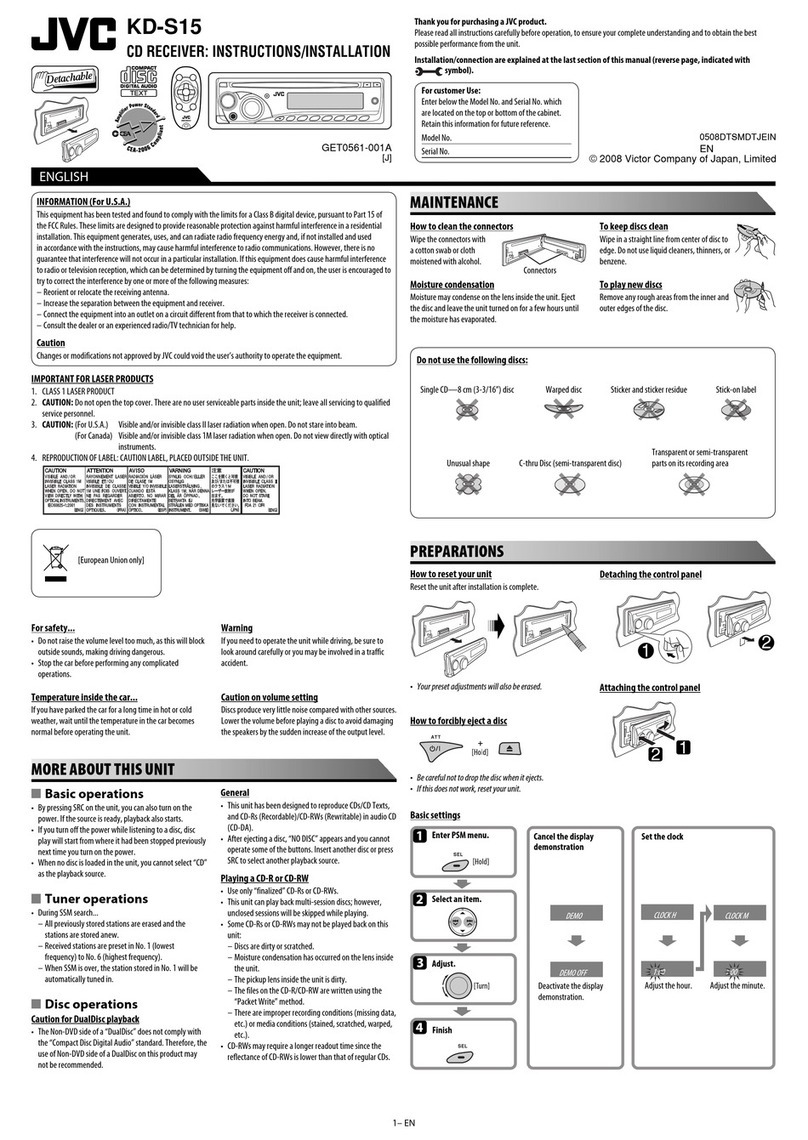ENGLISH
7OPERATIONS
1 • Turns the power on if pressed briefly or
attenuates the sound when the power is on.
• Turns the power off if pressed and held.
2 • Changes the FM/AM bands with 5 U.
• Changes the preset stations with D ∞.
• Changes the folder of the MP3/WMA.
• While playing an MP3 disc on an
MP3-compatible CD changer:
– Changes the disc if pressed briefly.
– Changes the folder if pressed and held.
• While listening to the satellite (SIRIUS or XM)
radio:
– Changes the categories.
• While listening to an Apple iPod:
– Pauses or resumes playback with D ∞.
– Enters the main menu with 5 U.
(Now 5 U/D ∞/2 R/F 3 work as the menu
selecting buttons.)*
3 Adjusts the olume le el.
4 Selects the sound mode (iEQ: intelligent equalizer).
5 Selects the source.
6 For Bluetooth cellular phone:
– Answers calls if pressed briefly.
– Rejects calls if pressed and held.
7 • Searches for stations if pressed briefly.
• Fast-forwards or re erses the track if pressed and
held.
• Changes the tracks if pressed briefly.
• While listening to the satellite radio:
– Changes the channels if pressed briefly.
– Changes the channels rapidly if pressed and
held.
• While listening to an iPod (in menu selecting
mode):
– Selects an item if pressed briefly. (Then, press
D ∞ to confirm the selection.)
– Skips 10 items at a time if pressed and held.
• Re erse skip/forward skip for Bluetooth audio.
* 5 U : Returns to the previous menu.
D ∞ : Confirms the selection.
Warning (to pr v nt accid nts and damag ):
• Do not install any battery other than CR2025 or its
equi alent.
• Do not lea e the remote controller in a place (such
as dashboards) exposed to direct sunlight for a long
time.
• Store the battery in a place where children cannot
reach.
• Do not recharge, short, disassemble, heat the battery,
or dispose of it in a fire.
• Do not lea e the battery with other metallic
materials.
• Do not poke the battery with tweezers or similar
tools.
• Wrap the battery with tape and insulate when
throwing away or sa ing it.
EN02-07_KD-AR390[J]f.indd 7EN02-07_KD-AR390[J]f.indd 7 9/24/07 4:37:16 PM9/24/07 4:37:16 PM