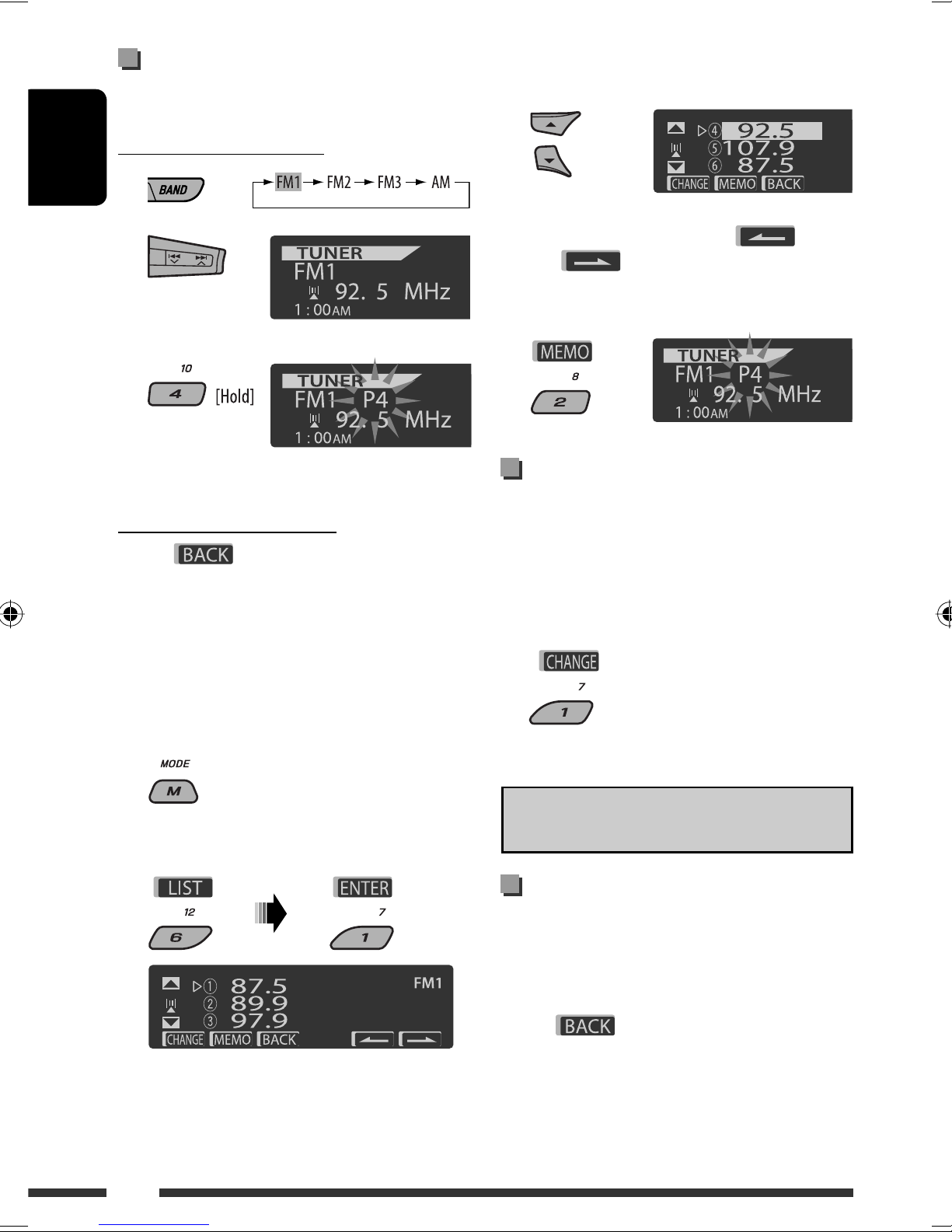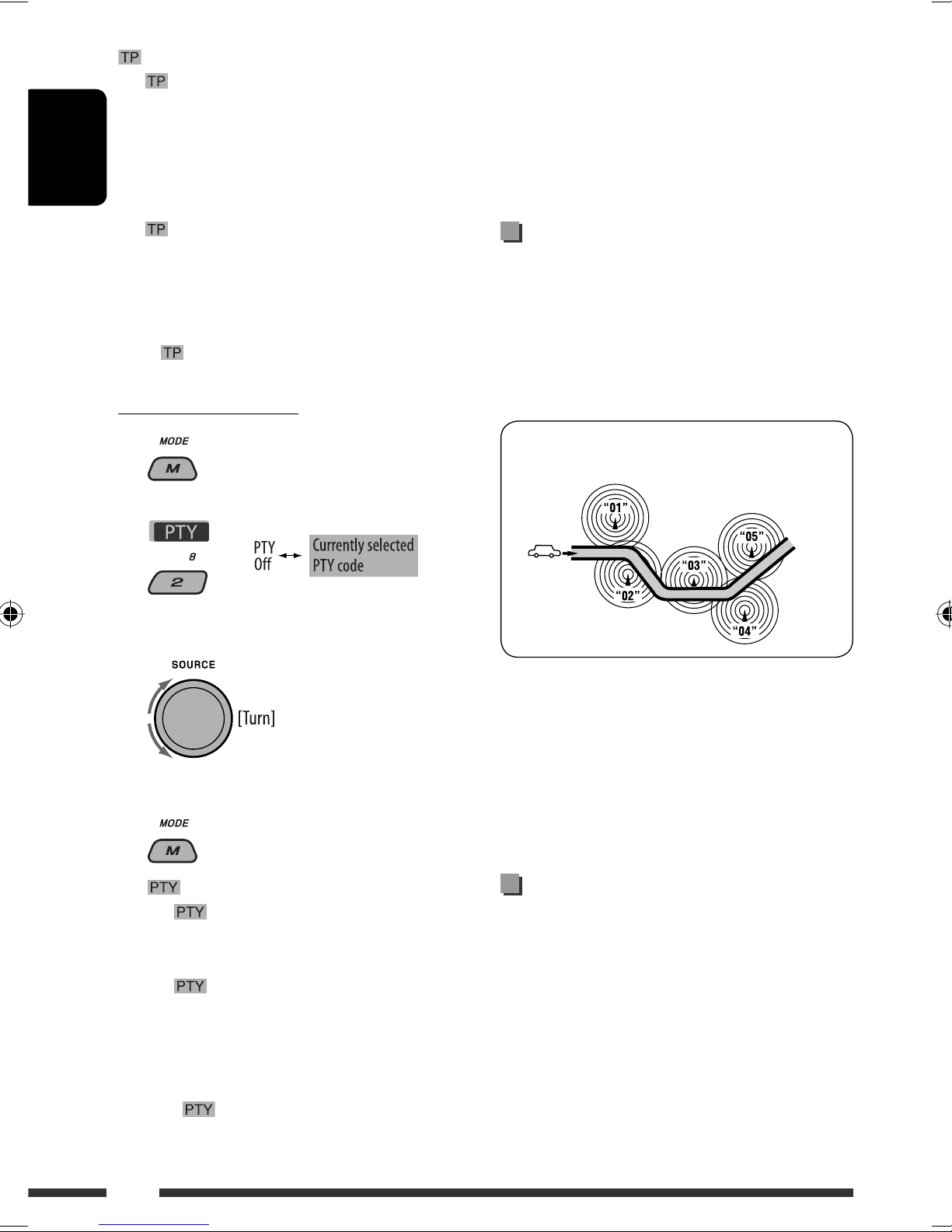ENGLISH
10
either lights up or flashes on the display.
If lights up, the unit temporarily will switch to
Traffic Announcement (TA), if available, from any
source other than AM.
The volume changes to the preset TA volume level if
the current level is lower than the preset level (see
page 30).
If flashes, TA Standby reception is not yet
activated. Tune in to another station providing the
RDS signals.
To dea tivate TA Standby Re eption, press T/P
again. goes off.
PTY Standby Re eption
1
2
3 Sele t a PTY ode.
4 Exit from the setting.
either lights up or flashes on the display.
If lights up, the unit temporarily will switch
to your favorite PTY programme from any source
other than AM.
If flashes, PTY Standby reception is not yet
activated. Tune in to another station (or service)
providing the RDS signals.
To dea tivate PTY Standby Re eption, select “Off”
in step 2. goes off.
When a DAB tuner is connected, TA/PTY Standby
Reception also searches for services. (See also
page 23.)
The unit will not switch to Traffic Announcement or
PTY programme when a call connection is established
through “BT-PHONE.”
Tra ing the same programme—
Network-Tra king Re eption
When driving in an area where FM reception is not
sufficient enough, this unit automatically tunes in to
another FM RDS station of the same network, possibly
broadcasting the same programme with stronger
signals (see the illustration below).
Programme A broadcasting on different frequency
areas (01 – 05)
When shipped from the factory, Network-Tracking
Reception is activated.
To hange the Network-Tra king Re eption
setting, see “AF-Regn’l” on page 30.
When the DAB tuner is connected, refer to “Tracing
the same programme—Alternative Frequency
Reception (DAB AF)” on page 24.
Automati station sele tion—
Programme Sear h
Usually when you press the number buttons, the preset
station is tuned in.
If the signals from the FM RDS preset station are not
sufficient for good reception, this unit, using the AF data,
tunes in to another frequency broadcasting the same
programme as the original preset station is broadcasting.
The unit takes some time to tune in to another
station using programme search.
See also page 30.
EN08-15_PDR61_003A_4.indd 10EN08-15_PDR61_003A_4.indd 10 12/31/07 11:10:01 AM12/31/07 11:10:01 AM