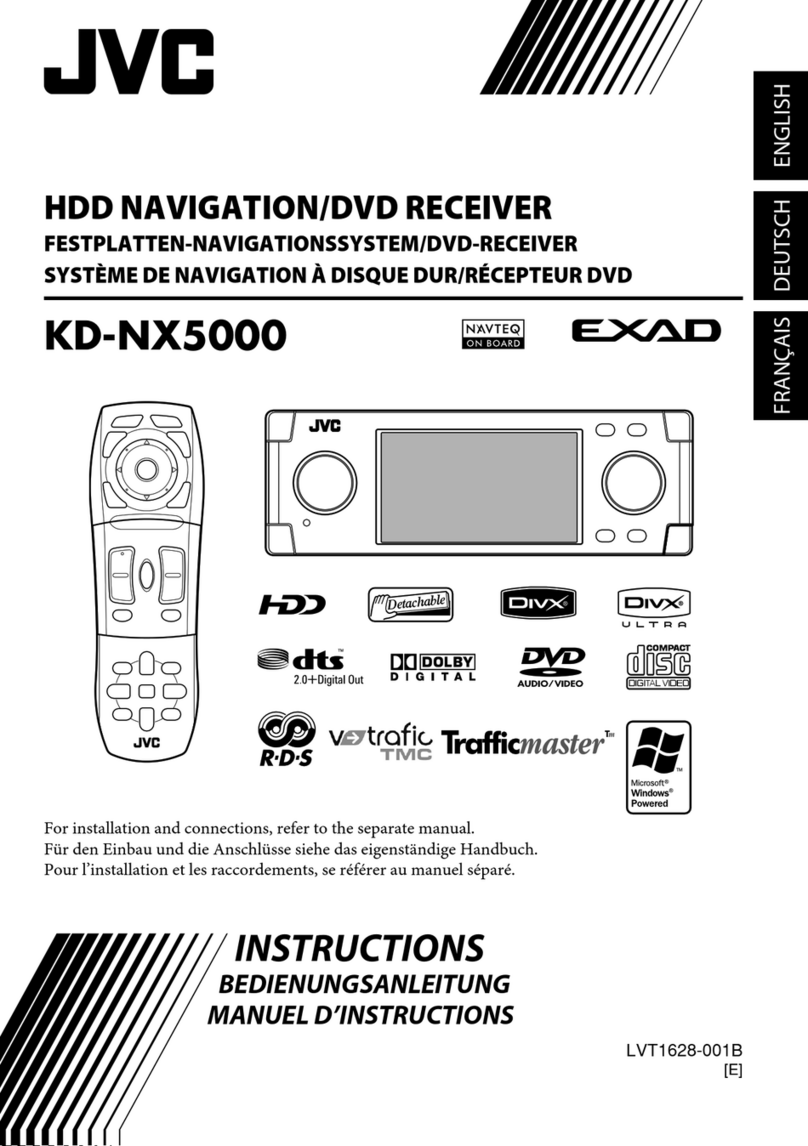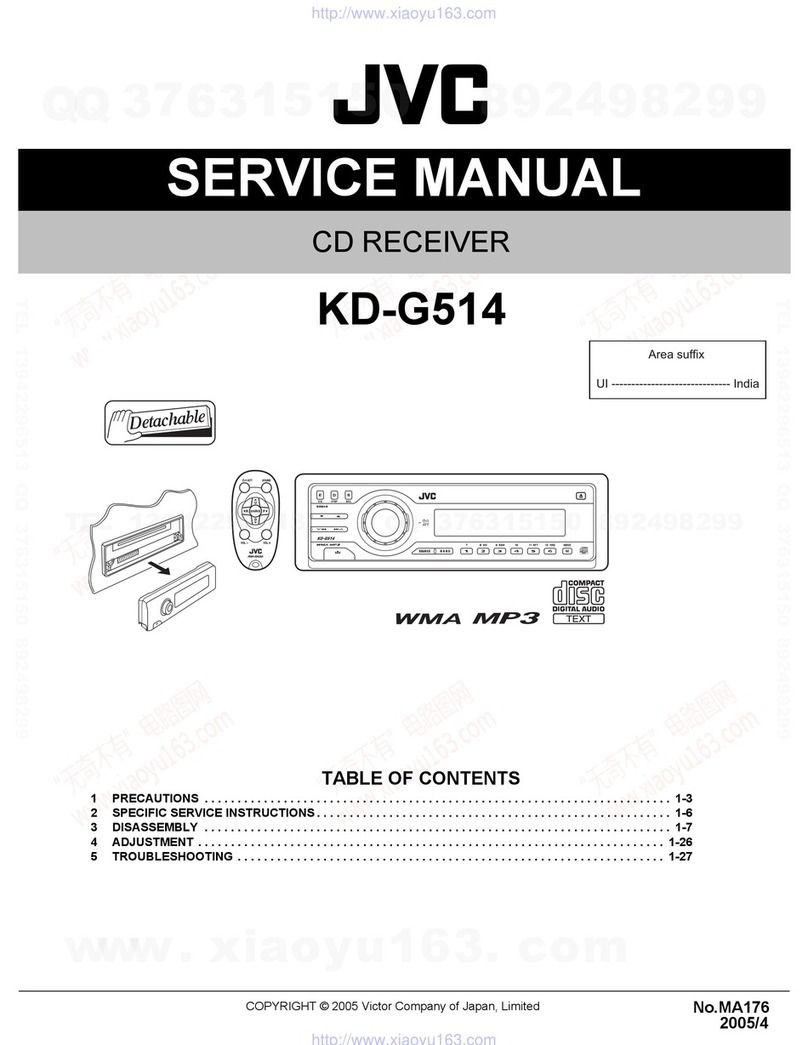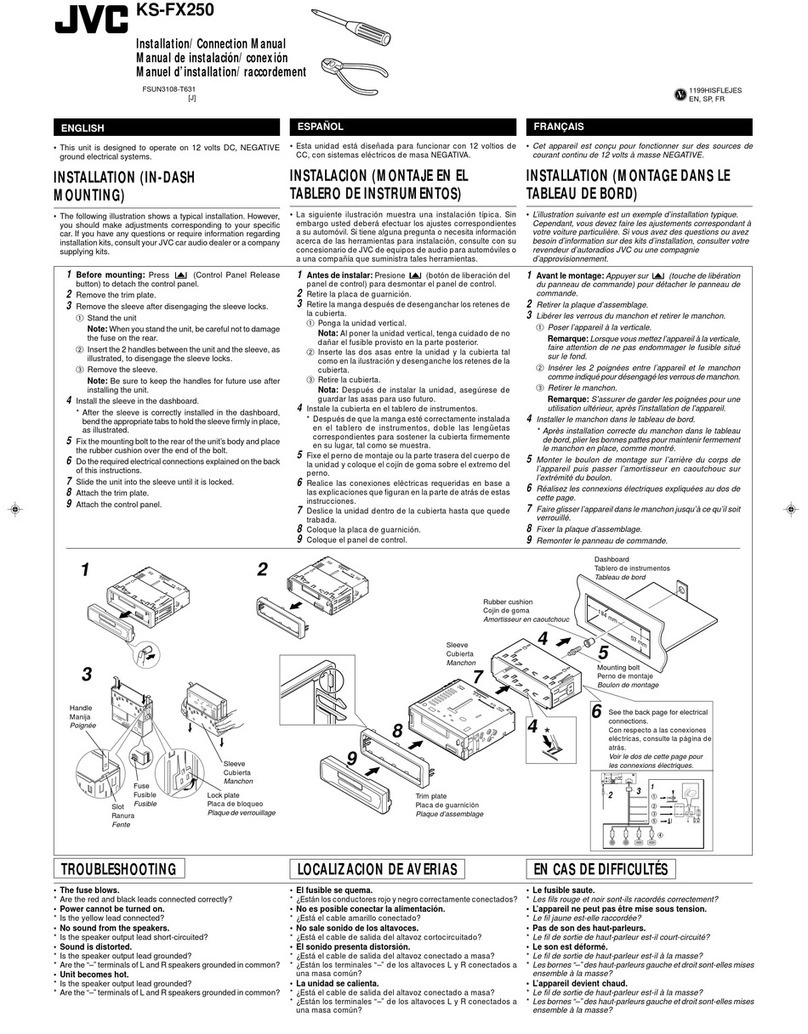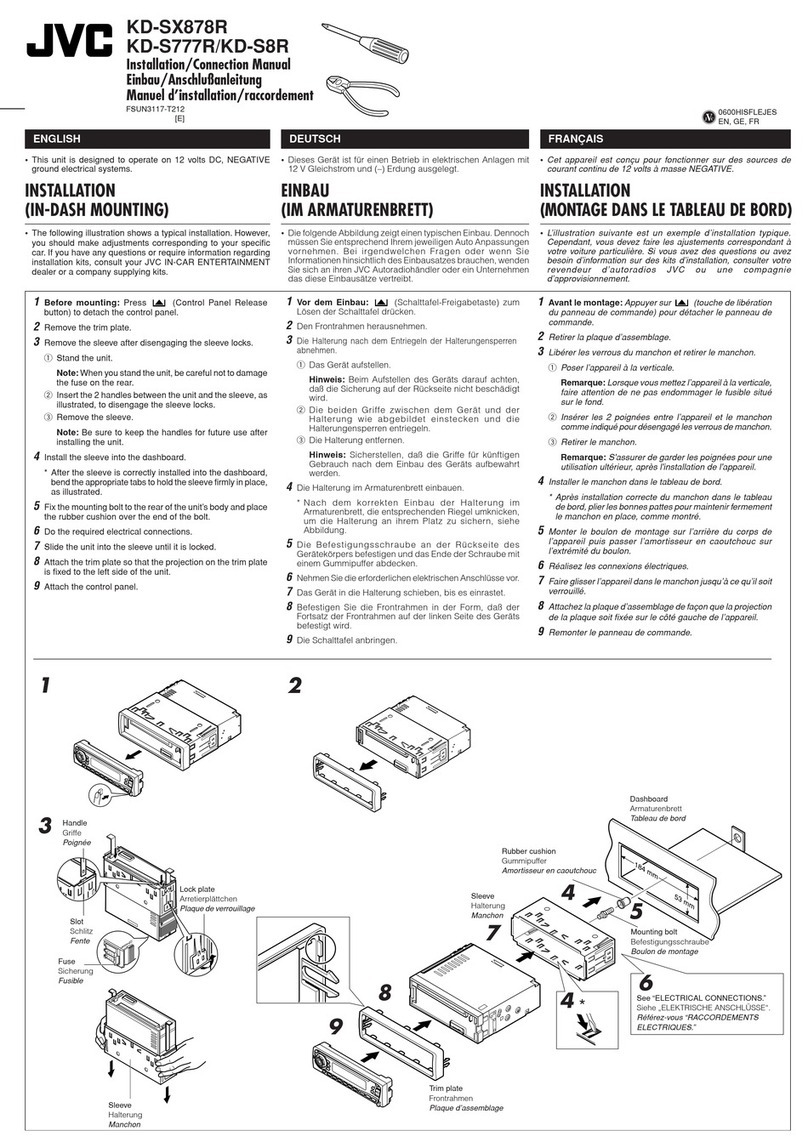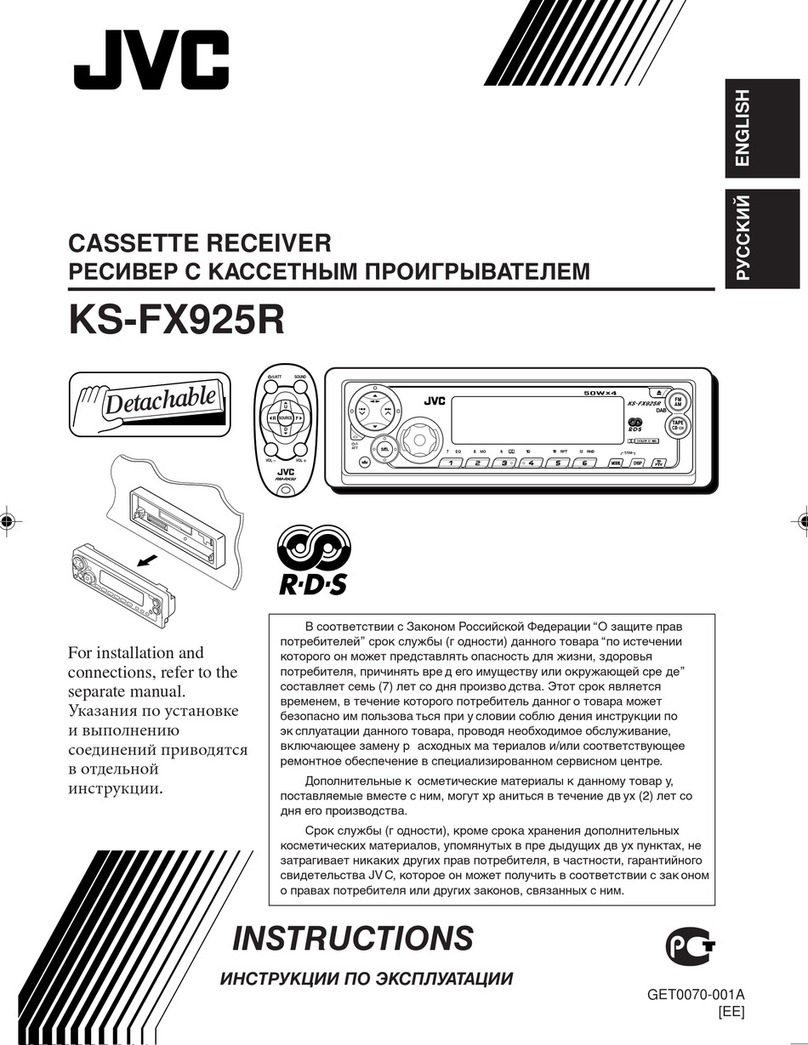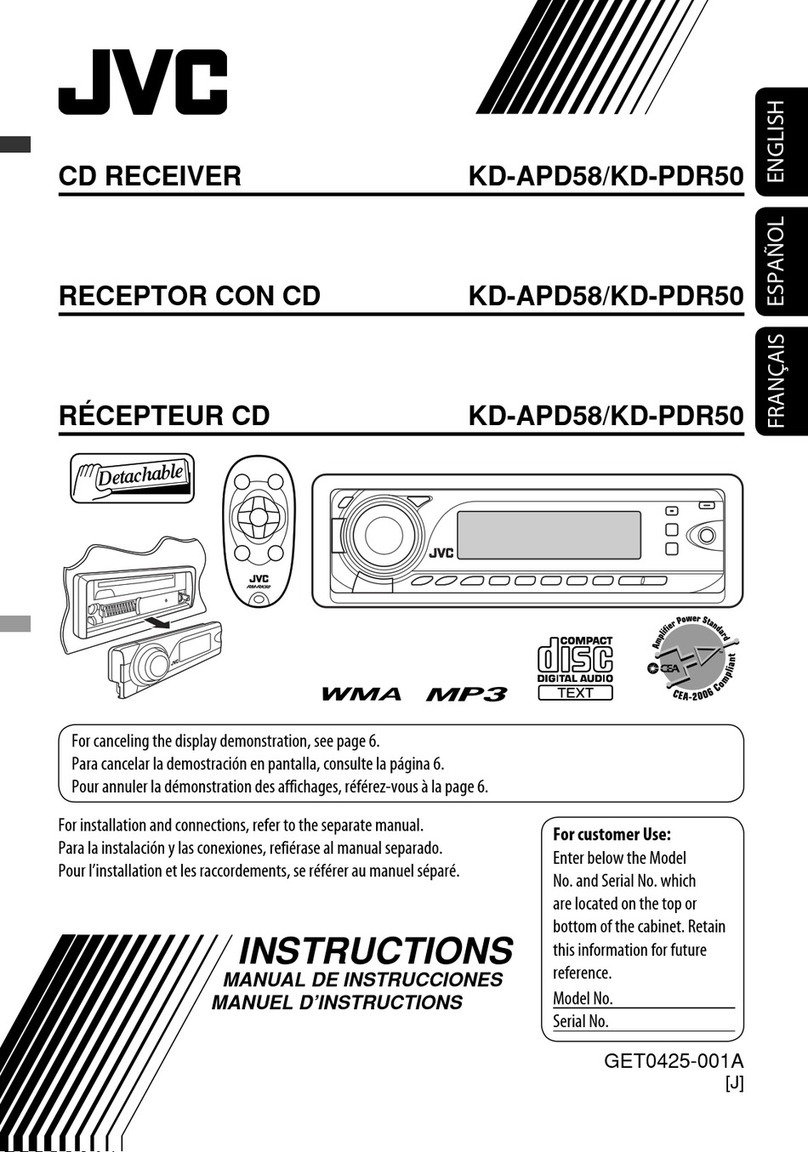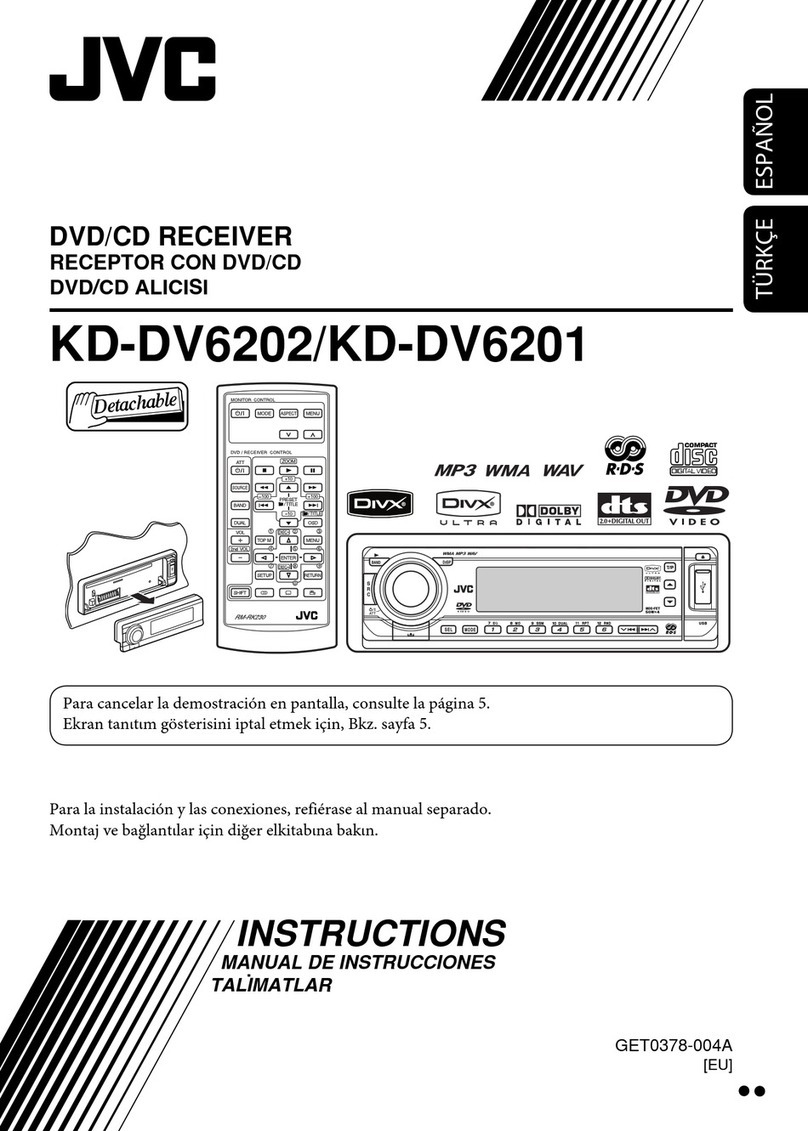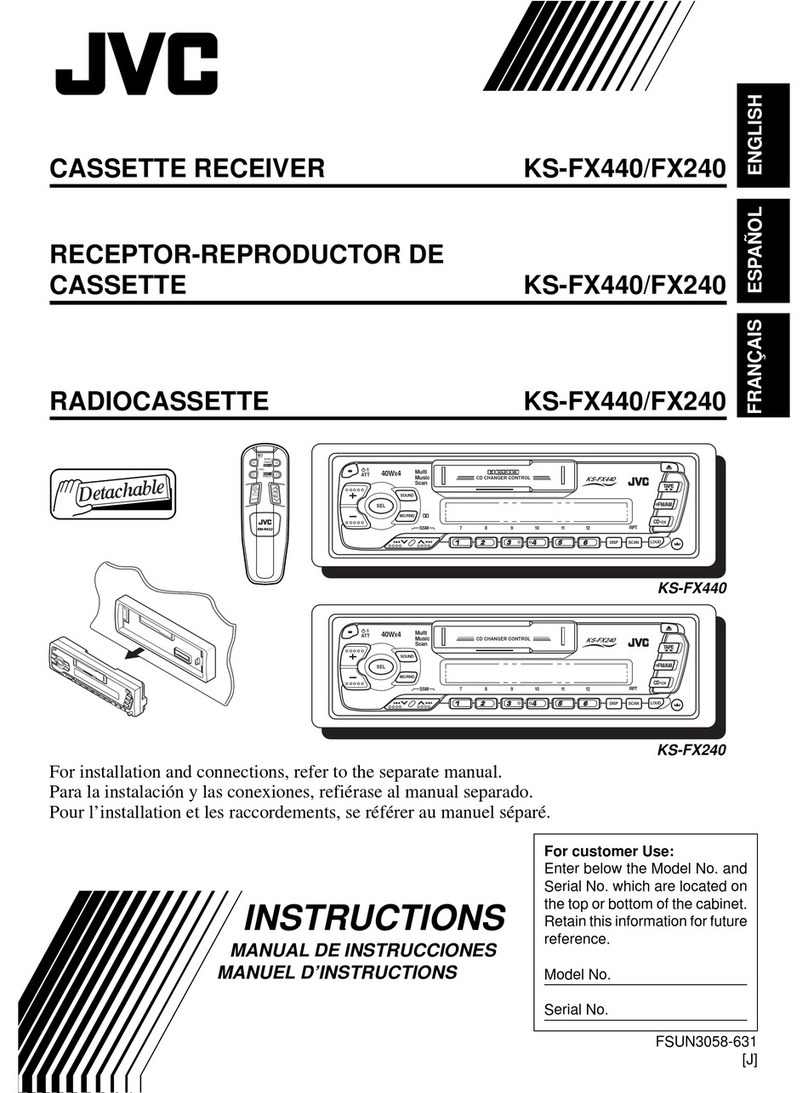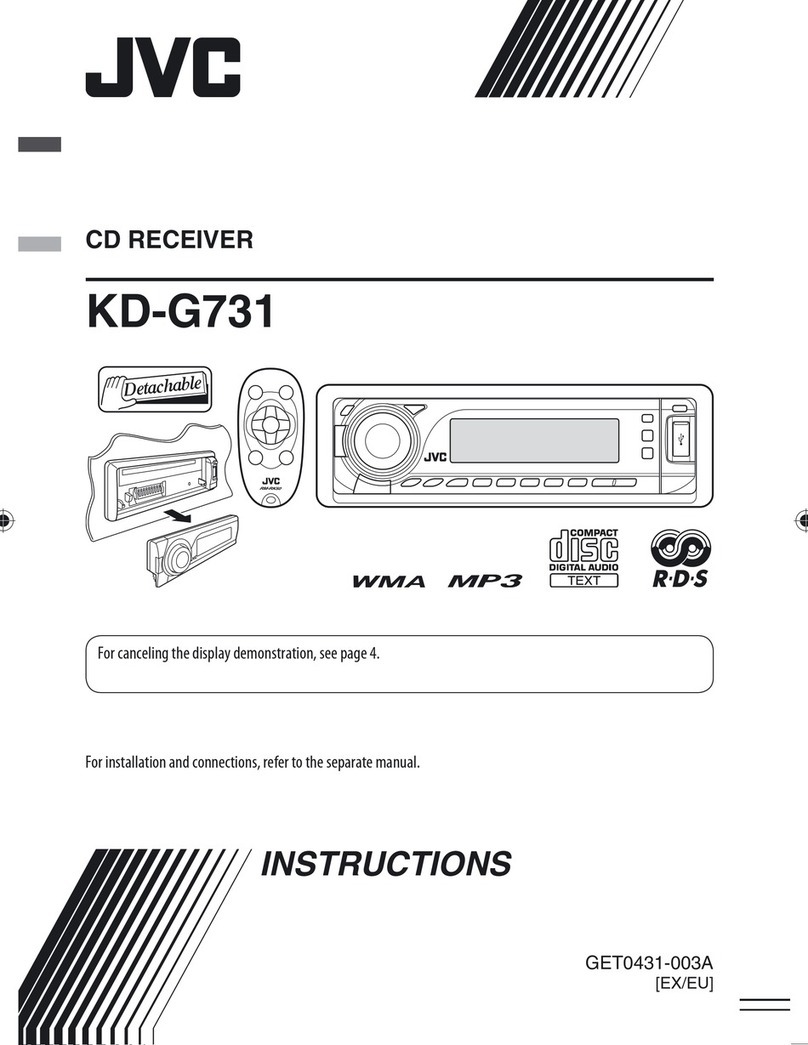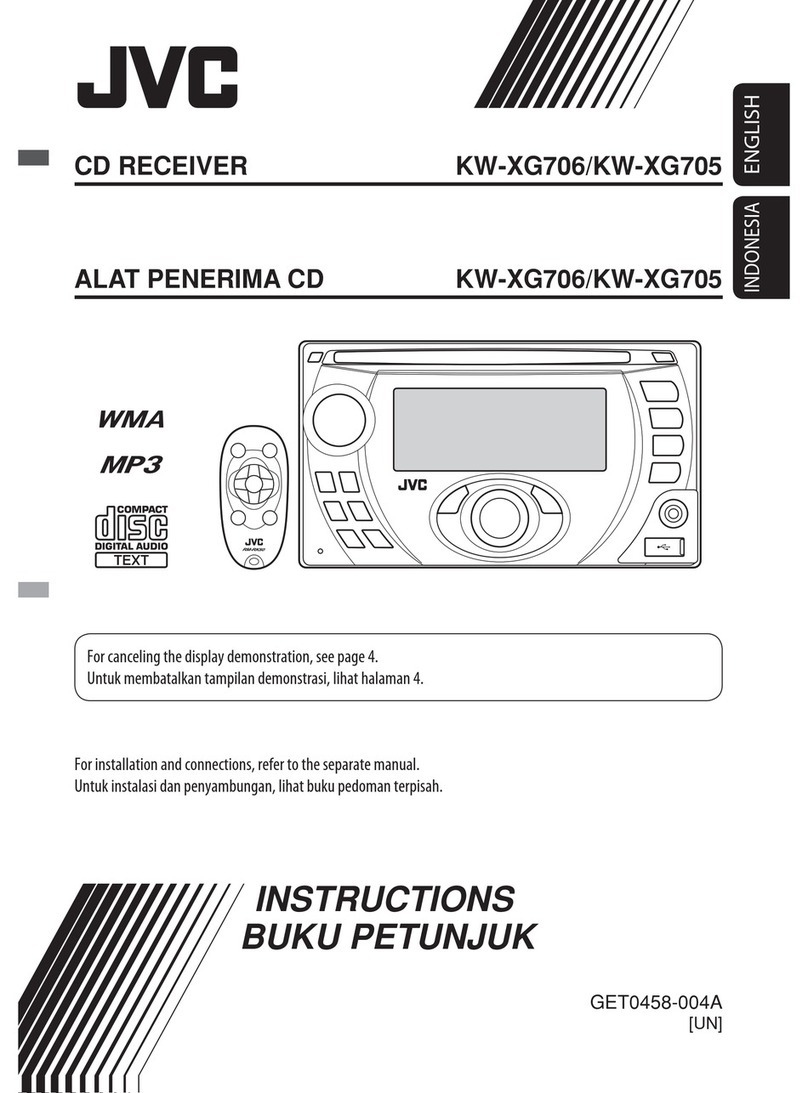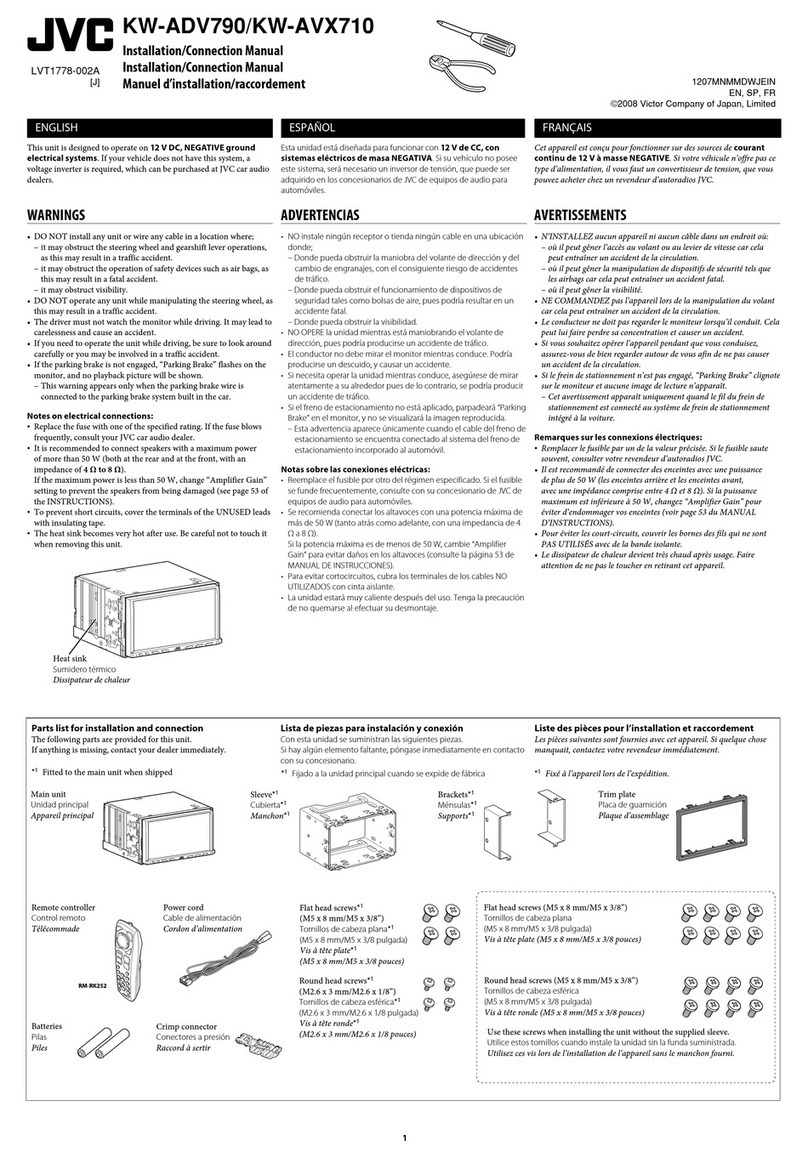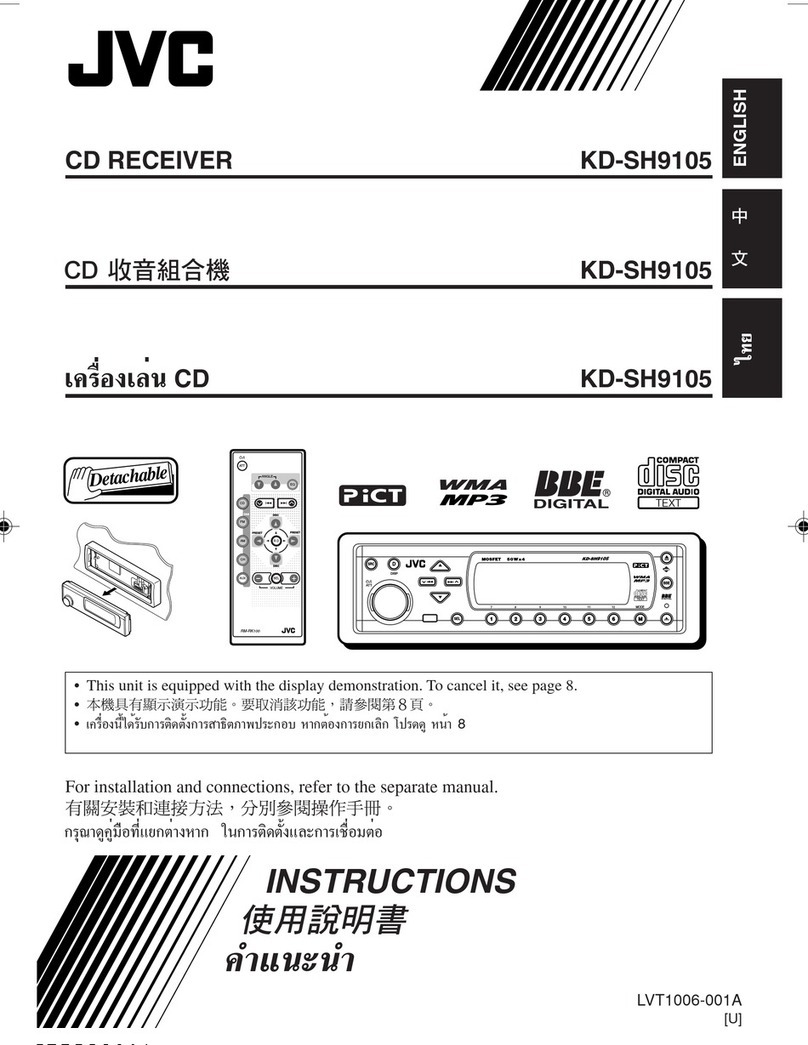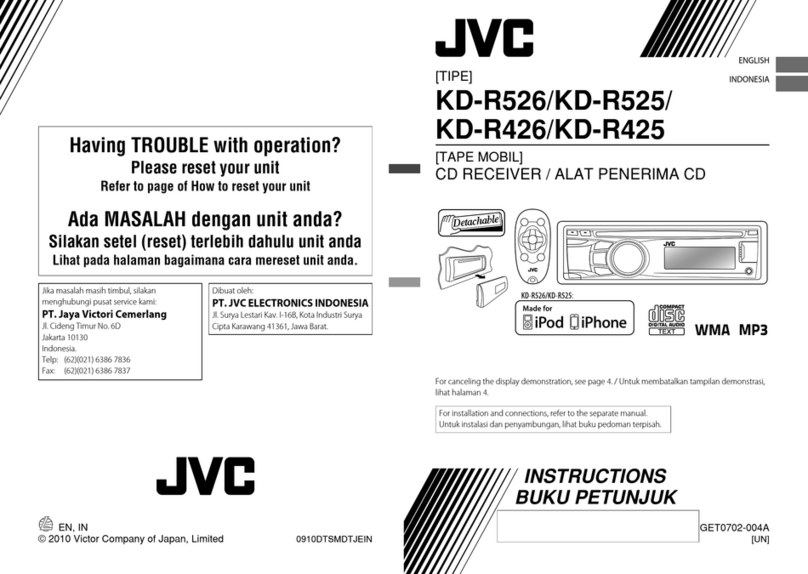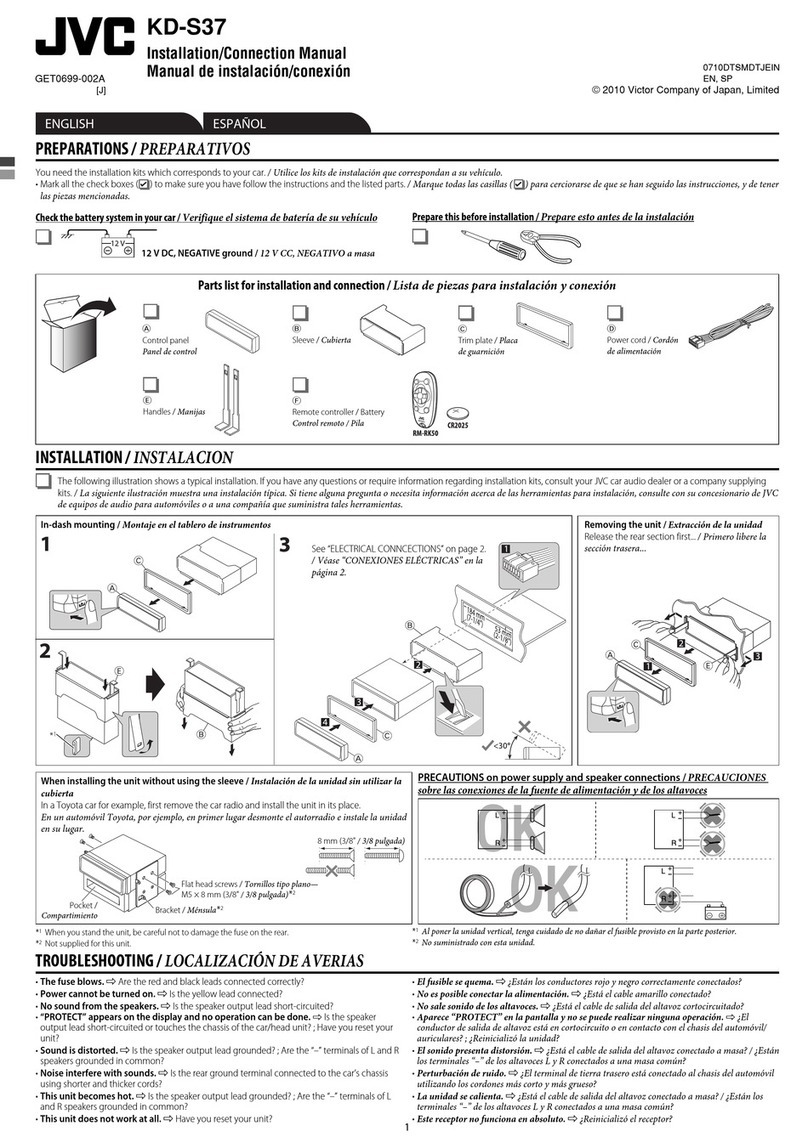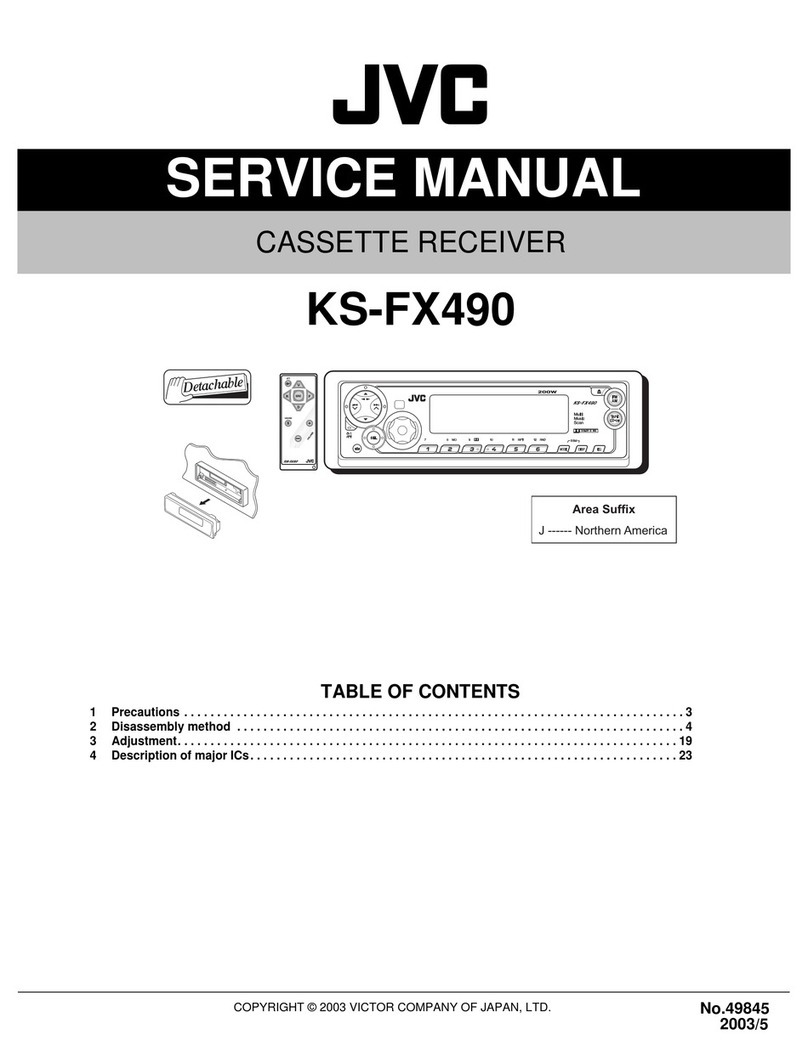10
Data Size: B6L (182 mm x 128 mm)
Book Size: B6L (182 mm x 128 mm)
BLUETOOTH®
You can operate Bluetooth devices using this unit.
Connect the microphone
If you turn off the unit or detach the control panel during a phone call
conversation, the Bluetooth connection is disconnected. Continue the
conversation using your mobile phone.
Supported Bluetooth profiles
– Hands-Free Profile (HFP1.5)
– Advanced Audio Distribution Profile (A2DP)
– Audio/Video Remote Control Profile (AVRCP1.3)
– Object Push Profile (OPP)
– Phonebook Access Profile (PBAP)
– Serial Port Profile (SPP)
Adjust the
microphone angle
Secure using cord clamps
(not supplied) if necessary.
Microphone input jack
Microphone (supplied)
Rear panel
Pair a Bluetooth device
When connecting a Bluetooth device to the unit for the first time,
perform pairing between the unit and the device. Once the pairing is
completed, the Bluetooth device will remain registered in the unit even if
you reset the unit.
• Up to five devices can be registered (paired) in total.
• A maximum of two Bluetooth phones and one Bluetooth audio device
can be connected at any time.
• This unit supports Secure Simple Pairing (SSP).
• Some Bluetooth devices may not automatically connect to the unit
after pairing. Connect the device to the unit manually. Refer to the
instruction manual of the Bluetooth device for more information.
1 Press B/SOURCE to turn on the unit.
2 Search and select “JVC UNIT” on the Bluetooth device.
“BTPAIRING” flashes on the display.
• For some Bluetooth devices, you may need to enter the Personal
Identification Number (PIN) code immediately after searching.
3 Perform (A) or (B) depending on what scrolls on the display.
• For some Bluetooth devices, pairing sequence may vary from the
steps described below.
(A) “[Device Name]” “XXXXXX” “VOL–YES” “BACK–NO”
• “XXXXXX” is a 6-digit passkey randomly generated during each
pairing.
Ensure that the passkey which appears on the unit and
Bluetooth device is the same.
Press the volume knob to confirm the passkey.
Operate the Bluetooth device to confirm the passkey.
(B) “[Device Name]” “VOL–YES” “BACK–NO”
Press the volume knob to start pairing.
• If “PAIRING” “PIN 0000” scrolls on the display, enter the PIN
code “0000” into the Bluetooth device.
You can change to a desired PIN code before pairing.
( 14)
• If only “PAIRING” appears, operate the Bluetooth device to
confirm pairing.
JS_JVC_KD_R856BT_U_03_EN.indd 10JS_JVC_KD_R856BT_U_03_EN.indd 10 12/9/2013 5:23:33 PM12/9/2013 5:23:33 PM