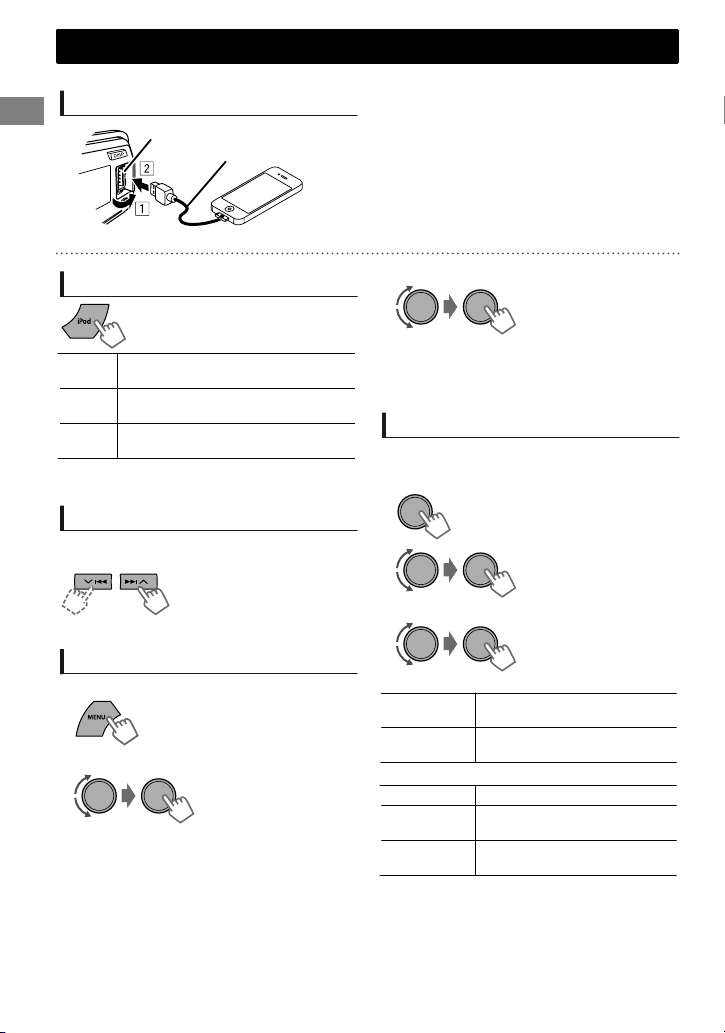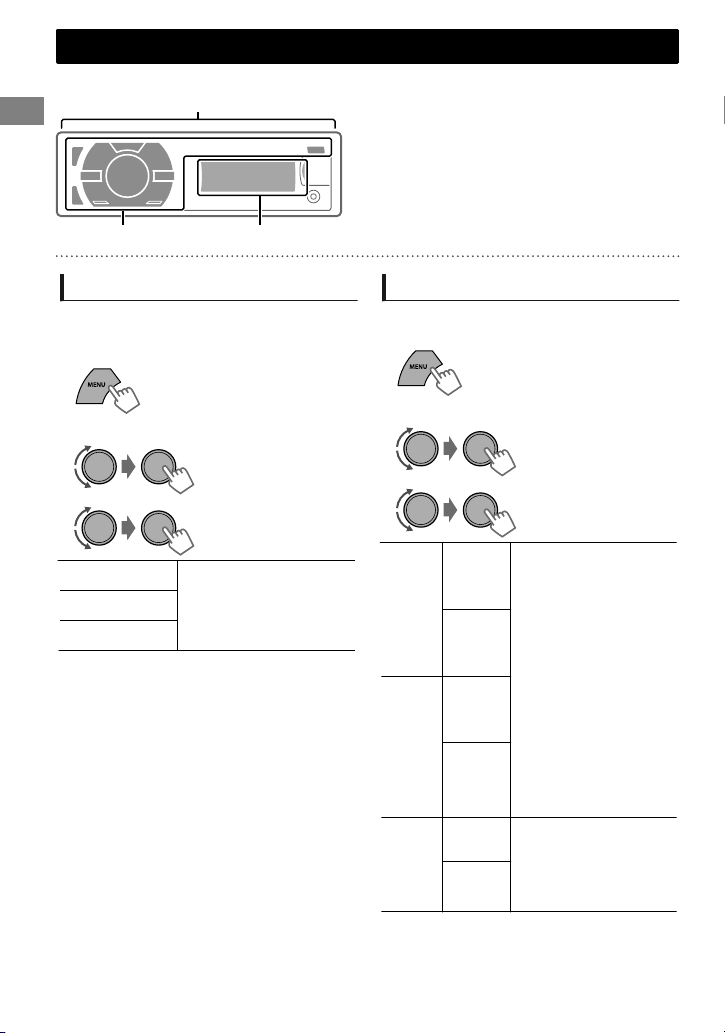Display information
Changes the display information. (Press)
Scrolls the current display information. (Hold)
Source Display
Radio Frequency )Clock
USB Album title/Artist -Track title -Track no./Playing time -Track no./
Clock -(back to the beginning)
iPod/iPhone (HEAD MODE/
IPOD MODE) *1
iPod/iPhone (EXT MODE) *1 EXT MODE)Clock
External Components (AUX) F-AUX or R-AUX)Clock
Bluetooth Audio BT AUDIO)Clock
*1 For KD-X40 only.
Remote controller
Preparing
When you use the remote controller for the first
time, pull out the insulation sheet.
Insulation sheet
Replacing the lithium coin
battery
If the effectiveness of the remote controller
decreases, replace the battery.
CR2025
Caution:
Danger of explosion if battery is incorrectly
replaced. Replace only with the same or
equivalent type.
Battery shall not be exposed to excessive heat
such as sunshine, fire, or the like.
Warning:
Do not install any battery other than CR2025 or
its equivalent.
Do not leave the remote controller in places
(such as dashboards) exposed to direct
sunlight for a long time.
Store the battery in places out of reach of
children.
Do not recharge, short, disassemble, heat the
battery, or dispose of it in a fire.
Do not place the battery with other metallic
materials.
Do not poke the battery with tweezers or
similar tools.
Insulate the battery by wrapping it with tape
when disposing or storing it.
KD-X40 is equipped with the steering wheel
remote control function. For details, refer also to
the instructions supplied with the remote
adapter.
Basic operations
ENGLISHޓ|5
2011/10/31ޓ15:50:12KD-X40_U_EN