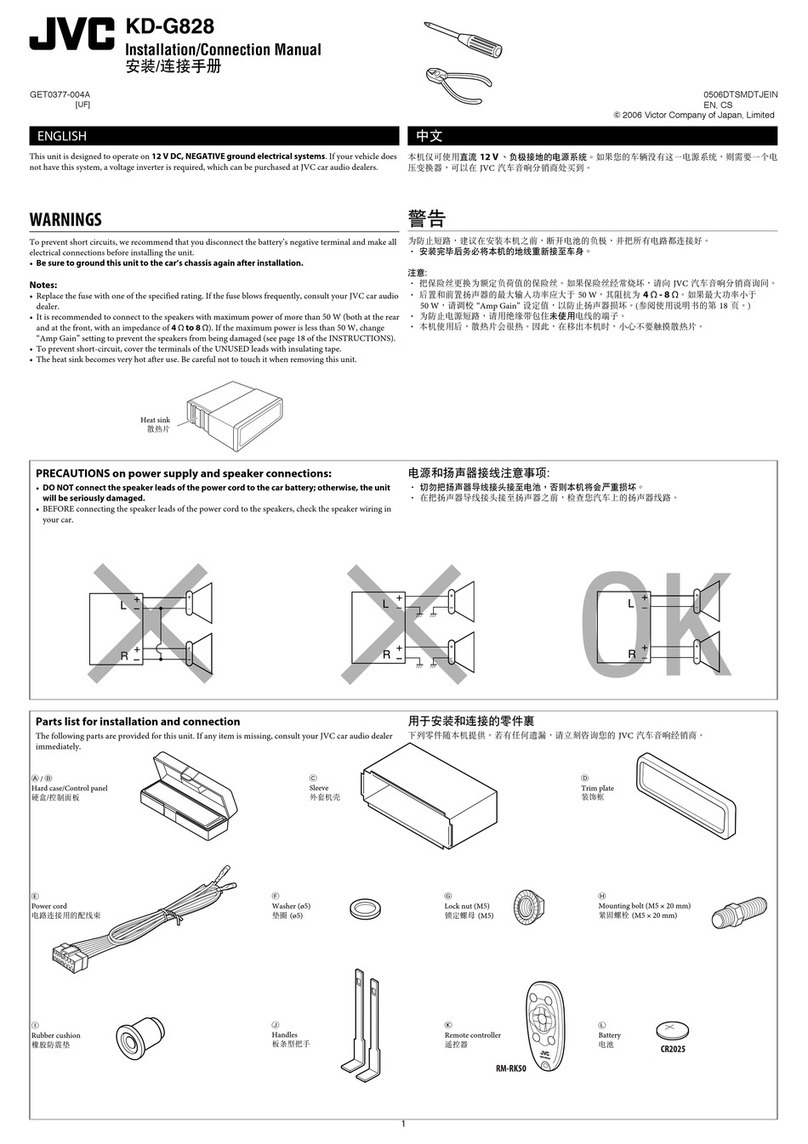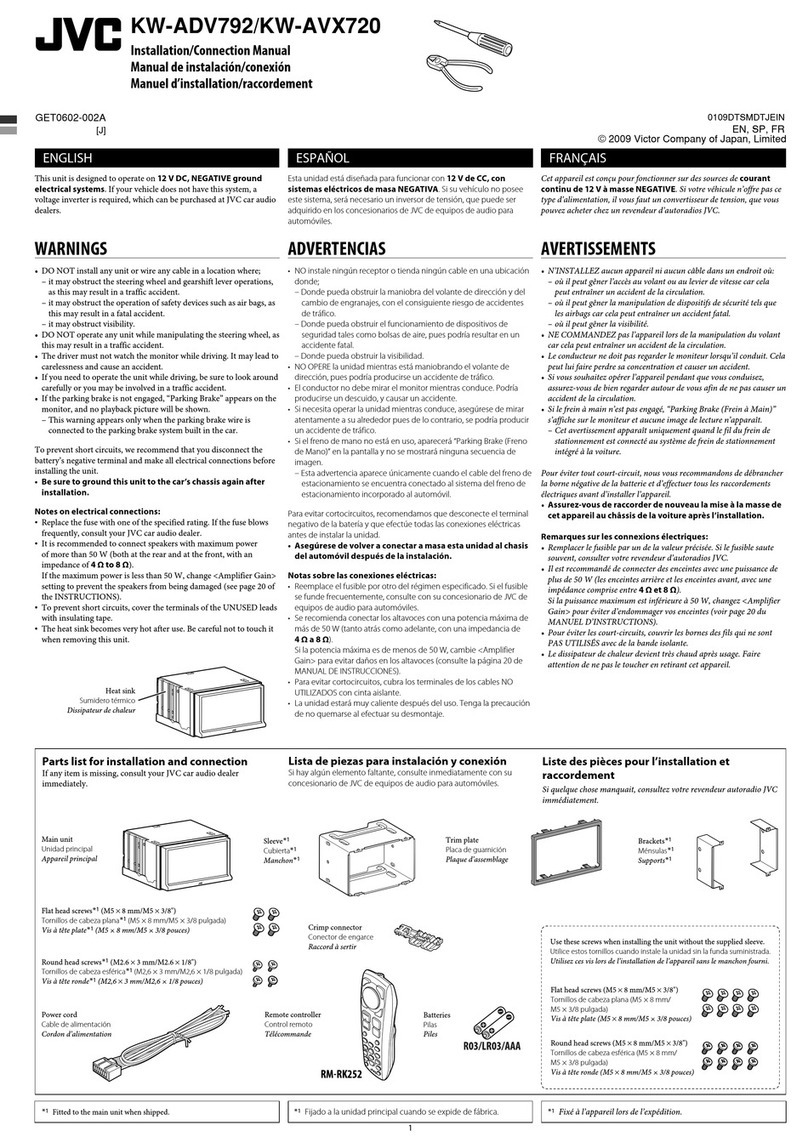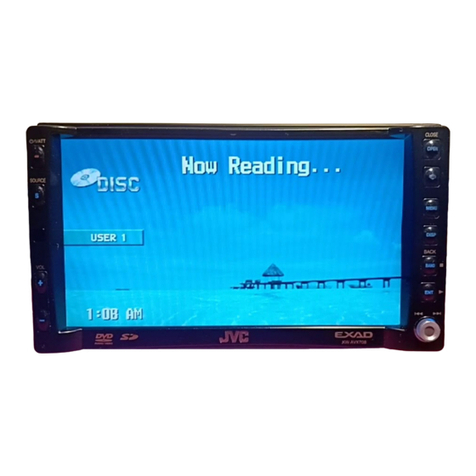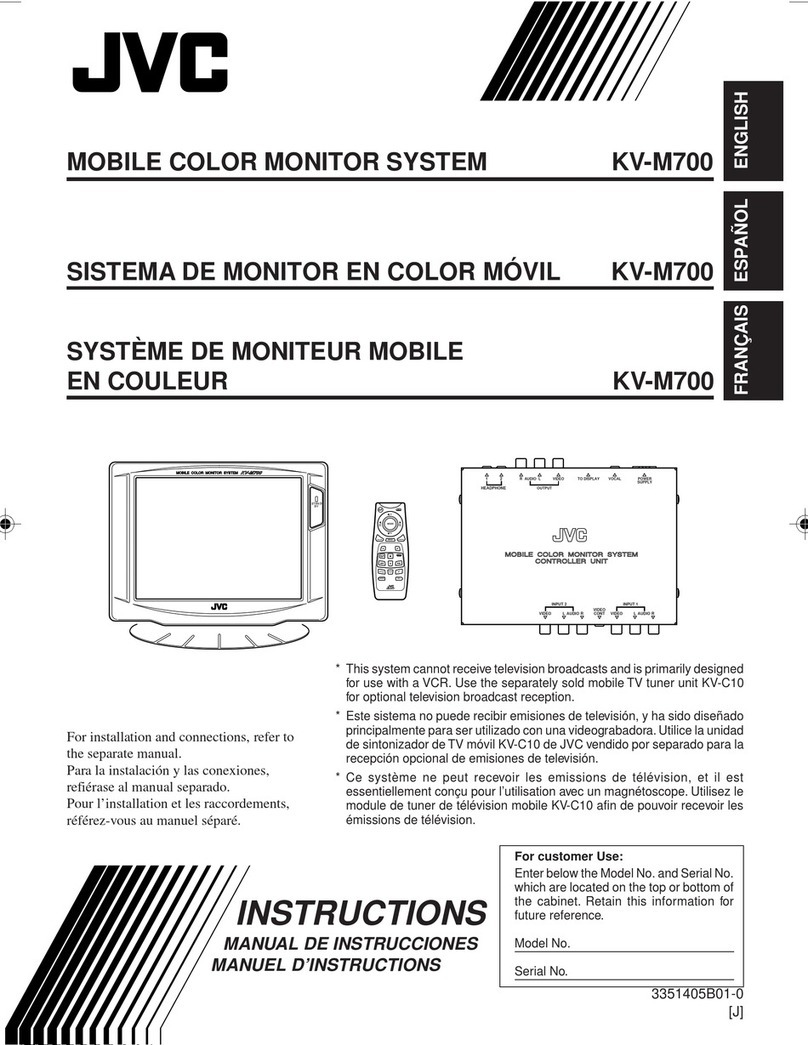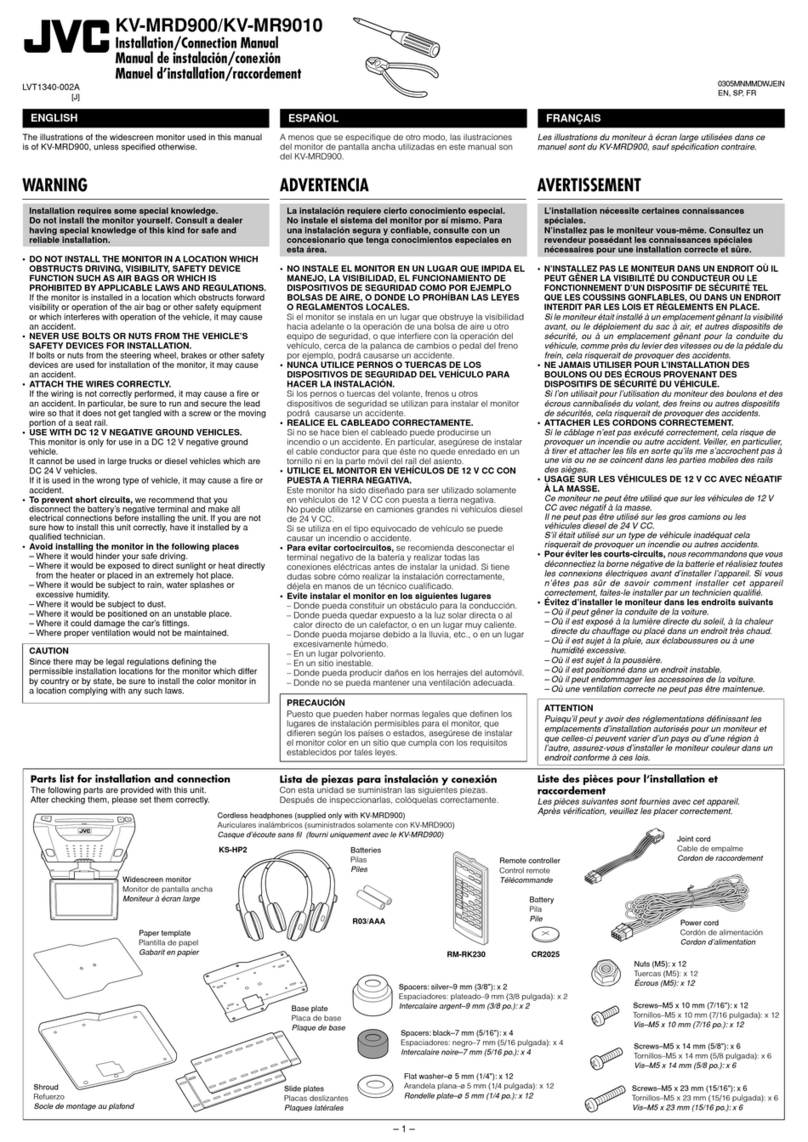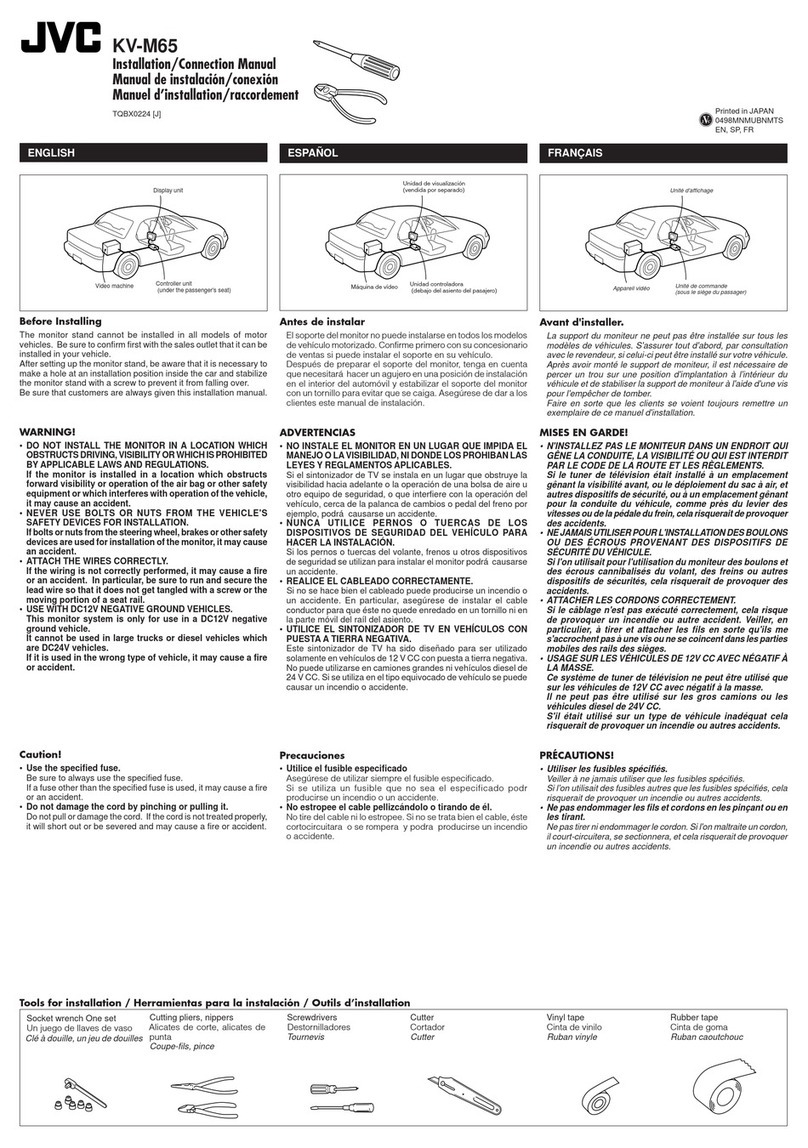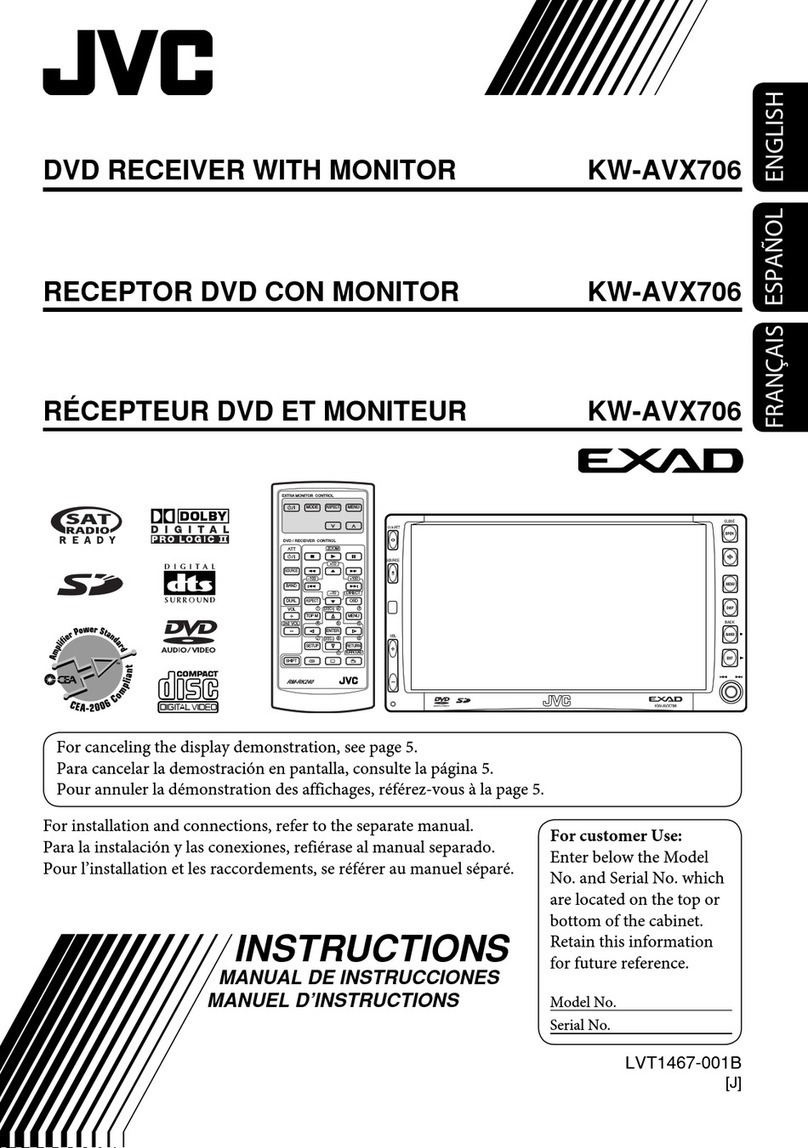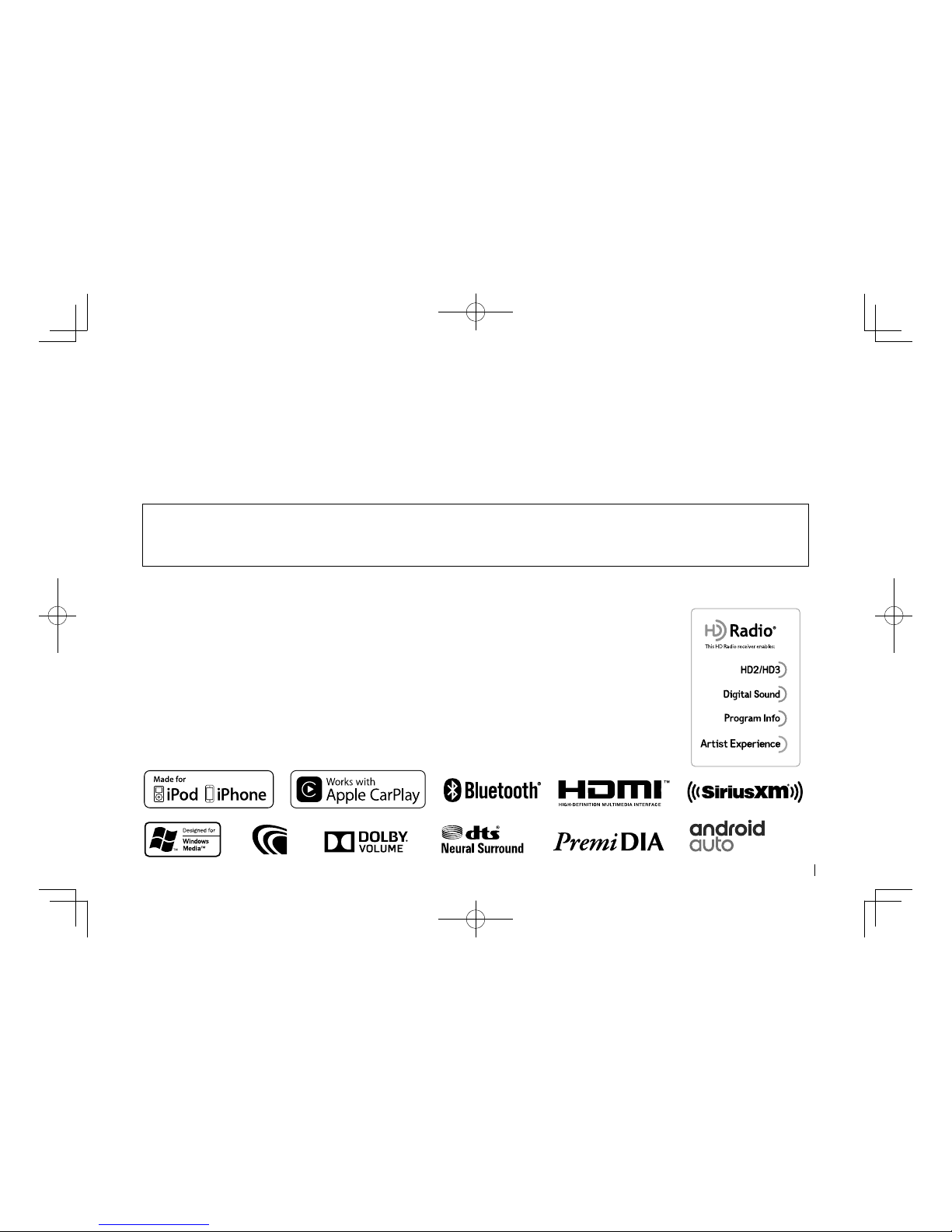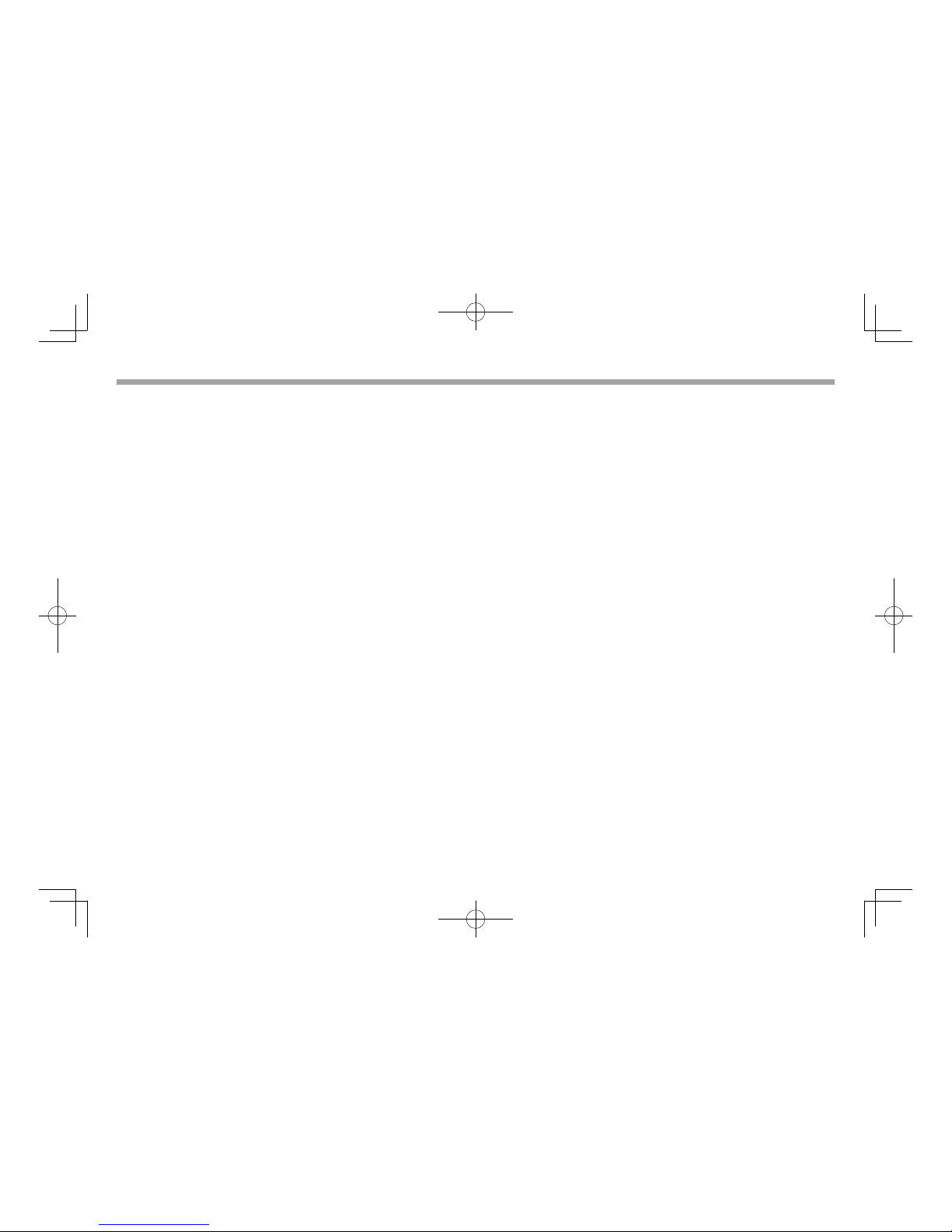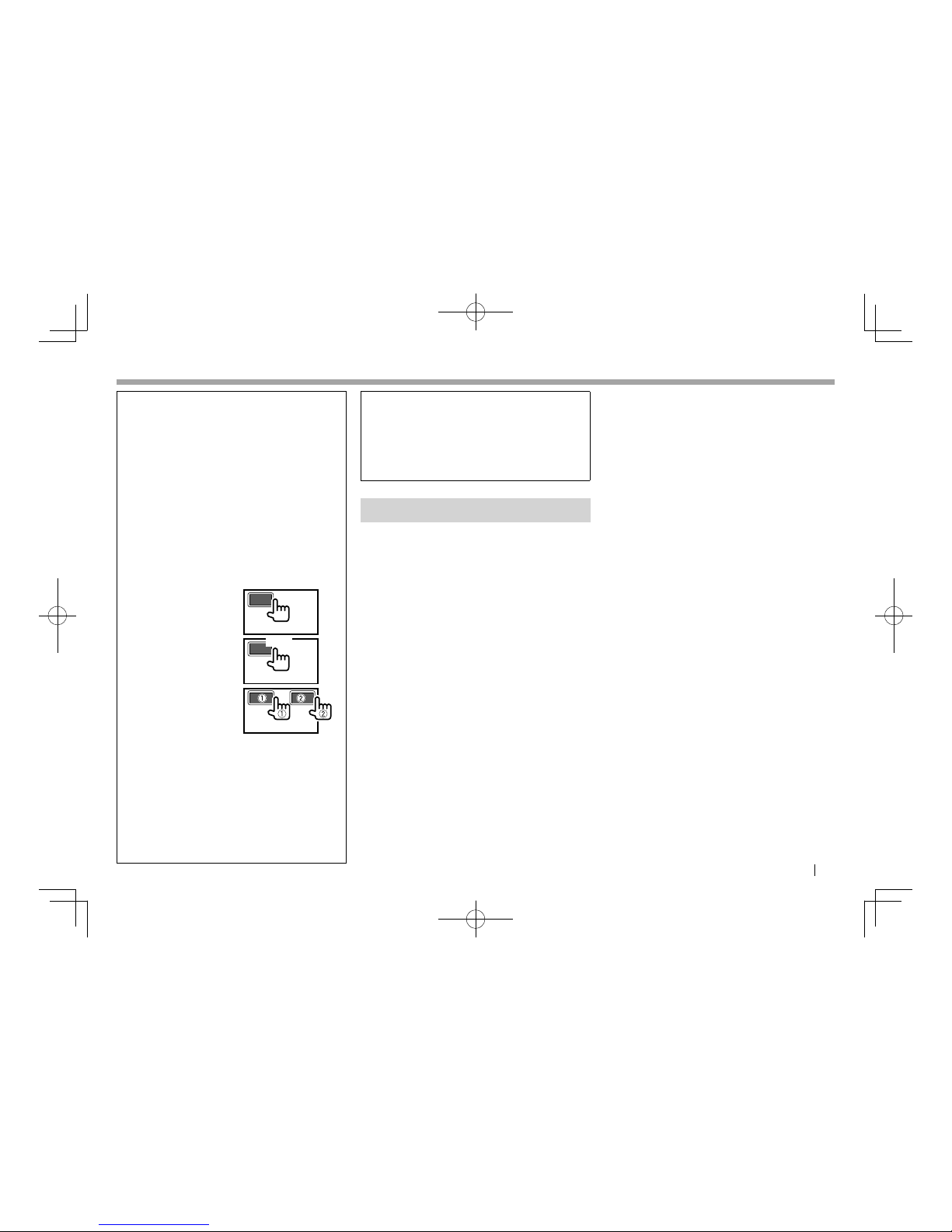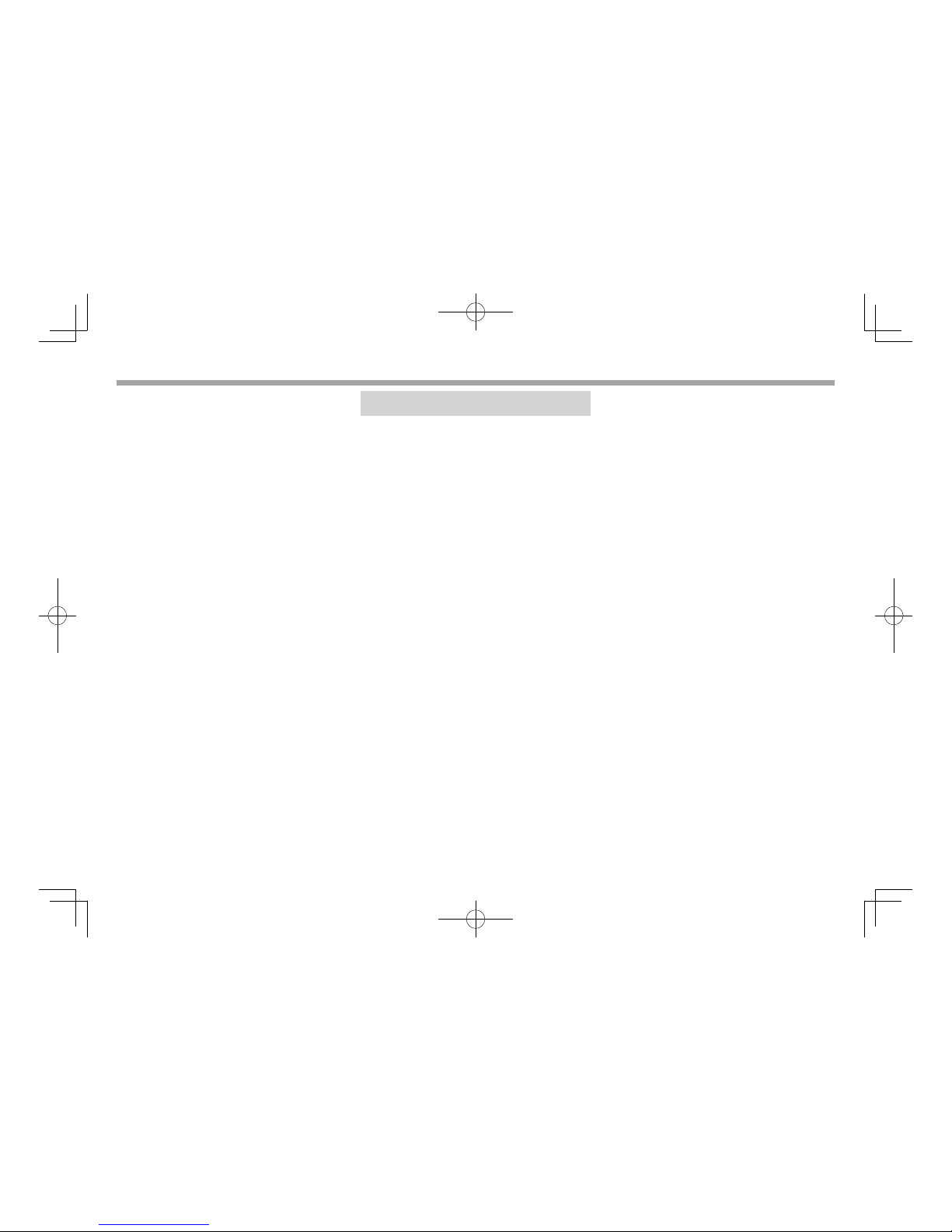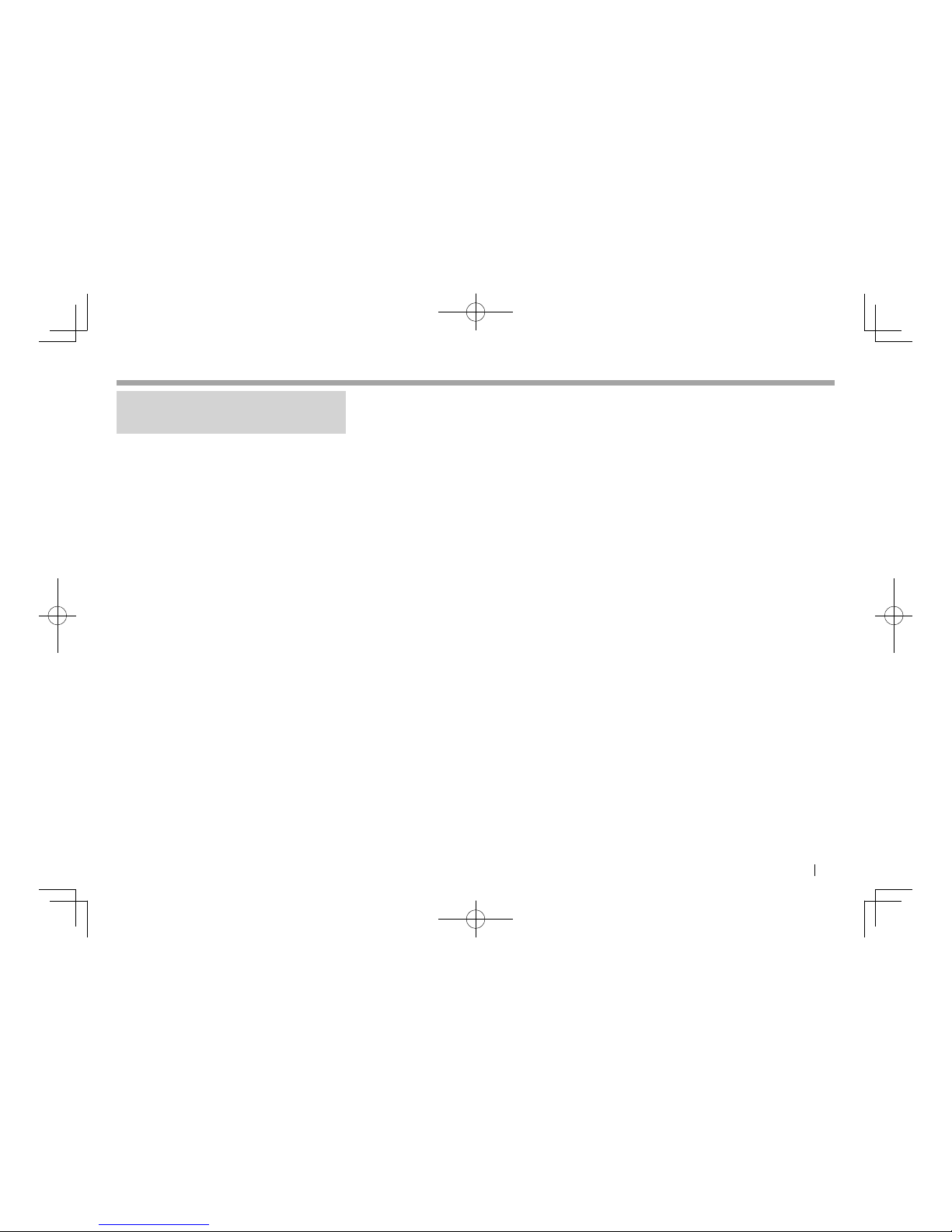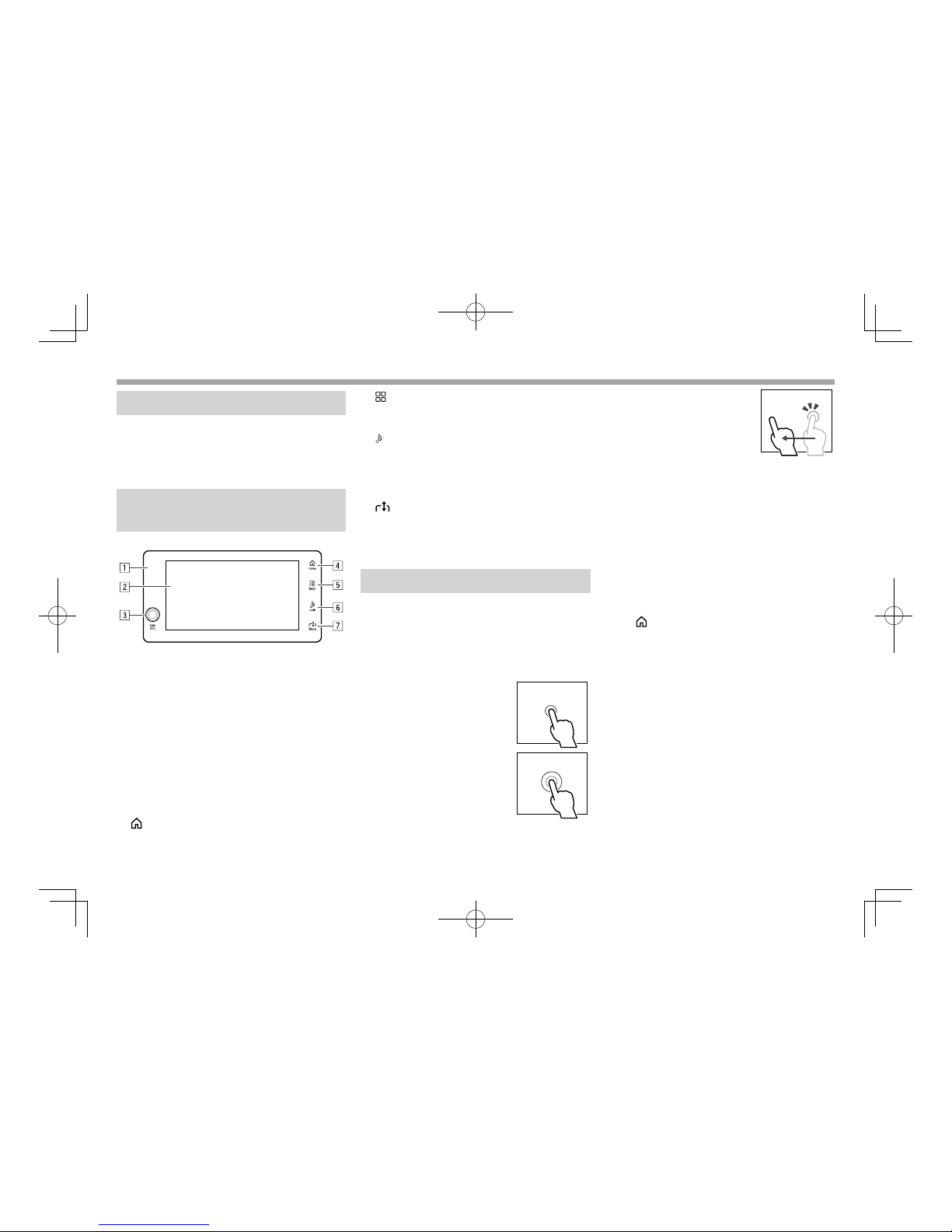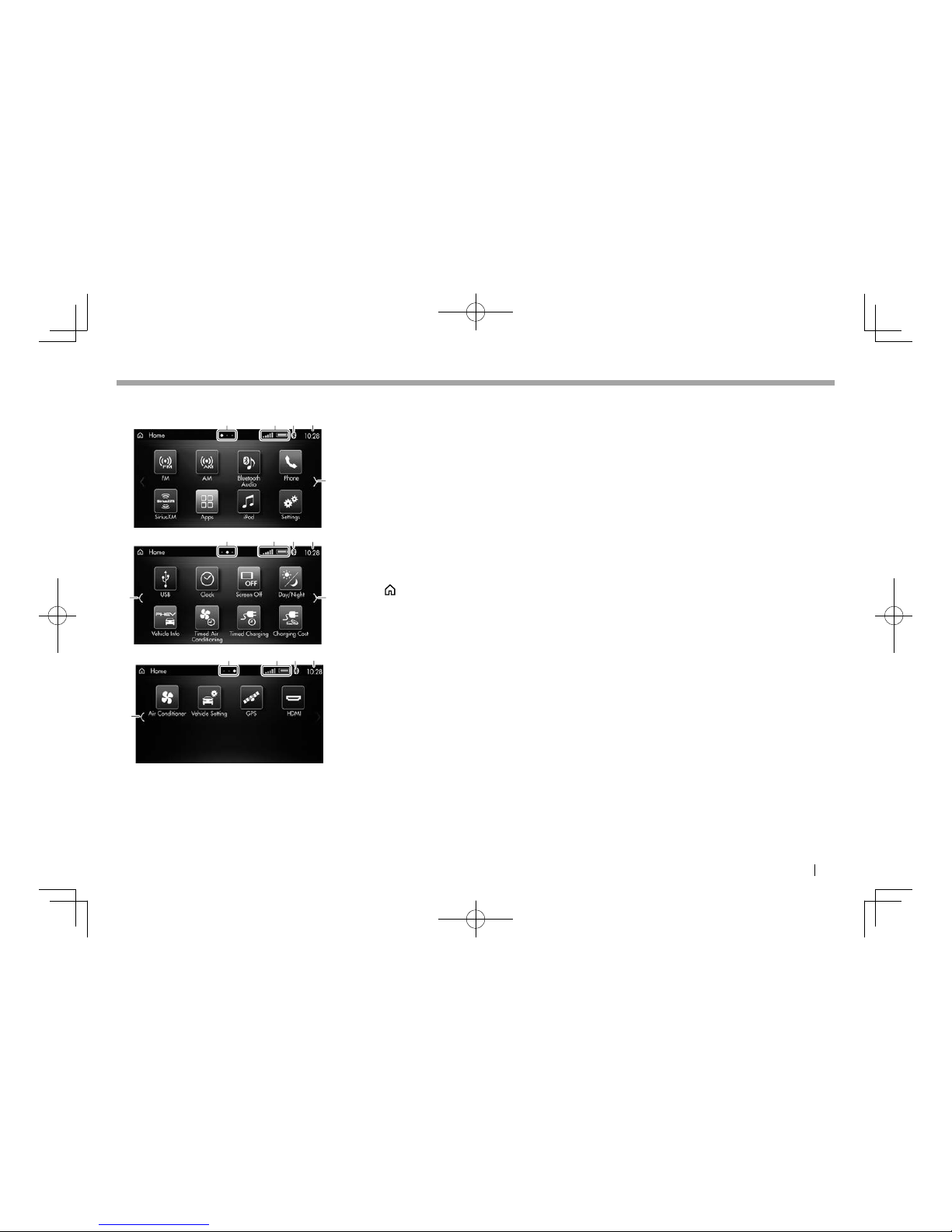Before Use
3. Indemnification
• To the maximum extent permitted by
applicable law and subject to section 2 above,
the customer agrees to indemnify, defend,
and hold harmless Mitsubishi Motors, its
subsidiaries, affiliates, employees, officers,
directors and agents thereof from any claims,
suits, damages, loses, costs, lawsuits, fines,
penalties, liabilities, interests, additional
taxes, demands, and expenses (including
legal and other professional fees) arising out
of or relating to: (a) the customer’s failure to
comply with or breach of these terms and any
other terms and conditions and policies to be
provided by Mitsubishi Motors.
4. Third-Party Applications
• The product may display or make available
content, data, information, services, software or
materials from third-party applications which
run on the customer’s device, equipment and
smartphone. Mitsubishi Motors has no control
over and is not responsible for examining or
evaluating the security, content, accuracy,
validity, legality or any other aspect of such
third-party applications. Mitsubishi Motors
assumes no responsibility or liability for the
availability, content, security, privacy policies,
practices, or performances of any such third
party application.
• To the maximum extent permitted by
applicable law, Mitsubishi Motors does not
warrant, guarantee or endorse any third-party
applications and is not liable to the customer
or any other party for its use or misuse of any
third-party application. The customer expressly
acknowledges and agrees that the use of
third-party applications is subject to the third
party’s terms and conditions and policies,
including its privacy policy, and such terms and
conditions and policies are agreed between the
customer and the third party. The customer is
consequently advised to check the third parties
applications’ terms and conditions and privacy
policies prior to accepting them. Mitsubishi
Motors is not responsible for any third-party
applications and any term and conditions
relating to the third-party applications.
Mitsubishi Motors may change, reduce, limit,
suspend, remove, modify access to or disable
access to any third-party applications at any
time and without notice to the customer
5. Modifications
• Mitsubishi Motors reserves the right to
improve, modify and change without liability
to the customer in its sole discretion: (a) the
specifications or external appearance of the
product. Mitsubishi Motors will exercise due
care in order to notify the customer in advance
of the modification of the specification or
external appearance of the product e.g.
by publishing the information about such
modification on Mitsubishi Motors web page
[details of website]. If the customer does not
agree with the improvements, modifications
and changes, the customer’s sole and exclusive
remedy is to not use the product.
• The customer expressly acknowledges and
agrees that this User Manual is for multiple
vehicle models, and there may be some
functions which may be not available and
workable in some vehicles models. To the
maximum extent permitted by applicable
law, Mitsubishi Motors will not be liable in
any case whatsoever for the difference or
inconsistency of functionality or performance
from or with this User Manual. The customer
further expressly acknowledges and agrees
that images and illustrations used in this User
Manual are either those used in development,
or for the purpose of explanations, and
these may differ from the actual images and
illustrations used in the product.
6. Force Majeure
• Mitsubishi Motors will not be liable for any
loss and damage due to acts, events or causes
constituting force majeure, including, but
not limited to, wars, riots, acts of terrorism,
epidemic diseases, civil commotion, fire,
earthquake, storm, flood, failure of public
utilities or common carriers, labor dispute,
general strikes, lock-outs, restrictions of law or
regulations.
Continued on the next page...
LinkDisplayAudioNAS.indb5LinkDisplayAudioNAS.indb5 5/12/165:38PM5/12/165:38PM