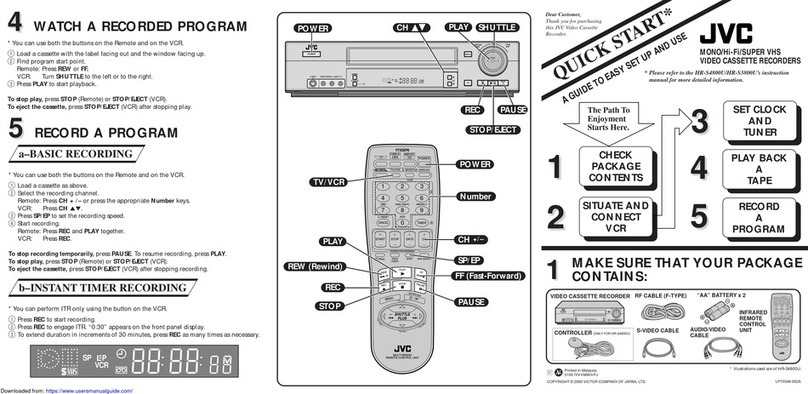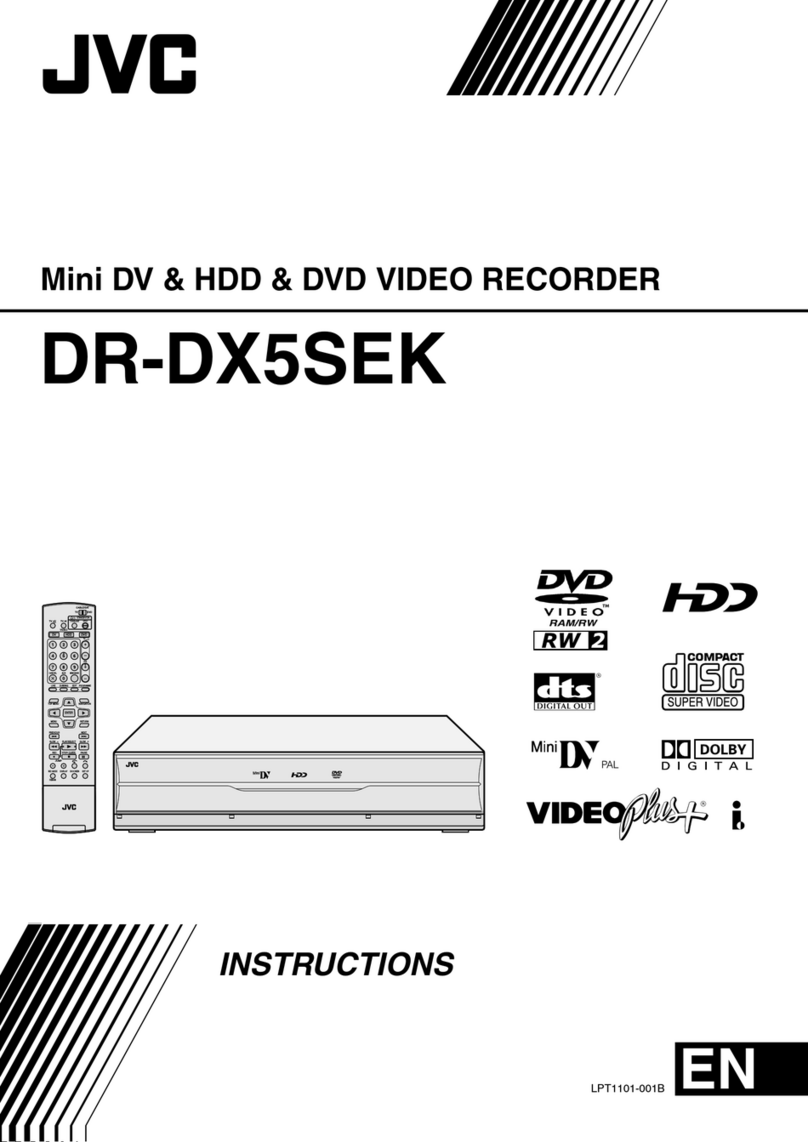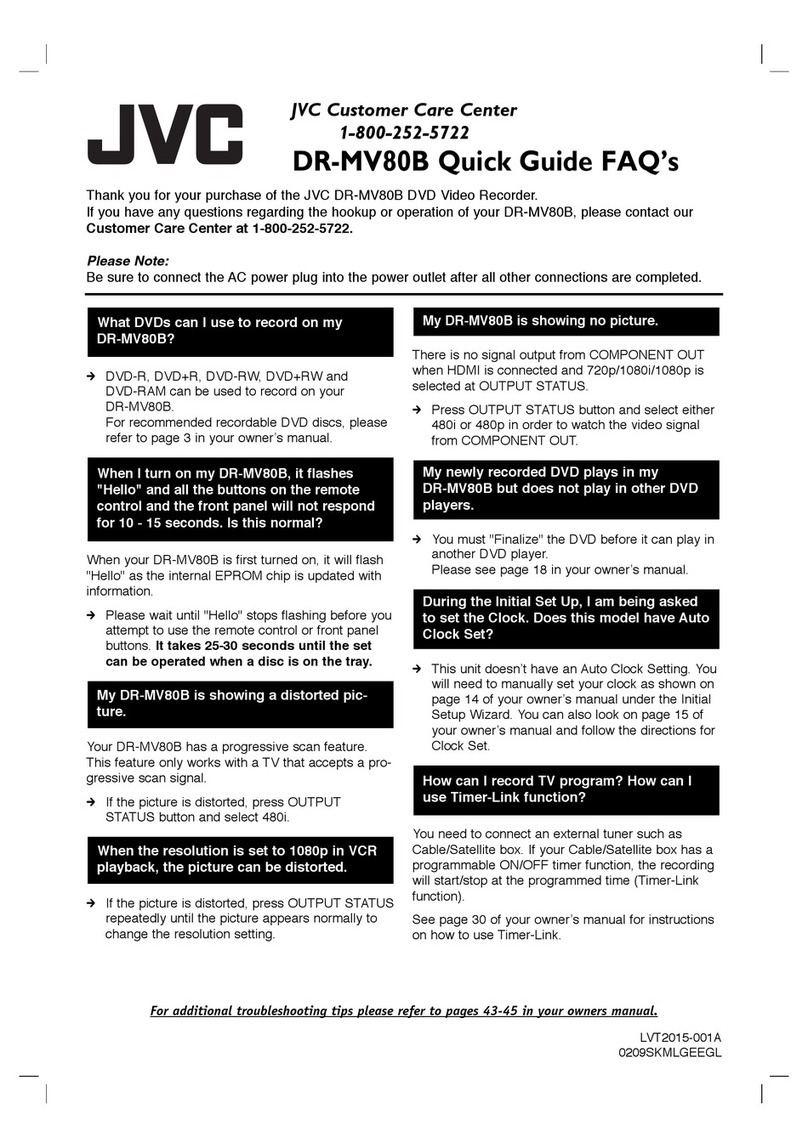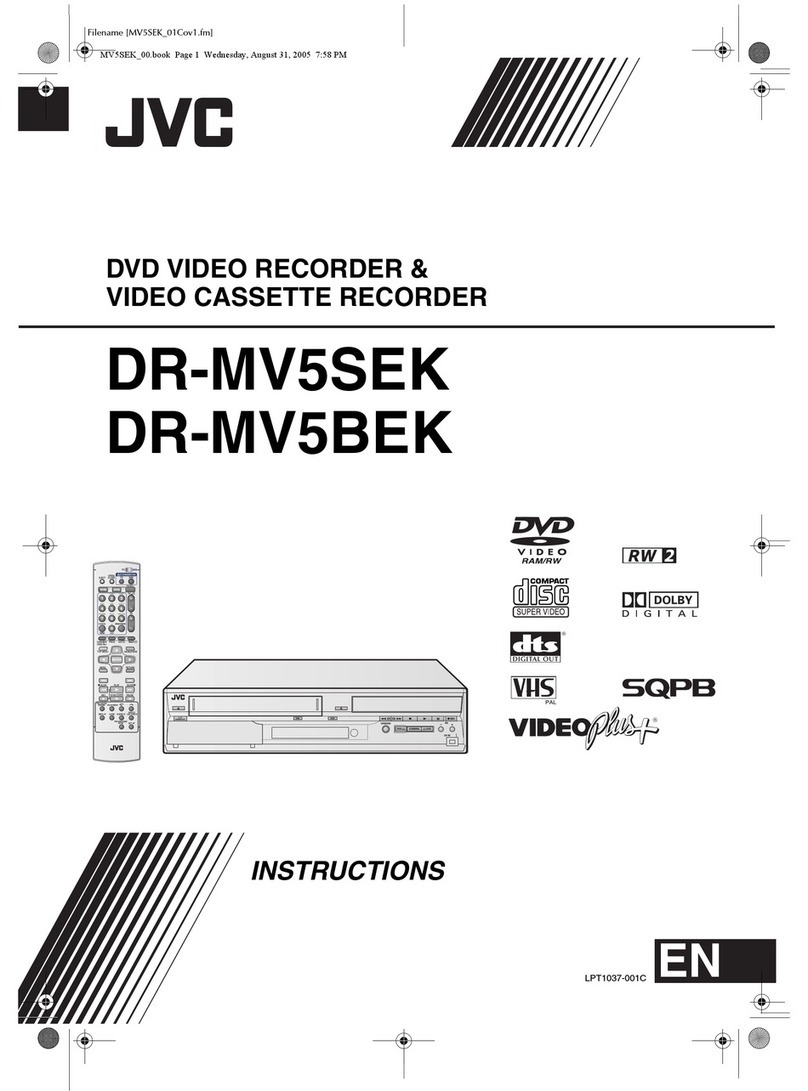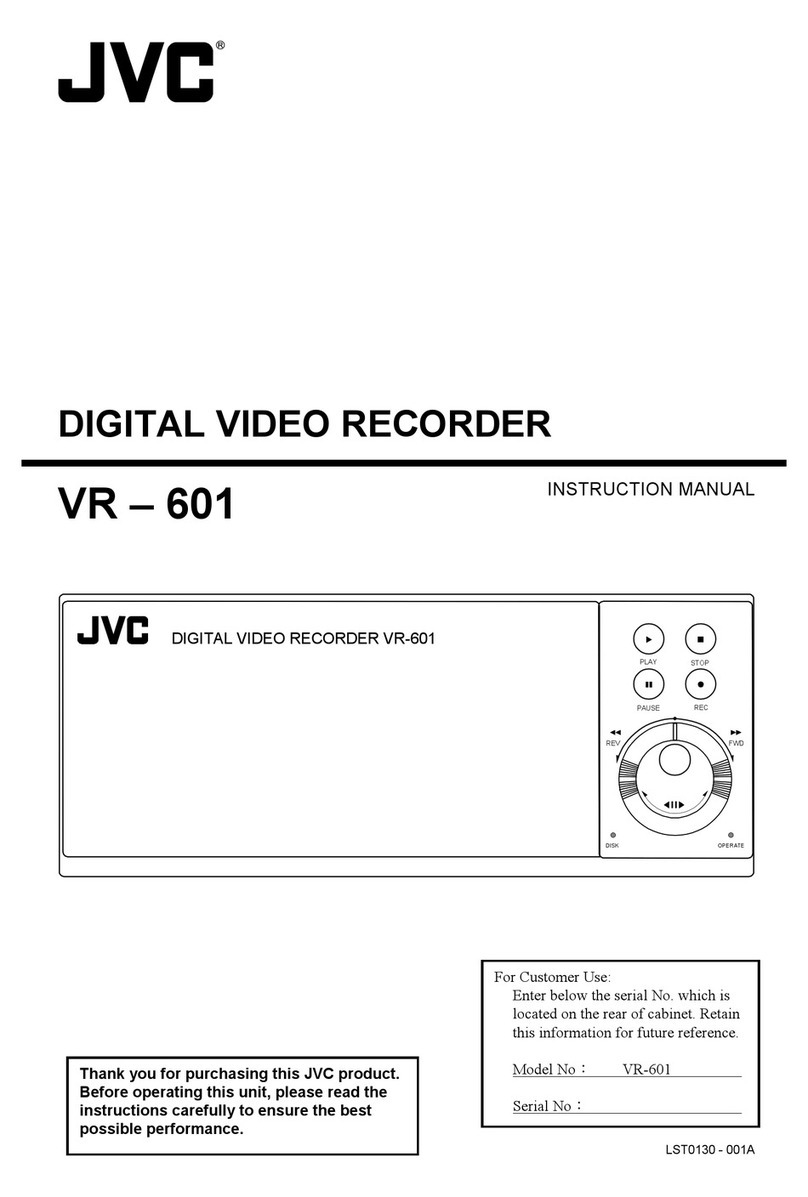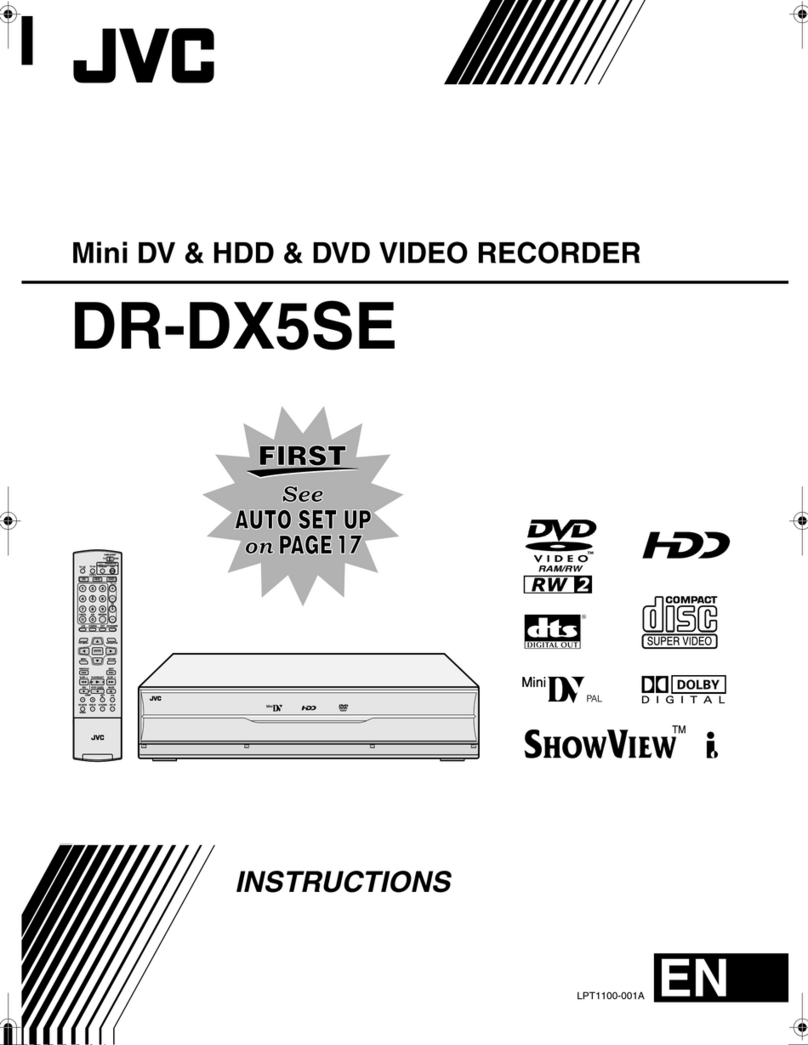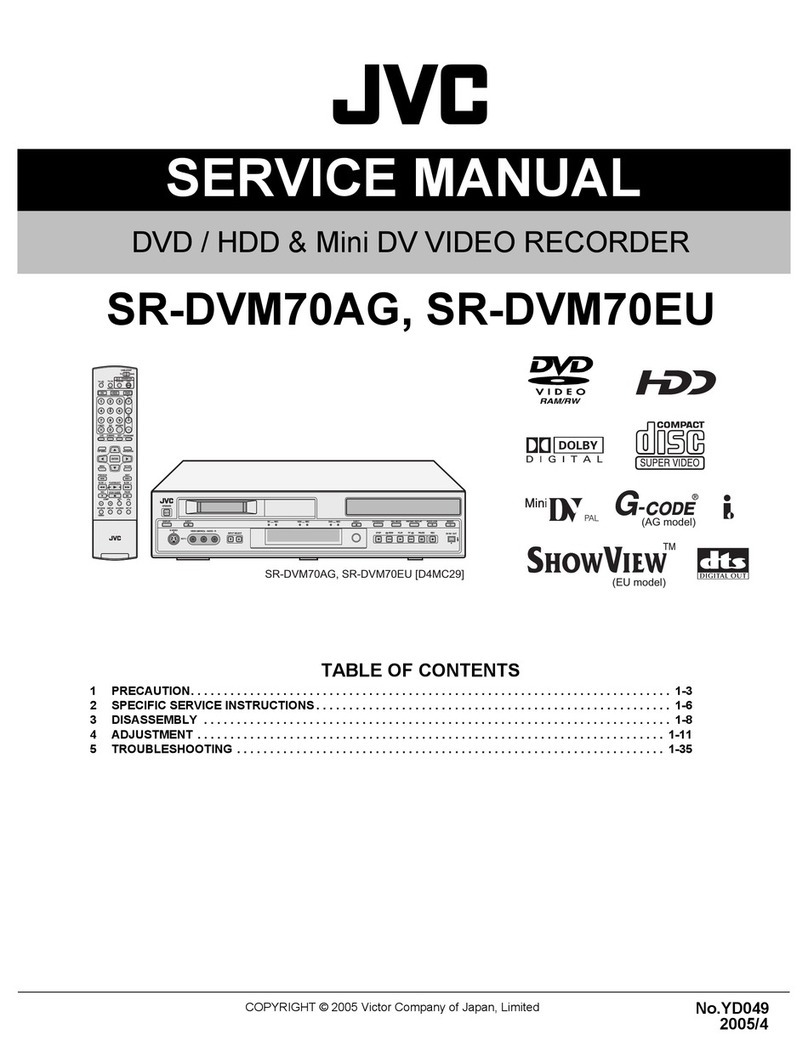Masterpage:Right-No-Heading
EN 5
Filename [DR-M10U_03Safety.fm]
Page 5 16 January 2004 3:05 pm
VCR Plus+, C and PlusCode are registered trademarks of
Gemstar Development Corporation.
The VCR Plus+ system is manufactured under license from
Gemstar Development Corporation.
DSS is an official trademark of DIRECTV, Inc., a unit of GM
Hughes Electronics. DISH Network is a trademark of Echostar
Communications Corporation.
●Manufactured under licence from Dolby Laboratories.
“Dolby” and double-D symbol are trademarks of Dolby
Laboratories.
●“DTS” and “DTS Digital Out” are trademarks of Digital
Theater Systems, Inc.
●This product incorporates copyright protection technology that
is protected by method claims of certain U.S. patents and
other intellectual property rights owned by Macrovision
Corporation and other rights owners. Use of this copyright
protection technology must be authorized by Macrovision
Corporation, and is intended for home and other limited
viewing users only unless otherwise authorized by
Macrovision Corporation. Reverse engineering or disassembly
is prohibited.
When the equipment is installed in a cabinet or a shelf,
make sure that it has sufficient space on all sides to allow
for ventilation (10 cm or more on both sides, on top and
at the rear).
When discarding batteries, environmental problems must
be considered and the local rules or laws governing the
disposal of these batteries must be followed strictly.
Failure to heed the following precautions may result in
damage to the unit, Remote or disc.
1. DO NOT place the unit —
— in an environment prone to extreme temperatures
or humidity.
— in direct sunlight.
— in a dusty environment.
— in an environment where strong magnetic fields are
generated.
— on a surface that is unstable or subject to vibration.
2. DO NOT block the unit’s ventilation openings or
holes.
(If the ventilation openings or holes are blocked by a
newspaper or cloth, etc., the heat may not be able to
get out.)
3. DO NOT place heavy objects on the unit or Remote.
4. DO NOT place anything which might spill on top of
the unit or Remote.
(If water or liquid is allowed to enter this equipment,
fire or electric shock may be caused.)
5. DO NOT expose the apparatus to dripping or
splashing.
6. DO NOT use this equipment in a bathroom or places
with water. Also DO NOT place any containers filled
with water or liquids (such as cosmetics or medicines,
flower vases, potted plants, cups, etc.) on top of this
unit.
7. DO NOT place any naked flame sources, such as
lighted candles, on the apparatus.
8. AVOID violent shocks to the unit during transport.
MOISTURE CONDENSATION
Moisture in the air will condense on the unit when you
move it from a cold place to a warm place, or under
extremely humid conditions—just as water droplets form
on the surface of a glass filled with cold liquid. In
conditions where condensation may occur, disconnect
the unit’s power plug from the wall and keep it
disconnected for a few hours to let the moisture dry, then
turn on the unit.
This equipment has been tested and found to comply with
the limits for a Class B digital device, pursuant to Part 15 of
the FCC Rules. These limits are designed to provide
reasonable protection against harmful interference in a
residential installation. This equipment generates, uses, and
can radiate radio frequency energy and, if not installed and
used in accordance with the instructions, may cause harmful
interference to radio communications. However, there is no
guarantee that interference will not occur in a particular
installation. If this equipment does cause harmful
interference to radio or television reception, which can be
determined by turning the equipment off and on, the user is
encouraged to try to correct the interference by one or more
of the following measures:
Reorient or relocate the receiving antenna.
Increase the separation between the equipment and
receiver.
Connect the equipment into an outlet on a circuit
different from that to which the receiver is connected.
Consult the dealer or an experienced radio/TV
technician for help.
TTENTION
To mobile phone users:
Using a mobile phone in the vicinity of the unit may
cause picture vibration on the TV screen or change
the screen to a blue back display.
On placing the unit:
Some TVs or other appliances generate strong
magnetic fields. Do not place such appliances on top
of the unit as it may cause picture disturbance.
DR-M10U_01.book Page 5 Friday, January 16, 2004 7:38 PM