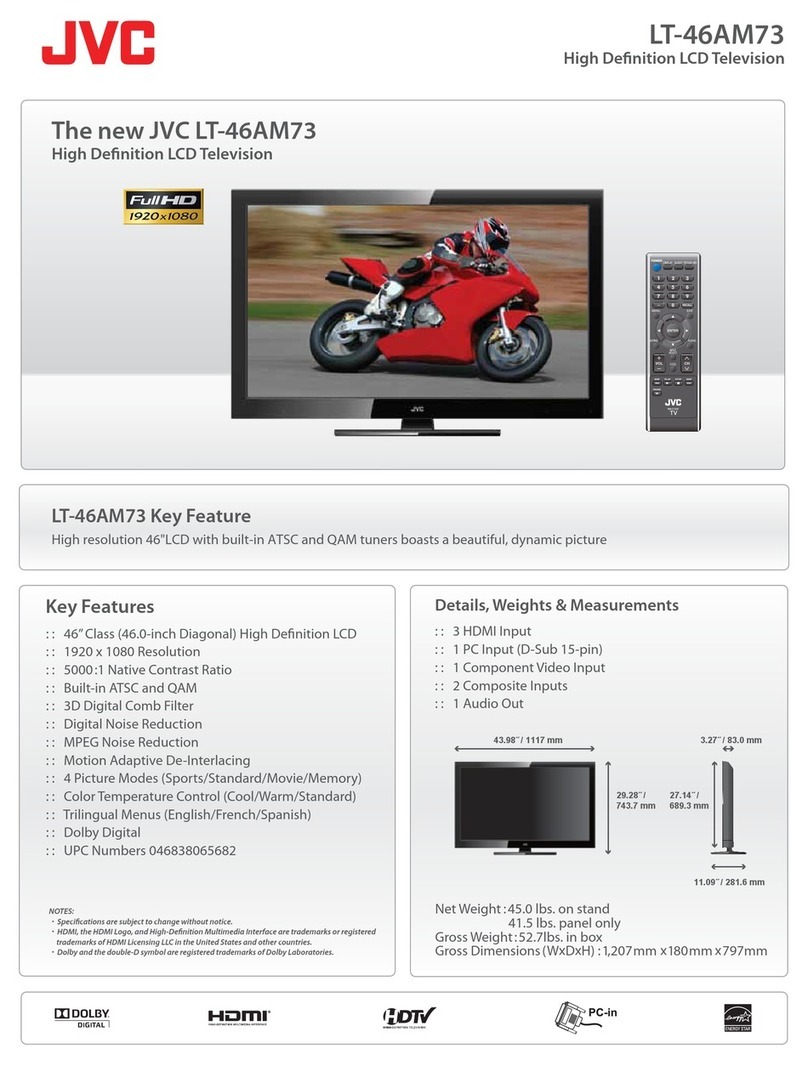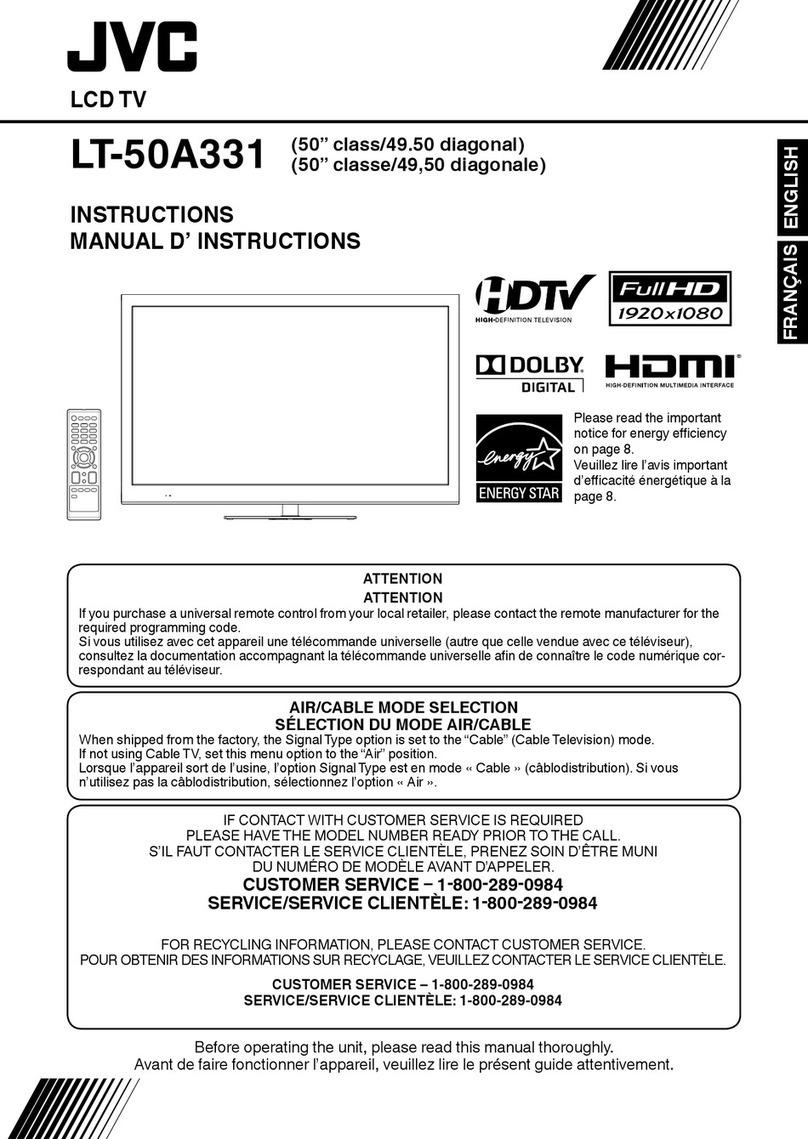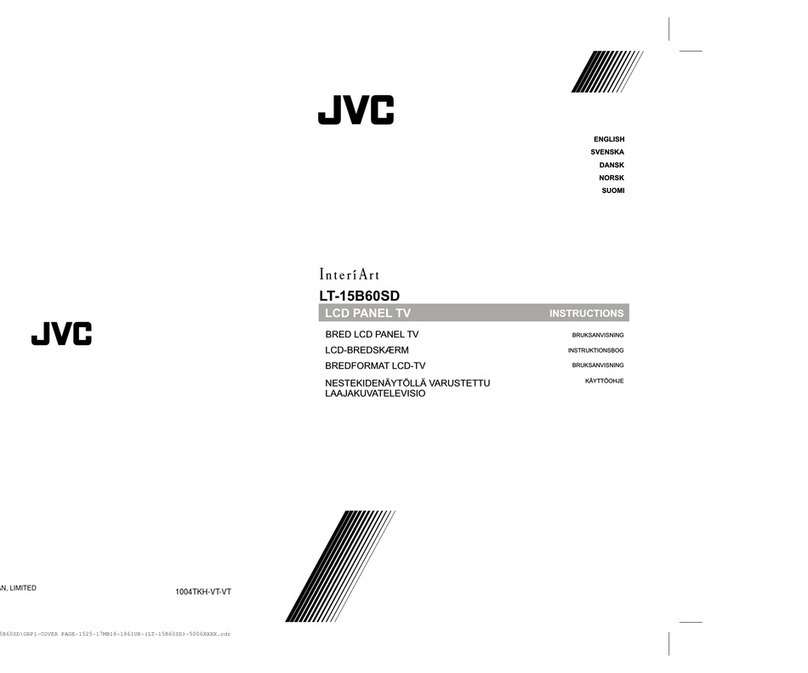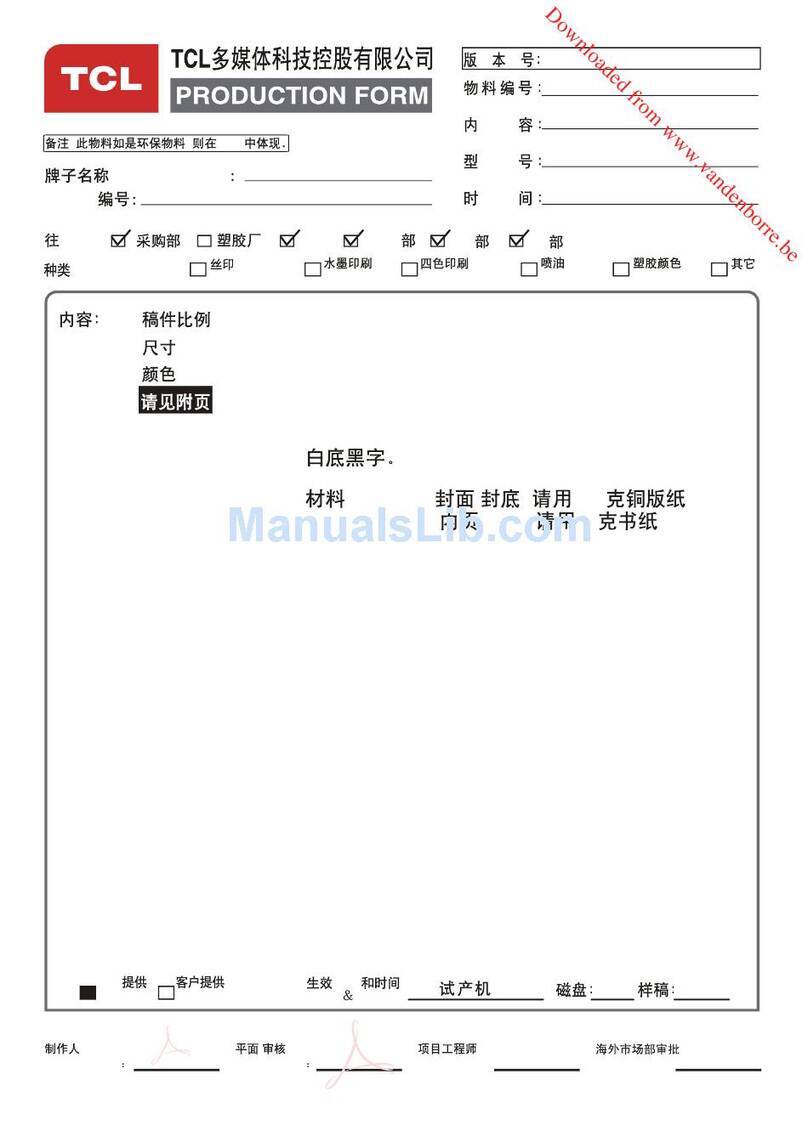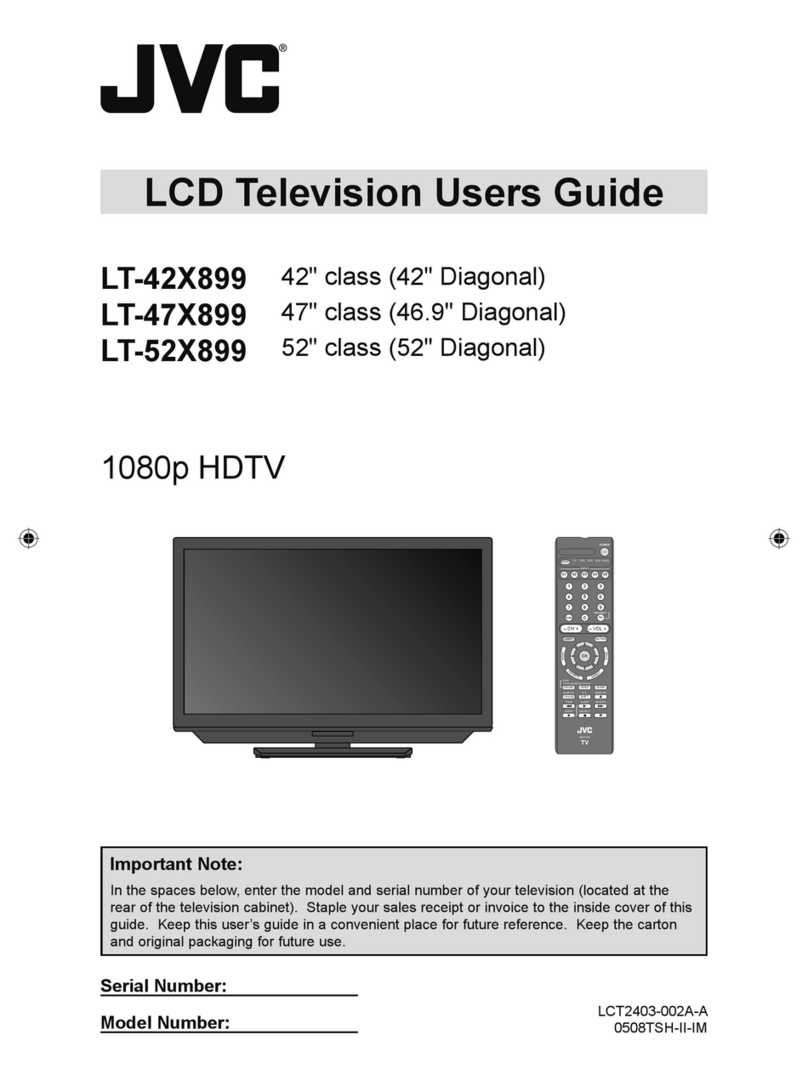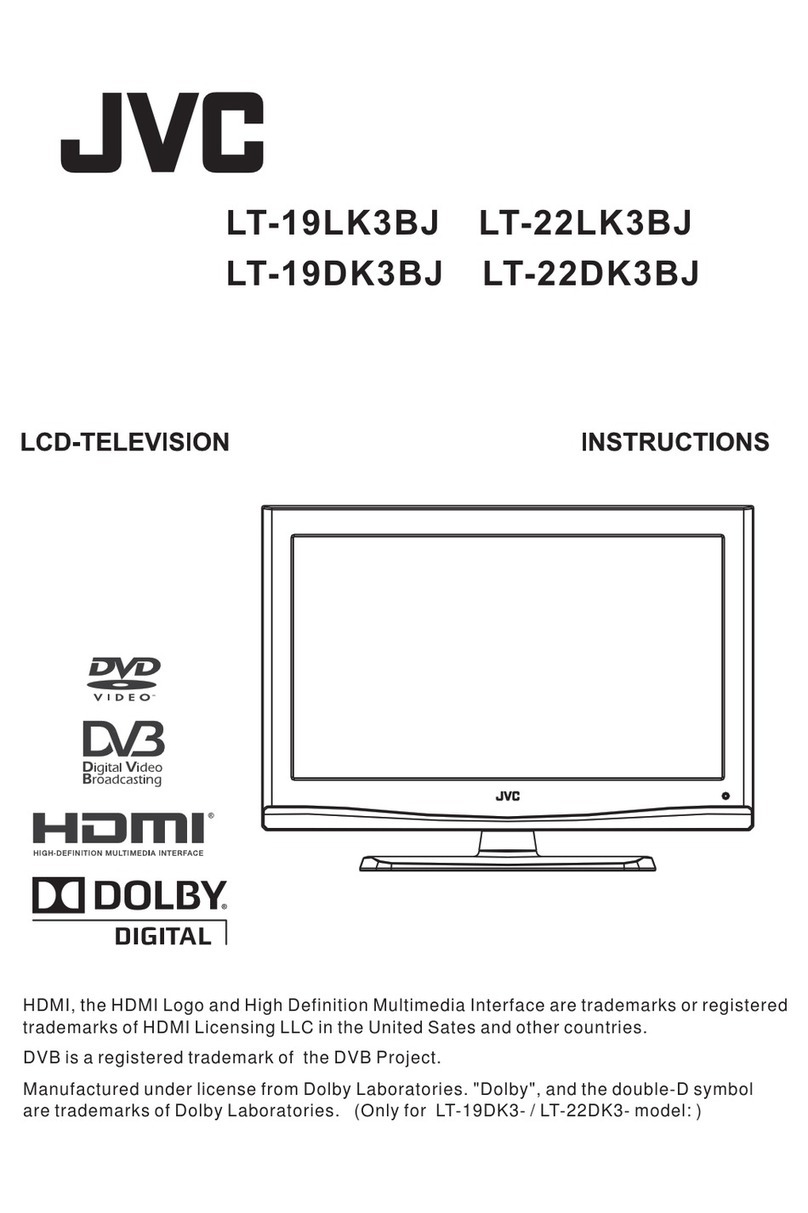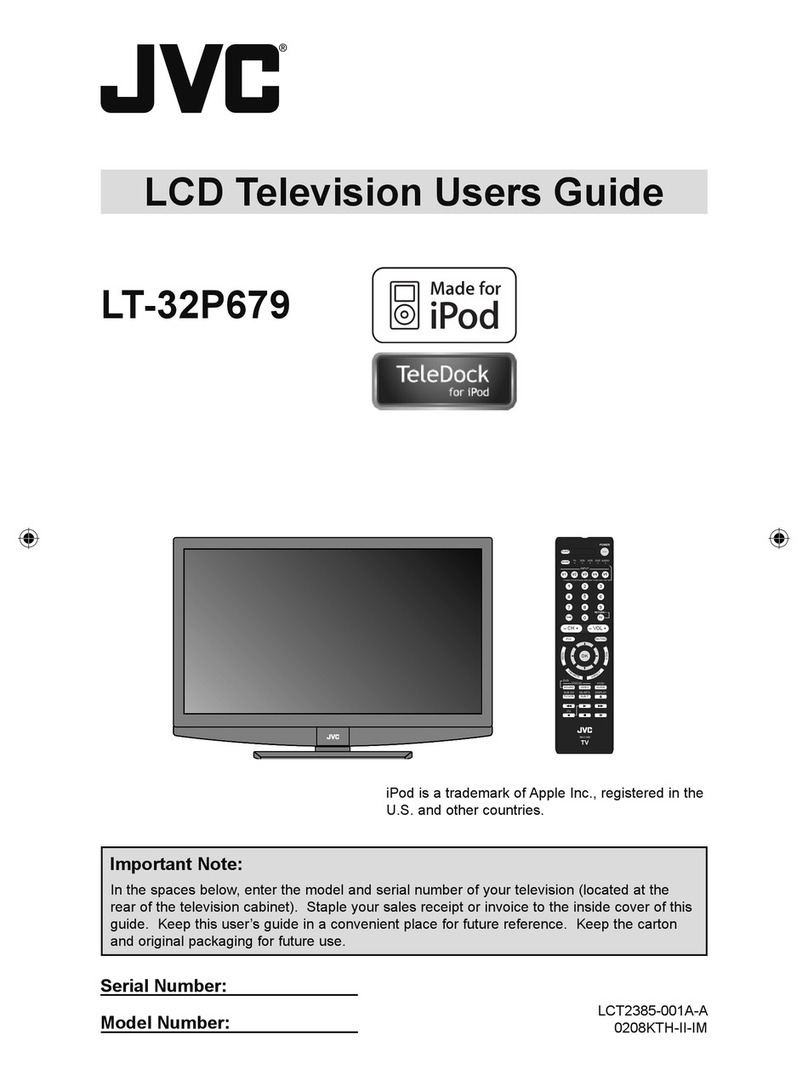1
Dear Customer,
This apparatus is in conformance with the valid European directives and standards
regarding electromagnetic compatibility and electrical safety.
European representative of Victor Company of Japan, Limited is:
JVC Technical Services Europe GmbH
Postfach 10 05 04
61145 Friedberg
Germany
Information for Users on Disposal of Old
Equipment and Batteries ENGLISH
[European Union]
These symbols indicate that the electrical and electronic equipment
and the battery with this symbol should not be disposed of as
general household waste at its end-of-life. Instead, the products
should be handed over to the applicable collection points for the
recycling of electrical and electronic equipment as well as batteries
for proper treatment, recovery and recycling in accordance with your
national legislation and the Directive 2002/96/EC and 2006/66/EC.
By disposing of these products correctly, you will help to conserve
natural resources and will help to prevent potential negative effects
on the environment and human health which could otherwise be
caused by inappropriate waste handling of these products.
For more information about collection points and recycling of these
products, please contact your local municipal ofce, your household
waste disposal service or the shop where you purchased the product.
Penalties may be applicable for incorrect disposal of this waste, in
accordance with national legislation.
[Business users]
If you wish to dispose of this product, please visit our web page
http://www.jvc.eu/ to obtain information about the take-back of the
product.
[Other Countries outside the European Union]
These symbols are only valid in the European Union.
If you wish to dispose of these items, please do so in accordance
with applicable national legislation or other rules in your country for
the treatment of old electrical and electronic equipment and batteries.
Products
Notice:
The sign Pb
below the
symbol for
batteries
indicates that
this battery
contains lead.
Battery
This TV can receive digital terrestrial broadcasting (DVB-T) in
the following countries. (Supports standard denition MPEG-2
broadcast only) Digital terrestrial broadcasting (DVB-T) reception
in other countries is not guaranteed.
Austria, Denmark, Finland, France, United Kingdom, Germany,
Italy, Netherlands, Spain, Sweden, Switzerland, Czech Republic,
Belgium
Logo & License
HDMI, the HDMI Logo and High-Denition Multimedia Interface are
trademarks or registered trademarks of HDMI Licensing LLC.
DVB is a registered trademark of the DVB Project
Manufactured under license from Dolby Laboratories. “Dolby” and the
double-D symbol are trademarks of Dolby Laboratories.
MaxxAudio is a registered trademark of Waves Audio Ltd. in the USA,
Japan and other countries.
The open source software is embedded in this product.
For more information, please go to:
http://www.jvc-victor.co.jp/english/download/lnx/08_eu_dtv/
Note