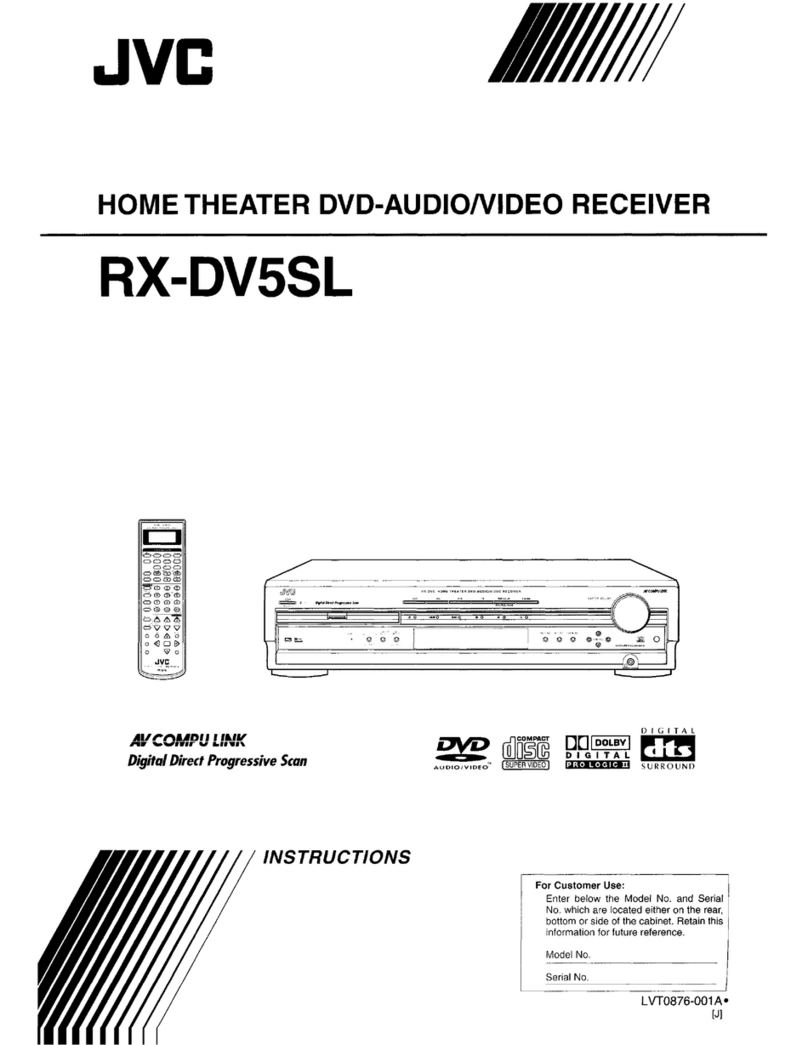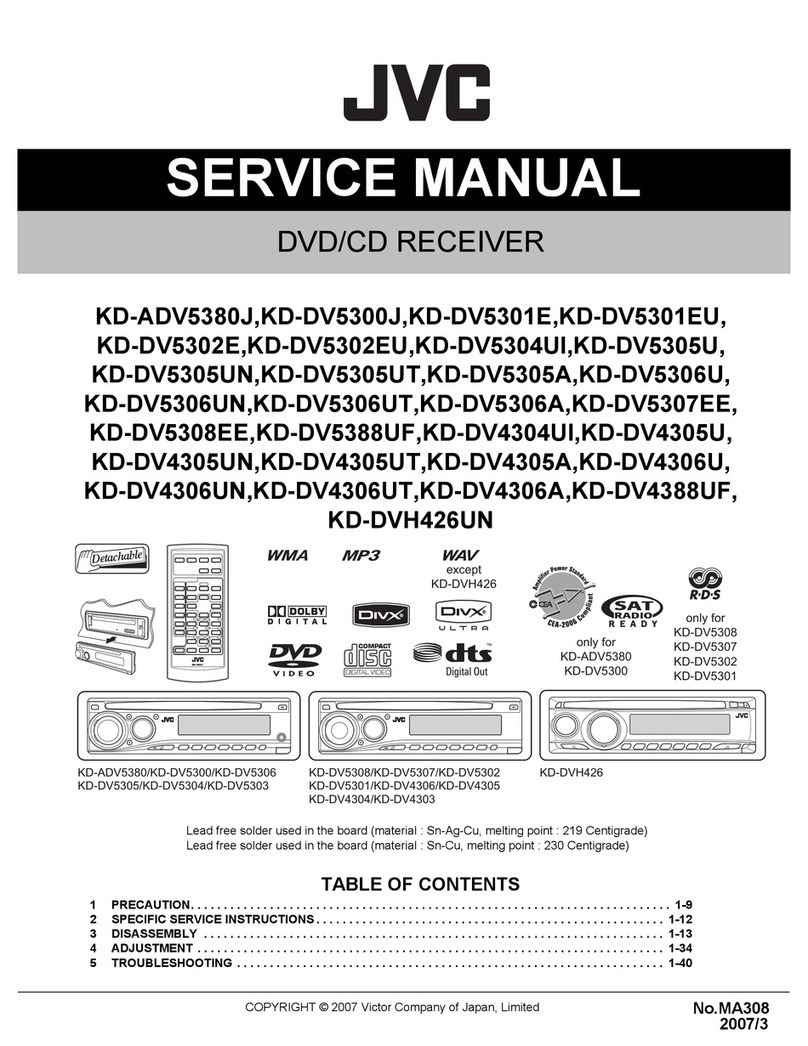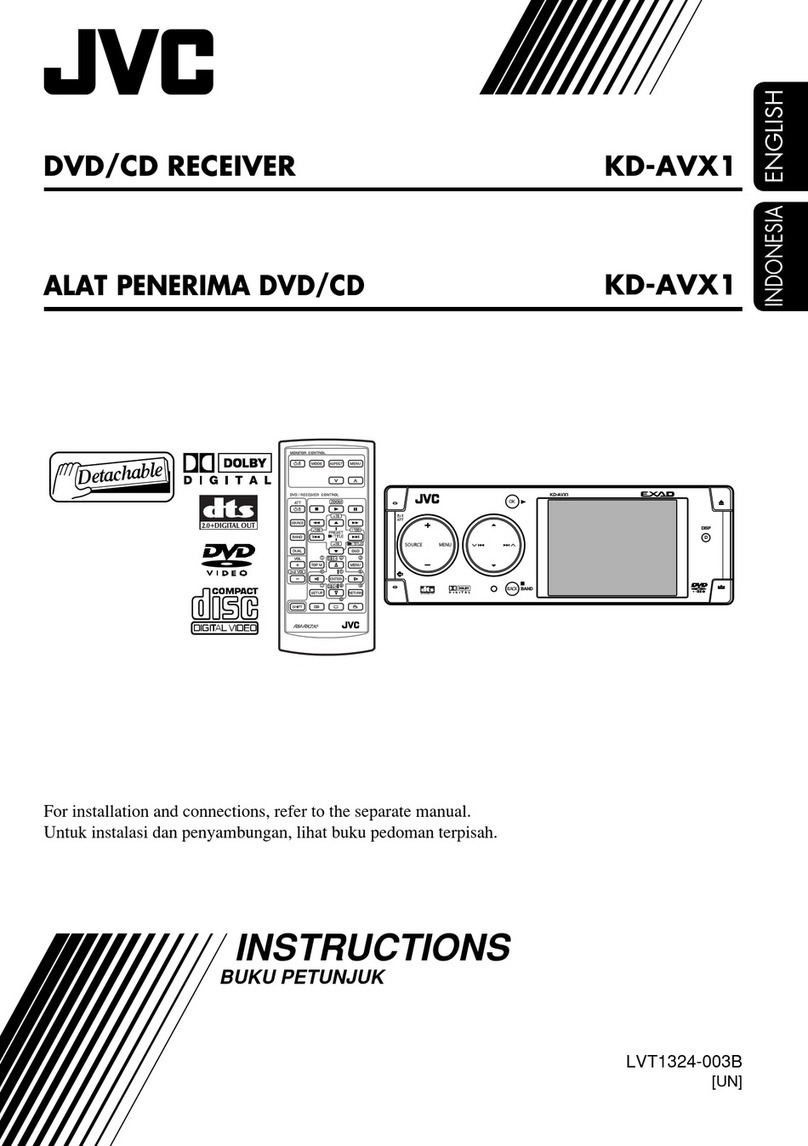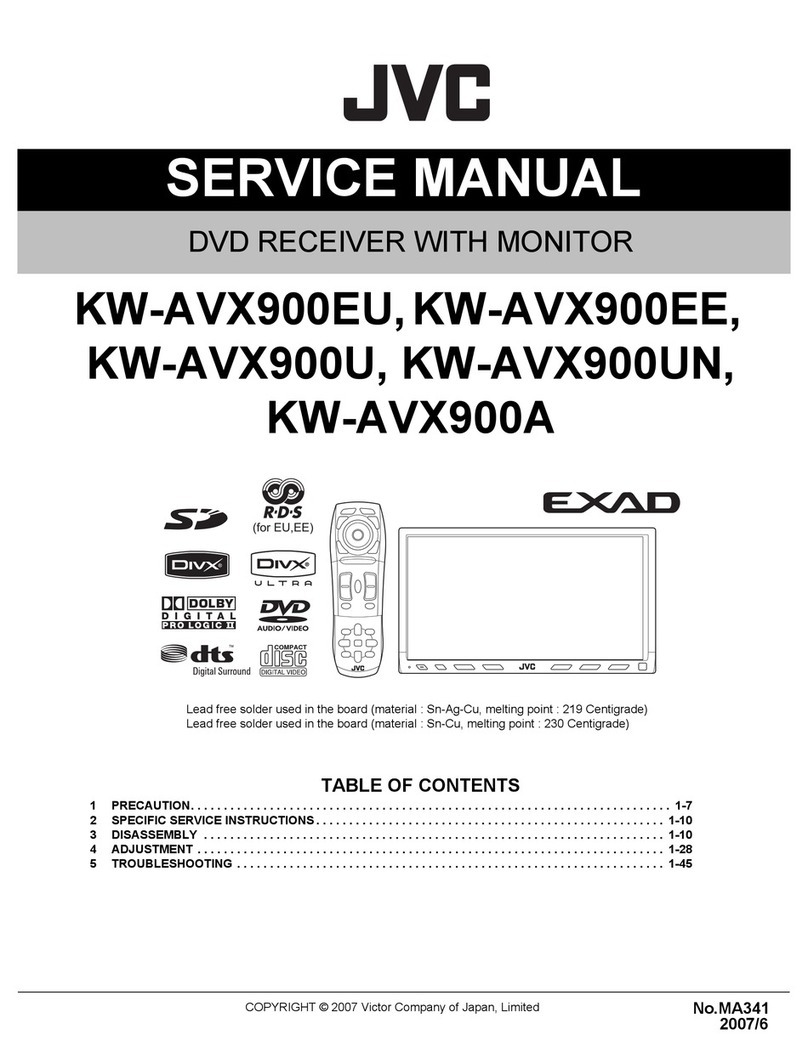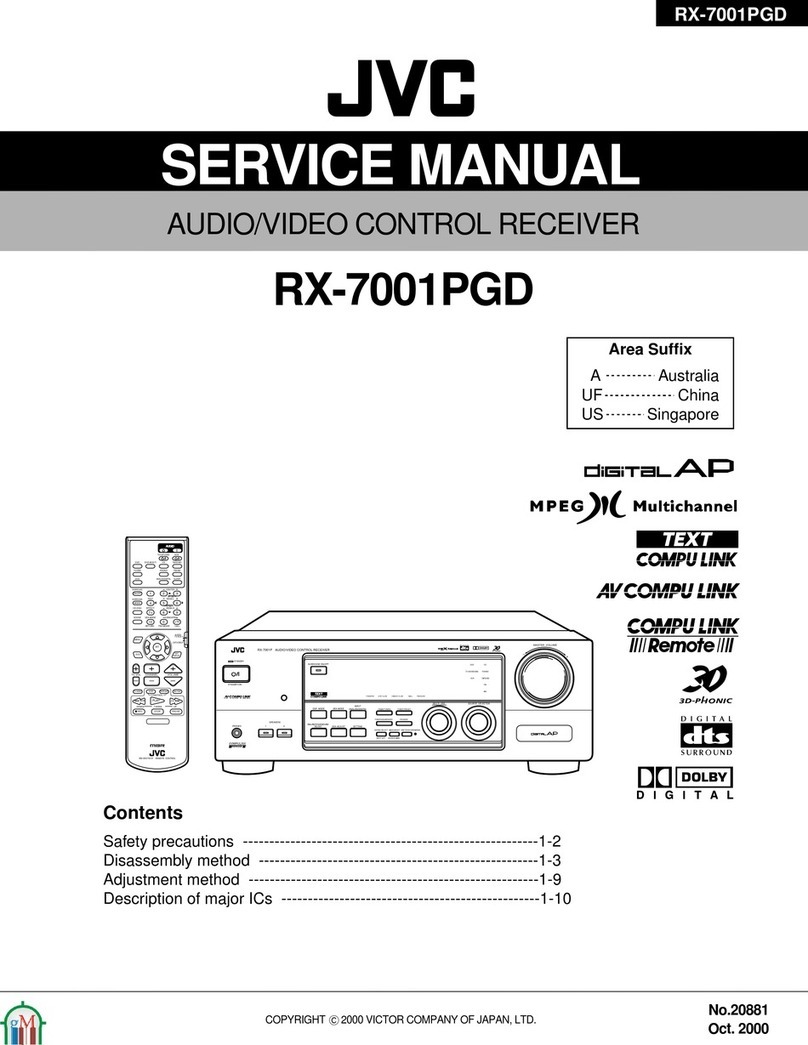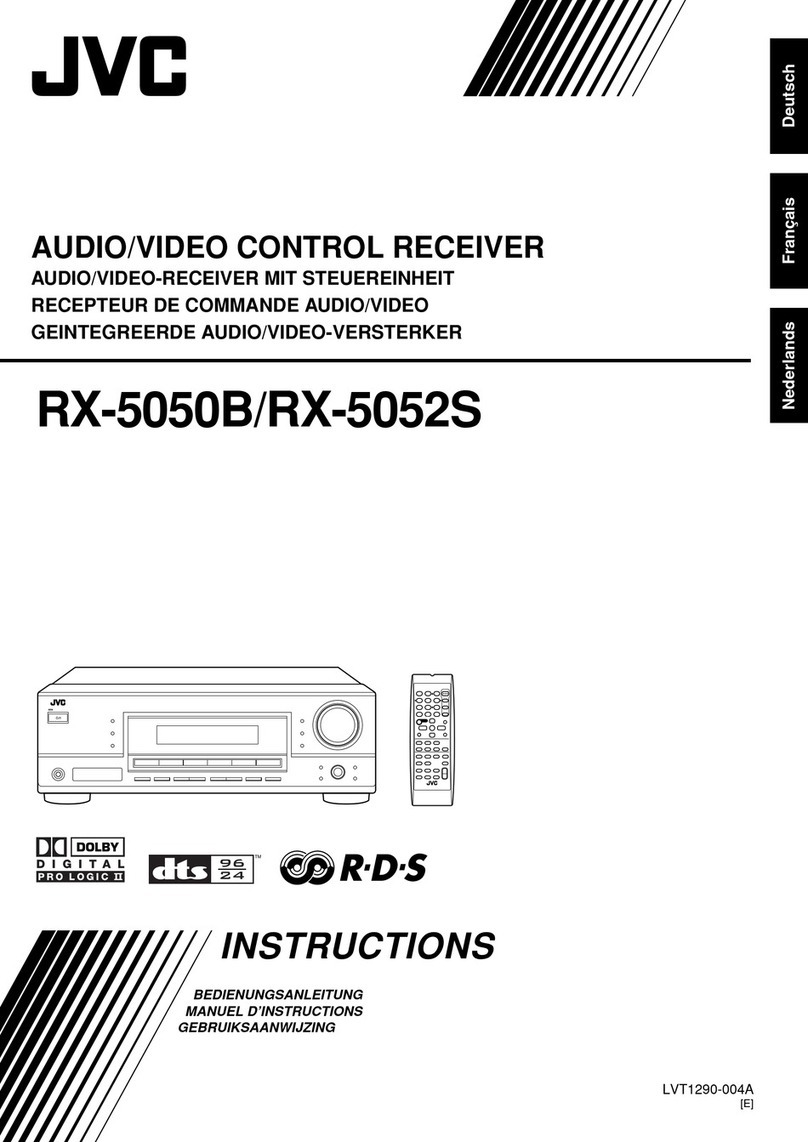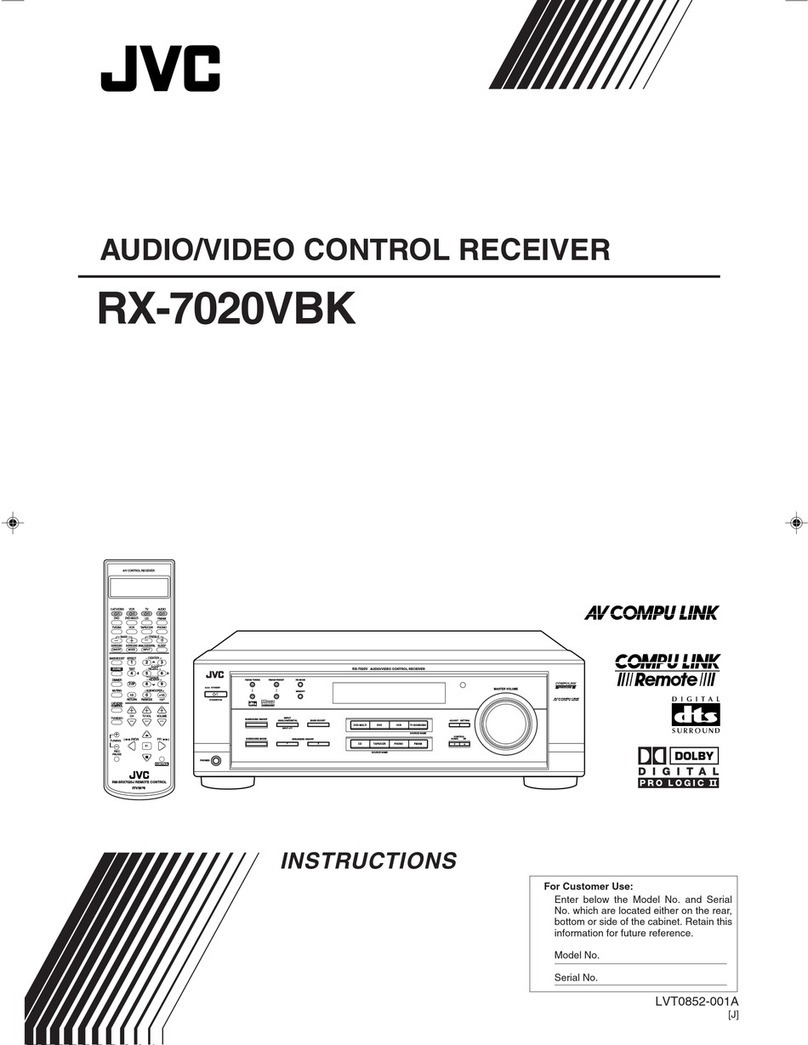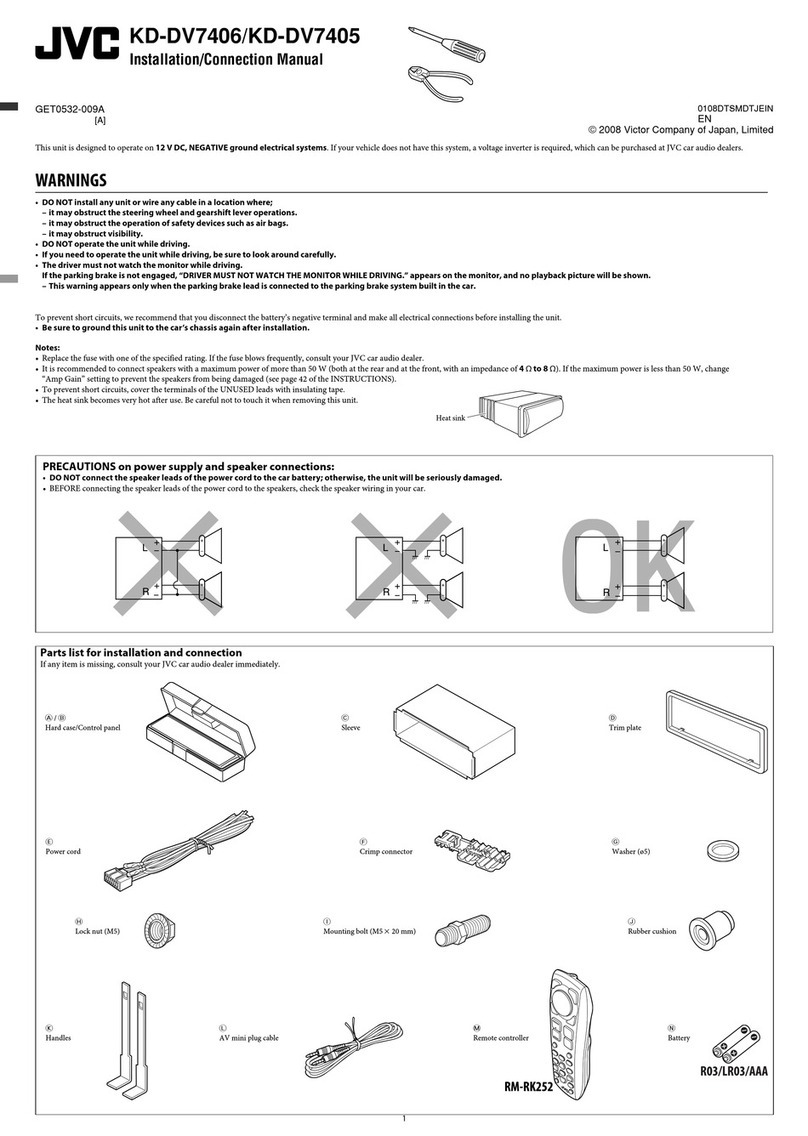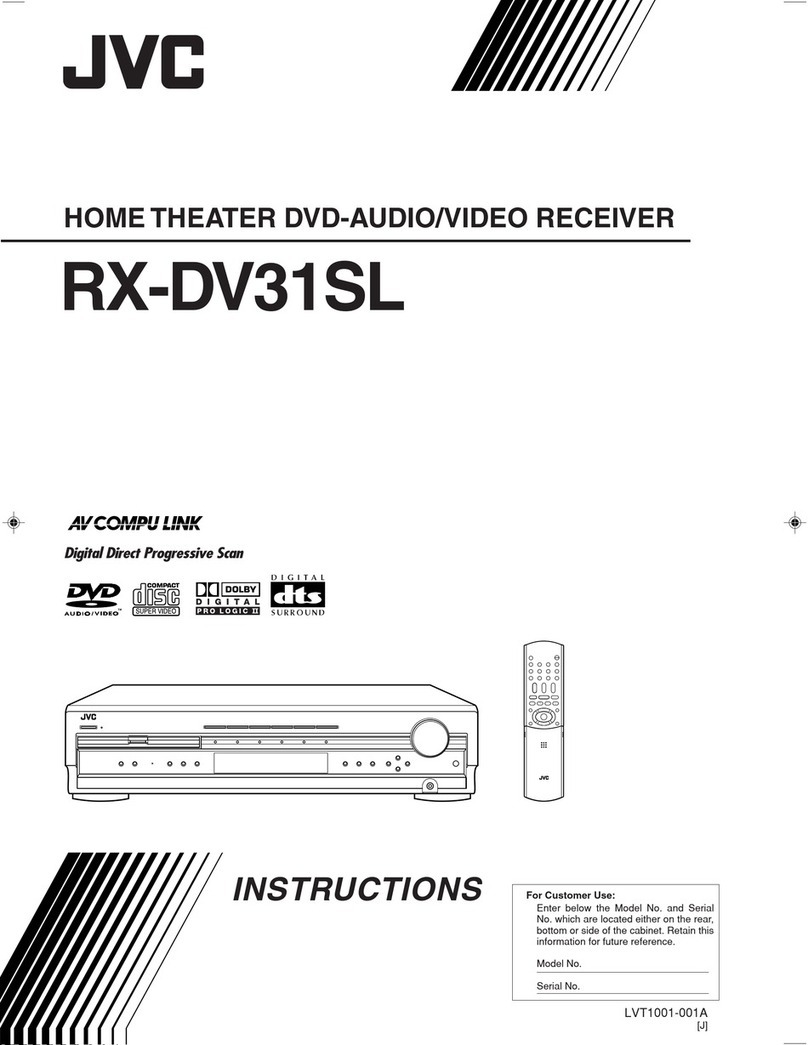1
Table of Contents
Basic Settings ........................................... 23
Setting the Speakers Configuration .......................................... 23
Basic Setting Items ................................................................... 24
Basic Procedure ........................................................................ 25
Setting the Speakers ........................................................... 25
Setting the Speaker Distance ............................................. 26
Setting the Bass Sounds ..................................................... 26
Selecting main or sub channel—DUAL MONO ............... 27
Setting the Digital Input Terminals .................................... 27
Setting the Component Video Input ................................... 28
Memorizing the Volume Level for Each Source ................ 28
Adjusting Sound ........................................ 29
Basic Setting Items ................................................................... 29
Basic Procedure ........................................................................ 29
Adjusting the Equalization Patterns ................................... 30
Adjusting the Speaker Output Levels ................................ 30
Adjusting the Sound Parameters for the
Surround and DSP Modes ........................................... 31
Using the Surround Modes ......................... 32
Reproducing Theater Ambience ................................................ 32
Introducing the Surround Modes ............................................. 32
Surround Modes Applicable to the Various Software .............. 34
Activating the Surround Modes ............................................... 35
7Activating the EX/ES setting ................................................ 35
7Activating the Surround Modes ............................................ 35
Using the DSP Modes ................................ 36
Reproducing the Sound Field ................................................... 36
Introducing the DSP Modes ..................................................... 36
Activating the DSP Modes ....................................................... 37
Using the DVD MULTI Playback Mode .......... 38
Activating the DVD MULTI Playback Mode .......................... 38
COMPU LINK Remote Control System ......... 39
AV COMPU LINK Remote Control System .... 40
Operating JVC’s Audio/Video Components ... 42
Operating Audio Components .................................................. 42
Operating Video Components .................................................. 44
Operating Other Manufacturers’ Video
Equipment ............................................ 45
Troubleshooting ......................................... 48
Specifications............................................ 49
Introduction ................................................ 2
Features ...................................................................................... 2
Precautions ................................................................................. 2
Parts Identification ...................................... 3
Remote Control .......................................................................... 3
Front Panel ................................................................................. 4
Rear Panel .................................................................................. 6
Getting Started ........................................... 7
Before Installation ...................................................................... 7
Checking the Supplied Accessories ........................................... 7
Adjusting the Voltage Selector ................................................... 7
Putting Batteries in the Remote Control .................................... 7
Connecting the FM and AM Antennas ....................................... 7
Connecting the Speakers ............................................................ 8
Connecting Audio/Video Components ..................................... 10
7Analog Connections ............................................................. 10
7Digital Connections .............................................................. 14
Connecting the Power Cord ..................................................... 14
Basic Operations ....................................... 15
Daily Operational Procedure .................................................... 15
Turning On the Power .............................................................. 15
Selecting the Source to Play ..................................................... 15
Adjusting the Volume ............................................................... 16
Selecting the Front Speakers .................................................... 17
Activating and Adjusting the Subwoofer Sound ...................... 17
Selecting the Analog or Digital Input Mode ............................ 17
Setting the Dynamic Range ...................................................... 18
Attenuating the Input Signal .................................................... 18
Turning Analog Direct On and Off .......................................... 19
Making Sounds Natural ............................................................ 19
Changing the Source Name ...................................................... 19
Reinforcing the Bass ................................................................ 20
Muting the Sound ..................................................................... 20
Changing the Display Brightness ............................................. 20
Using the Sleep Timer .............................................................. 20
Receiving Radio Broadcasts ........................ 21
Setting the AM Tuner Interval Spacing .................................... 21
Tuning in to Stations Manually ................................................ 21
Using Preset Tuning ................................................................. 21
Selecting the FM Reception Mode ........................................... 22
This mark indicates that ONLY the remote control
CAN be used for the operation explained.
This mark indicates that the remote control
CANNOT be used for the operation explained.
Use the buttons on the front panel.
01_14_8030[UJ]f.p65 03.6.17, 8:21 PM1