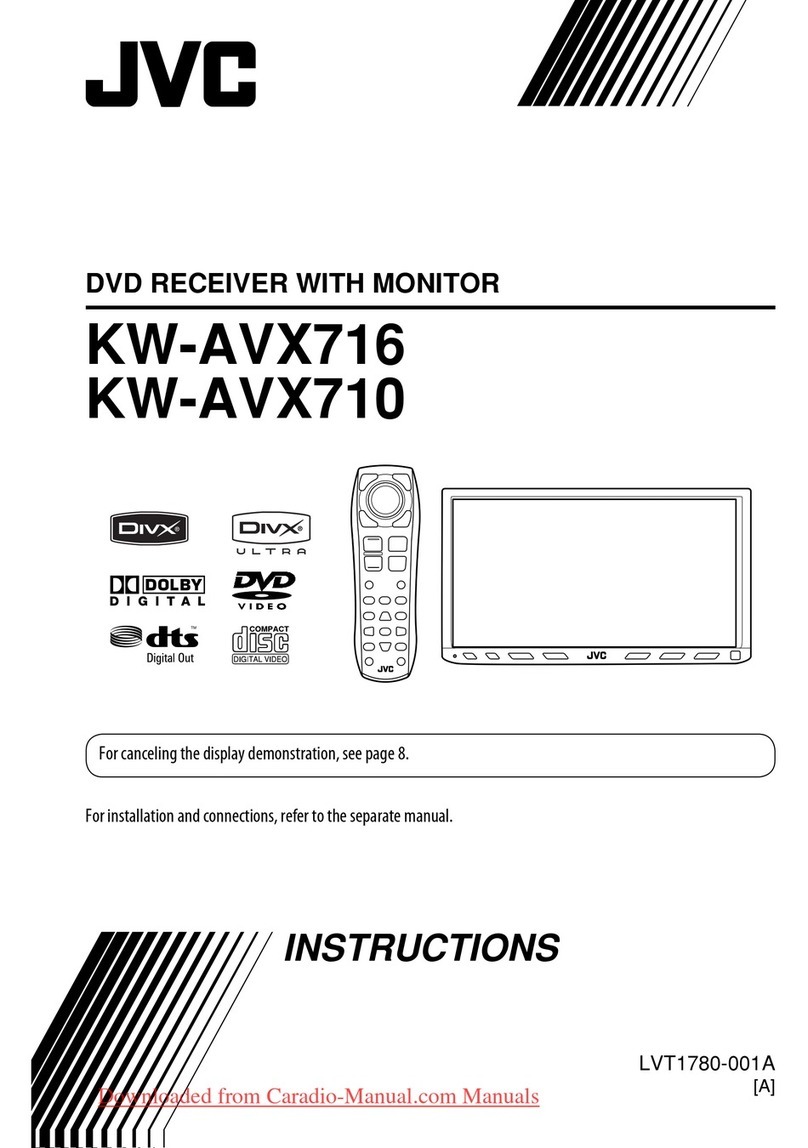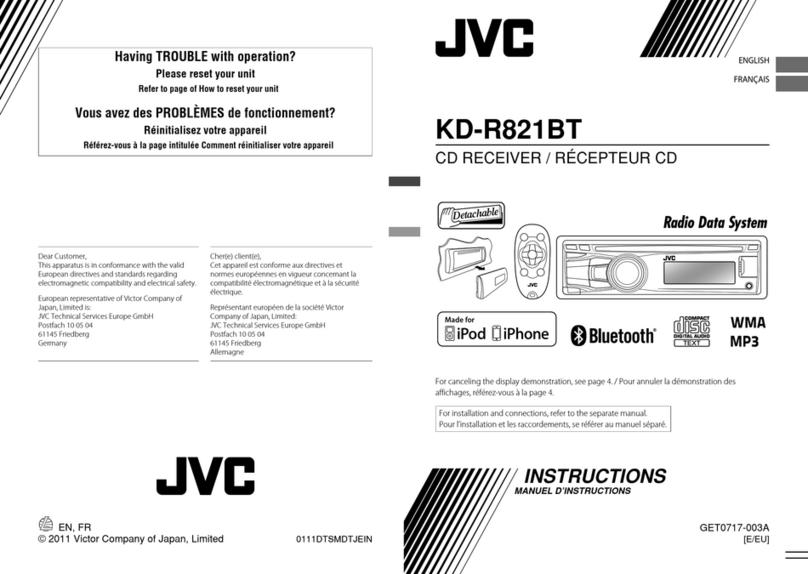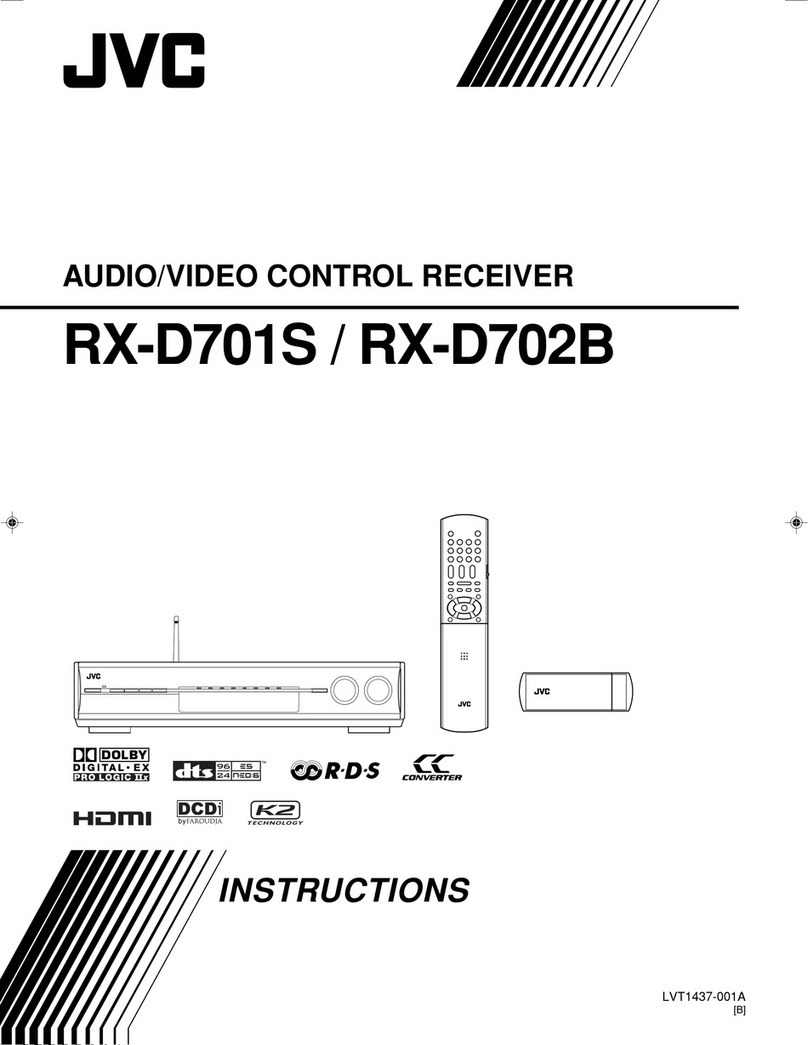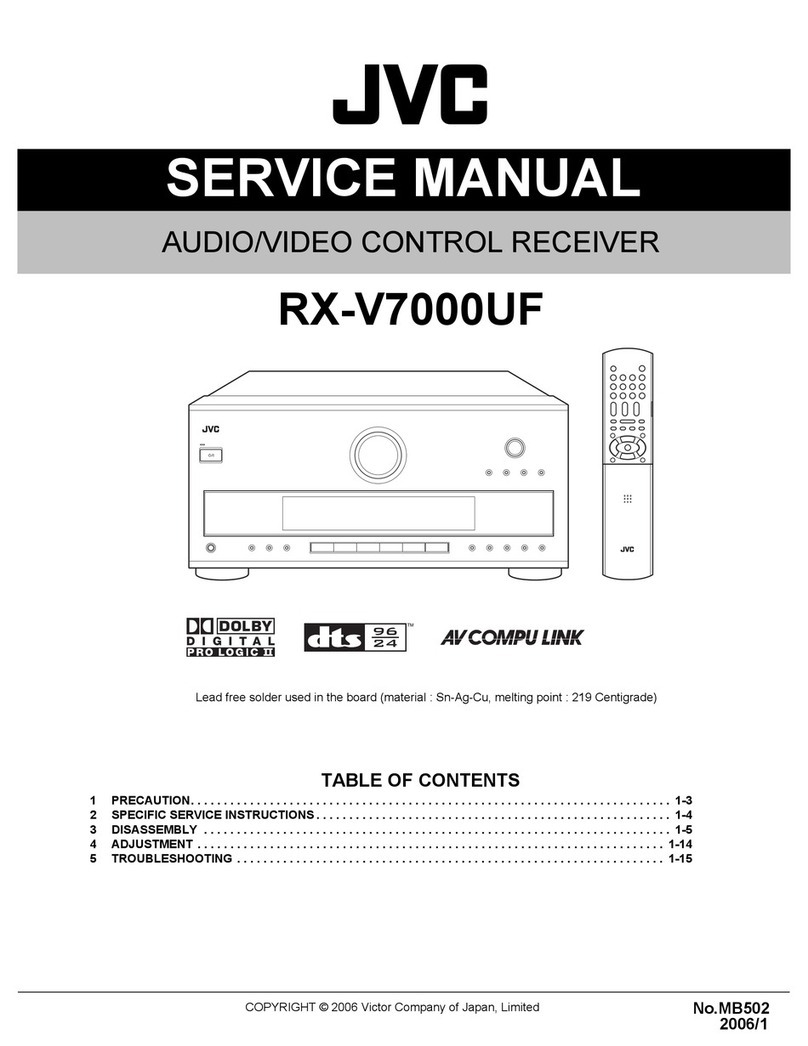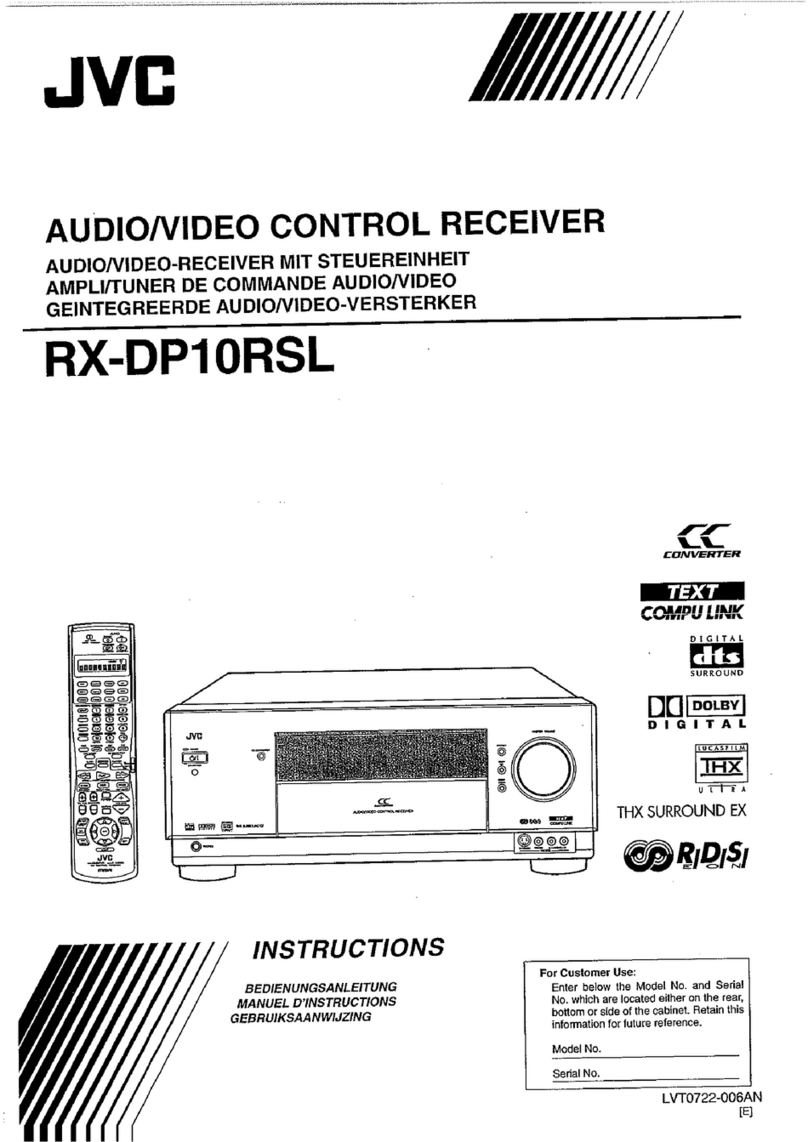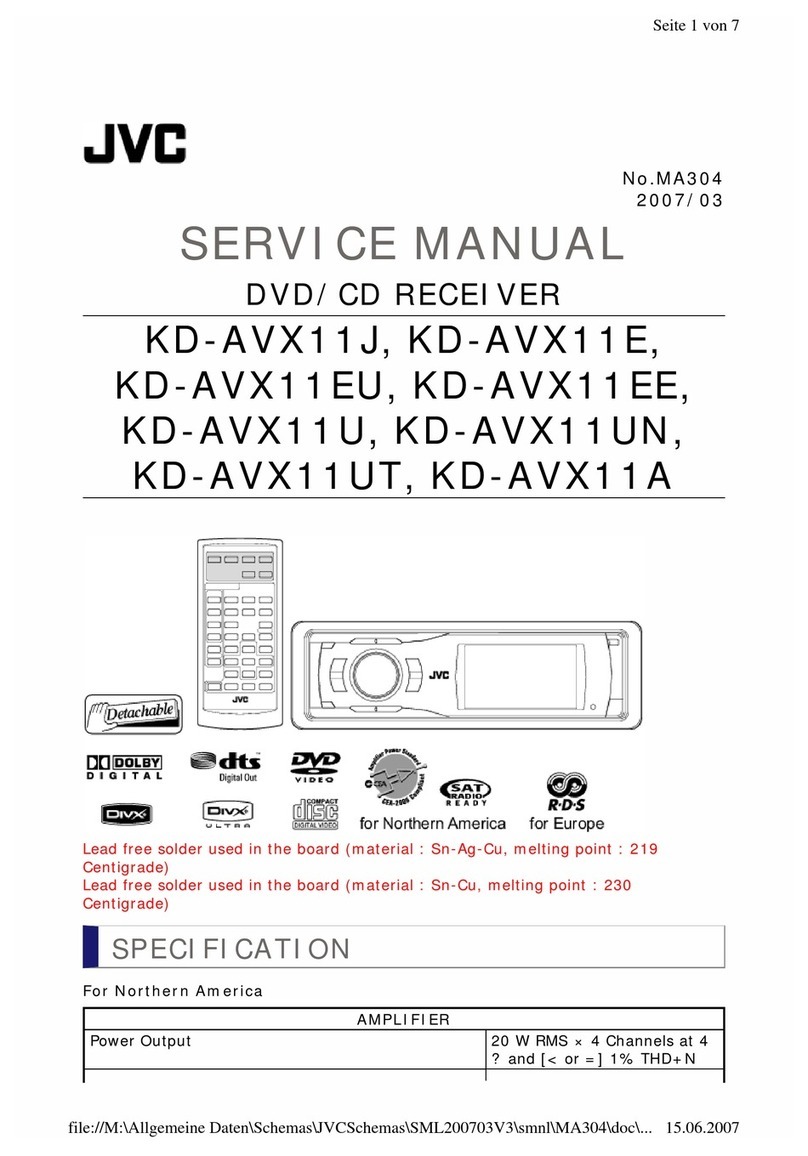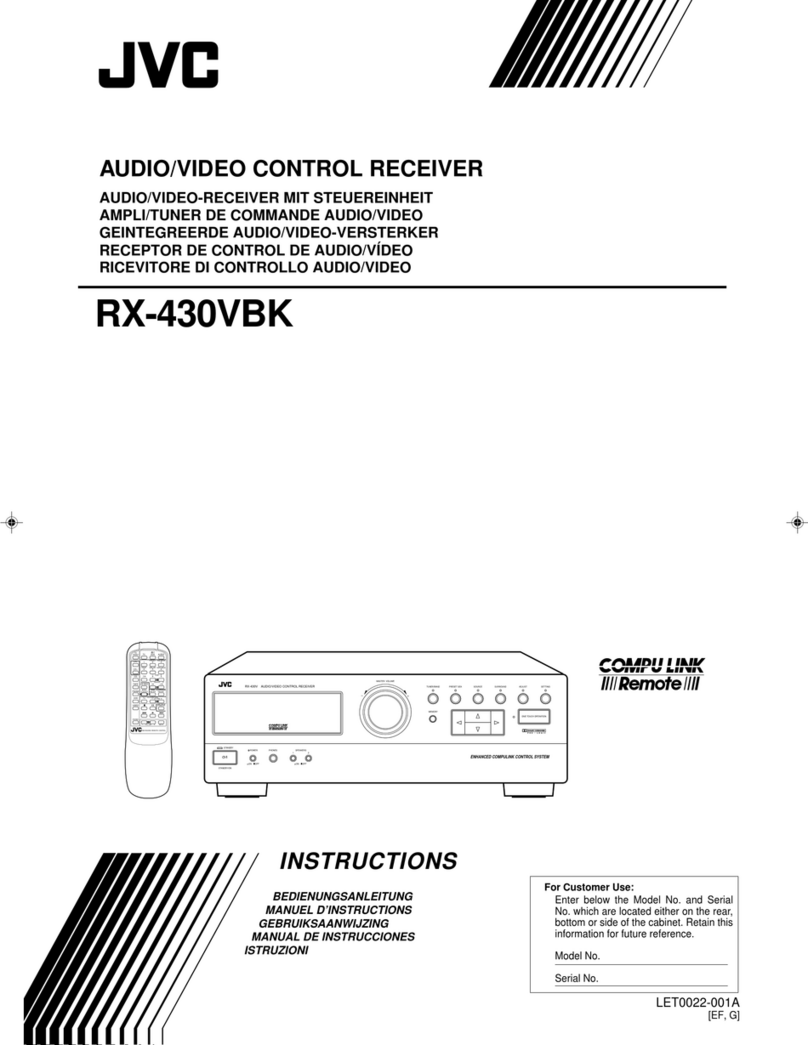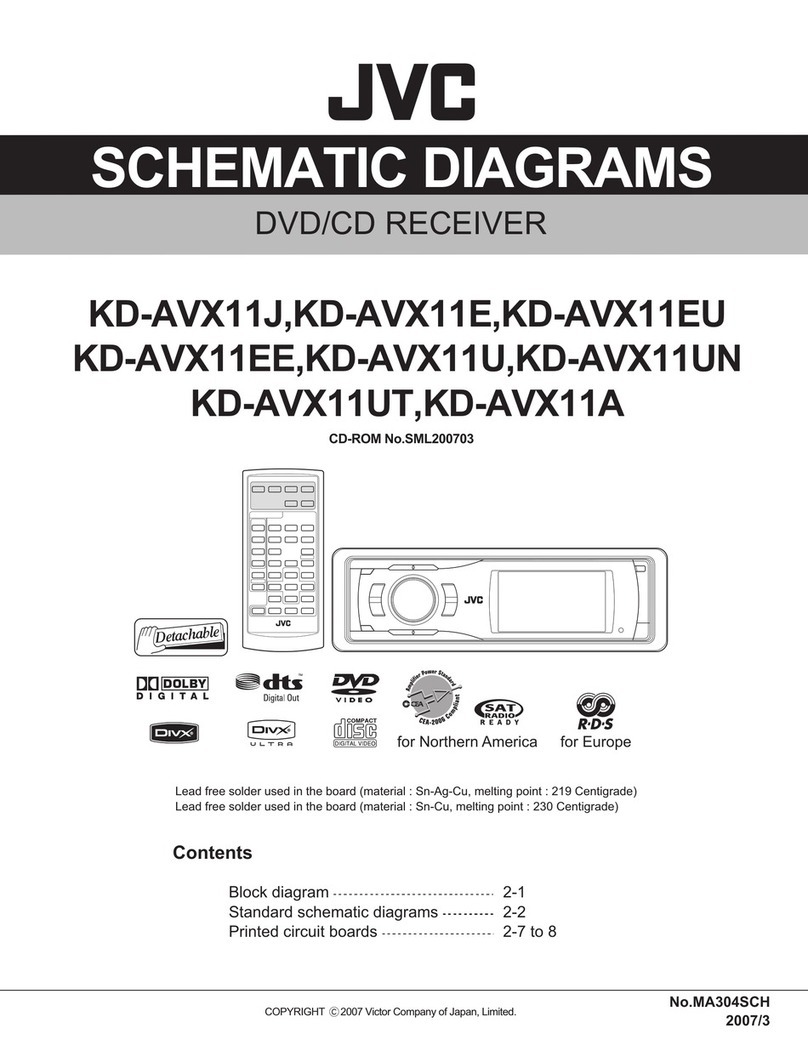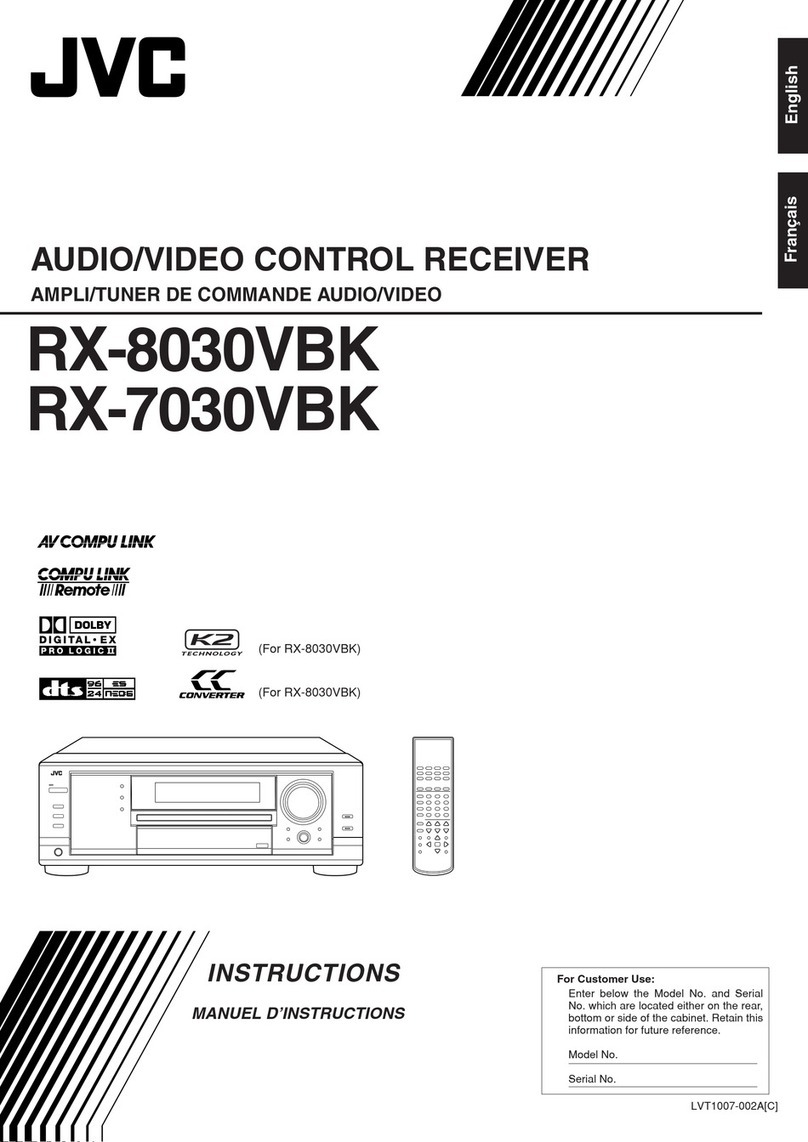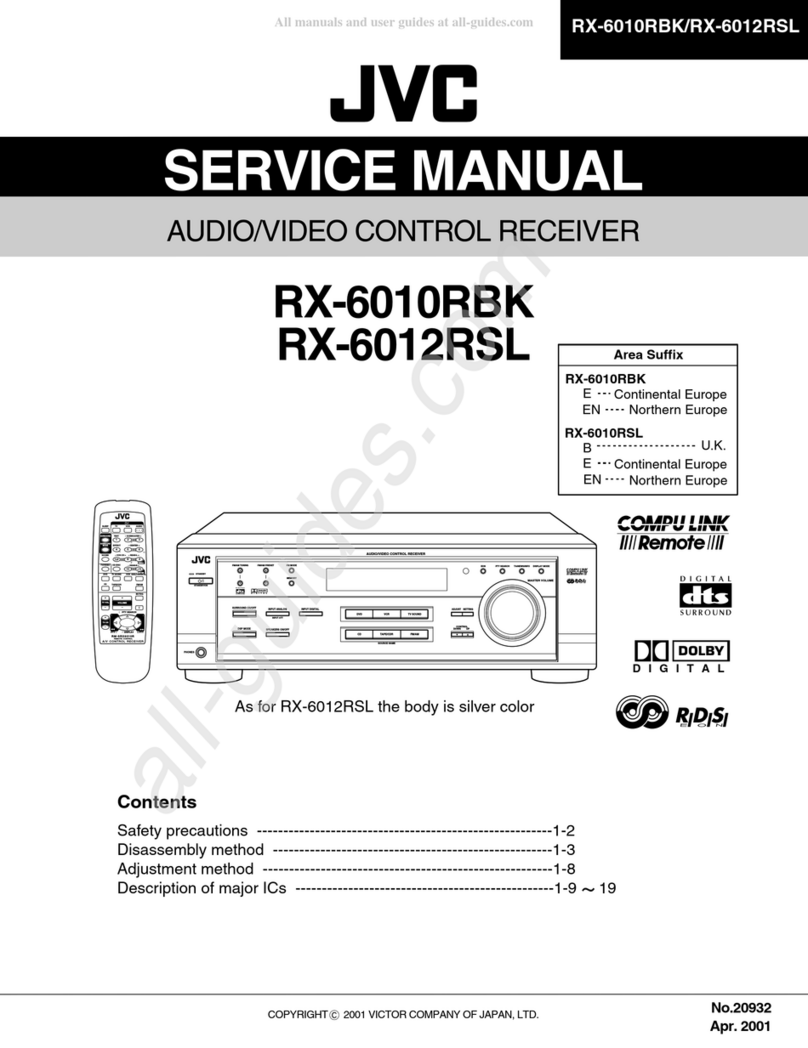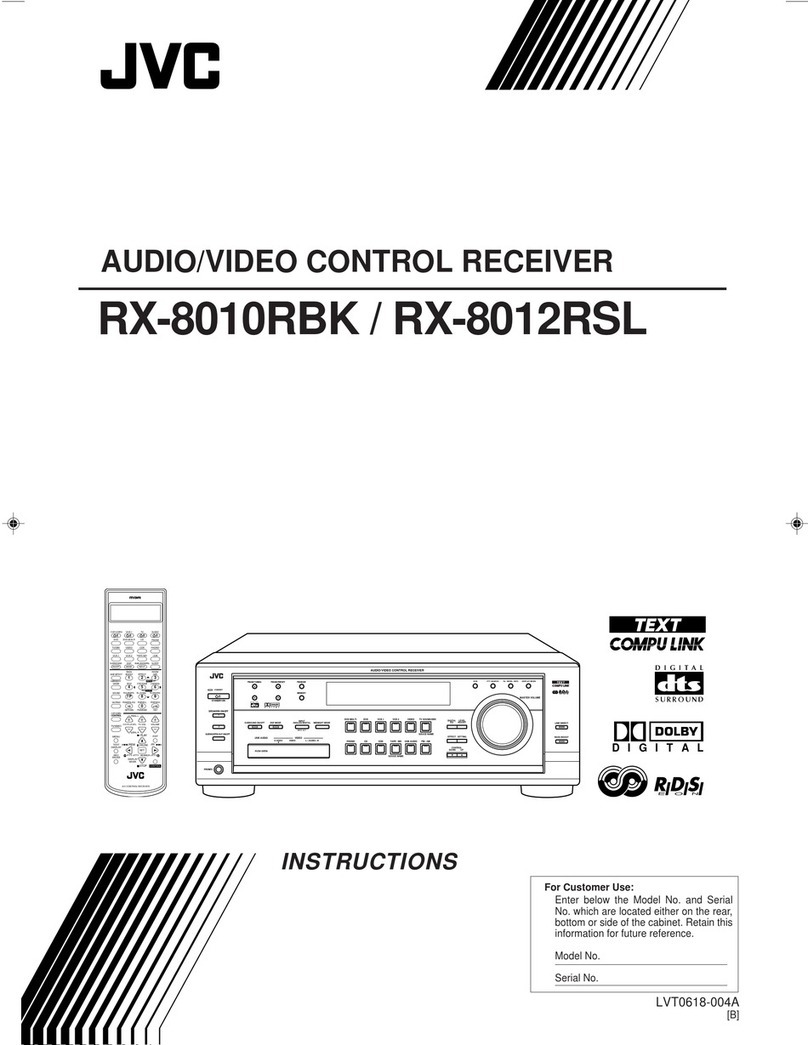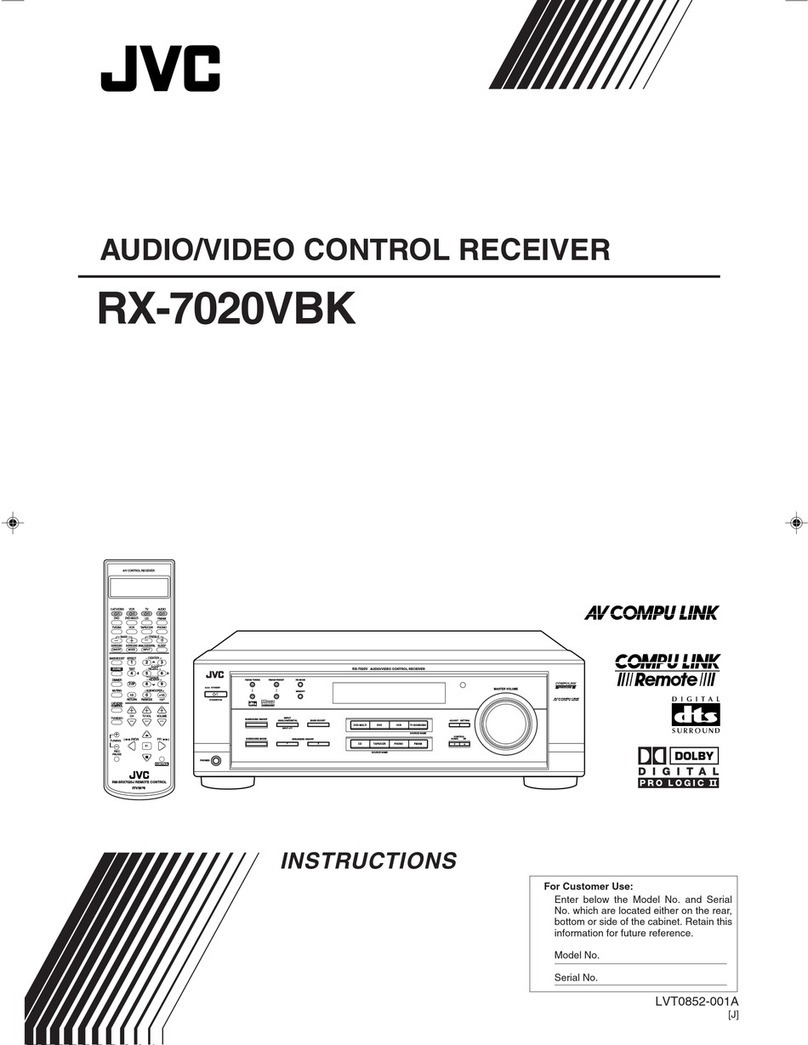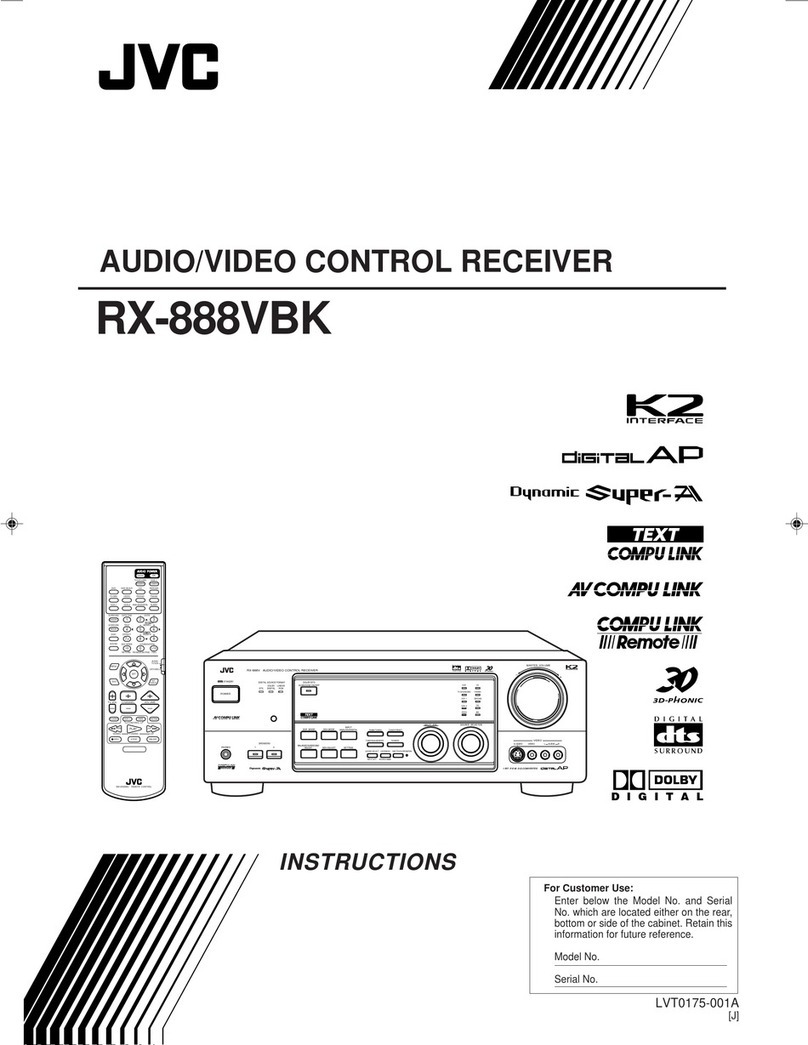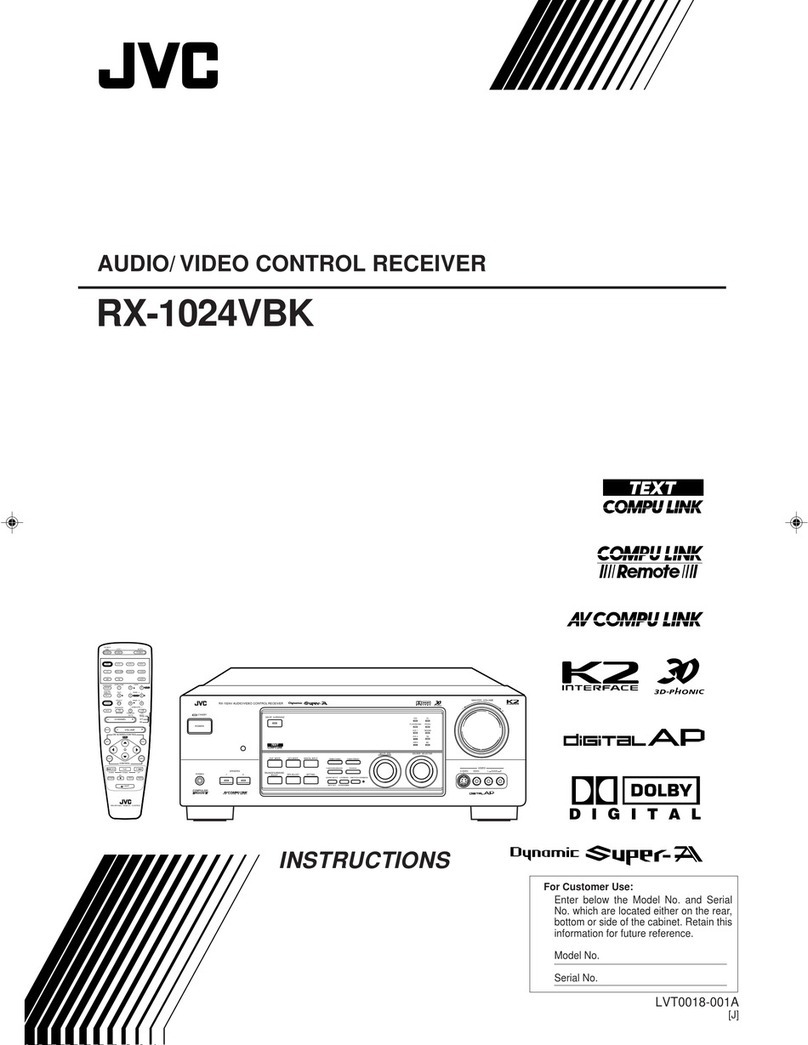2
Table of Contents
Parts Identification ...................................... 3
Getting Started ........................................... 7
Before Installation ...................................................................... 7
Checking the Supplied Accessories ........................................... 7
Connecting the FM and AM (MW/LW) Antennas ..................... 7
Connecting the Speakers ............................................................ 8
Connecting Audio/Video Components ..................................... 11
7Analog Connections ............................................................. 11
7Digital Connections .............................................................. 16
Connecting the Power Cord ..................................................... 17
Putting Batteries in the Remote Control .................................. 17
Basic Operations ....................................... 18
Simple Operating Procedure .................................................... 18
Turning the Power On and Off (Standby) ................................ 19
Selecting the Source to Play ..................................................... 19
Adjusting the Volume ............................................................... 21
Activating the Front Speakers .................................................. 21
Selecting the Analog or Digital Input Mode ............................ 21
Attenuating the Input Signal .................................................... 22
Muting the Sound ..................................................................... 23
Turning Analog Direct On and Off .......................................... 23
Making Sounds Natural............................................................ 23
Changing the Display Brightness ............................................. 23
Changing the Source Name ...................................................... 23
Using the Sleep Timer .............................................................. 24
Receiving Radio Broadcasts ........................ 25
Tuning in to Stations Manually ................................................ 25
Using Preset Tuning ................................................................. 25
Selecting the FM Reception Mode ........................................... 26
Receiving FM Stations with RDS ............................................ 26
Searching for a Program by PTY Codes .................................. 27
Switching to a Program of Your Choice Automatically ........... 28
Basic Settings ........................................... 29
Setup Menu Configuration ....................................................... 29
Operation through On-Screen Display Menus ......................... 30
Menu Operating Procedure ...................................................... 31
1Setting the Speakers—SPEAKER SETTING ..................... 32
2Adjusting the Speaker Channel Output Levels
—CHANNEL LEVEL ........................................................ 32
3Setting the Speaker Distance—SPEAKER DISTANCE ... 34
4Setting the Bass Sounds—SUBWOOFER.......................... 34
5Setting the THX Audio—THX AUDIO SETUP ................... 35
6Setting the Surround Channel Output Speakers
—SURR CH OUT............................................................... 36
7Setting the Audio Delay Level—AUDIO DELAY ................ 36
8Selecting the Dual Mono Sound—DUAL MONO ............... 36
9Setting the Digital Input/Output Terminals
—DIGITAL IN/OUT .......................................................... 36
pSetting the Video Input Terminals—VIDEO INPUT .......... 37
qTurning On and Off the Video Output—VIDEO POWER ........ 37
wSetting the Speakers 2 Usage—SPEAKER 2 .................... 37
eSuperimposing the Menus—SUPERIMPOSE .................... 38
rShowing the Text Information on the Display
—FL DISPLAY ................................................................... 38
tMemorizing the Volume Level for Each Source
—ONE TOUCH OPE ......................................................... 38
Sound Adjustments.................................... 39
Adjustment Menu Configuration ............................................. 39
Operation through On-Screen Display Menus ......................... 40
Menu Operating Procedure ...................................................... 41
1Adjusting the Parametric Equalizer for Each Channel
—PEQ FRONT/CENTER/SURROUND/SURR BACK .......... 42
2Setting the Midnight Mode—MIDNIGHT MODE ............ 43
3Adjusting the Various Effects—EFFECT ADJUST ............ 43
Using the Surround and THX Modes ...................
45
Reproducing Theater Ambience ............................................... 45
Introducing the Surround and THX Modes.............................. 45
Surround and THX Modes Applicable to the Various Software .....
47
Activating the Surround and THX Modes ............................... 49
7Activating the 7.1-channel reproduction ............................. 49
7Activating the Surround Modes ........................................... 50
7Activating the THX Modes .................................................. 51
Using the DSP Modes .......................................
52
Reproducing the Sound Field ................................................... 52
Introducing the DSP Modes ..................................................... 52
Activating the DSP Modes ....................................................... 53
Using the Analog Multi-channel Playback Mode .....
54
Activating the Analog Multi-channel Playback Modes .............. 54
COMPU LINK Remote Control System ......... 55
TEXT COMPU LINK Remote Control System .....
56
7Showing the Disc Information on the TV Screen ................. 57
7Searching for a Disc (Only for the CD player) ..................... 58
7Entering the Disc Information .............................................. 59
Operating JVC’s Audio/Video Components ... 61
Operating Audio Components .................................................. 61
Operating Video Components .................................................. 63
Operating Other Manufacturers’ Equipment ... 64
Changing the Preset Signal Codes ........................................... 64
Storing the Remote Signals Manually...................................... 68
Troubleshooting ......................................... 71
Additional Information ................................ 72
Specifications ............................................ 73
EN01-17_RX-DP20VSL[B]f.pm5 03.5.21, 17:232